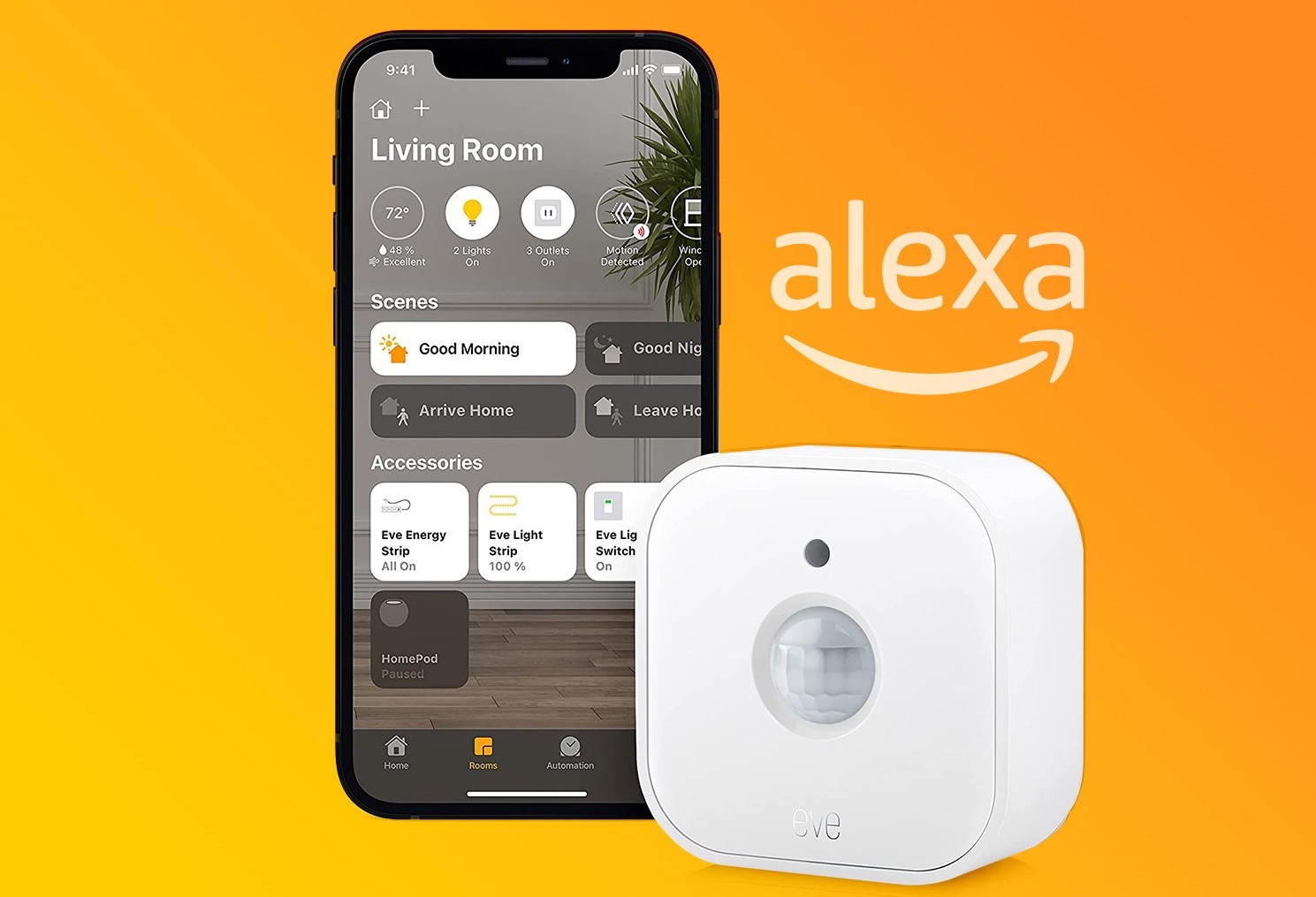Understanding Alexa and Its Capabilities
Alexa, developed by Amazon, is a virtual assistant that powers a range of smart home devices. This voice-controlled assistant offers a wide array of features and capabilities to make our lives easier and more efficient. By simply using voice commands, Alexa can perform tasks such as playing music, controlling lights, answering questions, managing calendars, and even ordering groceries. Understanding Alexa’s capabilities is crucial to harnessing the full potential of your smart home setup.
One of Alexa’s most impressive features is its ability to integrate and control various devices within your home. From smart thermostats and security systems to lighting and entertainment, Alexa can seamlessly connect with compatible devices for a truly interconnected smart home experience.
When it comes to communication, Alexa can act as a hub for all your messaging needs. It can send messages, make phone calls, and even drop in on other compatible Alexa devices in your home. This feature allows you to communicate with family members or check in on loved ones, all without picking up your phone.
Another standout capability of Alexa is its vast selection of skills. These skills enable Alexa to perform specific tasks or interact with third-party apps and services. Skills can range from playing guided meditation or workout routines to setting reminders, ordering food, or controlling your smart home devices. With thousands of skills available, you can customize Alexa to suit your unique needs and preferences.
Additionally, Alexa’s voice recognition technology continues to improve, making it more efficient in understanding and responding to natural language commands. This means that you can interact with Alexa in a manner that feels more conversational and intuitive, enhancing the overall user experience.
It’s worth noting that Alexa’s capabilities are constantly expanding. Amazon and third-party developers regularly introduce updates and new skills, ensuring that Alexa remains at the forefront of the smart home revolution. Keeping up with these updates can help you unlock even more possibilities and features for your Alexa-enabled devices.
In summary, understanding Alexa and its capabilities is crucial in leveraging the full potential of your smart home setup. From controlling devices and managing communication to accessing a vast array of skills, Alexa offers a wide range of features that can greatly enhance your daily life. Stay tuned for the next sections, where we will explore how to set up and connect your Alexa device, as well as integrate it with various devices and systems in your home.
Setting Up Your Alexa Device
Setting up your Alexa device is a straightforward process that will have you up and running in no time. Whether you have a brand new device or are setting up a previously used one, follow these simple steps to get started.
To begin, ensure that your Alexa device is connected to a power source. This can be done by plugging it into an electrical outlet or using a USB cable. Once connected, your device will power on and indicate that it is ready for setup.
Next, download and open the Amazon Alexa app on your smartphone or tablet. This app is available for both iOS and Android devices and serves as the central hub for managing your Alexa device.
Follow the on-screen instructions to connect the Alexa app to your device. This typically involves selecting the appropriate Wi-Fi network and entering the network password. Ensure that your device and smartphone/tablet are connected to the same Wi-Fi network to facilitate the setup process.
Once connected, the app will prompt you to sign in to your Amazon account. If you don’t have an Amazon account, you will need to create one. This account is essential for accessing and managing your device settings, as well as downloading compatible Alexa skills and apps.
After signing in, the app will automatically detect and display your Alexa device. Confirm that the displayed device matches the one you are setting up, then proceed with the setup process.
During setup, you may be prompted to grant permissions or enable certain features, such as location services or push notifications. It is recommended to enable these features to fully utilize the capabilities of your Alexa device.
After completing the initial setup, you will have the option to customize your device settings. This includes choosing your preferred language, setting the time zone, and configuring other device-specific preferences.
With the device setup complete, you can now start utilizing Alexa’s features and capabilities. Try asking Alexa basic questions or giving simple commands to get a feel for its functionality. You can ask about the weather, play music, or even request a joke to lighten the mood.
In addition to the initial setup, the Amazon Alexa app allows you to manage and personalize your Alexa experience. From the app, you can install or remove Alexa skills, customize your device’s settings, and even create routines for automating tasks.
In summary, setting up your Alexa device is a quick and straightforward process. By following these steps and connecting your device to the Amazon Alexa app, you can begin enjoying the convenience and efficiency that Alexa brings to your smart home. Stay tuned for the next sections, where we will explore how to connect Alexa to your Wi-Fi network and install and configure Alexa skills.
Connecting Alexa to Your Wi-Fi Network
Connecting your Alexa device to your Wi-Fi network is a crucial step in enabling seamless communication and functionality. Follow these steps to ensure a successful connection.
First, make sure that your Alexa device is within range of your Wi-Fi router. Ideally, it should be placed in a central location to ensure a strong and stable connection.
Ensure that your Wi-Fi network is operational and that you have the network name (SSID) and password handy. If you’re not sure about the network details, check with your internet service provider or the documentation provided with your router.
Next, open the Amazon Alexa app on your smartphone or tablet and navigate to the Devices tab. From there, tap on the “+” icon to add a new device.
Choose the type of device you are setting up. This could be an Echo speaker, Echo Dot, Echo Show, or any other Alexa-enabled device. Make sure to select the correct device model to ensure compatibility and proper setup instructions.
In the following steps, the app will guide you through the process of connecting your device to your Wi-Fi network. It may prompt you to press and hold a specific button on your device or instruct you to enter your Wi-Fi network details manually.
If your device has a physical button, press and hold it for a few seconds until the device enters setup mode. This is indicated by a flashing light or another visual cue. Once in setup mode, the app will automatically detect your device and display it on the screen.
If your device doesn’t have a physical button or if you prefer to enter your Wi-Fi network details manually, select the appropriate option in the app and follow the on-screen instructions. You will be prompted to enter your Wi-Fi network name (SSID) and password. Double-check the information to ensure accuracy.
Once the app successfully connects to your Alexa device, it will confirm the connection and display a success message. You can now proceed to the next steps in setting up your device or explore other features and settings within the Amazon Alexa app.
In case you encounter any issues during the setup process, make sure that your Wi-Fi network is functioning properly, and double-check that you have entered the correct network name and password. It’s also recommended to restart your router and Alexa device to resolve any connectivity issues.
In summary, connecting your Alexa device to your Wi-Fi network is a crucial step in enabling its full functionality. By following these steps and utilizing the Amazon Alexa app, you can establish a seamless connection and begin enjoying the convenience and versatility that Alexa brings to your smart home. Stay tuned for the next sections, where we will explore how to install and configure Alexa skills and integrate devices with Alexa.
Installing and Configuring Alexa Skills
One of the key advantages of Alexa is its vast selection of skills, which allow you to extend the capabilities of your device. Installing and configuring Alexa skills is a simple process that unlocks a world of possibilities. Follow these steps to explore and add new skills to your Alexa device.
To get started, open the Amazon Alexa app on your smartphone or tablet. From the app’s main menu, navigate to the Skills & Games section. Here, you will find a wide variety of skills across different categories, such as entertainment, productivity, smart home, and more.
Browse through the available skills or use the search bar to find specific ones. You can search by skill name, category, or by using specific keywords related to the skill you are looking for.
Once you have found a skill that interests you, click on it to view more details. This will provide you with a description of the skill’s features and capabilities, as well as any additional requirements or setup instructions.
To install the skill, click on the “Enable” or “Add Skill” button. This will initiate the installation process, and the skill will be linked to your Alexa device.
After installing a skill, it’s important to configure it to suit your preferences and needs. To do this, navigate to the “Settings” or “Manage” section of the skill within the Alexa app.
Depending on the skill, you may have options to customize settings such as location, language, or access to specific data. Take the time to explore these settings and adjust them to your liking.
Some skills may require additional setup steps or account linking. This is common for skills that integrate with third-party services like music streaming platforms or smart home devices. Follow the on-screen instructions to complete the setup and linking process for these skills.
Once you have installed and configured the skill, you can start using it with Alexa. To activate a skill, simply say the invocation phrase followed by your command. For example, to use a weather skill, say “Alexa, ask [skill name] for the weather forecast.”
In addition to the skills available in the Alexa app, you can also enable skills using voice commands. Simply say “Alexa, enable [skill name]” to add a skill directly from your Alexa device without using the app.
To manage your installed skills, you can go to the Skills & Games section in the Alexa app. From there, you can view and disable skills, explore recommended skills, and discover new ones based on your interests and preferences.
In summary, installing and configuring Alexa skills is a simple and intuitive process that allows you to extend the functionality of your Alexa device. By exploring the wide range of skills available and customizing them to your liking, you can personalize your smart home experience and make the most out of your Alexa-enabled device. Stay tuned for the next sections, where we will explore how to integrate devices with Alexa and control various aspects of your smart home setup.
Integrating Devices with Alexa
One of the most powerful features of Alexa is its ability to integrate and control a wide range of devices within your smart home setup. From lights and switches to thermostats and security systems, integrating devices with Alexa allows for seamless and convenient control. Follow these steps to integrate your devices with Alexa and unlock the full potential of your smart home.
First, ensure that your device is compatible with Alexa. Many popular smart home devices, such as Philips Hue lights, TP-Link smart plugs, and Ecobee thermostats, are compatible and can be easily integrated.
Next, open the Amazon Alexa app on your smartphone or tablet and navigate to the Devices tab. Here, you can add new devices to your Alexa setup.
Click on the “+” icon to start the device discovery process. Alexa will scan for compatible devices on your Wi-Fi network and display them on the screen.
Select the device you want to integrate with Alexa from the list. If the device is not automatically detected, ensure that it is powered on and connected to the same Wi-Fi network as your Alexa device.
Follow the on-screen instructions to complete the device’s integration with Alexa. This may involve entering any necessary credentials or authorizing access to the device’s features.
Once the integration is successful, you can control the device using voice commands. For example, you can say “Alexa, turn off the living room lights” or “Alexa, set the thermostat to 72 degrees”.
In addition to controlling individual devices, you can also group them together to create scenes or routines. For example, you can create a “Goodnight” routine that turns off all the lights, locks the doors, and adjusts the thermostat to your desired temperature.
To set up groups and routines, open the Amazon Alexa app and go to the Devices tab. From there, you can create custom groups and define the actions you want Alexa to perform when a routine is triggered.
Keep in mind that each device may have its own specific integration process. Refer to the device’s user manual or manufacturer’s website for detailed instructions on how to integrate it with Alexa.
In summary, integrating devices with Alexa allows for seamless control and automation within your smart home. By following the steps outlined above, you can connect and control a wide range of devices using voice commands and take advantage of features like grouping and routines. Stay tuned for the next sections, where we will explore how to control lights and switches, adjust thermostats, and manage security and surveillance systems with Alexa.
Controlling Lights and Switches with Alexa
One of the most convenient features of Alexa is the ability to control lights and switches using simple voice commands. With Alexa, you can easily turn on/off lights, adjust brightness levels, and even create custom lighting scenes. Follow these steps to control your lights and switches with Alexa and enhance the ambiance of your smart home.
First, ensure that your lights or switches are compatible with Alexa. Many popular brands like Philips Hue, LIFX, and TP-Link offer Alexa integration, allowing you to control their devices using voice commands.
Next, open the Amazon Alexa app and navigate to the Devices tab. From there, click on the “+” icon to add a new device.
Select the appropriate device type, such as lights or plugs/switches, and follow the on-screen instructions to discover and connect your devices to Alexa.
Once your devices are successfully integrated with Alexa, you can start controlling them using voice commands. For example, you can say “Alexa, turn on the living room lights” or “Alexa, dim the bedroom lights to 50%.”
You can also create custom lighting scenes to set the mood or automate certain actions. For example, you can create a “Movie Night” scene that turns off the overhead lights and dims the accent lights in your entertainment area.
To create lighting scenes, open the Amazon Alexa app and go to the Routines or Devices section. From there, you can create a new routine, name it accordingly, and select the desired actions for each device.
Additionally, you can group lights and switches together to control multiple devices simultaneously. For example, you can create a group called “Living Room Lights” that includes all the lights and switches in your living room.
To create groups, go to the Devices section in the Amazon Alexa app and select the devices you want to include in the group. Assign a group name and make sure to choose a unique name that Alexa can easily recognize.
Once you have created groups or routines, controlling your lights and switches is as easy as saying the right voice command. You can ask Alexa to turn on specific lights, adjust the brightness, or activate a scene or routine.
In summary, controlling lights and switches with Alexa adds convenience and versatility to your smart home setup. By integrating compatible devices with Alexa, you can easily adjust your lighting to suit your needs or create custom scenes for different occasions. Stay tuned for the next sections, where we will explore how to adjust thermostats and HVAC systems, play music and entertainment, and manage security and surveillance systems with Alexa.
Adjusting Thermostats and HVAC Systems with Alexa
One of the key benefits of having a smart home is the ability to control your thermostat and HVAC system with ease. With Alexa, you can conveniently adjust the temperature, set schedules, and even create personalized comfort settings. Follow these steps to integrate your thermostat or HVAC system with Alexa and enjoy seamless control over your home’s climate.
First, ensure that your thermostat or HVAC system is compatible with Alexa. Many popular brands like Nest, Ecobee, and Honeywell offer Alexa integration, allowing you to control your devices using voice commands.
Next, open the Amazon Alexa app on your smartphone or tablet and navigate to the Devices tab. Click on the “+” icon to add a new device.
Select the appropriate device type, such as thermostats or HVAC systems, and follow the on-screen instructions to discover and connect your device to Alexa.
Once your device is successfully integrated with Alexa, you can start controlling the temperature using voice commands. For example, you can say “Alexa, set the thermostat to 72 degrees” or “Alexa, increase the temperature by 2 degrees.”
In addition to direct control, you can also create schedules and routines to automate temperature adjustments throughout the day. For example, you can create a routine that lowers the temperature at night and raises it in the morning to match your preferred sleep schedule.
To create schedules and routines, open the Amazon Alexa app and go to the Routines or Devices section. From there, you can create a new routine and customize the actions to suit your needs.
In some cases, you may need to set up specific temperature thresholds for your HVAC system to optimize energy efficiency. Most thermostats or HVAC systems will have their own dedicated app or website where you can set these preferences.
To enable voice control for your thermostat or HVAC system with Alexa, you may need to enable the respective skill or integration from the Alexa app. This process may vary depending on the brand and model of your device, so refer to the device’s documentation or consult the manufacturer’s website for specific instructions.
Once everything is set up, you can freely adjust the temperature, create schedules, and control your thermostat or HVAC system using voice commands with Alexa. This makes it easier than ever to maintain a comfortable and energy-efficient home environment.
In summary, integrating your thermostat or HVAC system with Alexa allows for seamless control and automation of your home’s climate. By following the steps outlined above, you can integrate and control compatible devices, adjust temperatures using voice commands, and create schedules and routines to optimize comfort and energy efficiency. Stay tuned for the next sections, where we will explore how to play music and entertainment, manage security and surveillance systems, and automate your home with Alexa routines.
Playing Music and Entertainment with Alexa
One of the standout features of Alexa is its ability to be your personal DJ and entertainment hub. With Alexa, you can effortlessly play music, stream your favorite podcasts, and control your entertainment devices. Follow these steps to unlock the full potential of Alexa when it comes to playing music and entertainment in your home.
First, ensure that your Alexa device is connected to a speaker or audio system. This can be done wirelessly with a Bluetooth connection or by using an audio cable to connect the device to your speaker.
Next, link your preferred music streaming services to Alexa. Popular options include Amazon Music, Spotify, Apple Music, and Pandora. Open the Amazon Alexa app and go to the Settings section. From there, navigate to the Music & Podcasts or Music section and link your streaming accounts.
Once your accounts are linked, you can start playing music using voice commands. For example, you can say “Alexa, play some jazz music” or “Alexa, play my Discover Weekly playlist.”
In addition to playing specific songs or artists, you can create playlists and music groups to personalize your listening experience. The Amazon Alexa app allows you to create and manage playlists, as well as group multiple speakers together for synchronized music playback.
To create a playlist, open the Amazon Alexa app, go to the Music section, and select your preferred streaming service. From there, you can create new playlists and add songs to them. Once created, you can ask Alexa to play your custom playlist by name.
To create a music group, go to the Devices section in the Amazon Alexa app and select the speakers you want to group together. Assign a name to the group, such as “Whole Home Audio,” and save your changes. With the music group set up, you can easily play music on multiple speakers simultaneously by saying the group’s name in your voice command.
In addition to music, Alexa can also play podcasts and audiobooks for your listening pleasure. Link your preferred podcast or audiobook service to Alexa in the Music & Podcasts or Skills section of the Amazon Alexa app. Once connected, you can ask Alexa to play specific episodes or browse through available content.
If you have other entertainment devices connected to Alexa, such as smart TVs or streaming devices like Fire TV, you can control their functions using your voice as well. Simply link these devices to Alexa in the Devices section of the Amazon Alexa app and follow the on-screen instructions. Once connected, you can use voice commands to turn on/off your TV, change channels, adjust volume, and even launch specific streaming apps.
In summary, Alexa is not only a virtual assistant but also a versatile entertainment companion. By following the steps outlined above, you can link your preferred music streaming services, create playlists and music groups, and control your entertainment devices using voice commands. Enjoy personalized music and entertainment experiences throughout your home with Alexa. Stay tuned for the next sections, where we will explore how to manage security and surveillance systems, and automate your home with Alexa routines.
Managing Security and Surveillance with Alexa
With its integration capabilities, Alexa offers a convenient way to manage your home security and surveillance systems. From checking on your cameras to setting up routines for enhanced security, Alexa can be a valuable tool in keeping your home safe. Follow these steps to manage your security and surveillance systems with Alexa.
First, ensure that your security and surveillance devices are compatible with Alexa. Many popular brands, like Ring, Arlo, and Nest, offer integration with Alexa, allowing you to control and monitor your devices using voice commands.
To integrate your devices, open the Amazon Alexa app on your smartphone or tablet. Navigate to the Devices tab and click on the “+” icon to add a new device.
Select the appropriate device type for your security or surveillance system, such as cameras or doorbell cameras. Follow the on-screen instructions to discover and connect your devices to Alexa.
Once your devices are successfully integrated with Alexa, you can start accessing and managing them using voice commands. For example, you can say “Alexa, show me the living room camera” or “Alexa, lock the front door.”
In addition to controlling individual devices, you can also create routines for specific security scenarios. For example, you can create a routine called “Leaving Home” that triggers actions such as locking the doors, turning off the lights, and arming the security system – all with a single voice command.
To create routines, open the Alexa app and go to the Routines section. Click on the “+” icon to create a new routine and define the actions you want Alexa to perform. You can customize the routine to suit your specific security needs and preferences.
It’s also worth noting that Alexa can integrate with third-party security systems and services, allowing you to control and monitor them from a central hub. Check if your security system provider offers Alexa integration or consult their documentation for instructions on how to set it up.
In addition to managing security devices, Alexa can also provide a sense of security through features like routines that simulate your presence when you’re away. By controlling lights, playing music, or adjusting curtains at specific times, you can create the illusion that someone is home even when you’re not.
Lastly, Alexa can be used to receive security notifications. Certain devices, like video doorbells, can send alerts to your Alexa devices when motion is detected or the doorbell is pressed. This allows you to conveniently see and speak to visitors without having to physically check the door.
In summary, Alexa can be a powerful tool for managing your home security and surveillance systems. By following the steps above, you can integrate and control compatible devices, create routines for enhanced security, and even receive security notifications. Utilize Alexa to enhance the safety and peace of mind in your home. Stay tuned for the next section, where we will explore how to automate your home with Alexa routines.
Automating Your Home with Alexa Routines
One of the most convenient features of Alexa is the ability to automate various tasks and routines in your home. With Alexa Routines, you can create custom sequences of actions that are triggered by a specific voice command, schedule, or device event. Follow these steps to automate your home and make your daily life more efficient with Alexa Routines.
To get started with Alexa Routines, open the Amazon Alexa app on your smartphone or tablet. Navigate to the Routines section, where you can create and manage your routines.
Click on the “+” icon to create a new routine. Give your routine a name that represents its purpose, such as “Good Morning” or “Bedtime.”
Choose the trigger for your routine. This can be a specific voice command, a schedule, or a device event. For example, you can trigger a routine by saying “Alexa, good morning,” by scheduling it to run every morning at a specific time, or by triggering it when a particular device is activated.
Next, select the actions you want Alexa to perform when the routine is triggered. This can include a wide range of actions, such as turning on/off lights, adjusting thermostats, playing music, or activating smart home devices.
You can also include additional actions like delivering a weather report, reading your daily schedule, or providing a news briefing. These actions can be customized to suit your preferences and needs.
To create more complex routines, you can include multiple actions and set delays or time intervals between them. For example, you can create a “Movie Night” routine that dims the lights, turns on the TV, and starts playing your favorite streaming service – all with a single voice command.
Once you have finished configuring the actions, save your routine. You can then test it by using the trigger phrase, waiting for the scheduled time, or triggering the event associated with the routine.
To further enhance your routines, you can use conditions or add custom Alexa responses. Conditions allow you to specify additional criteria for running the routine, such as specific days of the week or specific device status. Custom Alexa responses enable you to personalize the responses you receive during the routine execution.
Additionally, you can organize your routines into groups or enable them to be controlled by voice commands from specific devices. This gives you even more control and flexibility in managing your automated routines.
With Alexa Routines, you can simplify your daily routine and automate repetitive tasks. From waking up in the morning to going to bed at night, Alexa can help streamline various aspects of your home and make your life more convenient.
In summary, Alexa Routines are a powerful tool for automating your home and optimizing your daily routines. By following the steps outlined above, you can create customized routines triggered by voice commands, schedules, or device events. Let Alexa take care of the mundane tasks and enjoy a more efficient and comfortable smart home experience.
Troubleshooting Common Alexa Issues
While Alexa is designed to be a reliable and convenient virtual assistant, you may encounter some issues from time to time. From connectivity problems to unresponsive devices, troubleshooting common Alexa issues can help you get your smart home setup back on track. Follow these steps to address and resolve common Alexa issues.
1. Check your internet connection: Ensure that your Wi-Fi network is functioning properly and that your Alexa device is connected to a stable network. Restarting your router can often resolve connectivity issues.
2. Restart your Alexa device: Sometimes, a simple restart can fix many issues. Unplug your Alexa device from the power source, wait for a few seconds, and then plug it back in. Allow the device to power up and reconnect to the Wi-Fi network.
3. Update the firmware and software: Make sure that your Alexa device, as well as the Amazon Alexa app, are running the latest firmware and software version. Updates often include bug fixes and performance improvements that can resolve issues.
4. Check the power source: Ensure that your Alexa device is properly plugged into a power source. If using a USB cable, check that it is securely connected to a power adapter or computer. Low battery or power interruptions can cause issues with device responsiveness.
5. Verify microphone settings: If Alexa is not responding to voice commands, check the microphone settings on your device. Make sure that the device’s microphone is not muted or blocked by any external obstructions.
6. Reconnect smart home devices: If your smart home devices are not responding to Alexa commands, try disabling and re-enabling the skill or integration associated with those devices. This can help refresh the connection and resolve any communication issues.
7. Check device compatibility: Ensure that the device or service you are trying to integrate with Alexa is compatible. Certain devices may require specific protocols or firmware versions to work with Alexa properly. Check the device’s documentation or contact the manufacturer for compatibility information.
8. Disable and re-enable skills: If a specific Alexa skill is not functioning correctly, try disabling and re-enabling the skill through the Alexa app. This can resolve any configuration issues or conflicts that may be causing the problem.
9. Reset the device to factory settings: If all else fails, you may need to reset your Alexa device to its factory settings. Be aware that this will erase all device configurations and settings. Follow the instructions provided by the device manufacturer to perform a factory reset.
10. Contact Amazon support: If you have tried all the troubleshooting steps and are still experiencing issues, it may be necessary to reach out to Amazon support for further assistance. They can provide additional guidance and help resolve complex issues.
With these troubleshooting steps, you can address common Alexa issues and improve the performance and reliability of your smart home setup. Remember to refer to the documentation provided by Amazon or the specific device manufacturer for more detailed troubleshooting instructions.