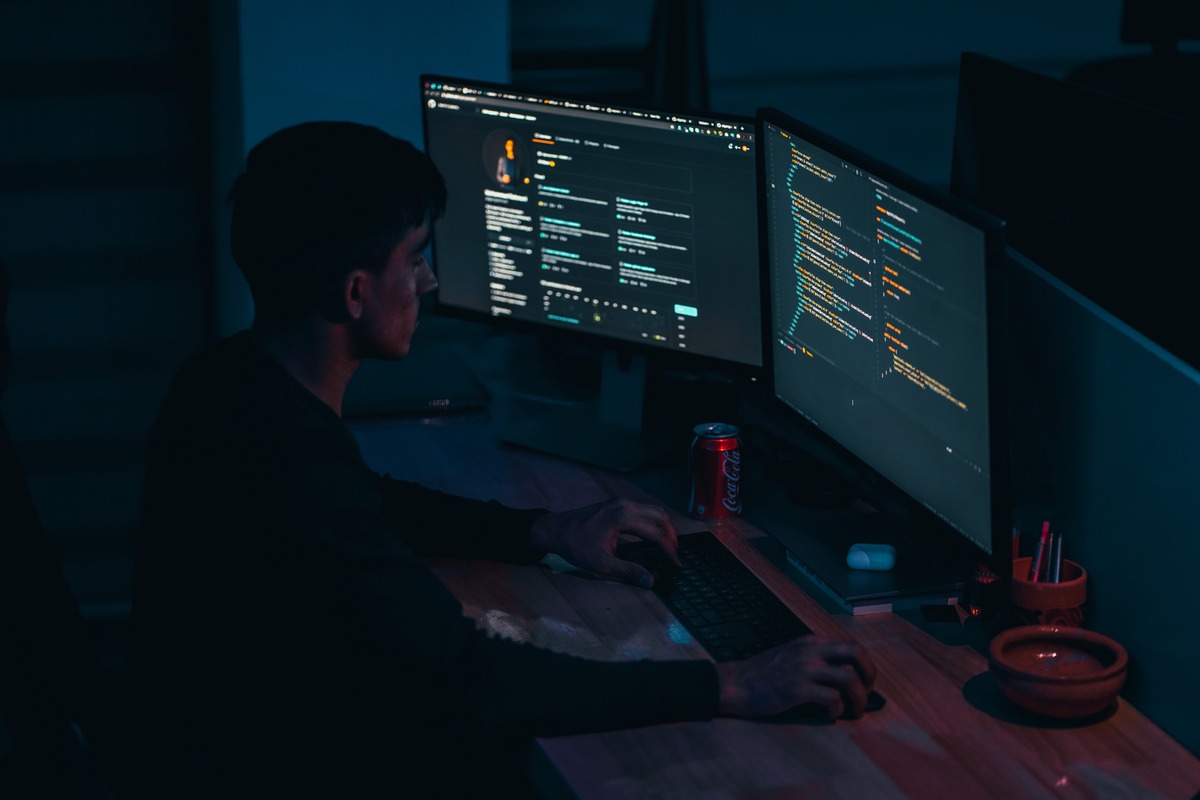What is a Port Scanner?
A port scanner is a software tool used to scan a target device or network to determine which ports are open and available for communication. In computer networking, a port is simply a communication endpoint that applications use to send and receive data. Each port is associated with a specific protocol or service, such as HTTP (port 80) for web browsing or FTP (port 21) for file transfer.
The primary purpose of a port scanner is to identify open ports, which provide potential entry points for attackers. By scanning a target device or network, security professionals can assess vulnerabilities and identify potential areas of weakness. Additionally, port scanning is commonly used for troubleshooting network connectivity and verifying whether specific services are running.
Port scanners can employ various scanning techniques, including TCP (Transmission Control Protocol) and UDP (User Datagram Protocol) scans. TCP scans are more reliable and suitable for identifying open TCP ports, while UDP scans are designed to detect open UDP ports.
When a port scanner sends a request to a target device’s IP address and a specific port, it awaits a response to determine the status of that port. If a response is received, it indicates an open port, which can be an indication of a service or application running on that port. Conversely, if no response is received, it suggests that the port is closed or filtered, meaning the target device is not accepting connections on that port.
Port scanners can be used for both legitimate and malicious purposes. On the positive side, network administrators and security professionals utilize port scanners to identify vulnerabilities in their systems and take appropriate measures to protect them. However, malicious actors can misuse port scanners to identify potentially exploitable targets and launch unauthorized attacks.
Installing the Required Packages
In order to create a port scanner in Python, we need to install the required packages that will help us in our development process. The primary package we will be using is called ‘scapy’, a powerful and flexible Python library for network packet manipulation.
To install ‘scapy’, we can make use of the pip package manager, which comes bundled with Python. Open your command prompt or terminal and execute the following command:
pip install scapy
This will download and install the ‘scapy’ package along with its dependencies. Once the installation is complete, we can proceed with importing the required modules and getting started with our port scanner development.
It is worth mentioning that ‘scapy’ is a versatile package that has capabilities beyond port scanning. It allows network engineers to create, manipulate, and send network packets, making it an essential tool in network analysis, testing, and security tasks.
In addition to ‘scapy’, there are other Python packages available for port scanning, such as ‘python-nmap’, ‘python-libnmap’, or ‘python3-masscan’. These packages provide additional functionalities and may fit specific use cases. However, for the purpose of this tutorial, we will focus on using ‘scapy’ as it provides a wide range of tools and capabilities.
After successfully installing the required packages, we are now ready to proceed with importing the necessary modules and start building our port scanner in Python.
Importing the Required Modules
Before we can start developing our port scanner in Python, we need to import the necessary modules that will provide us with the required functionalities. The primary module we will be using is ‘scapy’, which we installed in the previous step.
To import the ‘scapy’ module, add the following line of code at the beginning of your Python script:
python
from scapy.all import *
This line of code will import all the necessary classes and functions from the ‘scapy’ module, allowing us to use them in our port scanner.
In addition to ‘scapy’, we will also need to import other built-in Python modules that will help us in the development process. These modules include ‘sys’ for system-related functionality and ‘time’ for time-related operations.
To import these modules, add the following lines of code below the ‘scapy’ import:
python
import sys
import time
With these modules successfully imported, we now have access to the necessary tools and functionalities to proceed with developing our port scanner.
It’s important to note that ‘scapy’ is a powerful packet manipulation library that provides extensive capabilities beyond port scanning. It allows for the creation, manipulation, and sending of network packets, making it a valuable tool for network analysis, testing, and security tasks. By combining the functionalities of ‘scapy’ with the system-related and time-related capabilities of the ‘sys’ and ‘time’ modules, we can create a robust and efficient port scanner in Python.
Getting User Input for Target Selection
In order to create a flexible and interactive port scanner in Python, we need to allow users to input the target they want to scan. This can be done by using the built-in ‘input’ function, which enables us to prompt the user for their desired input and retrieve it for further processing.
First, we can display a message to the user, asking them to enter the IP address or hostname of the target:
python
target = input(“Enter the IP address or hostname of the target: “)
The ‘input’ function will display the message inside the parentheses and wait for the user to enter their input. Once the user presses enter, the input will be stored in the ‘target’ variable. We can then use this variable to specify the target for our port scanning operations.
It’s important to note that the ‘target’ variable will capture the user’s input as a string. Therefore, if the user enters an IP address, it will be stored as a string. If you need to work with the IP address in a different format, such as separating the octets or converting it to an integer, additional formatting may be necessary.
After obtaining the target input from the user, we can proceed with displaying a message to prompt the user for the type of scan they want to perform. For example:
python
scan_type = input(“Enter the desired scan type (TCP/UDP): “)
In this case, the user can enter either ‘TCP’ or ‘UDP’ to specify the type of scan they want to perform. We will later use this input to determine the scanning technique to employ.
By allowing users to provide input for target selection and scan type, we make our port scanner more flexible and adaptable to different scenarios and requirements.
Creating the Port Scanner Function
Now that we have obtained the target IP address or hostname from the user, and the desired scan type, we can proceed with creating the main function for our port scanner in Python. This function will handle the scanning process and present the results to the user.
To create the port scanner function, we can define a new function called ‘port_scan’ with the necessary parameters:
python
def port_scan(target, scan_type):
if scan_type.lower() == ‘tcp’:
# Implement TCP scanning logic
elif scan_type.lower() == ‘udp’:
# Implement UDP scanning logic
else:
print(“Invalid scan type entered. Please choose either TCP or UDP.”)
In this code snippet, we have defined the ‘port_scan’ function with the ‘target’ and ‘scan_type’ parameters. Inside the function, we use an ‘if-elif-else’ statement to determine the type of scan the user has requested. If the scan type is ‘TCP’, we can proceed with implementing the TCP scanning logic. Similarly, if the scan type is ‘UDP’, we can implement the UDP scanning logic. If an invalid scan type is entered, we display an error message to the user.
It’s important to note that at this point, we have only defined the structure of the function. The actual implementation of the scanning logic will depend on the specific requirements and techniques you choose to employ.
By encapsulating the port scanning process inside a function, we can easily reuse the code and make our port scanner modular and structured. This also allows for easier testing and debugging of the scanning logic.
Scanning a Single Port
Once we have defined the main function for our port scanner and determined the scan type, we can proceed with implementing the scanning logic for a single port. This will allow us to check whether the specified port on the target device is open and available for communication.
To scan a single port, we can create a new function called ‘scan_port’ within our ‘port_scan’ function. This function will take the target IP address and port number as arguments, and attempt to establish a connection to the specified port using the appropriate protocol.
Here is an example implementation of the ‘scan_port’ function for TCP scanning:
python
def scan_port(target, port):
response = sr1(IP(dst=target) / TCP(dport=port, flags=”S”), timeout=1, verbose=0)
if response is None:
print(f”Port {port} on {target} is closed”)
elif response.haslayer(TCP) and response.getlayer(TCP).flags == 0x12:
print(f”Port {port} on {target} is open”)
else:
print(f”Port {port} on {target} is closed”)
This code snippet uses the ‘sr1’ function from the ‘scapy’ module to send a TCP SYN packet to the target IP address and port number specified. We set a timeout of 1 second and suppress verbose output by setting the ‘verbose’ parameter to 0.
After sending the packet, we analyze the response received. If no response is received within the timeout period, it indicates that the port is closed. If a response is received and the TCP flags of the response packet indicate that the port is open, we conclude that the port is open. If none of these conditions are met, we consider the port to be closed.
You can adapt this code snippet to implement UDP scanning or modify it based on your specific scanning technique and requirements. It’s important to note that port scanning can be resource-intensive, and scanning certain ports or targets without permission may violate the terms of service of networks or service providers. Ensure that you have proper authorization and follow ethical guidelines when using a port scanner.
Scanning Multiple Ports
While scanning a single port can provide useful information, it’s often necessary to scan multiple ports to get a comprehensive view of the target’s open ports. This allows us to identify potential vulnerabilities and assess the security of the target device or network.
In our port scanner, we can implement the functionality to scan multiple ports by iterating over a list of port numbers and calling the ‘scan_port’ function for each port. We can define this functionality within the ‘port_scan’ function.
Here is an example implementation of scanning multiple ports:
python
def port_scan(target, scan_type):
if scan_type.lower() == ‘tcp’:
target_ports = [80, 443, 8080] # Example – Modify it as needed
for port in target_ports:
scan_port(target, port)
elif scan_type.lower() == ‘udp’:
# Implement UDP scanning logic with multiple ports
else:
print(“Invalid scan type entered. Please choose either TCP or UDP.”)
In this code snippet, we have defined a list called ‘target_ports’ which contains the port numbers we want to scan. You can customize this list according to your requirements, including the ports you want to scan.
Within the ‘for’ loop, we iterate over each port in the ‘target_ports’ list and call the ‘scan_port’ function to scan that specific port on the target device or network.
This allows us to scan multiple ports sequentially and gather information about each port’s status. You can expand this list to include additional ports or modify it as needed for your scanning purposes.
By implementing the functionality to scan multiple ports, our port scanner becomes more versatile and provides a comprehensive assessment of the target’s open ports, aiding in security analysis and vulnerability assessment.
Scanning a Range of Ports
Scanning a range of ports allows us to cover a wider set of ports within a specified range, providing a more comprehensive analysis of the target’s open ports. This can be useful for thorough network assessments and identifying potential security vulnerabilities.
In our port scanner, we can implement the functionality to scan a range of ports by specifying the starting and ending ports and iterating over each port in that range. We can incorporate this functionality within the ‘port_scan’ function.
Here is an example implementation of scanning a range of ports:
python
def port_scan(target, scan_type):
if scan_type.lower() == ‘tcp’:
start_port = 1 # Starting port number
end_port = 100 # Ending port number
for port in range(start_port, end_port + 1):
scan_port(target, port)
elif scan_type.lower() == ‘udp’:
# Implement UDP scanning logic for a range of ports
else:
print(“Invalid scan type entered. Please choose either TCP or UDP.”)
In this code snippet, we have defined the starting and ending port numbers within the ‘start_port’ and ‘end_port’ variables, respectively. You can customize these variables to specify the range of ports you want to scan.
Using the ‘range’ function, we iterate over each port number in the specified range and call the ‘scan_port’ function to scan that particular port on the target device or network.
This allows us to systematically scan a range of ports and gather information about each port’s status. You can adjust the ‘start_port’ and ‘end_port’ variables to encompass a broader or narrower range of ports based on your scanning requirements.
By implementing the functionality to scan a range of ports, you can conduct comprehensive port scanning operations and gain valuable insights into the target’s open ports, facilitating in-depth security assessments.
Implementing Error Handling
When developing a port scanner in Python, it’s important to include proper error handling to anticipate and handle potential errors or exceptions that may occur during the scanning process. Error handling ensures that your code is robust and prevents unexpected crashes or disruptions.
To implement error handling in our port scanner, we can use try-except blocks to handle specific exceptions that may arise. This allows us to gracefully handle errors and provides a better user experience.
Here is an example implementation of error handling within our ‘port_scan’ function:
python
def port_scan(target, scan_type):
try:
if scan_type.lower() == ‘tcp’:
# TCP scanning logic
elif scan_type.lower() == ‘udp’:
# UDP scanning logic
else:
print(“Invalid scan type entered. Please choose either TCP or UDP.”)
except Exception as e:
print(“An error occurred:”, str(e))
In this code snippet, the main logic of the port scanning process is encapsulated within the try-except block. We have specified a generic ‘Exception’ class in the except block to catch any potential exceptions that may occur during the scanning process.
If an exception is raised, the code within the except block will be executed. We print an error message along with the specific exception that occurred, using the `str(e)` method to convert the exception to a string before displaying it to the user.
By including error handling, we can ensure that our port scanner gracefully handles any unforeseen errors or exceptions that may occur during runtime. This improves the stability and reliability of our code and provides better feedback to the user in case of any issues.
Adding a Progress Bar
Adding a progress bar to our port scanner can greatly enhance the user experience by providing visual feedback on the scanning progress. It allows users to track the status of the scanning process and estimate the time remaining for completion.
To add a progress bar to our port scanner in Python, we can utilize the `tqdm` module, a popular library that provides a simple way to create progress bars in console applications.
Here is an example implementation of adding a progress bar to our port scanner:
python
from tqdm import tqdm
def port_scan(target, scan_type):
# Code for getting user input and importing modules
try:
if scan_type.lower() == ‘tcp’:
# TCP scanning logic
target_ports = range(1, 100) # Example – Modify it as needed
for port in tqdm(target_ports, desc=”Scanning”, unit=”port”):
scan_port(target, port)
elif scan_type.lower() == ‘udp’:
# UDP scanning logic
else:
print(“Invalid scan type entered. Please choose either TCP or UDP.”)
except Exception as e:
print(“An error occurred:”, str(e))
In this code snippet, we have imported the `tqdm` module and initialized a progress bar using the `tqdm` function. Inside the ‘for’ loop for scanning the ports, we replace the regular ‘for’ loop with `tqdm(target_ports, desc=”Scanning”, unit=”port”)`. This creates a progress bar that iterates over the target ports, displaying the description “Scanning” and using “port” as the unit.
The progress bar will automatically update with each iteration, visually indicating the progress of the scanning process. Users can see the number of ports scanned and the remaining ports to be scanned.
By adding a progress bar, we provide users with a visually appealing and informative representation of the scanning progress. This improves the overall user experience and allows for better tracking and estimation of the scanning duration.
Testing the Port Scanner
Before considering our port scanner complete, it is crucial to thoroughly test its functionality to ensure that it performs as expected and provides accurate and reliable results.
To test the port scanner, we can select a target device or network that we have permission to scan and evaluate the scanning process and outcome. Here are some steps to perform during testing:
- Select a target: Choose a target IP address or hostname that you have permission to scan. It could be a local device or a remote server.
- Set up a test environment: Ensure that your test environment is properly set up with the required packages installed and the port scanner script ready for execution.
- Specify the scan type: Decide whether you want to perform a TCP or UDP scan. This will determine the scanning technique used.
- Run the port scanner: Enter the target IP address or hostname and the desired scan type when prompted by the port scanner script. Observe the progress of the scanning process and any output generated.
- Analyze the results: Review the output of the port scanner and verify that it accurately reports the status of the scanned ports. Ensure that open ports are correctly identified, and closed ports are reported as such.
- Perform additional tests: Repeat the testing process with different target addresses, scan types, and port ranges to verify the versatility and accuracy of the port scanner. Test edge cases and unusual scenarios to uncover any potential limitations or issues.
During testing, it’s essential to pay attention to any error messages or exceptions that may occur. Ensure that error handling is working as expected and appropriate error messages are displayed to the user.
By thoroughly testing the port scanner in a controlled and authorized environment, we can gain confidence in its functionality and validate its ability to scan and report the status of ports accurately. It allows us to identify any potential bugs, performance issues, or limitations that need to be addressed before deploying the port scanner in a production environment.