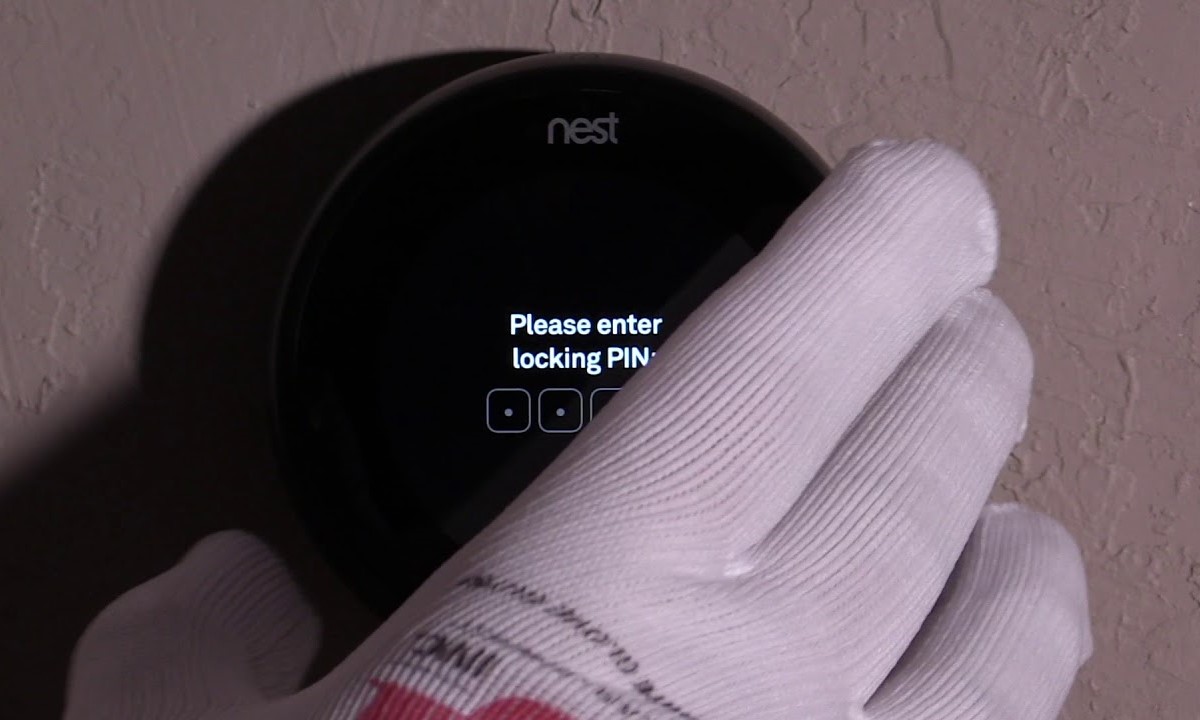Why Lock Your Nest Thermostat?
When it comes to home automation, the Nest Thermostat is a popular choice for homeowners. With its sleek design, intuitive interface, and energy-saving features, it has revolutionized the way we control and monitor our indoor climate. However, with the increasing connectivity of devices, ensuring the security and privacy of your smart home becomes paramount. This is where locking your Nest Thermostat comes in.
Locking your Nest Thermostat provides several key benefits:
- Prevents unauthorized access: By setting up a password or pin code, you can prevent anyone from tampering with your thermostat’s settings. This is particularly important if you have young children who may inadvertently adjust the temperature or if you are concerned about unauthorized individuals gaining access to your smart home system.
- Protects your energy savings: The Nest Thermostat is renowned for its energy-saving capabilities. By locking it, you ensure that the carefully calibrated schedule and temperature settings are not disturbed. This ensures optimal energy efficiency and helps you reduce your utility bills.
- Enhances cybersecurity: With the rise of cyber threats, securing your smart devices has become crucial. By locking your Nest Thermostat, you add an extra layer of protection against potential hacking or unauthorized remote access attempts. This helps safeguard your personal information and prevents outside interference with your home’s climate control system.
- Maintains comfort and convenience: Locking your Nest Thermostat guarantees that the desired temperature and settings are maintained. It prevents accidental adjustments and ensures that your home remains comfortable and convenient, regardless of who interacts with the thermostat.
With these compelling reasons in mind, it’s clear why locking your Nest Thermostat is a smart move. It not only protects your privacy and security but also preserves your energy savings and overall home comfort. Now, let’s explore how you can password protect your Nest Thermostat.
How to Password Protect Your Nest Thermostat
If you want to ensure the security and privacy of your Nest Thermostat, password protection is a simple yet effective way to achieve it. Here is a step-by-step guide on how to password protect your Nest Thermostat:
- Create a Nest account: Before you can enable password protection, you need to have a Nest account. If you haven’t already, download the Nest app on your smartphone and follow the prompts to create an account.
- Enable PIN code protection: Once you have a Nest account, open the Nest app and navigate to the settings for your Nest Thermostat. Look for the option to enable PIN code protection and toggle it on. This will prompt you to enter a PIN code that will be required to access the thermostat’s settings.
- Set up a PIN code: Choose a PIN code that is secure and easy for you to remember. Avoid using easily guessable combinations like 1234 or your birthdate. Once you’ve entered the PIN code, confirm it to complete the setup process.
- Using the Nest app to lock your thermostat: With PIN code protection enabled, you can now use the Nest app to lock your thermostat. Open the app, navigate to the thermostat’s settings, and locate the lock icon. Tap on the lock icon to lock the thermostat and require the PIN code for any changes.
- How to unlock your Nest Thermostat: If you ever need to make adjustments to your thermostat’s settings, simply open the Nest app, enter your PIN code, and unlock the thermostat. This will allow you to modify the temperature, change the schedule, or access any other settings as needed.
- Troubleshooting tips for locked Nest Thermostats: In rare cases, you may encounter issues with a locked thermostat. If you forget your PIN code or experience any difficulties unlocking your Nest Thermostat, you can try performing a factory reset. Refer to the Nest website or contact Nest support for specific instructions on performing a factory reset.
By following these steps, you can ensure that your Nest Thermostat remains protected and secure. The PIN code lock adds an extra layer of security and peace of mind, knowing that only authorized individuals can access and make changes to your thermostat’s settings. Take control of your smart home’s security by password protecting your Nest Thermostat today!
Create a Nest Account
In order to take advantage of all the smart features and security options available for your Nest Thermostat, you will need to create a Nest account. Here’s a step-by-step guide on how to create a Nest account:
- Download the Nest app: Start by downloading the Nest app from the App Store or Google Play Store on your smartphone. The app is available for both iOS and Android devices.
- Launch the Nest app: Once the app is installed, open it on your smartphone. You will be greeted with a welcome screen.
- Sign up for an account: On the welcome screen, you will see an option to sign up for a new account. Tap on it to begin the registration process.
- Enter your email address: Provide your email address in the designated field. Make sure it is a valid and active email address as you will need it for account verification and future communication.
- Create a strong password: Choose a strong and secure password for your Nest account. Include a combination of uppercase and lowercase letters, numbers, and special characters to make it more difficult to guess.
- Complete the registration: Follow the prompts on the screen to complete the registration process. This may include agreeing to terms of service, privacy policies, or providing additional information about your home or location.
- Verify your email address: After completing the registration, a verification email will be sent to the email address you provided. Open the email and click on the verification link to confirm your account and activate it.
- Log in to your Nest account: Once your account is verified, return to the Nest app and log in with your email address and password. You should now have access to your Nest account and be ready to set up and configure your Nest Thermostat.
Creating a Nest account is a prerequisite for utilizing all the features and security options available for your Nest Thermostat. With your Nest account, you can control your thermostat remotely, set up custom schedules, and enable password protection to ensure the safety and convenience of your smart home. Take a few minutes to create a Nest account and unlock the full potential of your Nest Thermostat!
Enable Pin Code Protection
One of the key security features offered by the Nest Thermostat is pin code protection. By enabling this feature, you can add an extra layer of security to prevent unauthorized access and tampering of your thermostat settings. Here is a step-by-step guide on how to enable pin code protection:
- Access the Nest app: Open the Nest app on your smartphone. If you haven’t already done so, log in to your Nest account using your email address and password.
- Select your Nest Thermostat: Once you are logged in, you will see a list of connected devices. Tap on the Nest Thermostat that you want to enable pin code protection for.
- Go to thermostat settings: Inside the Nest Thermostat settings, look for the “Security” or “Passcode Lock” option. This may vary slightly depending on the version of the Nest app.
- Toggle on pin code protection: In the security settings, you should find an option to enable pin code protection. Toggle the switch to the “On” position to activate this feature for your Nest Thermostat.
- Set your pin code: Once pin code protection is enabled, you will be prompted to set a pin code. Choose a pin code that is easy for you to remember but not easily guessable. Avoid using simple combinations like 1234 or your birthdate.
- Confirm your pin code: After entering your desired pin code, confirm it to save the setting. Make sure to double-check for accuracy before proceeding.
- Verify pin code protection: To ensure that pin code protection is working correctly, try accessing your thermostat’s settings or attempting to make a change. You should be prompted to enter your pin code to proceed.
By following these steps, you can easily enable pin code protection for your Nest Thermostat. This added layer of security helps safeguard your thermostat settings, ensuring that only authorized users can make changes. Rest easier knowing that your Nest Thermostat is protected against tampering and unauthorized access.
Setting Up a Pin Code
Once you have enabled pin code protection for your Nest Thermostat, the next step is to set up a pin code that will be required to access the thermostat’s settings and make any changes. Here’s how you can do it:
- Launch the Nest app: Open the Nest app on your smartphone and log in to your Nest account if prompted.
- Select your Nest Thermostat: From the list of connected devices, choose the Nest Thermostat that you want to set up a pin code for.
- Access thermostat settings: Navigate to the settings menu for your Nest Thermostat. This can usually be found by tapping on the gear icon or selecting “Settings.”
- Locate pin code settings: Look for the option related to pin code settings or passcode lock. It may be listed as “Pin Code” or “Security.”
- Enter a pin code: In the pin code settings, you will see an input field to enter your desired pin code. Tap on it and use the on-screen keyboard to enter your pin code. Make sure to choose a pin code that is memorable to you but not easily guessable by others.
- Confirm your pin code: After entering your pin code, you will typically be asked to confirm it. Re-enter the pin code to ensure accuracy and avoid any potential mistakes.
- Save the pin code: Once you have confirmed your pin code, save the settings. The pin code will now be set up and required whenever access to the thermostat settings is needed.
- Test the pin code: To verify that the pin code is working correctly, try accessing the thermostat settings without entering the pin code. You should be prompted to enter the pin code before being granted access.
Setting up a pin code adds an additional layer of security to your Nest Thermostat, ensuring that only authorized individuals can make changes to the thermostat’s settings. Take a few minutes to set up a pin code and enjoy the peace of mind that comes with knowing your Nest Thermostat is protected against unauthorized access.
Using the Nest App to Lock Your Thermostat
The Nest app provides a convenient way to control and monitor your Nest Thermostat remotely. If you have already set up pin code protection for your thermostat, you can use the Nest app to lock it and ensure that only authorized individuals can make changes to the settings. Here’s how to lock your thermostat using the Nest app:
- Open the Nest app: Launch the Nest app on your smartphone and log in to your Nest account if necessary.
- Select your Nest Thermostat: From the list of connected devices in the app, choose the Nest Thermostat that you want to lock.
- Access thermostat settings: Navigate to the settings menu for your thermostat. Look for the gear icon or “Settings” option.
- Locate the lock icon: In the settings menu, you should see a lock icon or an option related to locking. Tap on it to enable the lock feature.
- Confirm locking: Some versions of the Nest app may require you to confirm the lock action by entering your pin code. This ensures that only authorized users can lock or unlock the thermostat.
- Verify locked status: Once you have locked the thermostat, you should see a visual indicator or message confirming that the thermostat is now locked. This means that anyone trying to access the settings will need to enter the pin code to make changes.
Locking your Nest Thermostat using the Nest app provides an added layer of security and peace of mind. It ensures that even if someone gains physical access to the thermostat, they will not be able to make any adjustments without the pin code. Take advantage of the convenience of the Nest app to easily lock and unlock your thermostat, allowing you to maintain control over the temperature settings of your home.
How to Unlock Your Nest Thermostat
If you have previously locked your Nest Thermostat using a pin code, there might come a time when you need to make adjustments to the settings or unlock it temporarily. Unlocking your thermostat is a straightforward process and can be done using the Nest app. Here’s how to unlock your Nest Thermostat:
- Launch the Nest app: Open the Nest app on your smartphone and log in to your Nest account if prompted.
- Select your Nest Thermostat: From the list of connected devices, choose the Nest Thermostat that you want to unlock.
- Access thermostat settings: Navigate to the settings menu for your thermostat within the app. Look for the gear icon or “Settings” option.
- Unlock the thermostat: In the settings menu, you should see an option to unlock the thermostat. Tap on it to disable the lock feature temporarily.
- Enter your pin code: Depending on your Nest app version and settings, you may be prompted to enter your pin code to verify your authorization to unlock the thermostat. Enter the appropriate pin code that you had set up previously.
- Verify unlocked status: Once you have entered the correct pin code, the thermostat should unlock, and you will be able to make adjustments to the settings as needed.
Unlocking your Nest Thermostat allows you to make changes to the temperature or schedule settings whenever necessary. Whether you want to adjust the temperature for comfort or modify the energy-saving preferences, the Nest app makes it easy to unlock and update the thermostat settings with just a few taps. Remember to lock the thermostat again when you are done to maintain its security and prevent unauthorized access.
Troubleshooting Tips for Locked Nest Thermostats
While locking your Nest Thermostat provides an extra layer of security, there may be rare instances where you encounter issues related to a locked thermostat. If you are having trouble with your locked Nest Thermostat, here are some troubleshooting tips to help you resolve the problem:
- Verify your pin code: Double-check that you are entering the correct pin code to unlock your thermostat. It’s easy to make a typo or forget the code if you haven’t used it in a while.
- Restart the Nest app: Try closing and reopening the Nest app on your smartphone. Sometimes, a simple app restart can resolve minor glitches or connectivity issues.
- Check Wi-Fi connection: Ensure that your smartphone and Nest Thermostat are connected to the same Wi-Fi network. A stable and reliable internet connection is essential for the app to communicate with your thermostat.
- Update the Nest app: Check for app updates and install any available updates to ensure that you are using the latest version of the Nest app. New updates often contain bug fixes and improvements.
- Perform a factory reset: If all else fails, you can try performing a factory reset on your Nest Thermostat. Keep in mind that a factory reset will erase all your settings, including the pin code, and revert the thermostat to its default settings. Refer to the Nest website or contact Nest support for specific instructions on how to perform a factory reset.
- Contact Nest support: If you have tried all the troubleshooting steps and are still unable to unlock your Nest Thermostat, it may be time to seek assistance from Nest support. They can provide specific guidance based on your situation and help resolve any technical issues you may be experiencing.
Remember that a locked Nest Thermostat is designed to protect your settings and ensure the security of your smart home. While encountering difficulties with a locked thermostat can be frustrating, following these troubleshooting tips should help you resolve most issues. In case of persistent problems, reaching out to Nest support is always a good option to get the necessary assistance and regain control over your thermostat.