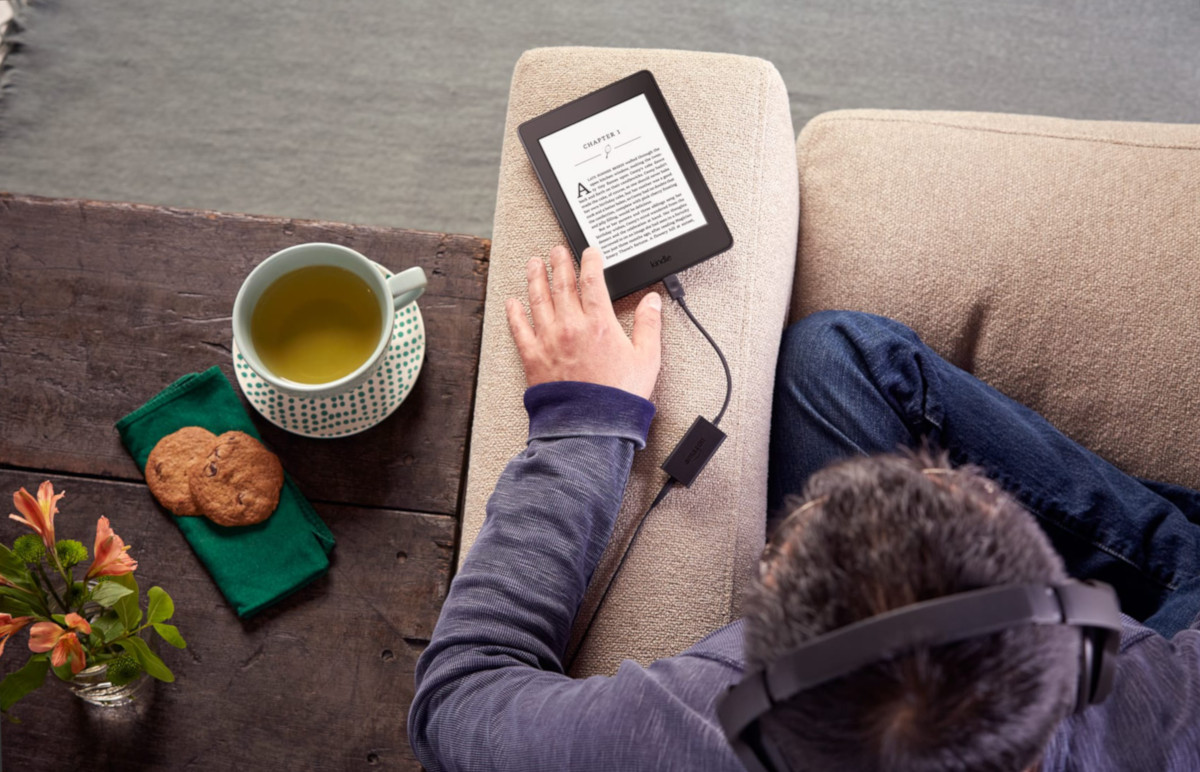What is an Audio Book?
An audio book is a recorded version of a book that can be listened to rather than read. It allows individuals to enjoy the content of a book without having to physically read the text. Audio books have gained popularity in recent years as they offer a convenient and accessible way to experience literature, especially for those who may have difficulty reading due to vision impairments or other factors.
Audio books come in various formats, including CDs, digital downloads, and streaming services. They cover a wide range of genres, from fiction and non-fiction to self-help and educational materials. They are typically narrated by professional voice actors who bring the story to life through their expressive delivery.
Listening to an audio book can be a great alternative to reading, as it allows listeners to multitask and enjoy books while engaging in other activities such as exercising, commuting, or doing household chores. The audio format also offers a different experience compared to reading, as the narrator’s tone, pacing, and interpretation of the text can add a new dimension to the story.
Audio books have proven to be a valuable resource for people with busy lifestyles or those who simply prefer the auditory experience. They provide an opportunity to immerse oneself in storytelling and knowledge, regardless of time or place.
With the advent of technology, audio books have become even more accessible. Devices such as Amazon’s Kindle e-readers and apps allow users to easily download and listen to their favorite audio books. In the next sections, we will explore how to purchase, download, and listen to audio books on the Kindle platform.
How to Purchase Audio Books on Kindle
Amazon offers a vast selection of audio books that can be purchased and enjoyed on their Kindle devices or Kindle app. Here are the steps to purchase audio books on Kindle:
1. Open the Amazon website or launch the Kindle app on your device.
2. Sign in to your Amazon account. If you don’t have an account, create one by following the on-screen instructions.
3. Navigate to the “Books” or “Kindle Store” section of the website or app.
4. Use the search bar to find the audio book you want to purchase. You can search by title, author, or keywords related to the book.
5. Once you’ve found the desired audio book, select it to view more details and options.
6. Check the price and reviews, and read the book description to ensure it matches your interests.
7. Click on the “Buy Now” or “Add to Cart” button to purchase the audio book. Ensure that you have a valid payment method linked to your Amazon account.
8. If prompted, confirm the purchase and follow any additional instructions to complete the transaction.
9. After the purchase is complete, the audio book will be added to your Kindle library.
10. You can now access and download the audio book to your Kindle device or Kindle app.
Purchasing audio books on Kindle is a straightforward process that allows you to quickly and easily build your digital library. Whether you’re a fan of fiction, non-fiction, or a specific genre, Amazon offers a wide range of titles to suit every taste.
Now that you know how to purchase audio books on Kindle, let’s explore how to download and listen to them on your Kindle devices or Kindle app.
How to Download Audio Books on Kindle
Once you have purchased an audio book on the Amazon website or app, you can easily download it to your Kindle device or Kindle app. Here’s a step-by-step guide on how to download audio books on Kindle:
1. Open your Kindle device or launch the Kindle app on your smartphone or tablet.
2. Ensure that you are connected to a Wi-Fi or cellular network for the download.
3. Go to your Kindle library, which can usually be found by selecting the menu or library icon on your device or app.
4. Locate the audio book you want to download. It should be listed in your library under the “Audio Books” or “My Books” section.
5. Click or tap on the audio book to open its details page.
6. Look for the “Download” button or icon, usually represented by an arrow pointing downward or a cloud with an arrow.
7. Click or tap on the “Download” button to start the download process.
8. Wait for the download to complete. The time it takes will depend on the size of the audio book and your internet connection speed.
9. Once the download is finished, the audio book will be stored on your device or app, ready to be listened to at any time.
10. You can now access and start listening to the downloaded audio book from your Kindle library.
Downloading audio books on Kindle is a simple and convenient process that allows you to access your favorite titles without the need for an internet connection. It ensures that you can enjoy your audio books even in offline environments, such as during flights or in areas with limited connectivity.
Now that you know how to download audio books on Kindle, let’s move on to the next section and explore how to listen to them on your Kindle devices or Kindle app.
How to Listen to Audio Books on Kindle Devices
Kindle devices offer a user-friendly interface for listening to audio books. Once you have purchased and downloaded an audio book, here’s how you can start listening on your Kindle device:
1. Ensure that your Kindle device is charged and turned on.
2. Go to your Kindle library by selecting the library or menu icon on your device.
3. Locate the audio book you want to listen to. It should be listed under the “Audio Books” or “My Books” section.
4. Click on the title of the audio book to open its details page.
5. Look for the “Play” or “Listen” button, usually represented by a headphone icon or a play symbol.
6. Click or tap on the “Play” button to start listening to the audio book. The narration will begin, and you can adjust the volume as desired.
7. Use the navigation buttons or touchscreen gestures on your Kindle device to pause, resume, skip forward, or go back during playback.
8. To access additional options or settings for the audio book, look for a menu or settings icon, usually represented by three dots or lines.
9. From the options menu, you may be able to adjust the narration speed, bookmark specific sections, or choose whether to continue playing from where you left off.
10. When you’re finished listening, simply stop the playback by pressing the appropriate button or closing the audio book.
Kindle devices provide a seamless listening experience, allowing you to enjoy audio books with ease. You can listen to your favorite titles while relaxing at home, traveling, or during your daily commute.
Next, let’s explore how to listen to audio books on the Kindle app for iOS and Android devices.
How to Listen to Audio Books on Kindle App for iOS and Android Devices
If you prefer to use your iOS or Android device to listen to audio books, the Kindle app provides a convenient and feature-rich platform. Here’s how you can start listening to audio books on the Kindle app:
1. Make sure you have downloaded and installed the Kindle app from the App Store (iOS) or Google Play Store (Android) on your device.
2. Open the Kindle app and sign in to your Amazon account. If you don’t have an account, create one by following the on-screen instructions.
3. Tap on the menu icon (usually represented by three horizontal lines) to access the app’s main menu.
4. Select the “Library” or “My Library” option, which will display all the books you have purchased.
5. Locate the audio book you want to listen to. It should be listed under the “Audio Books” or “My Books” section.
6. Tap on the title of the audio book to open its details page.
7. Look for the “Play” or “Listen” button, usually represented by a headphone icon or a play symbol.
8. Tap on the “Play” button to start listening to the audio book. The narration will begin, and you can adjust the volume using your device’s controls.
9. Use the playback controls within the app to pause, resume, skip forward, or go back during the narration.
10. To access additional options or settings, look for a menu or settings icon within the app. Here, you may find options to adjust the narration speed, bookmark specific sections, or manage your audio book library.
The Kindle app provides a seamless listening experience on your iOS or Android device, allowing you to enjoy your audio books wherever you go. Whether you’re commuting, working out, or simply relaxing, the Kindle app makes it easy to immerse yourself in captivating stories.
Now that you know how to listen to audio books on the Kindle app, let’s move on to the next section and explore how to enjoy audio books on Kindle Fire tablets.
How to Listen to Audio Books on Kindle Fire Tablets
Kindle Fire tablets provide a seamless and immersive experience for listening to audio books. If you own a Kindle Fire tablet, here’s how you can start enjoying audio books:
1. Ensure that your Kindle Fire tablet is charged and powered on.
2. From the home screen, tap on the “Books” or “Library” icon to open your Kindle library.
3. Locate the audio book you want to listen to. It should be listed under the “Audio Books” or “My Books” section.
4. Tap on the title of the audio book to open its details page.
5. Look for the “Play” or “Listen” button, usually represented by a headphone icon or a play symbol.
6. Tap on the “Play” button to start listening to the audio book. The narration will begin, and you can adjust the volume using the tablet’s physical buttons or on-screen controls.
7. Use the playback controls on the screen to pause, resume, skip forward, or go back during the narration.
8. To access additional options or settings, look for a menu or settings icon within the app. This may allow you to adjust the narration speed, bookmark specific sections, or manage your audio book settings.
9. When you’re finished listening, stop the playback by pressing the appropriate button or closing the audio book.
10. You can always return to your Kindle library to access and enjoy your audio books at any time.
Kindle Fire tablets provide an immersive audio book experience, with vibrant displays and powerful speakers that enhance your listening pleasure. Whether you’re at home, traveling, or relaxing in your favorite café, Kindle Fire tablets make it easy to lose yourself in captivating stories.
The instructions provided above will allow you to make the most of your Kindle Fire tablet, ensuring that you have a seamless and enjoyable audio book listening experience.
Now that you know how to listen to audio books on Kindle Fire tablets, let’s explore some tips for optimizing your audio book listening experience on Kindle devices and apps.
Tips for Optimizing Your Audio Book Listening Experience on Kindle
Listening to audio books on Kindle devices and apps can be greatly enhanced with a few simple tips. Here are some suggestions for optimizing your audio book listening experience:
1. Find a Quiet Environment: Choose a quiet and comfortable space where you can fully immerse yourself in the audio book. Minimize distractions to ensure you can focus on the narration and enjoy the story to its fullest.
2. Adjust the Narration Speed: Kindle devices and apps often allow you to adjust the speed of the narration. Experiment with different speeds to find the pace that best suits your preferences and listening comprehension.
3. Use Headphones or Bluetooth Speakers: If you want a more immersive experience or privacy, consider using headphones or connecting your Kindle device to Bluetooth speakers. This will enhance the audio quality and provide a more personal listening experience.
4. Take Breaks: Give yourself breaks between listening sessions to process and reflect on what you’ve heard. This allows you to fully appreciate the story and prevents auditory fatigue.
5. Sync Across Devices: If you use multiple Kindle devices or have the Kindle app on different devices, make sure to enable the syncing feature. This allows you to seamlessly switch between devices and pick up where you left off in the audio book.
6. Take Advantage of Bookmarks: Utilize the bookmark feature to mark specific sections or quotes that you find particularly interesting or noteworthy. This makes it easy to revisit those moments later.
7. Explore Different Genres: Don’t limit yourself to a single genre. Experiment with different genres and authors to discover new favorites and expand your literary horizons.
8. Follow along with the Text: Some Kindle devices and apps offer a feature called “Whispersync for Voice,” which allows you to switch between reading the e-book and listening to the audio book. This can enhance comprehension and engagement with the content.
9. Personalize the Settings: Customize the settings to suit your preferences. Adjust font sizes, background colors, or contrast to ensure a comfortable reading experience, especially if you choose to follow along with the e-book version.
10. Take Notes or Share Quotes: If you come across passages or quotes that resonate with you, utilize the note-taking and highlighting features available on Kindle devices and apps. You can also share these quotes with friends or on social media.
By implementing these tips, you can enhance your audio book listening experience on Kindle devices and apps. Whether you’re a seasoned audio book enthusiast or just starting to explore this format, these suggestions will help you make the most of your literary journey.
Now that you’re equipped with these helpful tips, enjoy your audio book adventures on Kindle!