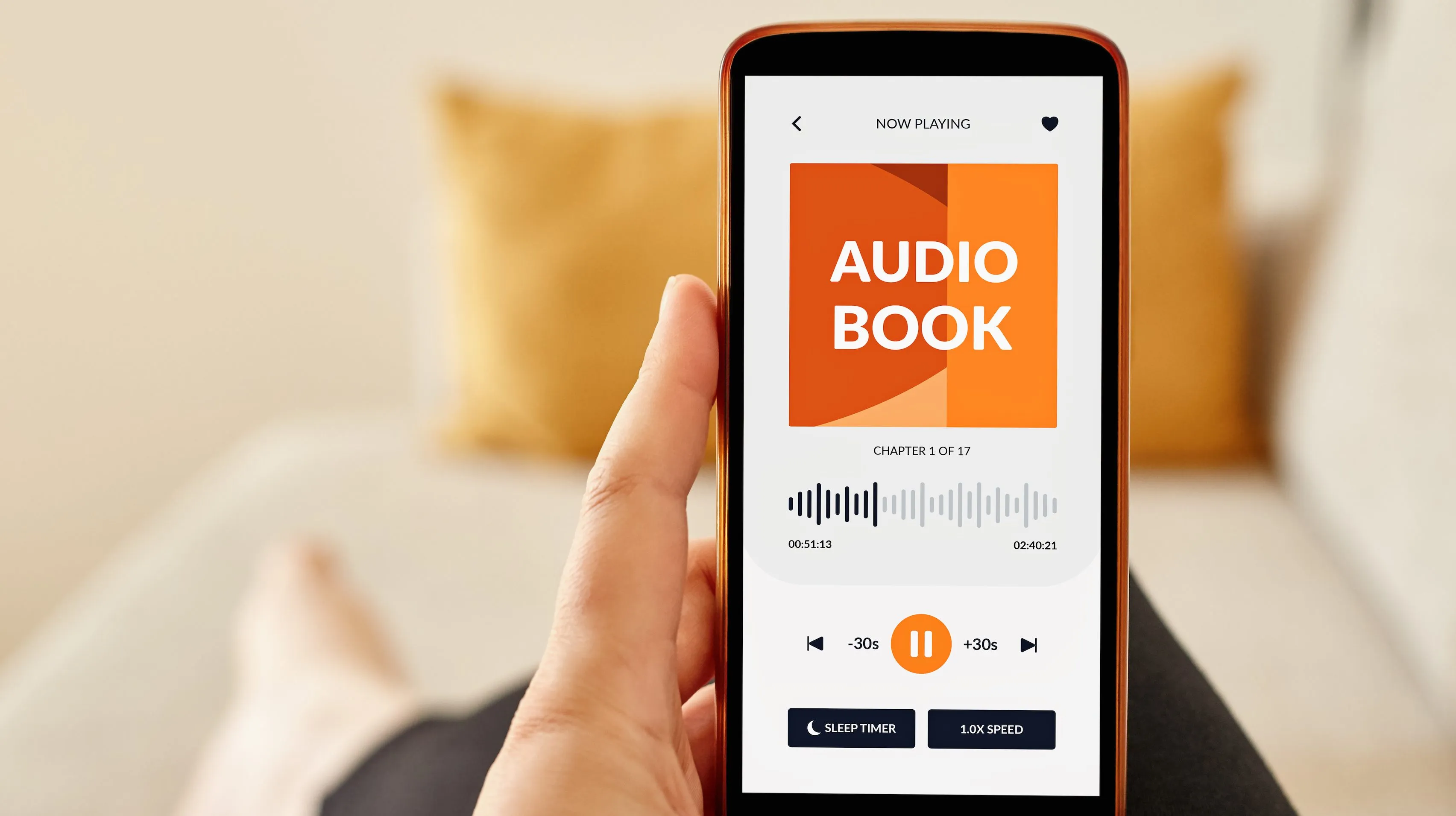Choosing an Audible Membership Plan
When it comes to enjoying the vast library of audiobooks offered by Audible, choosing the right membership plan is crucial. Audible provides multiple membership options to cater to different reading habits and budgets. To help you make an informed decision, here are some key points to consider when selecting an Audible membership plan:
1. Subscription Tiers: Audible offers several membership tiers, including Gold, Platinum, and Audible Plus. Gold and Platinum plans provide a specific number of credits per month, which can be redeemed for any audiobook in the library. Audible Plus, on the other hand, offers unlimited access to a selection of audiobooks, podcasts, and Audible Originals.
2. Credit Rollover: If you opt for Gold or Platinum memberships, unused credits can rollover to the next month, ensuring that you never lose any of your valuable credits.
3. Additional Benefits: Audible offers additional perks such as member-exclusive deals, discounts on additional audiobook purchases, and access to Audible Originals, which are exclusive audio productions available only to Audible members.
4. Free Trial: Audible provides a free trial period, typically 30 days, during which you can explore the platform and enjoy a free audiobook of your choice. This allows you to experience the benefits of an Audible membership before committing to a specific plan.
5. Listening Habits: Consider your listening habits and how frequently you consume audiobooks. If you are a voracious listener and go through multiple audiobooks each month, a plan with more credits or Audible Plus might be the best fit. If you listen occasionally, a lower-tier plan could be sufficient.
6. Budget: Evaluate your budget and determine the amount you are willing to invest in your audiobook collection. The different membership tiers come at different price points, so choose one that aligns with your financial situation.
By considering these factors, you can select an Audible membership plan that suits your preferences and ensures a seamless audiobook experience. Remember, Audible allows you to change your membership plan at any time, so you can always adjust your plan if your reading habits or budget change in the future.
Creating an Audible Account
To start enjoying the vast collection of audiobooks offered by Audible, you need to create an account. Creating an Audible account is a simple process that allows you to access and manage your audiobook library. Here’s a step-by-step guide on how to create an Audible account:
1. Visit the Audible Website: Open your preferred web browser and go to the Audible website at www.audible.com.
2. Click on “Sign In” or “Start Your Free Trial”: On the Audible homepage, you will see options to either sign in if you already have an Amazon or Audible account or start your free trial if you are a new user. Click on the appropriate button.
3. Enter your Amazon Account Details: If you have an Amazon account, sign in using your Amazon email address and password. This will automatically link your Audible account to your Amazon account. If you don’t have an Amazon account, click on “Create your Amazon account” and follow the prompts to set up a new account.
4. Choose Your Membership Plan: After signing in or creating your account, you will be prompted to select an Audible membership plan. Choose the plan that best suits your reading habits and budget. You can always change your plan later if needed.
5. Provide Billing Information: Enter your preferred payment method and billing information. Audible accepts major credit cards, debit cards, and Amazon gift cards as payment options.
6. Complete the Registration Process: Review your account details, membership plan, and billing information to ensure everything is correct. Once you are satisfied, click on the “Finish” or “Complete Purchase” button to finalize your Audible account registration.
7. Download the Audible App: To listen to audiobooks on your mobile device, download the Audible app from your device’s app store. The Audible app is available for both iOS and Android devices and allows you to access your audiobook library on the go.
With these simple steps, you can create an Audible account and embark on your audiobook journey. Remember to keep your login credentials secure and enjoy discovering the vast world of audiobooks offered by Audible.
Browsing and Selecting Audible Books
Once you have your Audible account set up, it’s time to dive into the extensive collection of audiobooks and find your next great listen. Audible provides various ways to browse and select books that cater to your interests. Here’s how you can browse and select Audible books:
1. Audible Homepage: Start by visiting the Audible website or opening the Audible app and navigating to the homepage. Here, you’ll find featured books, bestsellers, and curated collections to explore.
2. Browse by Genre: If you have a preferred genre, you can select it from the navigation menu or use the genre filters to browse books within a specific category, such as mystery, romance, science fiction, or self-help.
3. Use the Search Bar: If you have a specific title, author, or keyword in mind, use the search bar to quickly find the audiobook you’re looking for. You can refine your search using filters like format, length, release date, or narrator.
4. Recommendations and Personalized Suggestions: Audible’s recommendation feature analyzes your listening habits and preferences to provide personalized book suggestions. Explore the “Recommended for You” section or check out the “Customers Also Bought” and “Listeners Also Enjoyed” sections on book pages for more options.
5. Book Details and Reviews: When you find a book you’re interested in, click on its cover to access the book’s details page. Here, you’ll find a synopsis, narrator information, ratings, and customer reviews to help you make an informed decision.
6. Sample Audiobooks: Audible allows you to listen to a brief sample of each audiobook, giving you a taste of the narration style and determining if it suits your listening preferences. Just click on the “Sample” button to listen to a snippet.
7. Add to Library or Wishlist: If you want to save a book for later or keep it in your virtual library, click on the “Add to Library” or “Add to Wishlist” button. This allows you to easily access your chosen books at any time.
8. Membership Benefits: Keep an eye out for any membership-exclusive deals, discounted audiobooks, or free Audible Originals that you can enjoy as a member.
With these browsing and selection tips, you can explore the vast Audible library, discover new authors and genres, and find your next captivating audiobook. Take your time to browse, read reviews, and listen to samples to ensure the audiobooks you choose align with your interests and preferences.
Purchasing Audible Books
Once you’ve chosen the audiobook you want to listen to, purchasing it is a straightforward process on Audible. Whether you have credits from your membership plan or need to make a separate purchase, here’s how to buy Audible books:
1. Credits: If you have an Audible membership plan, you may have credits that can be redeemed for audiobooks. When you find a book you want, click on the “Use Credit” button during the checkout process, and the audiobook will be added to your library for immediate access.
2. Buy with Cash: If you don’t have credits or you want to purchase additional audiobooks beyond your credits, you can buy them using the cash price indicated on each book’s details page. Click on the “Buy Now” button, and the payment will be processed using your preferred payment method.
3. Gift Audiobooks: Audible allows you to gift audiobooks to friends and family. Simply select the “Gift this Audiobook” option on the audiobook details page, enter the recipient’s email address, and add a personalized message. The recipient will receive an email with instructions on how to redeem the gifted audiobook.
4. Apply Promotional Codes: If you have a promotional code for Audible, you can apply it during checkout to receive discounts or special offers. Look for the “Apply a promotion code” option on the payment page and enter the code.
5. Complete the Purchase: Review your order details, including the book title, price, and payment method, to ensure accuracy. Click on the “Complete Purchase” or “Confirm” button to finalize the purchase.
6. Accessing Purchased Audiobooks: Once your purchase is complete, the audiobook will be added to your Audible library. You can access your library by visiting the “My Library” section on the Audible website or within the Audible app. From there, you can download the audiobook for offline listening or stream it directly from the Audible website or app.
7. Audible Return Policy: If you’re not satisfied with your purchase, Audible offers a hassle-free return policy. You have the option to return or exchange audiobooks within a specific timeframe, typically within 365 days of purchase.
By following these steps, you can easily purchase Audible books and build your audiobook library for hours of immersive listening pleasure.
Using the Audible App
The Audible app is a convenient and user-friendly platform that allows you to listen to audiobooks on your mobile devices. It offers a range of features designed to optimize your audiobook listening experience. Here’s how to make the most of the Audible app:
1. Download and Sign In: Install the Audible app from the App Store or Google Play Store. Once installed, open the app and sign in using your Audible account credentials.
2. Library Access: Access your audiobook library by tapping on the “Library” tab at the bottom of the app’s interface. Here, you’ll find all the audiobooks you’ve purchased or added to your library.
3. Explore the Catalog: Tap on the “Discover” or “Browse” tab to explore the vast catalog of Audible books. You can browse by genre, bestsellers, new releases, and various curated collections to discover new titles or author recommendations.
4. Download Audiobooks: To listen to audiobooks offline, you can download them to your device. Tap on the “Download” button next to the desired audiobook, and it will be saved in your app’s library for offline listening.
5. Customize Playback: While listening to an audiobook, you can customize the playback settings to suit your preferences. Adjust the playback speed, skip forward or backward, set a sleep timer, and use chapter navigation for easy browsing.
6. Multitasking Features: The Audible app allows you to multitask while listening to the audiobook. Use features like background play, which enables you to listen to audiobooks while using other apps or when your screen is locked.
7. Bookmark and Annotations: While listening, you can bookmark specific sections or make annotations to jot down important notes or quotes. These bookmarks and annotations are synced across your devices for easy reference.
8. Whispersync for Voice: If you switch between listening and reading, Audible’s Whispersync for Voice feature allows you to seamlessly transition between audiobooks and ebooks. Your progress is synced, allowing you to pick up where you left off in either format.
9. Audiobook Discovery Tools: The Audible app includes various features to enhance audiobook discovery, such as personalized recommendations based on your listening history and curated lists that showcase new releases and top picks.
10. Audible Originals and Podcasts: Explore the Audible Originals and Podcasts section within the app to access exclusive content, including original audiobooks, podcasts, and other audio productions that are only available to Audible members.
With these tips, you can fully utilize the Audible app to enhance your listening experience and enjoy audiobooks on the go.
Downloading Audible Books
One of the great features of Audible is the ability to download audiobooks and access them offline. This allows you to continue enjoying your favorite audiobooks even when you don’t have an internet connection. Here’s a step-by-step guide on how to download Audible books:
1. Launch the Audible App: Open the Audible app on your iOS or Android device and sign in to your Audible account if you haven’t done so already.
2. Access Your Library: Tap on the “Library” tab at the bottom of the screen to view your audiobook library. Here, you’ll find all the audiobooks you’ve purchased or added to your library.
3. Select an Audiobook: Tap on the cover image of the audiobook you want to download. This will take you to the audiobook’s details page.
4. Tap on the Download Button: On the audiobook’s details page, locate the “Download” button, usually represented by a downward arrow. Tap on this button to initiate the download process.
5. Wait for the Download: The Audible app will start downloading the audiobook. The length of time it takes to download will depend on the size of the audiobook and your internet connection speed. Ensure that you have a stable internet connection during the download process.
6. Accessing Downloaded Audiobooks: Once the audiobook is successfully downloaded, it will be available in your library for offline listening. You can access your downloaded audiobooks by tapping on the “Downloaded” tab in the Library section of the app.
7. Managing Downloads: If you want to remove downloaded audiobooks from your device to free up storage space, you can do so by tapping on the “Edit” or “More” option next to the downloaded audiobook in your library. From there, select the “Delete” or “Remove” option.
8. Automatic Downloads: The Audible app has a feature called Automatic Downloads that can be enabled in the app settings. When this feature is turned on, any audiobooks you purchase or add to your library will be automatically downloaded to your device.
By following these instructions, you can easily download audiobooks from Audible and enjoy them offline whenever and wherever you want. Remember to periodically check your device’s storage and manage your downloaded audiobooks to ensure you have enough space for new titles.
Listening to Audible Books Offline
One of the greatest advantages of Audible is the ability to listen to your favorite audiobooks offline. This makes it convenient to enjoy your audiobooks even when you don’t have access to an internet connection. Here’s how you can listen to Audible books offline:
1. Download Audiobooks: Before you can listen to audiobooks offline, you’ll need to download them to your device. Open the Audible app on your iOS or Android device, go to your library, and tap on the download button next to the audiobook you want to listen to offline.
2. Access Your Downloaded Audiobooks: Once the audiobooks are downloaded, you can access them within the “Downloaded” tab of your library in the Audible app. These downloaded audiobooks will be available for offline listening, even when you’re not connected to the internet.
3. Enable Airplane Mode: If you want to conserve battery life or minimize interruptions, you can enable Airplane Mode on your device. This disables internet connectivity, ensuring that you can listen to your downloaded audiobooks uninterrupted.
4. Play Downloaded Audiobooks: Tap on the downloaded audiobook you want to listen to in your library. The audiobook will start playing, and you can use the playback controls to adjust the volume, pause, play, or skip forward and backward.
5. Customized Listening Experience: The Audible app offers several features to enhance your listening experience. You can adjust the playback speed, set a sleep timer to automatically stop playback, and bookmark sections of the audiobook for future reference.
6. Sync Your Listening Progress: When you go back online, the Audible app will automatically sync your listening progress. This ensures that you can seamlessly continue listening to your audiobooks across multiple devices, picking up where you left off.
7. Manage Storage: Be mindful of the storage space on your device, especially if you have limited storage capacity. You can delete downloaded audiobooks from your device to free up space while still keeping them in your Audible library for future re-downloading.
8. Plan Ahead for Long Offline Periods: If you anticipate being offline for an extended period, such as during a flight or road trip, consider downloading multiple audiobooks in advance to ensure you have a selection of titles to listen to.
By following these steps, you can easily listen to your favorite Audible books offline, allowing you to enjoy your audiobooks anytime, anywhere, without relying on an internet connection.
Navigating and Controlling Audible Playback
When listening to audiobooks on Audible, it’s important to familiarize yourself with the playback controls and navigation features to have a seamless and enjoyable listening experience. Here’s a guide on how to navigate and control Audible playback:
1. Play/Pause: The play/pause button is the most basic control. Tap it once to start playing an audiobook, and tap it again to pause the playback. This button is usually located at the center of the playback interface.
2. Skip Forward/Backward: If you want to skip forward or backward in an audiobook, use the skip buttons. The forward button allows you to jump ahead in your audiobook by a specific time increment, usually 30 seconds to a few minutes. The backward button lets you go back to the previous section.
3. Chapter Navigation: Many audiobooks are organized into chapters. You can navigate between chapters using the chapter navigation feature. This allows you to jump to specific parts of the audiobook without having to skip through the entire length.
4. Playback Speed: Audible offers the option to adjust the playback speed. You can increase the speed to listen to the audiobook at a faster pace or decrease it for slower, more detailed listening. Select a comfortable speed that suits your preference.
5. Sleep Timer: If you like to fall asleep while listening to audiobooks, the sleep timer feature is useful. It allows you to set a specific duration after which the playback will automatically stop. This ensures that you don’t miss out on any content while conserving battery life.
6. Bookmarking: If you come across a particularly interesting or memorable section in an audiobook, you can create bookmarks. Bookmarks help you easily return to specific parts of the audiobook for reference or re-listening.
7. Lock Screen Controls: When your device is locked, you can still control Audible playback from the lock screen. The lock screen controls allow you to play, pause, skip, and adjust volume without unlocking your device, providing convenient access to your audiobooks on the go.
8. Car Mode: If you’re listening to Audible while driving, you can activate Car Mode in the Audible app. This provides a simplified interface with larger controls, making it easier and safer to control playback while staying focused on the road.
By utilizing these playback controls and navigation features, you can have precise control over your audiobook listening experience. Experiment with different settings and find the approach that enhances your enjoyment of Audible audiobooks.
Customizing the Audible App Settings
The Audible app offers a range of settings that allow you to personalize your audiobook listening experience. These settings help you tailor the app’s functionality to suit your preferences and optimize your enjoyment. Here’s a guide on how to customize the Audible app settings:
1. Accessing App Settings: To access the Audible app’s settings, open the app and tap on the menu icon, typically located in the top left or top right corner of the screen. From the menu, select “Settings” to enter the settings menu.
2. Playback Settings: Within the app’s settings, you’ll find various options to customize the playback experience. You can adjust the playback speed, allowing you to listen to audiobooks at a faster or slower pace. Additionally, you can enable or disable the sleep timer feature and modify the duration for which it automatically stops playback.
3. Notifications: In the settings menu, you can configure the app’s notification settings. You can choose to receive notifications about new releases, deals, or recommendations. Customize these options based on your preferences to stay informed about Audible updates.
4. Storage Management: If you’re concerned about the space Audible takes up on your device, you can manage the app’s storage settings. In the settings menu, find the “Storage” or “Download Storage” option, where you can adjust settings related to the app’s downloaded files and storage usage.
5. Library Display Options: Customize how your audiobooks are displayed in your library. Within the settings menu, you can modify the sorting and filtering options to organize and view your library based on criteria like author, title, or purchase date.
6. Playback Controls: Fine-tune the playback controls to your liking. You can choose to either seek or skip when using fast-forward or rewind buttons, and you can adjust the skip duration. These settings give you more control over how you navigate through your audiobooks.
7. Background Playback: Customize whether you want Audible playback to continue when the app is running in the background or when your device is locked. Adjust these settings based on your preferences for multitasking or conserving battery life.
8. Account Settings: Access and modify your Audible account settings through the app’s settings menu. Here, you can update your email, password, notification preferences, and other account-related details.
9. Help & Support: If you encounter any issues or need assistance with the app, you can access the Help & Support section within the settings menu. Here, you’ll find resources to troubleshoot common problems or contact Audible’s customer support team for further assistance.
By taking the time to explore and customize the Audible app’s settings, you can tailor your listening experience to suit your preferences and make the most of your audiobook enjoyment.
Syncing your Audible Library Across Devices
One of the benefits of using Audible is the ability to sync your library across multiple devices. This ensures that your audiobook progress and library are up-to-date regardless of the device you’re using. Here’s how to sync your Audible library across devices:
1. Sign in to your Audible Account: Ensure you’re signed in to the same Audible account on all devices you want to sync. Utilize the same email address and password to maintain consistency.
2. Connect to the Internet: To synchronize your Audible library, all devices need to be connected to the internet. This allows the app to communicate with Audible’s servers and update your account information.
3. Open the Audible App: Launch the Audible app on each device you want to sync. Ensure you have the latest version of the app installed on each device to maximize compatibility.
4. Wait for Automatic Sync: In most cases, Audible automatically syncs your library across devices. Give the app a few moments after launching to sync your account and update your library.
5. Manually Sync: If you’re not seeing the latest changes in your library, try manually triggering a sync. Within the Audible app, go to the settings menu or account settings and look for a “Sync” or “Refresh” option. Tap on this option to manually sync your library.
6. Verify Synced Audiobooks: After syncing, check your library on all devices to ensure that your audiobooks, bookmarks, and listening progress are consistent across all platforms. Any changes made on one device should be reflected on the others.
7. Whispersync for Voice: Take advantage of Audible’s Whispersync for Voice feature, which syncs your progress between audiobooks and Kindle eBooks. If you switch between reading and listening, your progress will be seamlessly synced, allowing you to pick up where you left off on any device.
8. Troubleshooting Syncing Issues: If you’re experiencing difficulties with syncing, ensure that all devices are connected to the internet and signed in to the same Audible account. Additionally, try closing and reopening the app or restarting your devices to refresh the connection and trigger a sync.
By following these steps, you can effortlessly sync your Audible library across devices, enabling you to seamlessly continue your audiobook experience from where you left off, regardless of the device you’re using.
Returning and Exchanging Audible Books
If you’re not fully satisfied with an audiobook you purchased from Audible, you have the option to return or exchange it. Audible offers a flexible return policy that allows you to do so within a specific timeframe. Here’s how to return and exchange Audible books:
1. Access Audible’s Website: Open your preferred web browser and go to the Audible website (www.audible.com).
2. Sign in to Your Account: Ensure you’re signed in to the Audible account used to purchase the audiobook you want to return or exchange.
3. Go to “My Account” or “Library”: Look for the “My Account” or “Library” section on the Audible website, typically located in the top navigation menu. Click on it to access your audiobook library.
4. Find the Audiobook to Return or Exchange: Locate the audiobook you wish to return or exchange within your library. A “Return” or “Exchange” option will usually be available next to the audiobook’s title or cover.
5. Click on “Return” or “Exchange”: Select the appropriate option to initiate the return or exchange process. Follow the prompts and provide any necessary information requested by Audible.
6. Reason for Return or Exchange: Audible may ask for a reason behind your return or exchange. Choose the reason that best reflects your experience with the audiobook.
7. Confirmation and Resolution: Once you’ve completed the return or exchange process, you should receive a confirmation message. Audible will process your request, and the appropriate action will be taken, such as issuing a refund or providing an exchange credit.
8. Use Exchange Credit: If you choose to exchange a book, you’ll receive a credit that can be used to select another audiobook from Audible’s library. You can browse and select a new audiobook using the credit in the same way as making a regular purchase.
9. Note the Timeframe: Keep in mind that there is typically a timeframe within which you can return or exchange audiobooks, often within 365 days of the original purchase. Be sure to initiate the process within the specified timeframe.
10. Repeat if Necessary: You can return or exchange multiple audiobooks using the same process if you have several titles that are eligible for return or exchange and you’re not satisfied with your listening experience.
By following these steps, you can easily return or exchange Audible books that don’t meet your expectations, ensuring that you have the best audiobook experience possible.
Making the Most of Audible Features
Audible offers a variety of features that can enhance your audiobook listening experience. From exclusive content to personalized recommendations, these features provide additional value to your Audible membership. Here are some key features to help you make the most of Audible:
1. Audible Originals: Audible Originals are exclusive audio productions available only to Audible members. These original audiobooks, podcasts, and other audio content offer unique and engaging listening experiences.
2. Whispersync for Voice: Whispersync for Voice is a remarkable feature that syncs your progress between audiobooks and Kindle eBooks. You can seamlessly switch between reading and listening, picking up where you left off on any compatible device.
3. Enhanced Narration: Some Audible audiobooks offer enhanced narration, which includes additional features like sound effects, music, or multiple narrators. Seek out these enhanced audiobooks to immerse yourself even further in the storytelling.
4. Personalized Recommendations: Audible’s recommendation engine analyzes your listening history and preferences to provide personalized book suggestions. Take advantage of these recommendations to discover new authors, genres, and audiobooks you may enjoy.
5. Audible for Family: Audible for Family allows you to share your Audible library with others in your household. With this feature, you can share select audiobooks across multiple devices, making it an excellent option for families or audiobook clubs.
6. Clipping and Annotations: Audible allows you to highlight and make annotations while listening to audiobooks. This feature is handy for capturing quotes, jotting down notes, or bookmarking important sections for future reference.
7. Audible App Widgets: If you use an Android device, you can take advantage of Audible app widgets. These widgets provide convenient access to your audiobooks and playback controls right from your device’s home screen.
8. Audible for Apple Watch: If you own an Apple Watch, you can listen to audiobooks directly from your wrist using the Audible app for Apple Watch. Sync your audiobooks to your watch and enjoy listening during workouts or when you prefer a hands-free experience.
9. Audible Podcasts: Audible now offers a wide variety of podcasts in addition to audiobooks. Explore different genres and topics through Audible’s vast collection of podcasts, including exclusive audio shows and series.
10. Exclusive Deals and Discounts: As an Audible member, you have access to exclusive deals and discounts on additional audiobook purchases. Keep an eye out for member-only sales and promotions to expand your audiobook library at a discounted price.
By leveraging these features, you can maximize your Audible membership and create a more immersive and personalized audiobook experience. Explore new content, take advantage of recommendations, and enjoy the additional benefits Audible has to offer.
Troubleshooting Common Audible Issues
While Audible strives to provide a seamless listening experience, you may encounter some common issues along the way. Fortunately, many of these issues can be resolved with a few troubleshooting steps. Here are some solutions to common Audible problems:
1. Playback Issues: If you’re experiencing playback problems, such as audio skipping or pausing, try restarting the Audible app or closing and reopening the audiobook. Additionally, check your internet connection or try downloading the audiobook for offline listening.
2. Syncing Problems: If your audiobook progress isn’t syncing across devices, ensure that you’re signed in to the same Audible account on all devices. Manually trigger a sync by accessing the app settings on each device, or try closing and reopening the app to initiate a sync.
3. Downloading Difficulties: If you’re having trouble downloading audiobooks, check your internet connection and ensure you have sufficient storage space on your device. Restarting the Audible app or your device may also help resolve download issues.
4. Forgotten Password: If you forget your Audible account password, you can use the “Forgot Password” option on the sign-in page. Follow the prompts to reset your password and regain access to your account.
5. Audible App Crashes: If the Audible app keeps crashing or freezing, try closing it and clearing the app cache. If the problem persists, uninstall and reinstall the app, ensuring that you have the latest version from the app store.
6. Audible Library Issues: If you’re missing audiobooks in your Audible library, check the “Archived” or “Cloud” sections of the app or website. Archived audiobooks can be restored and downloaded for offline listening.
7. Incompatible Device: If you’re unable to download or access Audible on a specific device, verify that your device meets the minimum system requirements. Not all smartphones, tablets, or eReaders are compatible with the Audible app.
8. Requesting Support: If you’ve tried troubleshooting steps and continue to experience issues, reach out to Audible customer support for assistance. They can provide additional guidance and help resolve any technical difficulties you’re facing.
9. Compatibility with Audiobook Formats: Ensure that the audiobook format you’re trying to access is compatible with your device and app. Different formats may have specific requirements, and unsupported formats may result in playback or syncing issues.
10. Check App Permissions: Verify that the Audible app has the necessary permissions enabled on your device. Ensure that it has access to storage, media, and audio settings to function properly.
By applying these troubleshooting methods, you can often resolve common issues encountered while using Audible and continue enjoying your audiobook experience without interruptions.