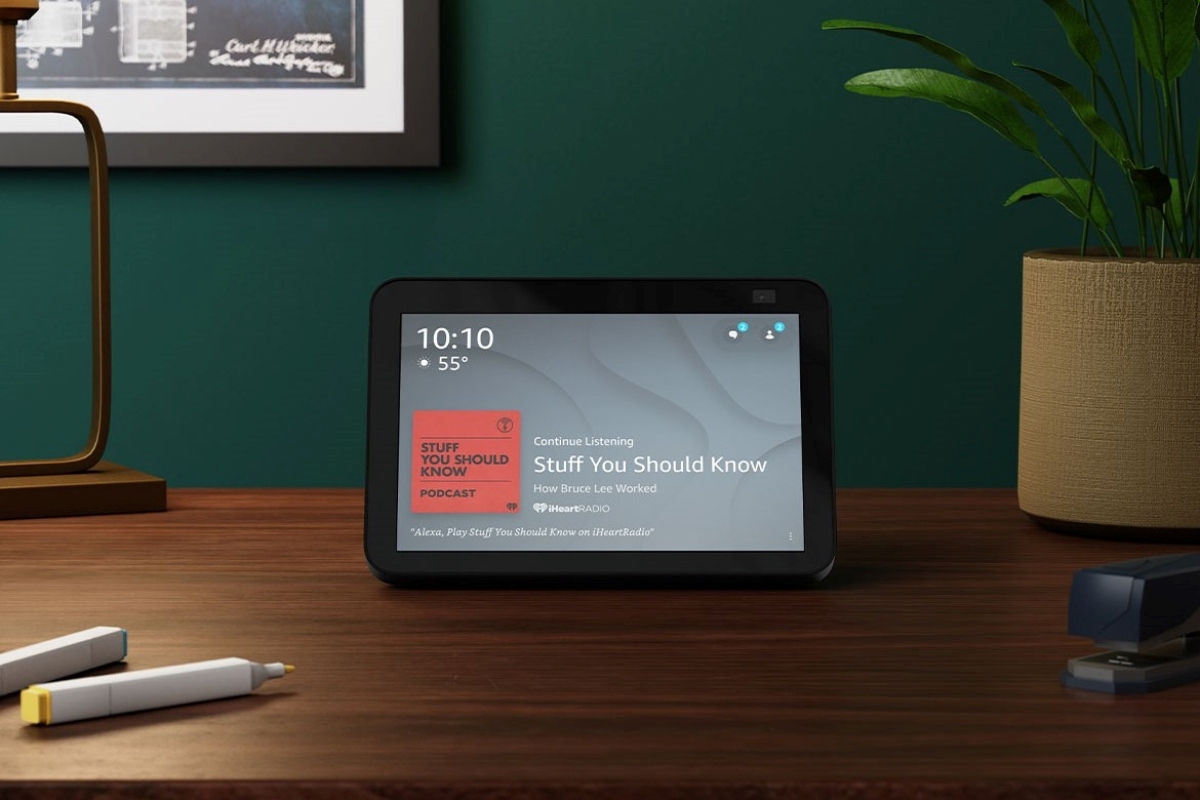What is Amazon Echo?
Amazon Echo is a voice-controlled smart speaker developed by Amazon. It is part of the Amazon Echo line of products, which includes different models such as the Echo Dot, Echo Plus, and Echo Show. The Echo is designed to interact with users through voice commands, using Amazon’s virtual assistant, Alexa.
The Echo offers a wide range of features and capabilities, making it a versatile and convenient device for your home. With the Echo, you can ask Alexa to play your favorite music, set alarms, provide weather updates, answer questions, control compatible smart home devices, and much more.
One of the key features of the Amazon Echo is its ability to connect to various music streaming services, including iHeartRadio. By linking your Amazon Echo to iHeartRadio, you can enjoy a vast library of music, podcasts, and radio stations, and control them effortlessly using just your voice.
The Amazon Echo has built-in speakers that deliver clear and immersive sound, making it a great device for enjoying music and audio content. However, if you prefer a more powerful audio experience, you can also connect external speakers to your Echo via Bluetooth or using the 3.5mm audio jack.
With its sleek design and compact size, the Amazon Echo blends seamlessly into any decor. It can be placed in any room of your house and is easily portable, allowing you to take Alexa’s assistance wherever you go.
Setting up and using the Amazon Echo is straightforward. All you need to get started is a stable Wi-Fi connection and an Amazon account. Once connected, you can start exploring the numerous capabilities of this smart speaker and make your life more efficient and entertaining.
What is iHeartRadio?
iHeartRadio is a streaming music and audio platform that allows you to access a vast collection of music, podcasts, radio stations, and more. It is a popular and widely used service that provides personalized listening experiences tailored to your preferences.
With iHeartRadio, you can explore thousands of live radio stations from all over the world, covering a wide range of genres and interests. Whether you enjoy pop, rock, hip-hop, country, or any other genre, iHeartRadio has you covered with its diverse selection of stations.
One of the unique features of iHeartRadio is its customized playlists and recommendations. The platform uses advanced algorithms and user data to curate personalized playlists based on your listening habits and preferences. This ensures that you’re always discovering new songs and artists that align with your taste.
In addition to music, iHeartRadio offers an extensive library of podcasts. From popular shows to exclusive content, there is something for everyone. Whether you want to stay informed, be entertained, or dive into a new topic, iHeartRadio’s podcast collection has you covered.
The iHeartRadio app is available on various devices, including smartphones, tablets, smart TVs, and, of course, the Amazon Echo. By linking your Amazon Echo to iHeartRadio, you can seamlessly access all its features and enjoy your favorite music and podcasts using voice commands.
Furthermore, iHeartRadio provides interactive experiences through its live events and concerts. You can listen to live performances or catch up on highlights from popular music festivals, award shows, and more.
Whether you’re a music enthusiast, a podcast lover, or simply enjoy the radio experience, iHeartRadio offers a comprehensive platform to satisfy your audio needs. By linking iHeartRadio to your Amazon Echo, you can enhance your listening experience and have easy access to all the content you love.
Before you Begin: Requirements for Linking iHeartRadio to Amazon Echo
Before you can start enjoying iHeartRadio on your Amazon Echo, there are a few things you’ll need to have in place. Here are the requirements to link iHeartRadio to your Amazon Echo:
- An Amazon Echo device: You will need one of the Amazon Echo devices, such as the Echo Dot, Echo Plus, or Echo Show. These devices come with built-in speakers and the functionality to connect to various music streaming services, including iHeartRadio.
- A stable Wi-Fi connection: To set up and use your Amazon Echo, you’ll need a reliable and secure Wi-Fi network. This is necessary for connecting your Echo device to the internet and accessing the iHeartRadio service.
- An Amazon account: You will need to have an active Amazon account to link iHeartRadio to your Amazon Echo. You can create an account if you don’t have one already.
- The iHeartRadio app or account: Before you can link iHeartRadio to your Amazon Echo, you will need to have an iHeartRadio account. You can sign up for an account on the iHeartRadio website or download the iHeartRadio app on your smartphone or tablet. Make sure you’re logged into your iHeartRadio account before proceeding.
- The Amazon Alexa app: To manage and control your Amazon Echo device, you will need to have the Amazon Alexa app installed on your smartphone or tablet. This app allows you to set up your Echo device, link it to iHeartRadio, and manage various settings.
Once you have all the necessary requirements in place, you can proceed with linking iHeartRadio to your Amazon Echo. This will allow you to enjoy a wide selection of music, podcasts, radio stations, and more, using just your voice commands with the help of Alexa.
Step 1: Connect Your Amazon Echo to Wi-Fi
Before you can start linking iHeartRadio to your Amazon Echo, you need to ensure that your Echo device is connected to a stable Wi-Fi network. Follow these steps to connect your Amazon Echo to Wi-Fi:
- Plug in your Amazon Echo: Start by plugging in your Echo device into a power outlet. Wait for it to power on and display the setup mode.
- Install the Amazon Alexa app: If you haven’t done so already, install the Amazon Alexa app on your smartphone or tablet. This app is available for both iOS and Android devices.
- Open the Alexa app and sign in: Launch the Alexa app and sign in using your Amazon account credentials.
- Add a device: Tap on the Devices tab at the bottom right corner of the app and then tap the “+” button to add a new device.
- Select Amazon Echo: Choose the device type that matches your Echo device model, such as Echo Dot, Echo Plus, or Echo Show.
- Follow the on-screen instructions: The app will guide you through the setup process. It will prompt you to press and hold the action button on your Echo device until the light ring turns orange. Once it does, tap “Continue” on the app.
- Select your Wi-Fi network: Choose your Wi-Fi network from the list of available networks displayed on the app. If your Wi-Fi network is not listed, select “Add a Network” and manually enter the network details.
- Enter your Wi-Fi password: Provide the password for your Wi-Fi network and tap “Connect.”
- Wait for connection: The app will handle the setup process and connect your Echo device to the Wi-Fi network. It may take a few minutes to complete.
- Confirmation: Once the connection is successful, the app will display a confirmation message, and your Echo device will emit a sound or indicate that it is now connected to Wi-Fi.
Once your Amazon Echo is successfully connected to your Wi-Fi network, you can proceed to the next step to activate iHeartRadio on your Amazon account.
Step 2: Activate iHeartRadio on Your Amazon Account
In order to link iHeartRadio to your Amazon Echo, you first need to activate the iHeartRadio skill on your Amazon account. Follow these steps to activate iHeartRadio:
- Open the Amazon Alexa app: Launch the Amazon Alexa app on your smartphone or tablet.
- Go to Skills & Games: Tap on the menu icon in the top left corner of the app and select “Skills & Games” from the dropdown menu.
- Search for iHeartRadio: In the search box, type “iHeartRadio” and tap on the search icon.
- Select iHeartRadio: From the search results, find the iHeartRadio skill and tap on it to access its details.
- Enable the skill: On the iHeartRadio skill page, tap on the “Enable to use” button to activate the skill on your Amazon account.
- Link your iHeartRadio account: You will be prompted to link your iHeartRadio account to your Amazon account. Tap on “Link Account” and follow the on-screen instructions to sign in or create a new iHeartRadio account.
- Grant permissions: After linking your iHeartRadio account, you may need to grant permissions to allow Alexa to access your iHeartRadio content. Follow the prompts to provide the necessary permissions.
Once you have successfully activated the iHeartRadio skill on your Amazon account, you are now ready to install the iHeartRadio skill on your Amazon Echo.
Step 3: Install the iHeartRadio Skill on Your Amazon Echo
After activating iHeartRadio on your Amazon account, the next step is to install the iHeartRadio skill on your Amazon Echo. Follow these steps to install the skill:
- Open the Amazon Alexa app: Launch the Amazon Alexa app on your smartphone or tablet.
- Go to Skills & Games: Tap on the menu icon in the top left corner of the app and select “Skills & Games” from the dropdown menu.
- Search for iHeartRadio: In the search box, type “iHeartRadio” and tap on the search icon.
- Select iHeartRadio: From the search results, find the iHeartRadio skill and tap on it to access its details.
- Install the skill: On the iHeartRadio skill page, tap on the “Enable to use” button to install the skill on your Amazon Echo.
- Choose your device: If you have multiple Echo devices linked to your Amazon account, you will be prompted to select the device on which you want to install the iHeartRadio skill. Choose the desired device and tap “Continue.”
- Wait for installation: The skill will be installed on your Echo device, which may take a few moments. Once the installation is complete, you will receive a confirmation message.
With the iHeartRadio skill installed, your Amazon Echo is now equipped to stream music, podcasts, and radio stations from iHeartRadio. However, you still need to link your iHeartRadio account to your Amazon Echo, which we will cover in the next step.
Step 4: Link Your iHeartRadio Account to Amazon Echo
In order to fully enjoy iHeartRadio on your Amazon Echo, you need to link your iHeartRadio account to your Echo device. Follow these steps to link your iHeartRadio account:
- Open the Amazon Alexa app: Launch the Amazon Alexa app on your smartphone or tablet.
- Go to Settings: Tap on the menu icon in the top left corner of the app and select “Settings” from the dropdown menu.
- Select Music & Podcasts: From the Settings menu, choose “Music & Podcasts.”
- Tap on Link New Service: Under the Music & Podcasts section, tap on “Link New Service” to start the account linking process.
- Select iHeartRadio: From the list of available music services, find iHeartRadio and tap on it.
- Link your iHeartRadio account: You will be prompted to sign in to your iHeartRadio account or create a new account if you don’t have one. Follow the on-screen instructions to complete the account linking process.
- Authorize permissions: Once your account is linked, you may need to authorize permissions to allow Alexa to access your iHeartRadio content. Follow the prompts to grant the necessary permissions.
- Set as default music service (optional): If you want iHeartRadio to be your default music service on your Echo device, go back to the Music & Podcasts section in the Settings, select “Default Services,” and choose iHeartRadio as your preferred option.
Once you have successfully linked your iHeartRadio account to your Amazon Echo, you can start enjoying the vast collection of music, podcasts, and radio stations available on iHeartRadio. You are now ready to proceed to the next step and set iHeartRadio as your default music service on your Amazon Echo.
Step 5: Set iHeartRadio as Your Default Music Service on Amazon Echo
Setting iHeartRadio as your default music service on your Amazon Echo allows you to easily access iHeartRadio content without specifying the service name in your voice commands. Follow these steps to set iHeartRadio as your default music service:
- Open the Amazon Alexa app: Launch the Amazon Alexa app on your smartphone or tablet.
- Go to Settings: Tap on the menu icon in the top left corner of the app and select “Settings” from the dropdown menu.
- Select Music & Podcasts: From the Settings menu, choose “Music & Podcasts.”
- Tap on Default Services: Under the Music & Podcasts section, tap on “Default Services.”
- Select iHeartRadio: From the list of available music services, find iHeartRadio and tap on it to set it as your default music service.
- Confirm the change: You may be prompted to confirm the change and agree to using iHeartRadio as your default music service. Follow the on-screen instructions to confirm your selection.
Once you have set iHeartRadio as your default music service, you can now enjoy seamless music playback from iHeartRadio without needing to specify the service name in your voice commands. Simply ask Alexa to play your favorite music, playlists, or radio stations, and it will automatically use iHeartRadio as the default music service.
Note that you can still use other music services by mentioning the service name in your voice commands. However, having iHeartRadio as your default music service provides a convenient and efficient way to enjoy your favorite music with just a simple command.
Now that you have set iHeartRadio as your default music service, you’re ready to take control of iHeartRadio using voice commands on your Amazon Echo. We’ll cover this in the next step.
Step 6: Control iHeartRadio Using Voice Commands on Amazon Echo
Now that you have linked iHeartRadio to your Amazon Echo and set it as your default music service, you can control iHeartRadio using simple voice commands. Here are some common voice commands to control iHeartRadio on your Amazon Echo:
- “Alexa, play [song/artist/genre] on iHeartRadio”: This command will play the requested song, artist, or genre on iHeartRadio.
- “Alexa, play [radio station name] on iHeartRadio”: Use this command to listen to a specific radio station on iHeartRadio.
- “Alexa, play my playlist on iHeartRadio”: If you have created playlists on iHeartRadio, you can ask Alexa to play them using this command.
- “Alexa, pause”: This command will pause the playback of iHeartRadio.
- “Alexa, resume”: Use this command to resume playing iHeartRadio after it has been paused.
- “Alexa, skip”: If you want to skip to the next track on iHeartRadio, simply say this command.
- “Alexa, thumbs up/down”: You can give a thumbs up or thumbs down to the current song playing on iHeartRadio using this command.
- “Alexa, play my liked songs on iHeartRadio”: This command will play a collection of songs that you have liked on iHeartRadio.
- “Alexa, play [podcast name] podcast on iHeartRadio”: If you want to listen to a specific podcast on iHeartRadio, use this command.
- “Alexa, volume up/down”: Adjust the volume of iHeartRadio playback by saying these commands.
These are just a few examples of the voice commands you can use to control iHeartRadio on your Amazon Echo. Feel free to explore and experiment with different voice commands to fully maximize your iHeartRadio experience.
Remember, if you ever want to switch to another music service, you can simply mention the service name in your voice commands, such as “Alexa, play [song/artist] on Spotify.”
With these voice commands, you can enjoy hands-free control of iHeartRadio on your Amazon Echo, allowing you to easily listen to your favorite music, podcasts, and radio stations with just your voice.
Troubleshooting: Common Issues and Solutions
While linking iHeartRadio to your Amazon Echo is generally a seamless process, you may occasionally encounter some issues. Here are some common issues and their solutions:
- Issue: Echo device not connecting to Wi-Fi.
Solution: Make sure your Echo device is within range of your Wi-Fi network and that the Wi-Fi network is functioning properly. Restart your Echo device and try connecting again. If the issue persists, restart your router and ensure that you are entering the correct Wi-Fi password during the setup process. - Issue: Unable to activate iHeartRadio on your Amazon account.
Solution: Double-check that you have correctly entered your Amazon account credentials. If you are still having trouble, try signing out of the Amazon Alexa app and signing back in. Ensure that you have a stable internet connection during the activation process. - Issue: Unable to enable or install the iHeartRadio skill on your Echo device.
Solution: Check your internet connection and make sure your Echo device is online. Ensure that you are searching for and selecting the correct iHeartRadio skill in the Amazon Alexa app. If the skill is already enabled but not functioning correctly, try disabling and re-enabling the skill. - Issue: Trouble linking your iHeartRadio account to your Echo device.
Solution: Verify that you are using the correct login credentials for your iHeartRadio account. If you are using a newly created iHeartRadio account, make sure you have successfully activated it through the iHeartRadio website or app. Try unlinking and relinking your iHeartRadio account to your Amazon account in the Alexa app. - Issue: iHeartRadio not playing the requested content.
Solution: Check your internet connection and ensure that your Echo device is properly connected to the Wi-Fi network. If the content you requested is not available on iHeartRadio, try specifying a different song, artist, or radio station. If the issue persists, try restarting your Echo device and give the command again.
If you continue to experience issues, it is recommended to visit the Amazon Echo support page or reach out to customer support for further assistance. They can provide more personalized guidance to help resolve any specific issues you may encounter.
By troubleshooting these common issues, you can ensure a smooth and enjoyable experience while using iHeartRadio on your Amazon Echo.
FAQs: Frequently Asked Questions about Linking iHeartRadio to Amazon Echo
Here are some commonly asked questions and answers regarding the process of linking iHeartRadio to your Amazon Echo:
- 1. Can I link iHeartRadio to any Amazon Echo device?
- Yes, iHeartRadio is compatible with all Amazon Echo devices, including the Echo Dot, Echo Plus, and Echo Show.
- 2. Can I use iHeartRadio without linking it to my Amazon Echo?
- No, in order to access iHeartRadio on your Amazon Echo and use voice commands to control it, you need to link iHeartRadio to your Amazon account and install the iHeartRadio skill on your Echo device.
- 3. Do I need a separate subscription for iHeartRadio?
- No, iHeartRadio offers a free tier that allows you to access basic features and content. However, they also offer a paid subscription called iHeartRadio Plus, which provides additional benefits such as offline listening and unlimited skips.
- 4. Can I use iHeartRadio as my default music service on multiple Echo devices?
- Yes, you can set iHeartRadio as your default music service on all your linked Amazon Echo devices. This allows you to seamlessly enjoy iHeartRadio content across your Echo devices.
- 5. How do I switch back to another music service as my default?
- To switch to another music service as your default, go to the Music & Podcasts section in the Amazon Alexa app’s settings. Tap on “Default Services” and choose the desired music service as your default.
- 6. Can I use iHeartRadio as my default music service on devices other than Amazon Echo?
- The option to set iHeartRadio as your default music service is specific to Amazon Echo devices. On other devices, such as smartphones or tablets, you can still access iHeartRadio through the iHeartRadio app or website.
These are just a few of the frequently asked questions regarding linking iHeartRadio to your Amazon Echo. If you have any specific concerns or issues, it is recommended to refer to the official support documentation or contact customer support for further assistance.
By addressing these frequently asked questions, we hope to provide clarity and help you make the most out of your iHeartRadio and Amazon Echo integration.