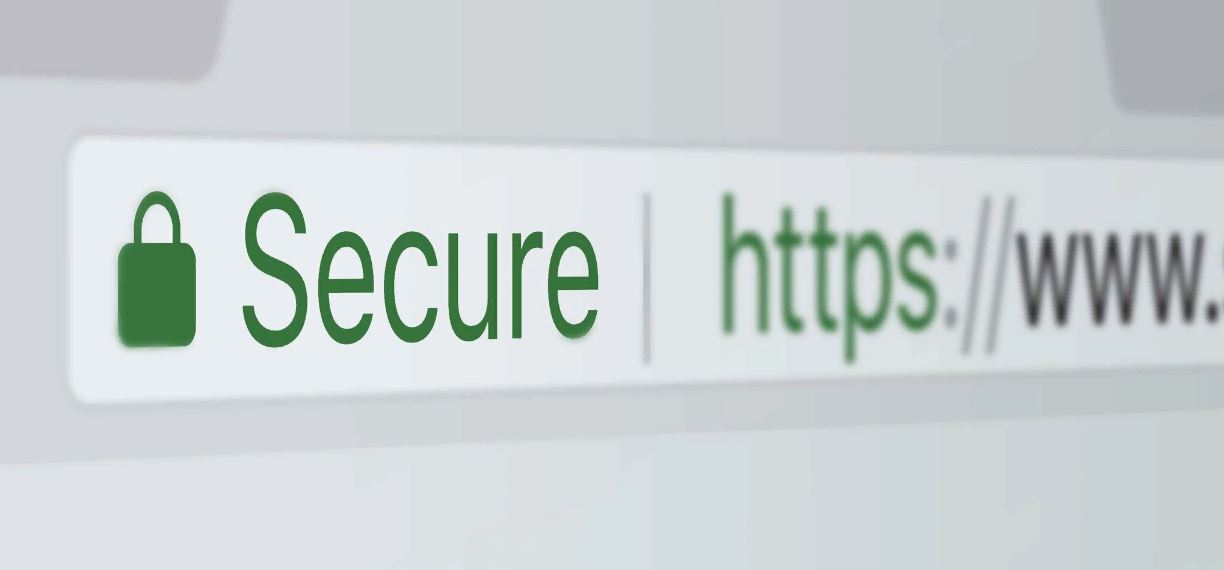The Importance of Website Safety
In today’s digital age, where the majority of our activities and transactions take place online, ensuring the safety of the websites we visit is of paramount importance. Cybercriminals are constantly devising new ways to exploit vulnerabilities and steal sensitive information from unsuspecting internet users.
Protecting yourself against these threats requires a proactive approach and the use of reliable security tools, such as Kaspersky. By verifying the safety of a website before sharing any personal or financial information, you can significantly reduce the risk of falling victim to scams, identity theft, or other malicious activities.
One of the primary reasons why website safety is crucial is to safeguard your personal and financial information. When you visit a secure website, any data you transmit, such as credit card details or login credentials, is encrypted and protected from interception. This encryption helps ensure that your information remains private and inaccessible to unauthorized individuals.
Another crucial aspect of website safety is protection against malware. Malicious software, such as viruses, worms, or ransomware, can infect your device and compromise your personal data or even render your device inoperable. By verifying the safety of a website before visiting it, you can minimize the risk of inadvertently downloading harmful software.
In addition to protecting your own information, website safety also plays a role in preventing the spread of malware to others. Cybercriminals often use compromised websites as a means to distribute malware to unsuspecting visitors. By ensuring that the websites you visit are safe, you contribute to the overall security of the digital ecosystem.
Furthermore, website safety is crucial for safeguarding your online identity. Phishing attacks, where attackers create fake websites that resemble legitimate ones to trick users into revealing their sensitive information, are a common threat. By using security tools like Kaspersky, you can verify the authenticity of the websites you interact with and avoid falling victim to these scams.
Overall, prioritizing website safety is essential for protecting yourself, your data, and your online identity. By using reputable security tools like Kaspersky and following best practices, such as checking for encryption, analyzing website reputations, and avoiding suspicious links or pop-ups, you can enjoy a safer and more secure online experience.
Using Kaspersky to Verify Website Safety
Kaspersky, a renowned cybersecurity solution, provides users with a powerful toolset to verify the safety of websites and protect against online threats. By leveraging Kaspersky’s features and functionalities, you can ensure a safer browsing experience. Here’s how you can use Kaspersky to verify website safety:
1. Install Kaspersky Security Software: Start by downloading and installing Kaspersky security software on your device. Kaspersky offers a range of products that cater to different cybersecurity needs, including internet security, antivirus, and total security.
2. Enable Safe Surfing: Kaspersky offers a “Safe Surfing” feature that scans websites for potential threats before you visit them. Make sure to enable this feature in your Kaspersky security software settings to receive real-time warnings about dangerous or suspicious sites.
3. Verify Authenticity: When visiting a website, pay attention to Kaspersky’s website safety indicators. Kaspersky uses a color-coded system to denote the safety level of a web page. Green indicates a safe website, yellow signifies a potentially risky website, and red signifies a dangerous website that should be avoided.
4. Use the Anti-Phishing Module: Kaspersky’s anti-phishing module helps identify and block fake websites that aim to steal your personal information. This module automatically checks if a website is legitimate and warns you if it detects any suspicious activity or signs of phishing.
5. Utilize Web Anti-Virus: Kaspersky’s Web Anti-Virus feature scans websites for malware and blocks any attempts to infect your device. It ensures that you are protected while browsing the internet by identifying and neutralizing threats in real-time.
6. Check for HTTPS Encryption: Kaspersky also verifies if a website has a secure HTTPS connection. This encrypted connection adds an extra layer of protection, ensuring that any data transmitted between you and the website remains confidential and cannot be intercepted by attackers.
7. Regularly Update Kaspersky: To ensure the highest level of protection, keep your Kaspersky security software up to date. Updates often include important security patches and new features that enhance your defense against evolving online threats.
By utilizing the comprehensive features offered by Kaspersky, you can easily verify the safety of websites and protect yourself from various online risks. Remember to always stay vigilant, exercise caution when visiting unfamiliar websites, and rely on trusted security software like Kaspersky to safeguard your online activities.
Verifying the Authenticity of the Website
In the vast world of the internet, not all websites are created equal. Some websites may be legitimate and trustworthy, while others may be malicious or fraudulent. It is crucial to verify the authenticity of a website before sharing any personal or financial information. Here are some key steps to help you verify the authenticity of a website:
1. Double-check the URL: Pay attention to the website’s URL (Uniform Resource Locator). Ensure that it is spelled correctly and matches the official website of the organization or company you intend to visit. Fraudulent websites often use misspelled or slightly altered URLs to deceive users.
2. Look for Contact Information: Legitimate websites typically provide contact information, such as a physical address, email address, and phone number. Check if the website has valid contact information listed on their “Contact Us” or “About” page. This information adds credibility and allows you to reach out to the website if needed.
3. Verify Certificates and Trust Seals: Look for security certificates and trust seals displayed on the website. These include SSL (Secure Sockets Layer) certificates, which indicate that the website has implemented encryption to protect data transmission. Trust seals, such as those from reputable security providers, can further validate the website’s authenticity.
4. Check Website Design and Content: Analyze the design and content of the website. Legitimate websites often have professional designs, consistent branding, and well-written content. Be cautious if you notice poor grammar, spelling mistakes, or an overall unprofessional appearance, as these could be signs of a fraudulent website.
5. Research the Website’s Reputation: Conduct some research about the website to determine its reputation. Look for online reviews, ratings, and feedback from other users. If there are numerous negative reviews or reports of scams associated with the website, it is best to avoid it.
6. Check for Secure Payment Options: If you plan to make a purchase on the website, ensure that secure payment options are available. Look for well-known payment gateways like PayPal or reputable credit card processors. Avoid websites that only offer unsecured payment methods or request unusual payment methods.
7. Use Online Tools and Resources: There are various online tools and resources you can use to verify the authenticity of a website. For example, you can perform a WHOIS lookup to obtain information about the website’s domain registration. Additionally, you can use website rating services or security scanners to check if the website has a history of malicious activity.
By following these steps and taking the time to verify the authenticity of a website, you can reduce the risk of falling victim to scams, phishing attempts, or fraudulent activities. Remember to stay vigilant, trust your instincts, and rely on reliable security tools like Kaspersky to provide an extra layer of protection against potential threats.
Checking for HTTPS Encryption
When browsing the internet, it is essential to prioritize websites that use HTTPS (Hypertext Transfer Protocol Secure) encryption. HTTPS encryption ensures that the data you transmit between your device and the website remains private and secure. Here’s why checking for HTTPS encryption is crucial and how you can verify it:
1. Data Privacy and Security: HTTPS encryption protects your sensitive information by encrypting the data you transmit. This includes personal details, login credentials, and financial information. By using HTTPS, the data becomes unreadable to anyone trying to intercept or eavesdrop on your communication.
2. Authentication of the Website’s Identity: HTTPS also verifies the authenticity of the website you are visiting. Websites that use HTTPS undergo a validation process, ensuring that they are legitimate and not impersonated or modified by attackers. This authentication creates a layer of trust and helps prevent phishing attacks.
3. Verifying HTTPS Encryption: To check if a website uses HTTPS encryption, look for the padlock symbol in the address bar of your browser. The padlock indicates that the website has a secure connection and uses HTTPS encryption. Additionally, the URL of the website should start with “https://” instead of just “http://”.
4. Inspecting the Certificate: By clicking on the padlock symbol, you can view the website’s security certificate information. This includes details such as the certificate issuer and the website’s cryptographic keys. Take a moment to ensure that the certificate is valid and issued by a reputable certificate authority.
5. Extended Validation (EV) Certificates: Some websites may display a green address bar along with the padlock symbol. This indicates the use of an Extended Validation (EV) certificate. EV certificates provide the highest level of verification and can be found on websites of financial institutions, e-commerce platforms, or government agencies.
6. Browser Warnings: Modern browsers have built-in security features that warn users when they access websites without HTTPS encryption or encounter potential security risks. Take these warnings seriously and avoid entering sensitive information on websites flagged as unsafe.
7. Be Vigilant with Third-Party Content: Although the main website may use HTTPS encryption, be cautious when interacting with third-party content embedded on the website. For example, if a website uses HTTP for loading images or scripts from external sources, it may leave your connection vulnerable. Ensure that all elements on the page are served securely.
By prioritizing websites that use HTTPS encryption and verifying their security certificates, you can enhance your online privacy and protect your sensitive information. Remember to be cautious when browsing websites without HTTPS encryption and rely on reputable security tools like Kaspersky to provide an additional layer of protection against potential threats.
Analyzing the Website’s Reputation
Before interacting with a website or sharing any personal information, it is crucial to analyze the website’s reputation to ensure its trustworthiness. Understanding the reputation of a website can help you avoid scams, malicious activities, and potential security risks. Here are some steps to help you analyze the reputation of a website:
1. Search for Reviews and Feedback: Conduct a search engine query to find reviews and feedback from other users about the website in question. Look for both positive and negative experiences, paying attention to any common themes or concerns raised by users. Websites with a positive reputation are likely to have positive reviews and high ratings.
2. Check Online Forums and Communities: Visit relevant online forums and communities to see what people are saying about the website. Look for discussions about the website’s legitimacy, user experiences, and any reported issues. Active participation in these communities can provide valuable insights into the website’s reputation.
3. Examine Social Media Presence: Explore the website’s social media accounts, if available. Check how often the accounts are updated, the engagement with followers, and the overall sentiment of comments and interactions. A reputable website will typically have an active and engaged social media presence.
4. Consider the Age and Domain History: Check the age and history of the website’s domain. Older, well-established domains tend to have a better reputation compared to newly registered domains. Tools like WHOIS lookup can provide information about the domain’s creation date and ownership history.
5. Evaluate Website Design and Functionality: A professional and well-designed website often indicates credibility and a higher level of trust. Analyze the website’s layout, navigation, and overall user experience. If the website appears poorly designed or has broken links and excessive advertisements, it may raise concerns about its reliability.
6. Look for Trust Seals and Certifications: Many reputable websites display trust seals and certifications from recognized security organizations. These trust seals indicate that the website has implemented security measures and has been audited for its safety standards. Verify the authenticity of these trust seals by clicking on them and ensuring they are legitimate and up to date.
7. Be Wary of Suspicious or Warning Signs: Trust your instincts and be cautious of any warning signs that a website may not be reputable. These signs can include unsolicited email communications, overly aggressive sales tactics, requests for unnecessary personal information, or websites that consistently trigger security warnings from your browser or security software.
By diligently analyzing the reputation of a website before engaging with it, you can make informed decisions and avoid potential risks. Remember to gather information from reputable sources, consider multiple perspectives, and rely on reliable security tools like Kaspersky to provide additional protection against suspicious websites.
Identifying Suspicious Links or Pop-ups
When browsing the internet, it is important to remain vigilant and be cautious of suspicious links or pop-ups that may lead to malware infections, phishing attempts, or other malicious activities. Being able to identify and avoid these threats can significantly enhance your online safety. Here are some tips for identifying and avoiding suspicious links or pop-ups:
1. Hover Before Clicking: Before clicking on a link, hover your mouse pointer over it to preview the target URL. This allows you to see the actual web address and determine if it matches the link’s description. Be cautious of links with misspellings, extra characters, or unusual domain extensions, as these may indicate a malicious attempt to deceive users.
2. Examine the Website’s Reputation: If a link redirects you to a new website, take a moment to assess its reputation. Look for reviews, ratings, or any information that can help determine if the website is trustworthy. Avoid clicking on links from unfamiliar or suspicious websites, especially if they seem unrelated to the content you were originally viewing.
3. Be Wary of Unexpected Pop-ups: Legitimate websites rarely use intrusive or excessive pop-ups. If you encounter an unexpected pop-up, exercise caution. Avoid clicking on any buttons or providing any information within these pop-ups, as they may be designed to trick you into revealing personal information or downloading malicious software.
4. Check for SSL Certificates: As mentioned earlier, check if the website you are visiting has an SSL certificate and uses HTTPS encryption. Secure websites are less likely to have links or pop-ups that lead to malicious content. However, be aware that having an SSL certificate does not guarantee the absence of suspicious links or pop-ups.
5. Trustworthy Sources for Downloads: Be cautious when downloading files or software from the internet. Stick to trusted and reputable sources, such as official websites or reputable app stores. Avoid downloading from unknown sources or clicking on download links from unfamiliar websites, as they may contain malware or lead to potentially harmful downloads.
6. Avoid Urgency or Fear Tactics: Be skeptical of links or pop-ups that use urgency or fear tactics to entice you to click on them. Messages that claim your device is infected with a virus, you’ve won a prize, or you need to take immediate action are often red flags. Legitimate organizations typically do not use such tactics to communicate with users.
7. Use Reliable Security Software: Install and regularly update reputable security software, such as Kaspersky, to detect and block suspicious links or pop-ups. This provides an additional layer of protection against known and emerging online threats.
By staying alert and following these tips, you can effectively identify and avoid suspicious links or pop-ups that can lead to security breaches or the compromise of your personal information. Always prioritize your online safety and rely on reliable security tools to provide added protection against potential threats.
Monitoring for Phishing Attempts
Phishing is a deceptive practice used by cybercriminals to trick individuals into revealing sensitive information such as passwords, credit card details, or Social Security numbers. It is crucial to remain vigilant and actively monitor for phishing attempts to protect yourself from falling victim to these scams. Here are some strategies to help you effectively monitor for phishing attempts:
1. Be Aware of Common Phishing Techniques: Educate yourself about common phishing techniques, such as email spoofing, fraudulent websites, and social engineering. Understanding how phishing attempts are typically carried out will make you more alert and less likely to be deceived.
2. Verify Email Senders: Always double-check the legitimacy of email senders before responding or taking any action. Look for any suspicious email addresses, spelling mistakes in the sender’s name or domain, or unusual email content. Be cautious of emails claiming to be from financial institutions, government agencies, or popular online retailers.
3. Think Before Clicking: Avoid clicking on links or downloading attachments from unsolicited or suspicious emails. Hover your mouse over links to preview the destination URL and ensure that it matches the website’s legitimate address. When in doubt, refrain from clicking or download directly from the official website.
4. Pay Attention to Email Content: Phishing emails often use urgent or alarming language to create a sense of urgency or fear, encouraging you to take immediate action. Be skeptical of such emails requesting personal information, passwords, or financial details. Legitimate organizations typically do not ask for sensitive information through email.
5. Keep Your Browser and Security Software Up to Date: Regularly update your browser and security software to ensure you have the latest phishing protection features. Browsers and security tools often have built-in mechanisms to detect and warn users about potentially phishing websites or suspicious activities.
6. Use Anti-Phishing Features: Enable anti-phishing features offered by your email provider and security software. These features analyze incoming emails or website links to identify potential phishing attempts. They can flag or redirect you away from suspicious content, reducing the risk of being tricked by phishing scams.
7. Be Cautious with Personal Information: Be selective when providing personal information online. Legitimate organizations typically only request sensitive information through secure forms or official websites. Avoid sharing personal or financial information through email or unsecured websites, as these can be easily intercepted by cybercriminals.
8. Report and Delete Suspicious Emails: If you receive a suspicious email, report it as phishing to your email provider. Most providers have mechanisms in place to collect reports and protect other users from the same phishing attempt. Once reported, delete the email to avoid any accidental interaction or clicking on malicious links.
By actively monitoring for phishing attempts and staying informed about the latest techniques, you can significantly reduce the risk of falling victim to these scams. Remember to trust your instincts, use common sense, and rely on trustworthy security tools like Kaspersky to provide additional protection against phishing attempts.
Utilizing Kaspersky’s Web Anti-Virus Feature
Kaspersky’s Web Anti-Virus feature is a valuable tool that provides an additional layer of protection when browsing the internet. This feature scans websites for potential threats and helps safeguard your device from malware, phishing attempts, and other malicious activities. Here’s how you can effectively utilize Kaspersky’s Web Anti-Virus feature:
1. Enable Web Anti-Virus: Start by ensuring that the Web Anti-Virus feature is enabled in your Kaspersky security software settings. This feature actively monitors webpages in real-time, scanning for any potential threats and blocking access to malicious websites.
2. Real-Time Website Scanning: When you visit a website, Kaspersky scans it in the background to detect any malicious code, infected files, or suspicious activities. If it detects any threats, it will immediately notify you and prevent you from accessing the dangerous webpage.
3. Protection Against Malware: Kaspersky’s Web Anti-Virus feature helps protect your device from malware attacks. It identifies and blocks websites that contain malicious downloads or are known to distribute malware. This proactive defense helps prevent your device from being infected by dangerous software.
4. Phishing Protection: Web Anti-Virus also helps protect you against phishing attempts. It detects and blocks access to known phishing websites that are designed to trick users into revealing their personal information. By blocking access to these deceptive sites, Kaspersky safeguards your personal and financial data.
5. Website Reputation Ratings: Kaspersky provides website reputation ratings based on its extensive database of known threats. This feature assigns a safety level to each website you visit, giving you an indication of its trustworthiness. Green indicates a safe website, while yellow or red flags potentially risky or dangerous websites respectively.
6. Customizable Settings: Kaspersky’s Web Anti-Virus feature allows you to customize its settings according to your preferences. You can choose the level of website scanning intensity, whether to block suspicious scripts, or control the level of protection against phishing attempts. Adjust these settings to suit your browsing needs.
7. Regular Updates: Keep your Kaspersky security software and its Web Anti-Virus feature up to date by installing the latest updates. Regular updates ensure that you have the most current database of known threats, providing enhanced protection against evolving online risks.
8. Supplement with Safe Browsing Practices: While Kaspersky’s Web Anti-Virus is an excellent defense, it is essential to practice safe browsing habits as well. Be cautious of visiting unfamiliar or suspicious websites, avoid clicking on suspicious links or pop-ups, and refrain from downloading files from untrusted sources.
By utilizing Kaspersky’s Web Anti-Virus feature and following safe browsing practices, you can significantly improve your online security. Protecting yourself from malware, phishing attempts, and other threats is crucial in today’s digital landscape, and Kaspersky provides the tools to keep you safe while browsing the web.
Keeping Software and Plugins Up to Date
Keeping your software and plugins up to date is essential for maintaining a secure and reliable digital environment. Outdated software and plugins can contain vulnerabilities that cybercriminals can exploit to gain unauthorized access to your device or compromise your personal information. By regularly updating your software and plugins, you can enhance your online security and protect yourself from various threats. Here’s why it’s important and how you can stay updated:
1. Security Patches and Bug Fixes: Software and plugin updates often include security patches and bug fixes that address known vulnerabilities. By installing these updates, you ensure that any identified weaknesses are resolved, reducing the risk of exploitation by cybercriminals.
2. Protection Against Exploits: Cybercriminals frequently target outdated software and plugins, as they are more likely to have unpatched vulnerabilities. Keeping your software up to date helps protect against these exploits, minimizing the potential for malware infections, data breaches, or unauthorized access to your device.
3. Compatibility and Performance: Software updates often introduce compatibility improvements and performance enhancements. By staying up to date, you ensure that your software and plugins work seamlessly with other applications and that you benefit from the latest features and optimizations.
4. Automatic Updates: Many software and plugin developers offer automatic update options, allowing you to receive updates without actively monitoring and initiating the process. Enable automatic updates whenever possible to ensure that you are always running the latest, most secure versions of your software and plugins.
5. Regularly Check for Updates: For software or plugins that do not have automatic update capabilities, make a habit of regularly checking for updates manually. Visit the official websites of the software or plugin developers to see if new updates are available. You can often find update options within the software or plugin’s settings or preferences.
6. Be Wary of Update Notifications: Be cautious when encountering software or plugin update notifications through pop-ups or emails. Cybercriminals sometimes use fake update notifications to distribute malware. Only download updates from official sources or within the software or plugin’s official update mechanism.
7. Uninstall Unused or Outdated Software: Regularly review the software installed on your device and uninstall any that you no longer use. Unused software can become a security risk if it is not updated regularly. Removing unnecessary software reduces your attack surface and helps simplify the update process for the remaining software.
8. Consider Software Update Management Tools: If you have multiple devices or a complex software environment, consider using software update management tools. These tools automate the update process, ensuring that all devices and software within your network are up to date and secure.
By prioritizing software and plugin updates, you minimize the risk of security breaches, malware infections, and other cybersecurity incidents. Stay proactive by enabling automatic updates, regularly checking for updates manually, and being cautious of fake update notifications. These practices, combined with other security measures, create a robust defense against online threats.
Implementing Strong and Unique Passwords
The importance of implementing strong and unique passwords cannot be overstated. Your passwords serve as the primary line of defense in protecting your personal and sensitive information from unauthorized access. Cybercriminals continually employ sophisticated techniques to crack weak passwords and gain control over online accounts. By implementing strong and unique passwords, you add an extra layer of security to your digital life. Here are key practices for creating and managing strong and unique passwords:
1. Use a Combination of Characters: Create passwords that include a combination of uppercase and lowercase letters, numbers, and special characters. This complexity makes it more difficult for attackers to guess or crack your password using automated tools.
2. Avoid Common and Predictable Passwords: Refrain from using common passwords such as “password,” “123456,” or your birthdate. These passwords are easy for hackers to guess. Similarly, avoid using personal information like your name, address, or phone number in your passwords.
3. Make It Long: The longer the passwords, the more difficult they are to crack. Aim for passwords that are at least 12 characters long. Passphrases or acronyms of phrases can be an effective way to create long yet memorable passwords.
4. Do Not Reuse Passwords: Avoid using the same password across multiple accounts. If one account is compromised, all your other accounts become vulnerable. Use unique passwords for each online service or account you have.
5. Consider Password Managers: Use reputable password manager tools to generate, store, and manage your passwords securely. Password managers can create strong passwords for you, store them encrypted, and automatically fill them in when needed.
6. Enable Multi-Factor Authentication (MFA): Whenever possible, enable multi-factor authentication for your online accounts. MFA adds an extra layer of security by requiring additional verification, such as a fingerprint, one-time password, or authenticator app, in addition to your password.
7. Regularly Update Your Passwords: Periodically update your passwords, especially for critical accounts or accounts that may contain sensitive information. Set a reminder to change your passwords every few months, or sooner if there has been a data breach or suspicious activity.
8. Be Cautious with Password Sharing: Avoid sharing your passwords with others, especially through insecure channels like email or text messages. If you need to share a password with someone, use secure methods like a password manager’s password sharing feature or a secure messaging platform.
9. Stay Alert for Phishing Attempts: Be cautious of phishing attempts that trick you into revealing your passwords. Verify the legitimacy of emails, links, or pop-ups before entering your credentials. Avoid clicking on suspicious links and instead navigate directly to the official website.
By implementing strong and unique passwords, you significantly reduce the risk of unauthorized access to your accounts and personal information. Follow these best practices, consider using a password manager, and stay vigilant to defend against increasingly sophisticated password-related attacks.
Frequently Scanning Your System for Malware
Regularly scanning your system for malware is crucial to maintaining a secure and healthy digital environment. Malware, such as viruses, ransomware, and spyware, can cause significant damage to your files, compromise your privacy, and disrupt your device’s performance. By performing frequent malware scans, you can detect and remove any malicious software that may have infiltrated your system. Here are important considerations for effectively scanning your system for malware:
1. Use Antivirus Software: Install reputable antivirus software, such as Kaspersky, that offers real-time protection and regular system scanning capabilities. Ensure it is regularly updated to provide the highest level of protection against the latest threats.
2. Perform Full System Scans: Schedule regular full system scans to examine all files, folders, applications, and system areas for any signs of malware. Full scans provide thorough coverage and help identify hidden or deep-seated infections that may go undetected with quick or custom scans.
3. Schedule Automated Scans: Set up your antivirus software to perform automated scans on a regular basis. This ensures that your system is continuously monitored and scanned for malware, even when you may forget to initiate a scan manually.
4. Update Malware Definitions: Regularly update your antivirus software’s malware definitions. These updates contain information about the latest malware threats, allowing your antivirus software to detect and neutralize emerging threats effectively.
5. Perform Quick and Custom Scans: In addition to full system scans, conduct quick scans or custom scans on specific files, folders, or drives that you suspect may be infected or have a higher risk of malware intrusion. Quick scans are faster but provide a less comprehensive examination.
6. Scan External Devices: Scan any external devices, such as USB drives or external hard drives, before accessing their contents. These devices can be a common source of malware infections if they have been exposed to infected systems.
7. Be Wary of Suspicious Activity: In addition to scheduled scans, be vigilant for any signs of malware infection, such as unusual system behavior, unexpected error messages, slow performance, or unexplained network activity. If you suspect an infection, initiate a scan immediately.
8. Enable Real-Time Protection: Keep real-time protection features enabled in your antivirus software. Real-time protection actively monitors your system and blocks or removes malware as it is detected, providing an immediate defense against threats.
9. Keep Your Operating System and Software Updated: Regularly update your operating system, applications, and software to safeguard against known vulnerabilities that malware may exploit. These updates often include security patches that address newly discovered weaknesses.
10. Exercise Caution with Downloads: Be cautious when downloading files from the internet. Scan all downloads before opening or executing them, even if they appear to come from trustworthy sources. Be especially vigilant with email attachments, as they are a common method for malware distribution.
By frequently scanning your system for malware, you proactively defend against potential threats and ensure the ongoing health and security of your digital environment. Complement these regular scans with safe browsing habits, regular software updates, and responsible handling of external devices to maintain a strong defense against malware.
Being Cautious with Personal and Financial Information
Protecting your personal and financial information is paramount in today’s digital age. Cybercriminals are constantly seeking ways to exploit vulnerabilities and gain unauthorized access to sensitive data. By exercising caution and implementing best practices, you can significantly reduce the risk of falling victim to identity theft, fraud, or other malicious activities. Here are important considerations for being cautious with your personal and financial information:
1. Be Mindful of Sharing Information: Think carefully before sharing personal or financial information online. Only provide sensitive details on secure websites that you trust and are confident in their legitimacy. Avoid sharing such information over public Wi-Fi or unsecured networks.
2. Use Secure Wi-Fi Networks: When accessing the internet, prioritize using secure Wi-Fi networks. Public Wi-Fi networks, such as those found in cafes or airports, may be unsecured and susceptible to interception. Consider using a virtual private network (VPN) to encrypt your internet connection and enhance privacy.
3. Be Wary of Unsolicited Requests: Be cautious of unsolicited requests for personal or financial information. Legitimate companies or financial institutions will not contact you out of the blue and ask you to provide sensitive information via email, phone, or other communication channels.
4. Verify the Authenticity of Requests: If you receive a request for personal or financial information, independently verify its legitimacy before responding. Contact the organization directly using contact details obtained from trusted sources, such as their official website or reliable contact information.
5. Avoid Phishing Emails and Websites: Be vigilant for phishing attempts, where cybercriminals disguise themselves as trustworthy entities to trick you into revealing sensitive information. Pay attention to email senders, look for spelling mistakes or unusual URLs, and avoid clicking on suspicious links. Be cautious when entering personal information on websites and ensure they have secure HTTPS encryption.
6. Create strong and unique passwords: Implement strong and unique passwords for your online accounts, using a combination of uppercase and lowercase letters, numbers, and special characters. Avoid using common words or personal information that can be easily guessed. Consider using a password manager to securely store and generate passwords.
7. Monitor Financial Statements: Regularly review your financial statements, including bank statements, credit card bills, and transaction histories. Report any suspicious or unauthorized transactions to the relevant institutions immediately. Promptly address any discrepancies or signs of fraudulent activity.
8. Protect Your Devices: Secure your devices with strong passwords or biometric authentication. Enable automatic updates for operating systems and applications to ensure you have the latest security patches. Install reputable antivirus and security software to protect against malware and other cyber threats.
9. Shred Sensitive Documents: When disposing of physical documents containing personal or financial information, use a shredder to prevent unauthorized individuals from accessing the information. This includes documents such as bank statements, credit card statements, and insurance documents.
10. Educate Yourself: Stay informed about the latest cybersecurity threats and scams. Educate yourself about best practices for protecting personal and financial information and understand the tactics used by cybercriminals. By staying informed, you can better recognize and respond to potential risks.
By being cautious with your personal and financial information, you can take proactive steps to safeguard your privacy and protect yourself from identity theft, fraud, and other cyber threats. By practicing responsible online behavior, staying vigilant, and employing security measures, you can enjoy a safer and more secure digital experience.