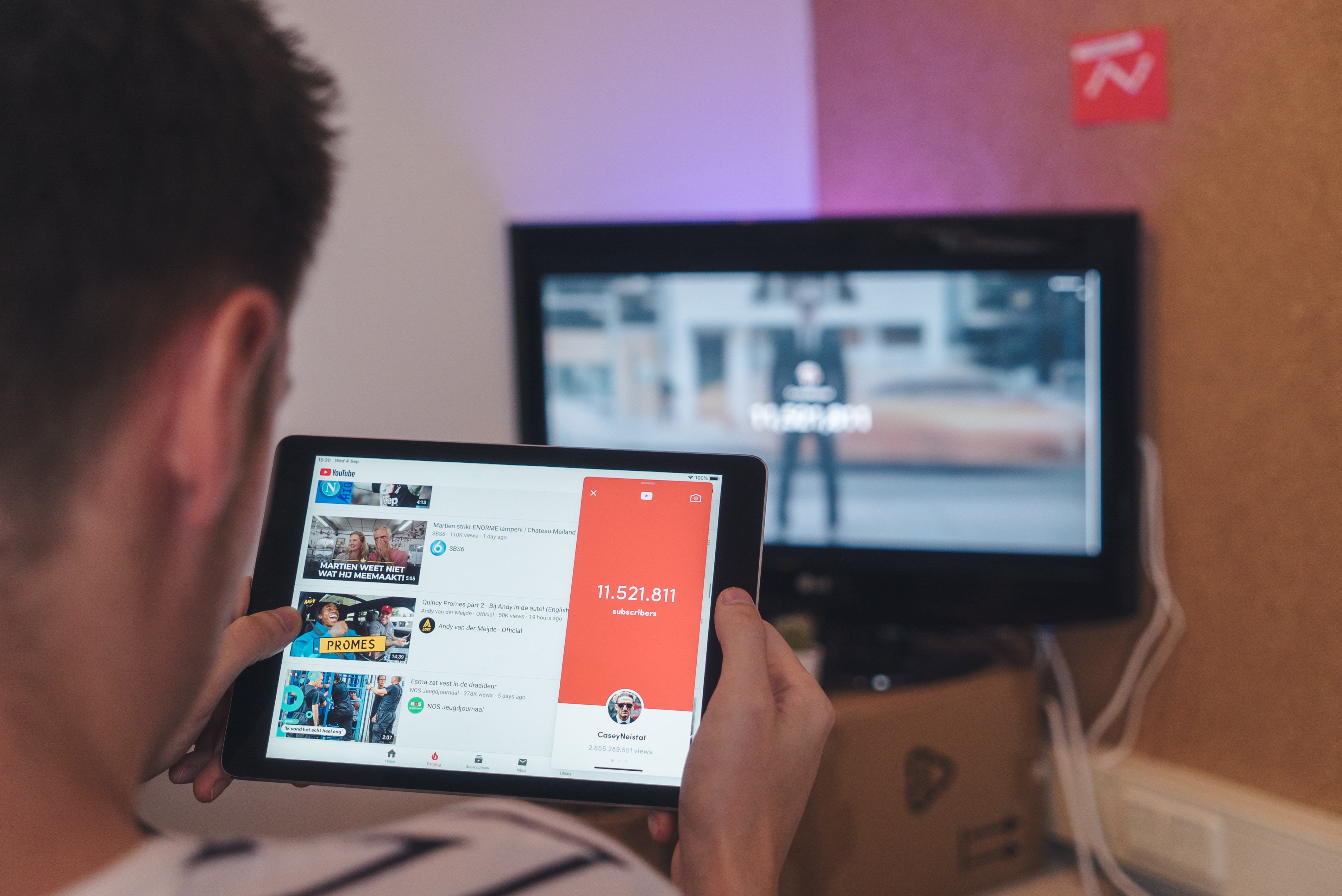Why Privacy Matters on YouTube
Privacy is a fundamental concern for many YouTube users. Whether you are a content creator or a casual viewer, maintaining privacy on YouTube has become increasingly important. In this digital age, where personal information and videos can easily be shared and accessed by millions of people around the world, it is crucial to understand and utilize the privacy settings offered by the platform.
One of the primary reasons why privacy is crucial on YouTube is the protection of personal information. By default, most YouTube channels display the creator’s username, profile picture, and potentially sensitive information such as the channel’s description and social media links. These details can be accessed by anyone who stumbles upon your channel, whether intentionally or unintentionally. By maintaining privacy settings, you have control over who can view your personal information on your channel.
Moreover, privacy settings on YouTube can safeguard sensitive content from being accessed by unauthorized individuals. If you are a content creator and want to share videos exclusively with a select group of people, such as friends, family, or clients, you can set the video privacy to private. This means only those individuals with whom you share the video link will be able to view it. This feature ensures that private videos remain hidden from the public eye and provides a sense of security for the content creators.
Another reason why privacy is important on YouTube is to prevent unwanted attention and harassment. Unfortunately, the internet can be a breeding ground for trolls and cyberbullies who may target users based on their videos or personal information. By utilizing the privacy settings on YouTube, you can minimize the risk of attracting such negative attention. Choosing to keep your videos unlisted or restricted from embedding and sharing can help protect you from unwanted interactions.
Additionally, privacy on YouTube allows content creators to have more control over their artistic vision. Some creators may prefer to release videos to a limited audience or maintain exclusivity on certain platforms before making them accessible to the public. By customizing the privacy settings for individual videos, creators can carefully curate their audience and ensure that their content is viewed on their own terms.
Lastly, privacy settings play a role in monitoring video analytics and statistics. By having access to these insights, content creators can gather valuable information about their audience, engagement levels, and overall performance. However, it is important to remember that not all creators want their viewership data to be public knowledge. Privacy settings allow creators to choose whether or not they want their video statistics to be available to the public, providing them with the freedom to maintain their privacy.
In an era where digital privacy is increasingly under scrutiny, taking control of your privacy on platforms like YouTube is essential. By understanding and utilizing the privacy settings provided, you can protect your personal information, control access to your videos, prevent unwanted attention, and maintain artistic control over your content. So, take the time to explore the available options and ensure that your YouTube experience remains comfortable and secure.
Understanding Privacy Settings on YouTube
When it comes to privacy on YouTube, having a clear understanding of the available privacy settings is crucial. YouTube offers several options for controlling who can view and interact with your videos. By familiarizing yourself with these settings, you can ensure that your content is seen by the right audience while maintaining the desired level of privacy.
The first privacy setting to consider is the video privacy option. YouTube provides three main options: public, unlisted, and private. Public videos are visible to anyone who visits your channel or searches for related content. Unlisted videos, on the other hand, are not searchable and can only be accessed by those with the direct link. Private videos are the most restricted, as only specific YouTube users who have been granted access by the video owner can view them.
Choosing the appropriate video privacy setting largely depends on the purpose of your video. If you want to reach a wide audience or gain exposure, setting your video to public is the ideal option. This allows for maximum visibility and engagement. However, if you have sensitive or exclusive content that you only want to share with specific individuals, setting it to private or unlisted is the way to go.
In addition to the basic video privacy settings, YouTube also offers the option to apply age restrictions. This feature enables you to determine the appropriate age range for viewers of your content. By setting an age restriction, you can ensure that your videos are not viewed by audiences who may not be suitable for the content, such as younger children. Keep in mind that this setting requires the viewer to have a YouTube account and provide their age.
Furthermore, YouTube allows creators to customize privacy settings for individual videos. This level of granularity provides even more control over the accessibility of your content. For instance, you can choose to allow or disallow comments on specific videos, restrict embedding options, and even disable video recommendations from appearing at the end of your video. These customization options can significantly impact the viewer’s experience and the overall privacy of your channel.
Lastly, YouTube offers the option to protect your videos with a password. This feature is particularly useful when you want to share private or exclusive content with a specific group of individuals. By setting a password, only those who have the password can access the video, even if it is shared with others. This added layer of security ensures that your content remains protected and only accessible to the intended audience.
Understanding these privacy settings on YouTube is essential for maintaining control over who can view and interact with your videos. By carefully selecting the appropriate settings for your content, you can strike the right balance between privacy and accessibility. So, take the time to explore these options and tailor them to your specific needs to ensure a seamless and secure YouTube experience.
Setting Video Privacy to Private
Setting your video privacy to private on YouTube is a powerful tool for restricting access to your content. When you mark a video as private, it becomes visible only to you and the specific YouTube users you choose to share it with. This option is perfect when you want to keep your videos private and limit the audience to a select group of individuals.
Private videos are not searchable on YouTube, and they do not appear on your channel or in public video recommendations. This means that your private videos remain hidden from the general YouTube audience. Only those who have been granted access to the video can view it.
To set a video to private, follow these simple steps:
- Sign in to your YouTube account and navigate to the Creator Studio.
- From the menu on the left side, click on “Video Manager.”
- Locate the video you want to set to private and click on the “Edit” button next to it.
- Under the “Privacy” section, select the “Private” option.
- Save your changes, and your video will now be marked as private.
Once your video is set to private, you have full control over who can access it. You can choose to share the video with specific YouTube users by adding their email addresses or YouTube usernames to the “Share privately” section. These users will receive an email notification with a link to the private video. It is important to note that they must have a YouTube account to view the video.
By setting your video privacy to private, you can have peace of mind knowing that your content remains secure and accessible only to those you trust. This option is particularly useful for sharing personal or sensitive videos with a limited audience, such as family members or clients. Whether you are a content creator or an individual looking to keep certain videos private, this feature ensures that your videos are seen only by the intended viewers.
It is worth mentioning that private videos can be changed to unlisted or public at any time. This flexibility allows you to adjust the accessibility of your content as needed. However, it is essential to be cautious when changing video privacy settings, as making a private video public will make it visible to the entire YouTube community. Therefore, always double-check your privacy settings before making any adjustments.
Setting video privacy to private is an effective way to maintain control over your content and restrict its access to a select group of individuals. By utilizing this feature on YouTube, you can protect your videos from being viewed by unwanted viewers and ensure that they remain accessible only to those you trust.
Setting Video Privacy to Unlisted
When you want to share your YouTube videos with a specific audience without making them publicly searchable, setting the video privacy to unlisted is the ideal option. Unlisted videos are not visible in search results, on your channel, or in YouTube’s recommendations. They can only be accessed by those with the direct video link.
Setting a video to unlisted gives you more control over who can view your content. While the video is not completely private like the private setting, it offers a level of exclusivity as only those with the video link can watch it. This is particularly useful if you want to share your videos with a select group of individuals, such as friends, family, or clients.
To set a video to unlisted, follow these simple steps:
- Sign in to your YouTube account and go to the Creator Studio.
- Click on “Video Manager” in the menu on the left side of the screen.
- Locate the video you want to set to unlisted and click on the “Edit” button next to it.
- Under the “Privacy” section, select the “Unlisted” option.
- Save your changes, and your video will now be marked as unlisted.
Once your video is set to unlisted, you can share the video link with the desired audience by simply sending them the URL. They will be able to access the video directly using the link, but it will not appear in public search results or on your channel.
It is important to note that while unlisted videos are not searchable, there is still a possibility for others to discover the video if they stumble upon the direct link. Therefore, exercise caution when sharing unlisted videos and only provide the link to individuals whom you trust and want to give access to.
Another benefit of using the unlisted privacy setting is the ability to control the viewership of your videos before making them public. This allows you to share your content with a limited audience, gather feedback, make adjustments, and ensure everything is in order before releasing it to a broader audience. Once you are satisfied with the video’s content and ready to make it public, you can easily change the privacy setting to public.
Setting video privacy to unlisted provides a balance between privacy and sharing your content with a specific audience. It allows you to maintain control over who can access your videos while still being able to share them with select individuals. So, whether you are sharing personal videos or content meant for a particular group, the unlisted setting on YouTube offers a convenient and secure way to distribute your videos without making them publicly searchable.
Using Age Restrictions to Control Viewer Access
YouTube provides an important feature called age restrictions that allows content creators to control viewer access based on age. By setting age restrictions on your videos, you can ensure that the content is viewed only by audiences who are of an appropriate age to engage with it.
Age restrictions on YouTube work by requiring viewers to confirm their age before accessing certain content. This feature helps to prevent younger audiences from viewing videos that may contain content that is not suitable for their age group, such as explicit language, violence, or mature themes.
To use age restrictions on your videos, follow these steps:
- Sign in to your YouTube account and go to the Creator Studio.
- Navigate to the “Video Manager” section in the left-hand menu.
- Locate the video you want to apply age restrictions to and click on the “Edit” button next to it.
- Under the “Advanced Settings” tab, you will find the “Age Restrictions” option.
- Select the appropriate age range for your video, such as “18+” or “Restricted mode.”
- Save your changes, and the video will be subject to the selected age restriction.
It is important to note that age restriction settings alone are not foolproof, as viewers can falsify their age or bypass the restrictions in certain cases. However, implementing age restrictions can serve as a proactive measure to ensure that your content is accessed only by viewers of an appropriate age.
Keep in mind that age-restricted content may not be visible to users who have enabled restricted mode on their YouTube account. Restricted mode is a setting that filters out potentially mature or inappropriate content from search results, recommendations, and comments. Therefore, if your video is age-restricted, it may not reach users who have restricted mode activated.
Utilizing age restrictions on YouTube demonstrates your commitment to providing appropriate content to your audience and helps to create a safer and more inclusive environment on the platform. By implementing age restrictions, you contribute to protecting younger viewers from potentially harmful or unsuitable content, while also complying with YouTube’s community guidelines and policies.
Ultimately, age restrictions allow content creators to have more control over who views their videos. By ensuring that your content is accessible only to audiences of an appropriate age, you can create a more targeted and responsible viewing experience. So, consider using age restrictions when necessary to provide a safe and age-appropriate environment for your viewers on YouTube.
Customizing Privacy Settings for Individual Videos
On YouTube, you have the ability to customize privacy settings for individual videos, allowing you to have more control over the accessibility of your content. This feature provides a flexible and tailored approach to managing who can view and interact with specific videos on your channel.
When customizing privacy settings for individual videos, you can make adjustments such as enabling or disabling comments, restricting embedding options, and disabling video recommendations. These customizations allow you to create a more curated and personalized experience for your viewers.
Here’s how you can customize privacy settings for individual videos on YouTube:
- Sign in to your YouTube account and navigate to the Creator Studio.
- Click on “Video Manager” in the left-side menu.
- Locate the video you want to customize and click on the “Edit” button next to it.
- Under the “Privacy” section, you will find various customization options.
- Enable or disable comments: Choose whether you want viewers to be able to leave comments on the video.
- Restrict embedding options: Determine if you want other users to be able to embed your video on external websites.
- Disable video recommendations: Decide whether you want YouTube to display recommended videos at the end of your video.
- Save your changes and the video’s privacy settings will be customized.
Customizing privacy settings for individual videos can be beneficial for various reasons. Disabling comments, for example, can help prevent unwanted or inappropriate interactions on your videos. This feature is particularly useful if you want to maintain a more controlled and focused discussion or if you prefer to engage with your audience through alternative channels, such as social media or dedicated forums.
Restricting embedding options gives you the ability to control where your videos are shared. By disabling embedding, you can ensure that your content remains exclusively on your YouTube channel and prevent others from embedding your videos on external websites without your consent.
Disabling video recommendations at the end of your video can help maintain your viewer’s attention and prevent them from navigating away to other suggested content. This can be useful if you want to guide your viewers to specific content or if you prefer to curate their viewing experience without distractions from unrelated videos.
When customizing privacy settings for individual videos, it’s essential to consider the impact your choices may have on your audience’s experience. While customizations can provide more control, be mindful about striking the right balance between privacy and user engagement. Finding the right combination of settings can help you create a more tailored and enjoyable experience for your viewers.
By customizing privacy settings for your individual YouTube videos, you can shape the viewing experience to align with your preferences and priorities. This level of control allows you to curate your channel’s content and engagement while staying true to your creative vision and fostering a more personalized connection with your audience.
Using a Password to Protect Videos
YouTube offers a valuable feature that allows you to add an extra layer of security to your videos by using a password. When you protect your videos with a password, only those who have the password will be able to access and view the content. This feature is especially useful when you want to share private or exclusive videos with a specific group of individuals.
Using a password to protect your videos on YouTube is simple and provides a level of control over who can view your content. Here’s how you can set a password for your videos:
- Login to your YouTube account and navigate to the Creator Studio.
- Go to the “Video Manager” section from the left-hand menu.
- Locate the video you want to protect with a password and click on the “Edit” button next to it.
- Under the “Privacy” section, choose the “Private” option.
- Enable the “Set a password” option and enter your desired password.
- Save your changes, and the video will now require a password for access.
Once you have set a password for a video, only those who have the correct password will be able to view the content. This ensures that your videos remain secure and accessible only to the intended audience.
It’s important to choose a strong and unique password to protect your videos effectively. Avoid using commonly used passwords or easily guessable information. Instead, opt for a combination of letters, numbers, and symbols to enhance the security of your videos and prevent unauthorized access.
When sharing a password-protected video with others, it’s essential to provide the password securely. Avoid sharing the password publicly or through unsecured channels. Instead, communicate the password directly to the authorized viewers using private messaging, email, or any other secure means of communication.
Using a password to protect your videos on YouTube is an excellent way to maintain control over your content. It provides an added level of security and ensures that your private or exclusive videos are viewed only by those individuals who have been granted access.
You can change or remove the password for your videos at any time, allowing you to control the access to your content as needed. This flexibility is essential, as it allows you to update the password or revoke access if required.
By utilizing the password protection feature on YouTube, you can have peace of mind knowing that your confidential, sensitive, or exclusive videos remain protected and accessible only to the authorized viewers. This feature is particularly useful for sharing personal videos, internal training materials, or any other content that is meant to be private or limited to a specific group.
Restricting Embedding and Sharing Options
YouTube provides creators with the ability to control the visibility and sharing of their videos by restricting embedding and sharing options. These features allow you to have more control over where your videos are shared and who has the ability to distribute them beyond your YouTube channel.
When you restrict embedding, other users will not be able to embed your videos on external websites or platforms. This can be useful if you want to ensure that your content is viewed exclusively on your YouTube channel, maintaining control over where it is displayed.
Restricting embedding can be done by following these steps:
- Log in to your YouTube account and navigate to the Creator Studio.
- Go to the “Video Manager” section from the left-hand menu.
- Locate the video you want to restrict embedding for and click on the “Edit” button next to it.
- Under the “Privacy” section, select the “Unlisted” or “Private” option to enable embedding restrictions.
- Save your changes, and embedding options for the video will be limited.
Similarly, when it comes to sharing options, YouTube allows you to control how others can share your videos. Utilizing these settings can help you manage the distribution and reach of your content. You can choose to limit or disable sharing options altogether, preventing users from easily sharing your videos on social media platforms, email, or other channels.
To restrict sharing options on YouTube, follow these steps:
- Sign in to your YouTube account and navigate to the Creator Studio.
- Click on “Video Manager” in the left-side menu.
- Locate the video for which you want to restrict sharing options and click on the “Edit” button next to it.
- Under the “Privacy” section, select the “Unlisted” or “Private” option to enable sharing restrictions.
- Save your changes, and sharing options for the video will be limited.
By restricting embedding and sharing options, you maintain greater control over how and where your videos are shared. This can be useful in scenarios where you want to ensure that your content is viewed only on your YouTube channel, maintain exclusivity, or restrict unauthorized distribution.
It’s important to note that while these settings can help limit the reach of your videos, they are not foolproof against unauthorized sharing. Viewers can still utilize screen recording tools or share the video link manually. However, by restricting embedding and sharing options, you can add an extra layer of control to discourage widespread distribution beyond your intended audience.
Customizing embedding and sharing options on YouTube allows you to curate the distribution and accessibility of your videos. This level of control ensures that your content is seen and shared within the parameters you set, maintaining your desired level of privacy and exclusivity.
Controlling Comments and Discussion on Videos
YouTube provides creators with the ability to control comments and discussions on their videos, allowing you to foster a safe and engaging environment for viewers. By customizing comment settings, you can moderate the conversation around your videos and ensure that discussions remain respectful and on-topic.
Controlling comments and discussions on YouTube can be done through various settings and features available to creators:
- Disable comments: If you prefer to have no comments on your videos, you can choose to disable comments entirely. This can be useful if you want to reduce distractions or maintain a more focused viewing experience without the presence of user comments.
- Hold potentially inappropriate comments for review: YouTube provides an option to hold comments for review based on certain criteria, such as potentially inappropriate language or specific words. This allows you to manually review and approve comments before they appear publicly on your video.
- Block certain users: If there are specific users whose comments you do not want to appear on your videos, YouTube offers the ability to block them. Blocking a user ensures that their comments are not visible to you or other viewers on your channel.
- Moderate comments: YouTube provides creators with the option to manage comments through the comment moderation tool. This tool allows you to filter and organize comments based on criteria such as the user’s reputation or the content of the comment.
Controlling comments and discussions on YouTube is an essential aspect of managing your channel’s interactions. It allows you to prevent spam, discourage harassment, and maintain a positive environment for viewers. By actively moderating the conversation and addressing any inappropriate or off-topic comments, you can cultivate a community that fosters engagement and meaningful discussions.
When utilizing comment control features, it’s important to strike a balance between fostering a positive environment and allowing constructive feedback and interaction. By encouraging constructive comments and engaging with your viewers, you can create a more interactive and inclusive community around your videos.
Remember that comment control settings on YouTube are not permanent and can be adjusted at any time. As your channel grows and evolves, you may need to reassess your comment control strategy to align with your audience’s needs and your goals as a creator.
Overall, controlling comments and discussions on YouTube allows you to shape the conversation around your videos, promote a respectful and engaging community, and ensure that your content is viewed in a positive context. By utilizing the available settings and actively moderating comments, you can cultivate an environment that encourages meaningful interactions and enhances the overall experience for your viewers.
Viewing and Monitoring Video Analytics and Statistics
As a YouTube creator, monitoring video analytics and statistics is vital for gaining insights into the performance of your videos and understanding your audience. YouTube provides a powerful set of analytics tools that allow you to track important metrics and make data-driven decisions to optimize your content strategy.
By accessing video analytics and statistics, you can gather valuable information such as views, watch time, audience demographics, engagement metrics, and more. Here’s how you can view and monitor video analytics on YouTube:
- Sign in to your YouTube account and navigate to the Creator Studio.
- Click on “Analytics” in the left-side menu.
- Under the “Overview” tab, you will find an overview of your channel’s performance, including total views, watch time, and subscriber data.
- Explore the various tabs and sections within the analytics dashboard to delve deeper into specific metrics, such as audience retention, traffic sources, and engagement rates.
- Use the date range selector to customize the time period for which you want to view analytics.
- Experiment with different filters and settings to gain insights into the performance of individual videos or specific segments of your audience.
By regularly monitoring video analytics, you can identify trends, evaluate the effectiveness of your content, and understand the preferences and behaviors of your audience. This information can be instrumental in optimizing your content strategy, identifying areas for improvement, and creating content that resonates with your viewers.
Some of the key metrics to pay attention to include:
- Views: The number of times your video has been viewed.
- Watch Time: The total amount of time viewers have spent watching your video.
- Audience Demographics: Insights into the age, gender, and geographical location of your viewers.
- Audience Retention: The average duration viewers watch your video before dropping off.
- Engagement Metrics: Metrics such as likes, dislikes, comments, and shares that indicate viewer engagement with your content.
- Traffic Sources: The platforms, websites, or search queries that bring viewers to your videos.
Analyzing these metrics can provide valuable feedback on the performance of your videos and help you understand your audience’s preferences, allowing you to refine your content and make data-driven decisions.
Regularly monitoring video analytics and statistics is an essential practice for any YouTube creator. It allows you to stay informed about the performance of your videos, identify areas for improvement, and optimize your content strategy to cater to the needs and interests of your audience.
Remember that while video analytics provide valuable insights, it’s important to interpret them in the context of your overall goals and objectives. Use analytics as a guide to continually refine and enhance your content, ensuring that you are creating videos that resonate with your audience and align with your channel’s vision.
Additional Tips for Maintaining Privacy on YouTube
Privacy is a significant concern when it comes to sharing content on YouTube. To further enhance your privacy and protect your personal information, here are some additional tips to consider:
- Be cautious with personal information: Avoid sharing sensitive personal information, such as your full name, address, phone number, or financial details, in your videos or channel description. This helps minimize the risk of identity theft or unwanted attention from strangers.
- Consider a separate channel: If you want to create videos on different topics or keep certain aspects of your life separate, consider creating multiple channels. This allows you to compartmentalize your content and maintain privacy across different areas of interest.
- Regularly review and update your privacy settings: Take the time to review your privacy settings periodically and ensure they align with your preferences. YouTube occasionally updates its features and settings, so it’s essential to stay informed to maintain control over your privacy.
- Monitor your comments section: Keep a close eye on the comments section of your videos and promptly remove any inappropriate or offensive comments. Regularly moderating the comments section contributes to maintaining a safe and respectful environment for viewers and protects your own online reputation.
- Secure your account: Use a strong and unique password for your YouTube account to prevent unauthorized access. Enable two-factor authentication for an added layer of security, which requires an additional verification step when signing in.
- Be mindful of third-party collaborations: Before collaborating with other creators or participating in sponsored content, carefully review their channels and ensure they align with your privacy expectations. Additionally, be cautious when sharing personal information or granting access to your YouTube account to third parties.
- Consider watermarking your videos: Adding a watermark to your videos can help deter unauthorized usage or reuploads of your content by others.
- Utilize YouTube’s blurred faces feature: If you have individuals in your videos who do not want their faces to be visible, YouTube offers a blurred faces feature to help protect their privacy. This feature automatically blurs the faces of individuals in your videos.
By implementing these additional tips, you can further safeguard your privacy on YouTube. However, it’s important to note that maintaining complete privacy online is challenging, and there is always a possibility of risks or breaches. It’s crucial to remain vigilant, stay informed about YouTube’s policies and features, and adjust your settings as needed to ensure your privacy is protected.
Remember, sharing content on YouTube should be an enjoyable experience. By taking proactive steps to protect your privacy, you can create a safer and more positive environment for yourself and your viewers.