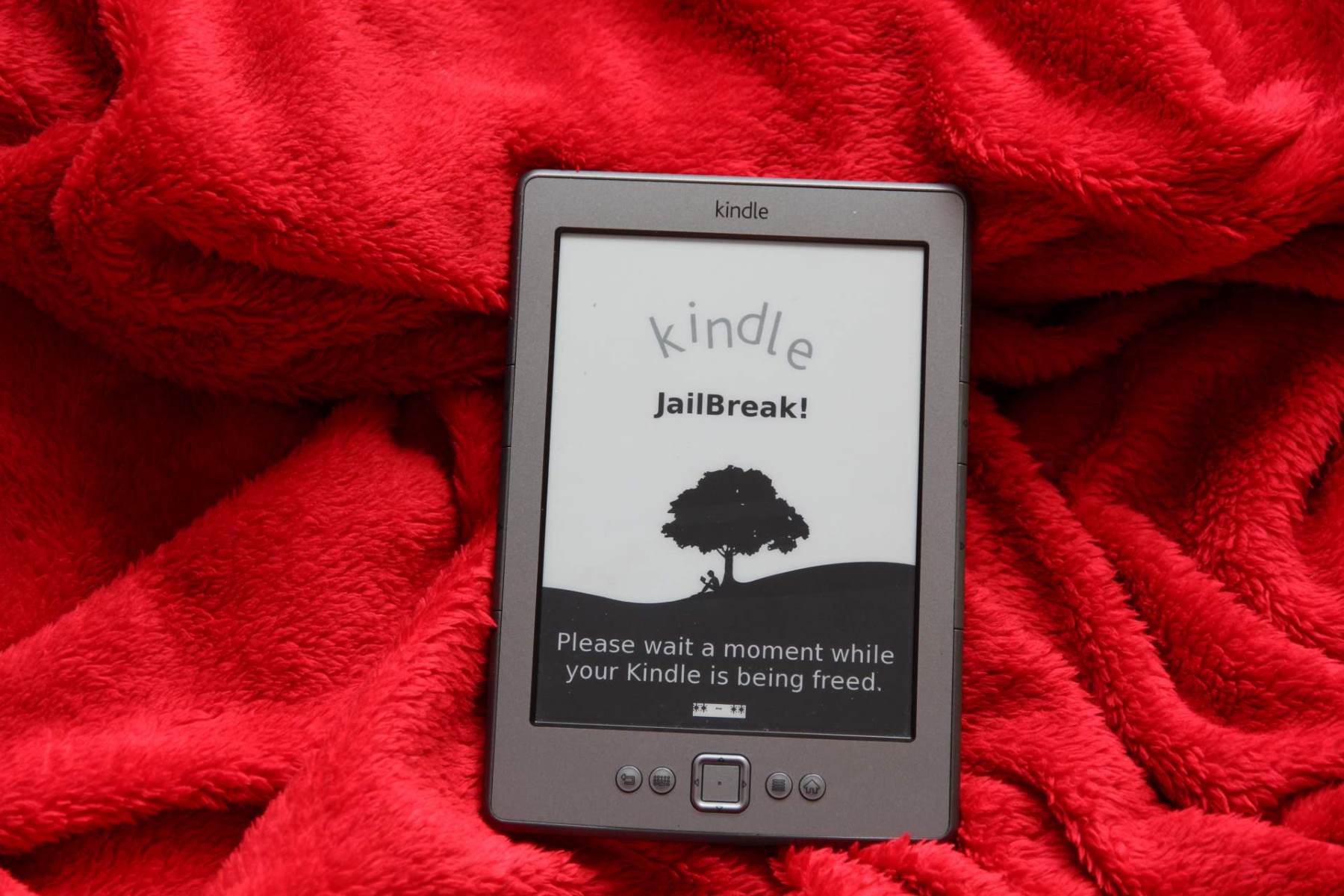Reasons to Jailbreak a Kindle
Are you looking to unleash the full potential of your Kindle device? Jailbreaking your Kindle can offer a range of benefits that enhance your reading experience and give you more control over your device. Here are some compelling reasons why you might consider jailbreaking your Kindle:
- Access to a wider selection of apps: When you jailbreak your Kindle, you can install third-party apps that are not available in the official Amazon Appstore. This opens up a whole world of possibilities, from productivity tools to games and entertainment apps.
- Customization options: Jailbreaking allows you to personalize your Kindle device to suit your preferences. You can customize the home screen layout, change the font styles, and even install custom themes and wallpapers to make your Kindle truly unique.
- Ability to install alternative reading apps: While the Kindle comes with its own reading app, jailbreaking gives you the freedom to install other e-reading applications. This means you can choose the app that offers the features and interface you prefer, taking your reading experience to the next level.
- Additional file format support: Jailbreaking your Kindle can enable support for file formats that are not natively supported by Amazon. This means you can read e-books in formats such as EPUB, PDF, and even comics and manga files, expanding your reading library.
- Removal of built-in ads: Tired of those sponsored screensavers and ads on your Kindle? Jailbreaking can help you remove or disable these built-in ads, providing a cleaner and more distraction-free reading experience.
Keep in mind that jailbreaking your Kindle will void the warranty, and there are risks involved. However, for many Kindle users, the benefits outweigh the potential drawbacks. If you are comfortable with the technical aspects and understand the risks, jailbreaking can open up a whole new world of possibilities for your Kindle device.
Next, we will explore the precautions you should take before proceeding with the jailbreaking process.
Precautions before Jailbreaking a Kindle
Jailbreaking a Kindle device can provide numerous benefits, but it’s essential to take precautions before diving into the process. Here are some important considerations to keep in mind:
- Understand the risks: Jailbreaking a Kindle involves modifying the device’s software, which can potentially lead to system instability, loss of data, or even bricking the device. Ensure that you are aware of the potential risks and consequences before proceeding.
- Read the instructions carefully: Before embarking on the jailbreaking process, thoroughly read and understand the step-by-step instructions provided by trusted sources. Following the correct procedure is crucial to minimize the risks and ensure a successful jailbreak.
- Backup your Kindle: Before proceeding with the jailbreak, create a backup of all your important data, including e-books, documents, and settings. This will protect you from potential data loss in case anything goes wrong during the jailbreaking process.
- Be aware of warranty implications: Jailbreaking your Kindle device voids the warranty provided by Amazon. Consider whether the benefits of jailbreaking outweigh the potential loss of warranty coverage in your specific case.
- Research compatibility: Ensure that the jailbreaking method you plan to use is compatible with your specific Kindle model and firmware version. Using an incompatible method can result in an unsuccessful or incomplete jailbreak.
- Stay up to date: Keep yourself informed about the latest jailbreaking methods and developments in the Kindle hacking community. This can help you make informed decisions and avoid potential issues or compatibility problems.
By taking the necessary precautions and being well-informed, you are better prepared to proceed with the jailbreaking process. Remember that jailbreaking is a technical procedure, and it may not be suitable for everyone. If you are unsure or uncomfortable with the process, it’s best to seek professional assistance or refrain from jailbreaking your Kindle.
Now that you are well-prepared, let’s move on to the step-by-step process of jailbreaking your Kindle.
Step 1: Backup Your Kindle
Before proceeding with the jailbreaking process, it is crucial to create a backup of your Kindle device. This ensures that your important data, including e-books, documents, and settings, are protected in case anything goes wrong during the jailbreak. Here’s how to backup your Kindle:
- Connect your Kindle to a computer: Use the USB cable to connect your Kindle device to a computer. Ensure that the computer recognizes your Kindle and establishes a connection.
- Access your Kindle’s files: After connecting your Kindle, you will be able to access its files through the computer’s file explorer or file manager. On Windows, your Kindle will appear as a removable drive, while on Mac, it will appear as a mounted volume.
- Copy the content to your computer: Once you have access to your Kindle’s files, navigate to the “documents” folder. This folder contains your e-books and documents. Copy all the files and folders in this directory to a location on your computer where you want to save the backup.
- Backup settings and preferences: Apart from the e-books and documents, you may also want to backup your Kindle’s settings and preferences. Locate the “system” or “config” folder on your Kindle and copy any relevant files to your computer.
- Verify the backup: After copying all the necessary files, double-check the backup folder on your computer to ensure that all the important data from your Kindle has been successfully backed up. This will give you peace of mind during the jailbreaking process.
By following these steps, you can create a comprehensive backup of your Kindle’s content and settings. Remember to store the backup in a safe location on your computer or an external storage device. In the event of any issues during the jailbreak, you can restore your Kindle to its previous state using this backup.
Now that you have a backup of your Kindle, you are ready to move on to the next step, which is preparing your Kindle for the jailbreaking process.
Step 2: Prepare Your Kindle for Jailbreaking
Before proceeding with the jailbreaking process, it’s important to prepare your Kindle to ensure a smooth and successful jailbreak. Here’s what you need to do:
- Check your Kindle’s firmware version: The first step is to check the firmware version of your Kindle. Firmware updates can potentially patch vulnerabilities that make jailbreaking possible. Ensure that your Kindle’s firmware is compatible with the jailbreaking method you plan to use. You can find the firmware version in the “Settings” menu on your Kindle device.
- Disable automatic software updates: To prevent your Kindle from automatically updating its firmware, which can potentially undo the jailbreak, it’s essential to disable automatic software updates. Go to the “Settings” menu on your Kindle, select “Device Options,” and disable the “Automatic Updates” option.
- Enable “Developer Options” on your Kindle: To enable developer options on your Kindle, go to the “Settings” menu, select “Device Options,” and tap on “Serial Number” seven times. This will enable the “Developer Options” menu in your Kindle’s settings.
- Enable ADB (Android Debug Bridge) access: ADB access is necessary for the jailbreaking process. In the “Developer Options” menu, enable the “ADB Debugging” option. This allows your Kindle to communicate with your computer during the jailbreak.
- Charge your Kindle: Ensure that your Kindle has sufficient battery charge before starting the jailbreaking process. It is recommended to have at least 50% battery to prevent any interruptions during the jailbreak.
- Disconnect from Wi-Fi and enable airplane mode: To avoid any unwanted software updates or interference during the jailbreak, disconnect your Kindle from Wi-Fi and enable airplane mode.
By following these preparation steps, you are ready to move forward with the jailbreaking process. Taking these precautions will help ensure a smoother and more successful jailbreak of your Kindle.
Next, we will explore how to download and install the jailbreaking software on your computer.
Step 3: Download and Install the Jailbreaking Software
Now that you have prepared your Kindle, it’s time to download and install the jailbreaking software on your computer. Follow these steps to proceed:
- Research the jailbreaking method: There are multiple jailbreaking methods available for different Kindle models and firmware versions. Research and choose a reliable and trusted jailbreaking method that is compatible with your Kindle. Ensure that you download the jailbreaking software from a reputable source.
- Download the jailbreaking software: Visit the official website or the trusted source of the jailbreaking software for your Kindle model. Look for the appropriate download link and click on it to initiate the download. Make sure to save the software to a location on your computer where you can easily access it.
- Install the jailbreaking software: Once the software has finished downloading, navigate to the location where you saved it and double-click on the installer file. Follow the on-screen instructions to install the jailbreaking software on your computer.
- Connect your Kindle to the computer: Use the USB cable to connect your Kindle to the computer. Ensure that the connection is established and your computer recognizes your Kindle as a connected device.
- Run the jailbreaking software: Launch the jailbreaking software on your computer. It may detect your Kindle automatically or require you to select your Kindle model from a list. Follow the prompts provided by the software to initiate the jailbreaking process.
- Wait for the jailbreaking process to complete: The jailbreaking software will guide you through the process, which may involve several steps and restarts of your Kindle device. Follow the instructions on the software and be patient while the jailbreak is being applied.
It’s important to note that the specific steps may vary depending on the jailbreaking method and software you use. Always refer to the instructions provided by the software developer for the most accurate and up-to-date guidance.
Once the jailbreaking process is complete, you are ready to move on to the next step, which is actually jailbreaking your Kindle. Stay tuned for our next section for detailed instructions on how to jailbreak your Kindle device.
Step 4: Jailbreak Your Kindle
Now that you have prepared your Kindle and installed the jailbreaking software, it’s time to proceed with the actual jailbreaking process. Follow these steps carefully to jailbreak your Kindle:
- Launch the jailbreaking software: Open the jailbreaking software on your computer, which should still be running since Step 3.
- Connect your Kindle to the computer: Use the USB cable to connect your Kindle to the computer. Ensure that the connection is established and your computer recognizes your Kindle as a connected device.
- Select your Kindle model: If the jailbreaking software requires you to select your Kindle model, choose the appropriate model from the options provided. This ensures that the jailbreak is tailored to your specific Kindle device.
- Initiate the jailbreaking process: Follow the instructions provided by the jailbreaking software to start the jailbreaking process. Depending on the method you are using, this may involve pressing specific buttons or executing commands on your Kindle.
- Wait for the jailbreak to complete: The jailbreaking software will handle most of the jailbreaking process automatically. It may involve installing custom firmware or modifying the system files on your Kindle. Be patient and allow the software to complete the jailbreak.
- Restart your Kindle: After the jailbreak is complete, the jailbreaking software may instruct you to restart your Kindle. Follow the provided instructions to perform a restart.
- Verify the jailbreak: Once your Kindle has restarted, check if the jailbreak was successful. Look for any signs or indicators that confirm the presence of a successful jailbreak.
- Enjoy the benefits of a jailbroken Kindle: Congratulations! Your Kindle is now jailbroken, allowing you to enjoy the increased functionality, customizability, and wider range of apps and features that come with it.
It’s important to note that jailbreaking your Kindle may void your warranty and carry some risks. However, following reputable jailbreaking methods and taking the necessary precautions can minimize these risks and increase the chances of a successful jailbreak.
Now that your Kindle is jailbroken, you can proceed to the next step, which involves installing custom firmware to further enhance the capabilities of your device. Stay tuned for the next section where we will guide you through this process.
Step 5: Install Custom Firmware
With your Kindle jailbroken, you now have the freedom to install custom firmware, unlocking even more features and customization options. Follow these steps to install custom firmware on your Kindle:
- Research custom firmware options: There are various custom firmware options available for different Kindle models. Research and choose a custom firmware that suits your preferences and is compatible with your Kindle device.
- Download the custom firmware: Visit the official website or a trusted source for the custom firmware you have chosen. Look for the appropriate firmware version for your Kindle model and download it to your computer.
- Connect your Kindle to the computer: Use the USB cable to connect your Kindle to the computer. Ensure that the connection is established and your computer recognizes your Kindle as a connected device.
- Transfer the custom firmware to your Kindle: Locate the custom firmware file you downloaded and transfer it to the root directory of your Kindle. This can be done by copying the file and pasting it directly onto the main folder of your Kindle.
- Disconnect your Kindle from the computer: Safely disconnect your Kindle from the computer once the custom firmware file has been transferred. Ensure that the file transfer process is complete before disconnecting.
- Restart your Kindle: After disconnecting, restart your Kindle to initiate the installation of the custom firmware. Follow any prompts or instructions provided by the firmware during the installation process.
- Verify the custom firmware installation: Once your Kindle has restarted, confirm that the custom firmware has been successfully installed. Look for any indications or new features specific to the custom firmware you selected.
- Explore the new features: With the custom firmware installed, explore the added functionalities and customization options that it brings to your Kindle. Experiment with different settings, themes, font options, and any new features that the firmware has introduced.
Installing custom firmware on your Kindle allows you to tailor your reading experience to your specific preferences. It’s important to follow the instructions provided by the custom firmware developer and ensure compatibility with your Kindle model and firmware version.
Next, we will delve into the process of customizing your jailbroken Kindle even further. Stay tuned for the next section where we explore the various ways to customize your device.
Step 6: Customize Your Jailbroken Kindle
Now that you have successfully jailbroken your Kindle and installed custom firmware, it’s time to take full advantage of the customization options available to you. Here are some ways to customize your jailbroken Kindle:
- Change the home screen layout: With custom firmware, you can modify the layout and appearance of the home screen. Customize the number of books displayed, rearrange categories, and personalize the overall look of your Kindle’s home screen.
- Install custom themes and wallpapers: Personalize your Kindle’s visual style by installing custom themes and wallpapers. Choose from a wide range of options available online and give your Kindle a unique and personalized look.
- Experiment with different fonts: Custom firmware often includes the ability to install additional fonts. Explore different font styles and sizes to find the one that suits your reading preferences best.
- Install additional reading apps: With a jailbroken Kindle, you can now install third-party reading apps. Explore alternative e-reading applications and find one that offers the features and interface you prefer.
- Adjust screen and display settings: Take advantage of the advanced display settings provided by the custom firmware. Adjust brightness levels, screen contrast, and other visual settings to optimize your reading experience.
- Customize reading progress indicators: Some custom firmware allows for customizing reading progress indicators, such as page numbers, progress bars, or other visual cues. Tailor these indicators to your liking for a more personalized reading experience.
- Explore additional plugins and extensions: Custom firmware often supports the installation of various plugins and extensions. These add-ons can expand the functionality of your Kindle, offering features such as advanced dictionary lookups, note-taking tools, or even integration with cloud services.
Remember to always refer to the documentation and instructions provided with the custom firmware to ensure proper customization and compatibility with your Kindle model and firmware version.
With these customization options at your disposal, you can truly make your jailbroken Kindle your own. Enjoy the enhanced reading experience and personalize your device to suit your unique preferences.
Lastly, in the next section, we will discuss the importance of restoring your Kindle from the backup created earlier and address some frequently asked questions related to jailbreaking a Kindle. Stay tuned to learn more.
Step 7: Restore Your Kindle from Backup
After jailbreaking your Kindle and making customizations, it’s essential to restore your Kindle from the backup you created earlier. This ensures that your personal data, e-books, settings, and customizations are preserved. Follow these steps to restore your Kindle from backup:
- Connect your Kindle to the computer: Use the USB cable to connect your Kindle to the computer. Ensure that the connection is established and your computer recognizes your Kindle as a connected device.
- Access your Kindle’s files: After connecting your Kindle, navigate to the device’s files through the computer’s file explorer or file manager. On Windows, your Kindle will appear as a removable drive, while on Mac, it will appear as a mounted volume.
- Locate the backup files: Find the backup folder that contains the files you previously saved. This should include your e-books, documents, settings, and other important data.
- Restore the backup: Copy the contents of the backup folder and paste them into the appropriate directories on your Kindle device. This will overwrite the existing files with the backup files, restoring your data and settings.
- Safely disconnect your Kindle: Once the files have been successfully restored, safely disconnect your Kindle from the computer. Ensure that the transfer process is complete before disconnecting.
- Restart your Kindle: After disconnecting from the computer, restart your Kindle to finalize the restoration process. Allow your Kindle to fully boot up and ensure that the restored data and settings are in place.
- Verify the restoration: Confirm that the restoration was successful by checking that your e-books, documents, and personalized settings are all present and functioning as expected. Ensure that your customizations and preferences are reflected in the restored Kindle.
By following these steps, you can restore your Kindle to its previous state, complete with your e-books, settings, and customizations. This allows you to enjoy the benefits of jailbreaking while keeping your personalized reading experience intact.
Now that your Kindle is restored, you can continue exploring and enjoying the fruits of your jailbreaking and customization efforts.
In the following section, we will address some frequently asked questions related to jailbreaking a Kindle to provide you with additional insights and guidance.
Frequently Asked Questions about Jailbreaking a Kindle
Here are answers to some commonly asked questions regarding the process of jailbreaking a Kindle:
- Is jailbreaking legal?
- Will jailbreaking my Kindle cause data loss?
- Can I still access the Amazon Kindle Store after jailbreaking?
- Can I revert the jailbreak and restore my Kindle to its original state?
- Will jailbreaking my Kindle improve its performance?
- Can I update the official firmware after jailbreaking?
- What are the risks of jailbreaking my Kindle?
- Can I still receive customer support from Amazon after jailbreaking?
Jailbreaking a Kindle is generally considered legal, as it falls under the concept of “fair use” and the right to modify one’s own device. However, it’s important to note that it may void the warranty provided by Amazon.
Jailbreaking itself does not cause data loss. However, it’s always recommended to create a backup of your Kindle before proceeding, as unforeseen issues can still potentially result in data loss.
Yes, jailbreaking does not prevent you from accessing the Amazon Kindle Store. You can still browse, purchase, and download e-books from the Kindle Store as you normally would.
Yes, you can restore your Kindle to its original state by removing the jailbreak. This can typically be done by following the instructions provided by the jailbreaking software or by performing a factory reset on your Kindle.
Jailbreaking itself does not directly improve the performance of the Kindle device. However, by installing custom firmware and optimizing settings, you may be able to enhance the user experience and performance to some extent.
Jailbreaking can prevent you from installing official firmware updates directly from Amazon. However, the jailbreaking community often releases custom firmware updates that incorporate new features and improvements.
Jailbreaking carries certain risks, including potential system instability, loss of data, and voiding of the warranty. It’s important to carefully follow instructions and choose reputable jailbreaking methods to minimize these risks.
No, jailbreaking your Kindle voids the warranty and may impact the customer support provided by Amazon. It’s important to consider this before proceeding with the jailbreaking process.
These are general answers to common questions, but it’s always recommended to consult official documentation, guides, and the Kindle hacking community for the most accurate and up-to-date information specific to your Kindle model and firmware version.
With these frequently asked questions addressed, you should now have a better understanding of the jailbreaking process and its implications.
Now, you can enjoy the benefits of your jailbroken and customized Kindle to enhance your reading experience.