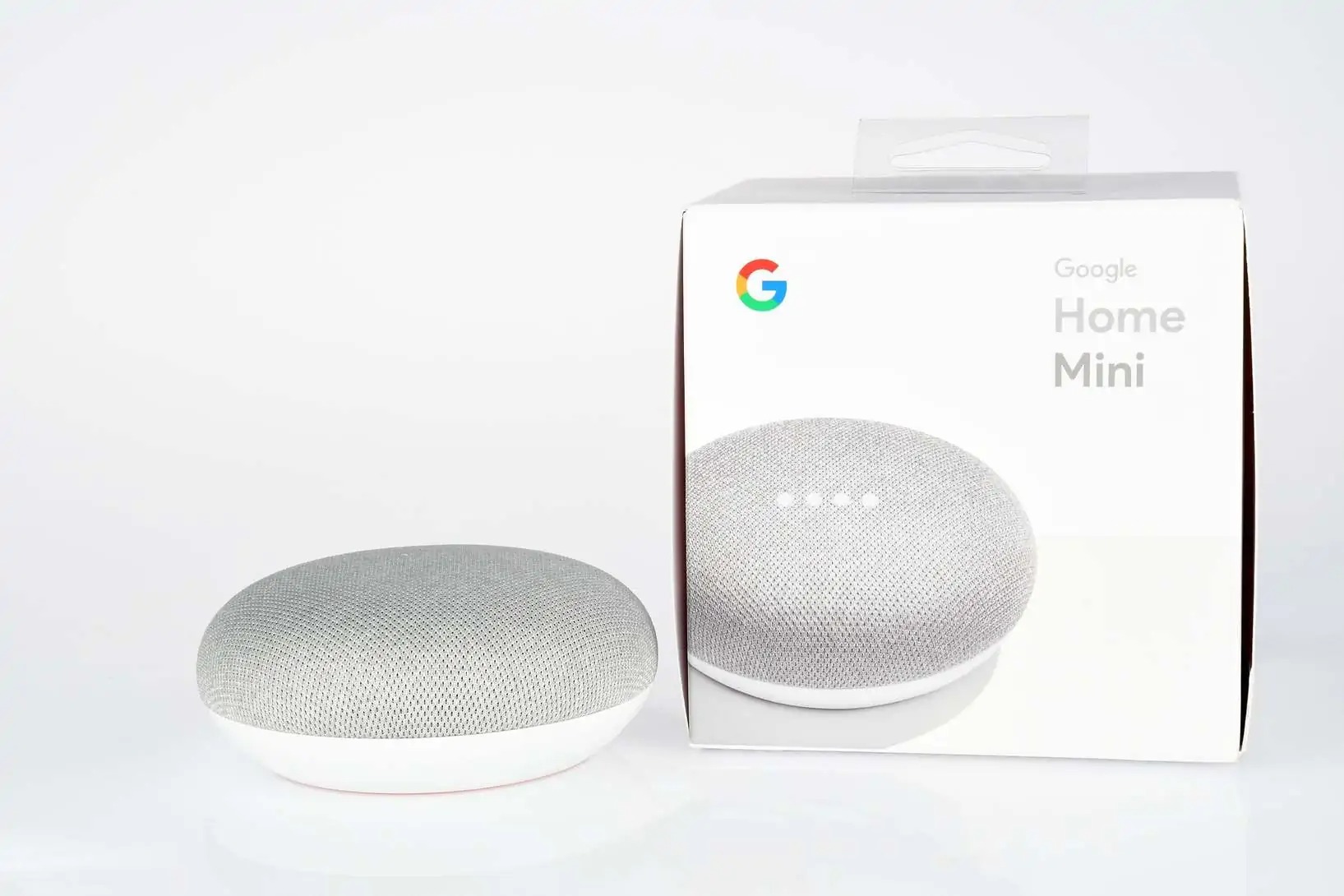What is Google Home?
Google Home is a smart speaker and voice assistant developed by Google that is designed to make your life easier and more convenient. It is part of the growing family of smart devices that integrate with your home and help automate everyday tasks. With Google Home, you can control your smart home devices, play music, get answers to questions, set timers and alarms, and much more – all with just your voice.
Google Home comes in various models, such as Google Home Mini, Google Home, and Google Home Max, each with its own set of features and capabilities. It is powered by Google Assistant, an intelligent virtual assistant that can understand and respond to natural language queries.
With Google Home, you no longer need to reach for your smartphone or computer to perform tasks. You can simply ask Google Home to do it for you. Whether you want to check the weather, play your favorite playlist, or get a recipe for dinner, Google Home can assist you.
What distinguishes Google Home from other smart speakers is its ability to provide personalized responses. By recognizing different voices, Google Home can offer tailored information and access to personalized services, such as your calendar events, commute time estimates, and even personalized news updates.
Google Home is also designed to seamlessly integrate with other Google products and services. You can pair it with Chromecast to control your TV with your voice, or link it to your Google account to access your personal information and preferences.
Overall, Google Home brings the power of Google’s search engine and smart technology into your home, allowing you to streamline your daily tasks and enjoy a hands-free, voice-activated experience.
How does Google Home work?
Google Home utilizes a combination of advanced hardware and artificial intelligence to provide a seamless and intuitive user experience. Here’s a breakdown of how Google Home works:
1. Voice Activation: Google Home is always ready to listen for your voice commands. Simply say “Hey Google” or “OK Google” followed by your request, and Google Home springs into action.
2. Speech Recognition: When activated, the built-in microphones on Google Home pick up your voice and convert it into digital data. This data is then transmitted to Google’s servers for speech recognition.
3. Speech-to-Text Conversion: Google’s advanced speech recognition algorithms analyze the audio data and convert it into text, accurately capturing your command or question.
4. Google Assistant Integration: The converted text is processed by Google Assistant, which understands the natural language and context of your request. Based on the analysis, Google Assistant generates appropriate responses or actions.
5. Response Generation: Google Home formulates a response to your query or executes the requested action. It can provide information, play music or podcasts, control smart home devices, set reminders or timers, and much more.
6. Feedback and Output: Google Home translates the generated response into speech and delivers it through its built-in speaker. You can also connect Google Home to external speakers or audio systems via Bluetooth or auxiliary cables for a richer sound experience.
7. Continuous Learning: Google Home is constantly learning and improving through its interactions with users. It gathers data to understand user preferences and adapt its responses accordingly.
8. Internet Connectivity: Google Home relies on a stable internet connection to transmit your voice commands and receive responses from Google’s servers. It is essential to have a reliable internet connection for seamless functionality.
By combining advanced voice recognition technology, an extensive knowledge base, and the power of Google’s search engine, Google Home provides users with a smart and intuitive way to interact with their devices and access a wealth of information and services.
How to set up Google Home?
Setting up Google Home is a straightforward process that can be completed in a few simple steps. Here’s a guide to help you get started:
1. Choose a Location: Select a suitable location in your home for your Google Home device. Ideally, it should be centrally located for optimal voice recognition and audio playback.
2. Power Up: Plug in your Google Home device using the provided power adapter. The device will power up automatically once it is connected to a power source.
3. Download the Google Home App: Install the Google Home app on your smartphone or tablet. The app is available for both Android and iOS devices and is essential for the setup process.
4. Connect to Wi-Fi: Open the Google Home app and follow the on-screen instructions to connect your Google Home device to your Wi-Fi network. Make sure you have the correct network credentials handy.
5. Link your Google Account: Sign in to your Google account or create a new one if you don’t have one already. This step is necessary to access personalized information and services through Google Home.
6. Set up Voice Match: Voice Match allows Google Home to recognize your voice and deliver personalized responses. Follow the prompts in the Google Home app to train Google Assistant to recognize your voice.
7. Customize Settings: Once your device is connected and your account is linked, you can customize various settings in the Google Home app. This includes things like adjusting the volume, enabling or disabling voice notifications, and selecting your preferred music streaming service.
8. Explore Features: Familiarize yourself with the capabilities of Google Home by exploring the various features and services available. You can ask questions, listen to news updates, control smart home devices, and much more.
With these simple steps, you can quickly set up your Google Home device and start enjoying the convenience and automation it brings to your home. Remember to regularly check for firmware updates to ensure your device has the latest features and enhancements.
Intercom feature explained
The intercom feature is one of the convenient functionalities offered by Google Home. It allows you to communicate with other Google Home devices within your home, creating a seamless intercom system. Whether you want to announce something to the whole family or have a quick conversation between different rooms, the intercom feature makes it simple and effortless.
With the intercom feature, you can send voice messages from one Google Home device to another. For example, if you have one Google Home device in the living room and another in the kitchen, you can use the intercom feature to speak a message into the living room device and have it played back on the kitchen device.
This feature is incredibly convenient for many scenarios. Parents can use it to call their children when dinner is ready or remind them about upcoming events. It can also serve as a great way to communicate with family members who may be in another part of the house and not easily reachable by traditional means.
The intercom feature is also useful for coordinating activities and managing daily routines. If you need to remind someone to pick up groceries on their way home or want to let everyone know that it’s time to leave the house, a simple voice message through the intercom can get the message across effectively.
Furthermore, the intercom feature can be integrated with other smart devices in your home. For example, if you have smart bulbs or smart plugs connected to Google Home, you can use the intercom feature to turn on or off lights or even start playing music in specific rooms just by using your voice.
To use the intercom feature, simply say “Hey Google, broadcast” or “Hey Google, announce” followed by your message. The message will then be played on all connected Google Home devices. It’s worth noting that all devices need to be connected to the same Wi-Fi network and linked to the same Google account for the intercom feature to work.
Overall, the intercom feature on Google Home enhances communication within your home, making it convenient, efficient, and fun. It brings a modern twist to the traditional intercom system and enhances the connected experience offered by smart home devices.
Using Google Home as an intercom
Google Home offers a convenient and seamless way to use it as an intercom system within your home. By taking advantage of the intercom feature, you can easily communicate with other Google Home devices throughout your house. Here’s how you can use Google Home as an intercom:
1. Activate the intercom: Start by saying “Hey Google” or “OK Google” to wake up your Google Home device. Then, use a command like “broadcast” or “announce” followed by your message. For example, “Hey Google, broadcast dinner is ready.”
2. Speak clearly and concisely: When using the intercom feature, it’s important to speak clearly and enunciate your words. Avoid background noise or speaking too quickly. This ensures that your message is accurately transmitted and understood by other Google Home devices.
3. Reach all connected devices: The intercom feature allows you to reach every Google Home device that is connected to the same Wi-Fi network and linked to the same Google account. Whether it’s in the living room, bedroom, or kitchen, your message will be broadcasted to all connected devices.
4. Coordinate activities and reminders: Use the intercom feature to coordinate activities and send reminders to family members across different rooms. For example, you can announce that it’s time to have a family meeting or remind someone to take out the trash before leaving the house.
5. Send specific messages: The intercom feature is not just for general announcements. You can use it to send specific messages to individuals in different rooms. For example, if you want to inform someone in the office to come to the kitchen, you can simply send a targeted message through the intercom.
6. Integrate with smart home devices: You can take the intercom feature to the next level by integrating it with other smart home devices connected to your Google Home. For instance, you can ask Google Home to turn on the lights in a specific room when broadcasting a message to that area.
Using Google Home as an intercom system provides a convenient way to communicate with family members or coordinate activities throughout your home. It eliminates the need to shout from one room to another or rely on traditional means of communication. Instead, you can simply use your voice to broadcast messages across all connected Google Home devices, creating a modern and efficient intercom experience.
Intercom setup with multiple Google Home devices
Setting up the intercom feature with multiple Google Home devices is a straightforward process that allows you to create an interconnected communication system throughout your home. Here’s how you can set up the intercom feature with multiple Google Home devices:
1. Connect all Google Home devices to the same Wi-Fi network: Ensure that all your Google Home devices are connected to the same Wi-Fi network in your home. This is essential for seamless communication between the devices.
2. Link all devices to the same Google Account: Ensure that all Google Home devices are linked to the same Google account. This allows the devices to communicate with each other and share information effectively.
3. Assign each Google Home device to a specific room: In the Google Home app, you can assign each Google Home device to a specific room. This helps you easily identify and direct your intercom messages to a specific area of your home, such as the living room, kitchen, or bedrooms.
4. Customize device names: To make it easier to identify and address each Google Home device, you can customize their names in the Google Home app. For example, you can name one device “Living Room” and another device “Kitchen.”
5. Activate the intercom feature: To use the intercom feature between multiple Google Home devices, simply use a voice command like “Hey Google, broadcast” or “Hey Google, announce” followed by your message. The message will be broadcasted to all connected devices in your home.
6. Direct messages to specific devices or rooms: If you want to send a message to a specific Google Home device or room, you can specify it in your voice command. For example, “Hey Google, broadcast to the kitchen that dinner is ready.”
7. Utilize group devices: In the Google Home app, you can create groups of devices for more targeted intercom messages. For instance, if you have multiple Google Home devices in different bedrooms, you can create a group called “Bedrooms” and broadcast messages specifically to those devices.
By setting up the intercom feature with multiple Google Home devices, you can create a network of interconnected communication throughout your home. Whether you want to make announcements, coordinate activities, or send messages to specific rooms, the intercom feature allows for efficient and effortless communication among all connected Google Home devices.
Tips for using the intercom feature effectively
The intercom feature on Google Home provides a convenient way to communicate within your home. To make the most out of this feature, consider these helpful tips:
1. Be clear and concise: When using the intercom feature, speak clearly and concisely to ensure your message is understood by all Google Home devices. Avoid background noise or speaking too quickly, which can affect the clarity of your message.
2. Use specific device or room names: If you want to direct your message to a particular Google Home device or room, be specific when issuing the voice command. Use the device or room name to ensure your message reaches the intended destination. For example, say “broadcast to the kitchen” for messages related to that area.
3. Create groups: Utilize the grouping feature in the Google Home app to create specific groups of devices, such as “Living Room” or “Bedrooms.” This allows you to target your intercom messages to specific areas of your home, making communication more efficient.
4. Consider privacy: Keep in mind that the intercom feature broadcasts your message to all connected Google Home devices. Be cautious when sharing sensitive or private information over the intercom, especially in shared living spaces.
5. Experiment with volume levels: Adjust the volume level of your Google Home devices to ensure your message is heard clearly. Higher volume levels may be necessary for bigger rooms or when there is background noise, while lower volume levels may suffice for smaller spaces.
6. Use it for coordination and reminders: The intercom feature is great for coordinating activities and sending reminders to family members. Use it to notify everyone about dinner time, remind someone to complete a task, or announce important information that needs to be shared with everyone.
7. Integrate with routines: Combine the intercom feature with routines in the Google Home app to automate certain announcements or messages. For example, you can set up a routine that triggers a message every morning to remind everyone about their schedule for the day.
8. Consider smart home integration: Explore the integration of your Google Home devices with other smart home devices. This allows you to control lights, thermostats, or other compatible devices through intercom commands, making your communication even more powerful.
By following these tips, you can make the intercom feature on Google Home even more effective and enhance communication within your home. Whether it’s for quick announcements or more detailed instructions, the intercom feature brings convenience and efficiency to your household communication.
Common troubleshooting issues with Google Home intercom
While the intercom feature on Google Home is generally a reliable and convenient communication tool, there are some common troubleshooting issues you may encounter. Here are a few solutions to resolve these issues:
1. Interference or connectivity issues: Poor Wi-Fi signal or network congestion can cause connectivity issues with your Google Home devices, resulting in a disrupted intercom experience. Ensure that your devices are connected to a stable and strong Wi-Fi signal.
2. Incorrect device or room names: If your intercom messages are not reaching the intended Google Home device or room, check the device and room names in the Google Home app. Ensure that you are using the correct names in your voice commands to direct your messages accurately.
3. Volume problems: If you’re experiencing volume-related issues, adjust the volume levels on your Google Home devices. Make sure the volume is set appropriately to ensure your intercom messages are audible and clear.
4. Microphone sensitivity: If the microphones on your Google Home devices do not pick up your voice commands for the intercom feature, check if the microphones are muted or blocked. Ensure they are free from any obstructions or debris that may impede voice recognition.
5. Device synchronization: If your intercom messages are not synchronizing across all connected Google Home devices, try restarting the devices and checking for firmware updates. This can help resolve any software conflicts or synchronization issues.
6. Account linking problems: If you’re having trouble linking all your Google Home devices to the same Google account, ensure that you are using the correct login credentials and that all devices are connected to the same Wi-Fi network. Restarting the devices and the Google Home app may also help resolve any account linking issues.
7. Device placement: Incorrect device placement may affect the quality of intercom communication. Ensure that your Google Home devices are placed in central locations within their respective rooms for optimal audio reception and transmission.
8. Router settings: Adjusting your router settings, such as enabling UPnP (Universal Plug and Play) or assigning specific IP addresses to your Google Home devices, can help optimize the intercom feature’s performance. Consult your router’s user manual or contact your internet service provider for guidance on router settings.
If these troubleshooting steps do not resolve your issues, consult the official Google Home support documentation or contact the Google Home support team for further assistance. They can provide specific guidance and solutions tailored to your situation.
FAQ about using Google Home as an intercom
Using Google Home as an intercom system can bring convenience and improved communication within your home. Here are some frequently asked questions about using Google Home as an intercom:
Q: Can I use Google Home as an intercom to communicate with devices outside my home?
A: No, the intercom feature on Google Home is designed to communicate with other Google Home devices within the same network. It cannot be used to communicate with devices outside your home or with people who do not have Google Home devices.
Q: How many Google Home devices can I connect for intercom use?
A: You can connect multiple Google Home devices for intercom use, as long as they are all connected to the same Wi-Fi network and linked to the same Google account.
Q: Can I send private intercom messages to specific devices or rooms?
A: The intercom feature on Google Home broadcasts messages to all connected devices. However, you can direct messages to specific devices or rooms by specifying their names in your voice command.
Q: Can I customize the voice used for intercom messages?
A: No, the voice used for intercom messages is the default voice of the Google Assistant on your Google Home devices. You cannot customize it.
Q: Can I receive intercom messages while playing music on my Google Home device?
A: Yes, intercom messages will interrupt any ongoing media playback on your Google Home device. The message will be played back, and then the media playback will resume.
Q: Can I use the intercom feature on Google Home to make phone calls?
A: No, the intercom feature on Google Home is specifically designed for communication between Google Home devices. It cannot be used to make phone calls.
Q: Can I use the intercom feature on Google Home to send messages to specific individuals?
A: No, the intercom feature on Google Home broadcasts messages to all connected devices. It does not allow for targeted messaging to specific individuals.
Q: Can I use the intercom feature on Google Home to communicate between different locations or homes?
A: No, the intercom feature on Google Home is limited to communication within the same home network. It cannot be used to communicate between different locations or homes.
Q: Can I turn off the intercom feature on my Google Home devices?
A: Yes, you can disable the intercom feature in the Google Home app settings. This will prevent any intercom messages from being broadcasted to your Google Home devices.
These frequently asked questions provide clarity on various aspects of using Google Home as an intercom. If you have further questions or need assistance, consult the official Google Home support documentation or reach out to the Google Home support team for more information.