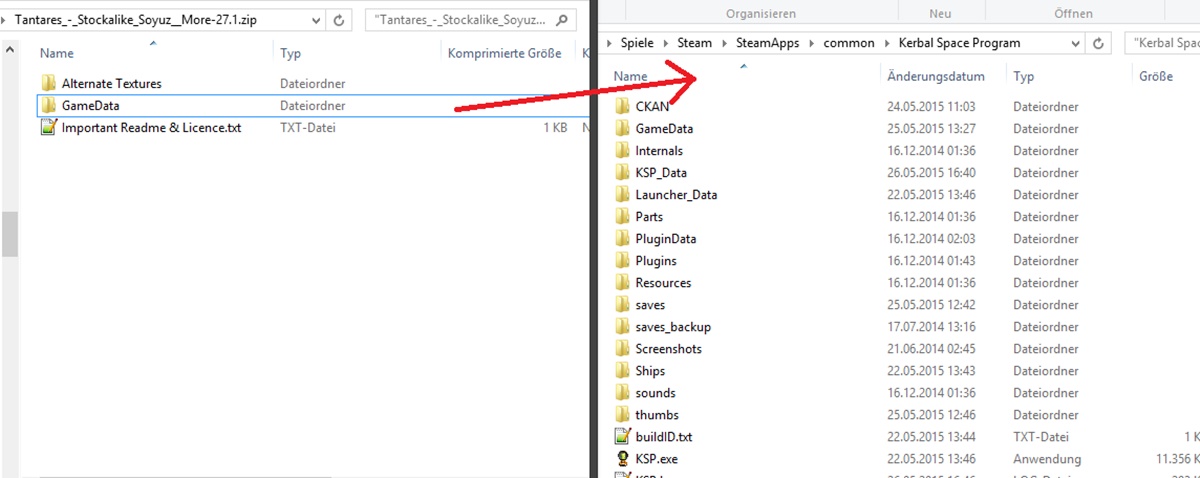What are KSP Mods?
In the world of gaming, mods refer to modifications made to the original game files by players and third-party developers. These mods can enhance gameplay, add new features, improve graphics, or even introduce entirely new elements to the game. In the case of Kerbal Space Program (KSP), mods are widely used to expand and customize the game in countless ways.
KSP is a highly popular and critically acclaimed space simulation game developed by Squad. It allows players to take on the role of a space program director, building and launching rockets, exploring celestial bodies, and embarking on interplanetary missions. While the base game offers a vast range of options and challenges, KSP mods offer an extensive array of additional content and customization options.
KSP mods come in various forms, including parts mods, visual mods, gameplay mods, and utility mods. Parts mods introduce new spacecraft parts, engines, fuel tanks, and other components that players can use in their rocket designs. Visual mods enhance the game’s graphics, improving textures, adding realistic lighting effects, and making celestial bodies appear more visually stunning.
Gameplay mods modify the way the game functions, introducing new challenges, features, or mechanics. These mods can range from adding realistic aerodynamics and orbital mechanics systems to creating new missions, scenarios, and gameplay modes. Utility mods, on the other hand, provide tools and functionalities to streamline gameplay or make certain tasks easier.
The vast selection of KSP mods allows players to customize their game experience according to their preferences and play style. Whether you want to replicate real-world space missions, build massive space stations, create inventive spacecraft designs, or simply enhance the visual aesthetics of the game, KSP mods have you covered.
Moreover, KSP has a dedicated and passionate modding community, constantly developing and updating mods to ensure compatibility with the latest game versions. The availability of these mods adds immense replayability and extends the longevity of the game, allowing players to continuously discover new content and explore different aspects of the game.
However, it’s important to note that using mods can impact system performance, stability, and compatibility with other mods. Therefore, it is crucial to carefully select and install mods from reliable sources and pay attention to mod compatibility and system requirements.
In the next section, we will delve into how to find and download KSP mods to further enhance your gaming experience.
Finding and Downloading Mods
With a wide variety of KSP mods available, finding the right ones to suit your preferences can be an exciting endeavor. Here are a few methods for finding and downloading mods for Kerbal Space Program:
- Kerbal Space Program Forums: The official KSP forums (forum.kerbalspaceprogram.com) are a great place to start your search for mods. The forums have dedicated sections where developers and players share their creations, discuss modding techniques, and provide support. You can browse through threads, read reviews, and choose from a vast collection of mods based on user feedback and recommendations.
- CurseForge: CurseForge (www.curseforge.com) is a popular gaming platform known for its extensive mod library. It hosts a wide range of mods for various games, including KSP. Simply head to the KSP section on CurseForge and explore the available mods. You can read descriptions, view screenshots, and download mods directly from the website.
- SpaceDock: SpaceDock (spacedock.info) is another reputable platform specifically dedicated to KSP mods. It features a user-friendly interface, making it easy to search for mods based on different categories. Many developers choose to release their mods exclusively on SpaceDock, so be sure to check it out for unique and exciting mods.
- Reddit: The KSP subreddit (www.reddit.com/r/KerbalSpaceProgram) is an active community where players share their experiences, creations, and, of course, mods. You can find threads and discussions dedicated to mod showcases, recommendations, and updates. Additionally, the community often compiles lists of essential mods or curated mod packs, making it easier for newcomers to discover popular and well-regarded mods.
- Modding Communities: There are several modding communities and websites focused on KSP mods. Websites like KerbalX (kerbalx.com) and KSP Mod Repository (kerbal.curseforge.com/ksp-mods) provide platforms for developers to showcase their mods and help players discover new and exciting content. Exploring these communities can lead you to hidden gems and lesser-known mods that might suit your preferences.
Once you’ve decided on the mods you want to download, ensure that you are using a reliable and trusted source. Read user reviews, check the compatibility of the mods with the version of KSP you are running, and consider the reputation and support provided by the mod developer.
Now that you know where to find KSP mods, the next step is to install a mod manager to make the process hassle-free. We will cover this in the next section.
Installing KSP Mod Manager
Installing a mod manager is highly recommended when it comes to managing and installing KSP mods. A mod manager simplifies the process, ensuring that mods are properly installed, organized, and easily activated or deactivated as needed. Here are the steps to install a mod manager for KSP:
- Choose a Mod Manager: There are several mod managers available for KSP, each with its own features and interface. Some popular mod managers include CKAN (Comprehensive Kerbal Archive Network) and Vortex. Research each manager to determine which one best fits your preferences and requirements.
- Download the Mod Manager: Once you have chosen a mod manager, visit the official website or repository to download the installer file. Make sure you download the version compatible with your operating system.
- Run the Installer: Locate the downloaded installer file and run it. Follow the on-screen instructions to install the mod manager on your computer. The installer typically guides you through the installation process, asking you to select the installation location and agreeing to the terms and conditions.
- Launch the Mod Manager: After the installation is complete, launch the mod manager to set it up for use with KSP. The mod manager may prompt you to select the game directory, which is the folder where KSP is installed on your computer. Typically, the manager automatically detects the location of the KSP installation.
- Configure Mod Manager Settings: Once the mod manager is launched, you may need to configure the settings according to your preferences. This may include selecting the language, adjusting download options, and specifying mod storage directories. Refer to the mod manager’s documentation or user guide for detailed instructions on configuring the settings.
With the mod manager installed and configured, you’re now ready to add mods to it. In the next section, we will cover the process of adding mods to your KSP mod manager.
Adding Mods to KSP Mod Manager
Now that you have installed a mod manager for KSP, it’s time to add mods to the manager and prepare them for installation. The mod manager will help streamline the process and ensure that mods are properly organized and ready to be activated in your game. Follow these steps to add mods to your KSP mod manager:
- Download Mods: Use the methods mentioned earlier to find and download the mods you want to add to your game. Make sure to download the mod files from reliable sources. It’s recommended to download the mods one at a time to keep everything organized.
- Locate Mod Files: Once the mods are downloaded, locate the files on your computer. The mod files may be in .zip, .rar, or .ksp format. If the files are in a compressed format like .zip or .rar, extract them to a location where you can easily access them.
- Add Mods to Mod Manager: Open your KSP mod manager and look for an option to add mods or import mods. This option may be located in the menu or toolbar of the mod manager. Select this option and navigate to the location where you extracted the mod files. Select the mod files and add them to the mod manager.
- Check Mod Compatibility: Before installing any mods, it’s crucial to ensure their compatibility with the version of KSP you are running. The mod manager may have a built-in feature that checks for mod compatibility or provides information about each mod’s compatibility. Review this information before proceeding.
- Organize Mods: After adding the mods to the mod manager, you can organize them into different categories or groups according to your preferences. This can help you easily locate and activate specific mods when needed. Many mod managers allow you to create folders, tags, or labels to group your mods.
- Finalize Mod Installation: Once you have added and organized the mods in your mod manager, it’s time to finalize the installation process. The mod manager may have an option to install or apply the mods to your KSP game. Select this option, and the mod manager will take care of placing the necessary files in the appropriate folders of your KSP installation.
With the mods added and installed using the mod manager, you are now ready to activate and configure them in KSP. We will cover this in the next section to fully unleash the potential of the mods you’ve installed.
Activating and Configuring Mods
After adding mods to your KSP mod manager and finalizing the installation process, it’s time to activate and configure the mods in your game. Activating mods allows you to enable their features and changes within the gameplay, while configuring mods allows you to customize their settings according to your preferences. Follow these steps to activate and configure mods in KSP:
- Launch KSP: Start the Kerbal Space Program game and navigate to the main menu. From there, access the settings or options menu, which will allow you to modify game settings and manage mods.
- Select Mods: Within the settings or options menu, locate the mod manager section. This is where you can review and manage the mods you added using the mod manager. You should see a list of all the mods you added, with options to activate or deactivate each one.
- Activate Mods: To activate a mod, simply tick the checkbox next to its name in the mod manager. This signals the game to enable the mod’s functionality during gameplay. Some mods may have additional options or checkboxes for specific features or settings, so make sure to review and configure them accordingly.
- Load Mod Presets: Some mods may come with preset configurations or profiles that you can load. These presets can provide specific gameplay experiences or customization options tailored by the mod developer or the community. If available, select the desired preset from the mod manager or settings menu.
- Configure Mod Settings: Many mods allow for further customization through their settings menus or configuration files. These settings can be accessed either within the mod manager, the game settings, or through in-game menus provided by the mods themselves. Explore and adjust these settings to personalize your mod experience.
- Test and Adjust: After activating and configuring your mods, it’s advisable to load a save game or start a new game to test their functionality. This will ensure that the mods are working as intended and allow you to make any necessary adjustments based on your preferences. Pay attention to any conflicts or issues that may arise between multiple mods, and consult the mod documentation or community forums for assistance if needed.
By activating and configuring mods, you can experience the exciting changes and enhancements they bring to your Kerbal Space Program gameplay. Customizing your mods based on your preferences will enhance your overall gaming experience and allow you to enjoy an enriched and personalized game.
In the next section, we will explore common issues that may occur during the mod installation process and provide troubleshooting tips to resolve them.
Troubleshooting Mod Installation Issues
While installing mods for KSP can greatly enhance your gaming experience, it’s not uncommon to encounter some issues along the way. Mod conflicts, compatibility problems, and installation errors can arise during the process. However, with some troubleshooting know-how, you can overcome these challenges. Here are some tips for troubleshooting common mod installation issues:
- Check Mod Compatibility: Before installing any mod, it’s important to ensure that it is compatible with the version of KSP you are running. Verify that the mods you are installing explicitly state compatibility with your game version. Utilize mod manager features or online resources to check compatibility information.
- Review Mod Dependencies: Some mods have dependencies, meaning they rely on other mods or specific versions of game files to function properly. If a mod requires certain dependencies, make sure they are also installed and compatible with your game version.
- Manage Mod Load Order: Mod conflicts can occur when multiple mods modify the same game files or functionality. Adjusting the load order of mods might help resolve conflicts. Most mod managers allow you to rearrange the order in which mods are loaded. Experiment with different load orders to troubleshoot conflicts.
- Read Mod Documentation: Each mod may have specific installation instructions, troubleshooting tips, or known issues documented by the mod developer. Take the time to read the mod documentation or user guide to identify any potential conflicts or necessary additional steps for successful installation.
- Disable Conflicting Mods: If you encounter issues related to specific mods or suspect conflicts, try temporarily disabling those mods. By selectively disabling mods, you can identify problematic ones or isolate conflicts between certain mods. Start by disabling the most recently installed mods and gradually narrowing down the cause of the issue.
- Verify Mod Files: Sometimes, mod installation files can become corrupt or incomplete, resulting in errors or unexpected behavior. When troubleshooting, verify the integrity of the mod files by performing a checksum or comparing file sizes with the original source. If necessary, re-download and reinstall the mod.
- Update Mods and Game: Outdated mods may not be compatible with the latest versions of KSP, leading to issues. Regularly check for updates to both your mods and the game itself. Mod developers often release updates to ensure compatibility, fix bugs, and enhance features.
- Seek Community Support: If you have exhausted your troubleshooting options or need further assistance, reach out to the modding community or forums for help. Other players may have encountered similar issues and can provide guidance, tips, or specific solutions.
Remember, troubleshooting mod installation issues can be a trial-and-error process. Patience, attention to detail, and a systematic approach will help you overcome any obstacles you encounter. By following these tips, you will be well-equipped to troubleshoot and resolve mod installation issues in KSP.
In the next section, we will discuss how to update and remove mods to keep your game up to date and maintain a smooth modding experience.
Updating and Removing Mods
Keeping your mods up to date is crucial for a smooth and enjoyable gaming experience in KSP. Mod updates can include bug fixes, new features, and compatibility improvements. Additionally, you may want to remove mods that are no longer of interest or causing issues. Here’s how to update and remove mods in KSP:
- Check for Mod Updates: Periodically check for updates to your installed mods. Many mod managers have built-in update-checking functionalities that can scan and notify you of available updates. Alternatively, you can visit the mod developer’s website or forum thread to check for updates manually. Review the changes and improvements associated with the update before proceeding.
- Backup Saves and Mod Files: Before updating mods, it’s recommended to make a backup of your game saves and the mod files you intend to update. This ensures that you have a stable version to revert to in case any issues arise during the update process.
- Update Mods: Once you have verified that updates are available for your mods, follow the instructions provided by the mod manager or the mod developer to update each mod. This typically involves downloading the updated mod files and replacing the old files with the new ones in the appropriate mod folder(s).
- Test Compatibility and Verify Functionality: After updating the mods, launch KSP and load a save or start a new game to ensure that the updated mods function correctly with your game version. Pay attention to any changes or issues that may arise after the update and adjust any settings or configurations if necessary.
- Removing Mods: If you no longer wish to use a particular mod or encounter issues that cannot be resolved, it may be necessary to remove the mod from your game. To remove a mod, access the mod manager and locate the option to uninstall or remove the specific mod. Follow the prompt to remove the mod files from your KSP installation.
- Clean Up Mod Files: After removing a mod, it’s important to clean up any leftover files or folders associated with the mod. Manually navigate to the mod’s installation directory and delete any remaining mod files to ensure a clean removal.
- Ensure Save Compatibility: When removing or updating mods, be aware that it can affect the compatibility of your game saves. Some mods introduce new elements or changes that may not be compatible with older save files. It’s advisable to create a separate save file before making any major changes to mods to ensure compatibility and prevent any unexpected issues.
By regularly updating your mods and removing any that are no longer needed or causing conflicts, you can maintain a stable and well-functioning modding experience in KSP. Remember to always read the instructions provided by the mod developers and exercise caution when modifying or removing files from your game directory.
Lastly, in the next section, we will provide a selection of recommended mods for KSP that can enhance your gameplay and expand your options in the game.
Recommended Mods for KSP
Kerbal Space Program offers a vast modding community with an extensive range of mods to enhance your gameplay experience. These mods introduce new features, improve visuals, and add exciting possibilities to your space exploration adventures. Here are some highly recommended mods for KSP:
- Kerbal Engineer Redux: This mod provides detailed information and data about your craft’s performance, including delta-v calculations, thrust-to-weight ratio, and more. It helps you make informed decisions during mission planning and spacecraft design.
- Kerbal Alarm Clock: Keep track of your missions with this handy mod that allows you to set alarms and reminders for important events, like maneuver nodes, planetary encounters, or crew transfers. It helps you stay organized and prevents you from missing crucial moments during missions.
- Real Solar System: For a more realistic experience, Real Solar System replaces the KSP stock solar system with our own solar system, accurately scaled and positioned. Embark on interplanetary missions with the same challenges faced by real-life astronauts and explore the vastness of space.
- Environmental Visual Enhancements (EVE): EVE adds stunning visual effects like clouds, atmospheres, and improved skyboxes to make the game’s visuals more immersive and realistic. Experience breathtaking views as you explore celestial bodies in KSP.
- Kerbal Attachment System (KAS): Extend the capabilities of your Kerbals with KAS, allowing them to connect objects in space using cables and winches. It enables construction, refueling, and repairs in orbit, adding a new level of gameplay and resource utilization to your missions.
- SCANsat: This mod introduces scanning and mapping capabilities to your spacecraft, allowing you to create detailed maps of celestial bodies. Discover valuable resources, analyze terrain features, and plan landing sites with the help of robotic scan satellites.
- Kerbal Planetary Base Systems (KPBS): Build expansive surface bases on celestial bodies using KPBS. This mod provides a variety of modular parts, habitats, and infrastructure options for constructing self-sustaining outposts on other planets and moons.
- RemoteTech: Add a new layer of challenge and realism to your game with RemoteTech. This mod introduces realistic communication and satellite networks, requiring you to strategically plan and manage a network of communication satellites to maintain contact with your spacecraft.
- MechJeb: This mod offers autopilot features, including automatic rendezvous and docking, orbital maneuvers, and more. MechJeb can assist you in performing complex maneuvers, allowing you to focus on other aspects of your missions.
- Texture Revamp Mods: Enhance the visual fidelity of KSP with texture revamp mods like Astronomer’s Visual Pack, Stock Visual Enhancements, or Realistic Texture Overhaul. These mods overhaul the textures of planets, clouds, and other visual elements, greatly improving the game’s overall aesthetics.
These recommended mods represent just a small selection of the many incredible mods available for KSP. We encourage you to explore the KSP modding community and experiment with different mods to find those that align with your preferences and desired gameplay experience.
Remember, always check mod compatibility, read installation instructions, and keep your mods updated to ensure a smooth and enjoyable modding experience in Kerbal Space Program.