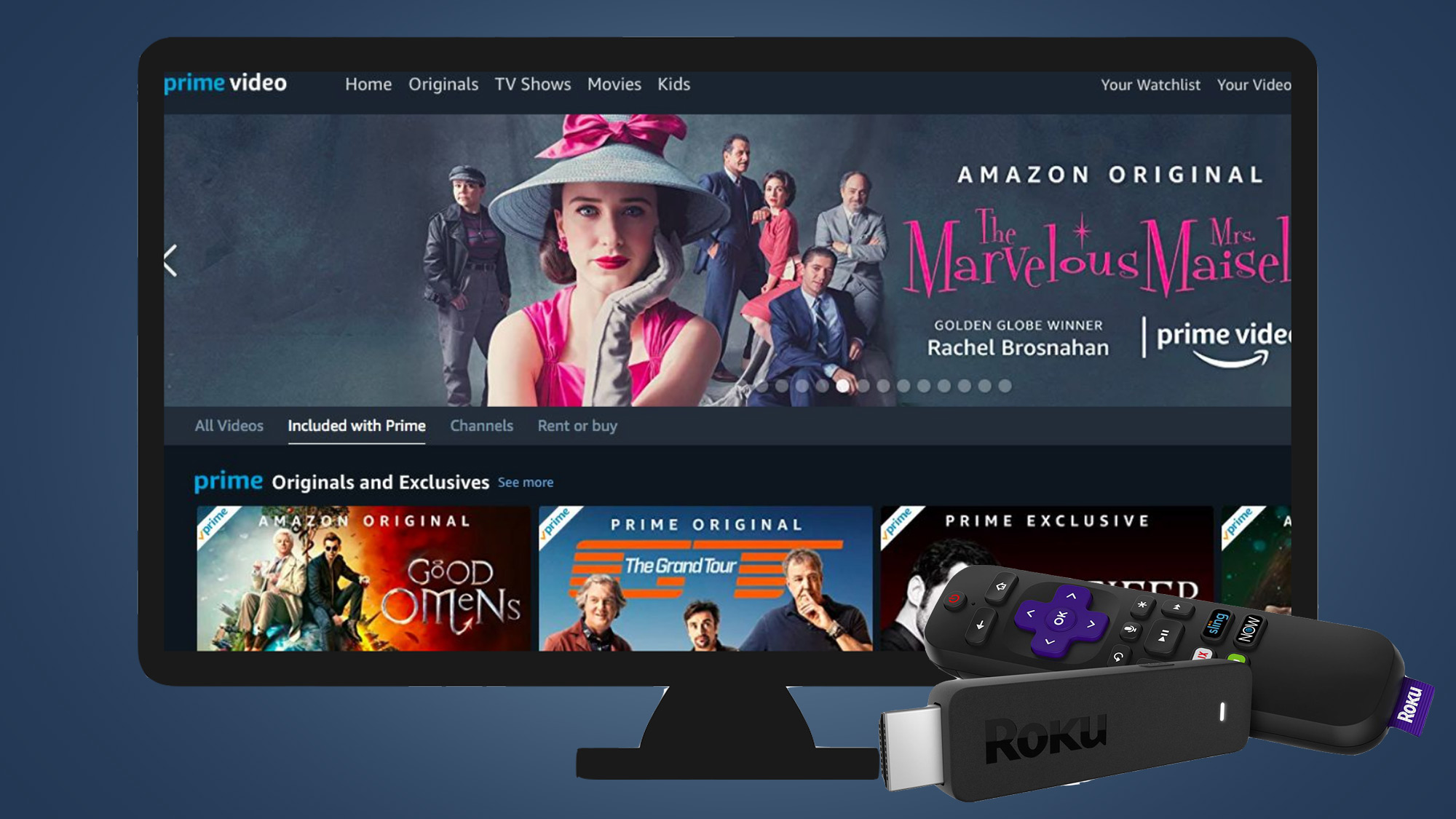Prerequisites
To install and watch Amazon Prime Video on Roku, there are a few prerequisites you need to fulfill:
-
A Roku streaming device: You will need a Roku streaming device to access the Amazon Prime Video channel. Ensure that your Roku device is connected to your TV and connected to the internet.
-
An active Amazon Prime membership: To enjoy Amazon Prime Video, you must have a valid Amazon Prime membership. If you don’t have one, visit the Amazon website and sign up for a membership before proceeding.
-
A stable internet connection: Make sure that your Roku device is connected to a stable and reliable internet connection. A high-speed internet connection is recommended for seamless streaming of Amazon Prime Video content.
-
A compatible Roku device: Ensure that your Roku device is compatible with the Amazon Prime Video channel. Most Roku models support Amazon Prime Video, but it’s always a good idea to check the Roku website or the device’s documentation for compatibility information.
Once you have met these prerequisites, you are ready to proceed with installing and watching Amazon Prime Video on Roku. Follow the steps outlined in the upcoming sections to set up the channel, activate your Amazon Prime Video account, and start enjoying a wide range of movies and TV shows.
Install Amazon Prime Video Channel on Roku
To watch Amazon Prime Video on Roku, you need to install the Amazon Prime Video channel on your Roku device. Follow these steps:
-
Turn on your Roku device and navigate to the home screen.
-
Scroll down and select “Streaming Channels” from the menu on the left-hand side of the screen.
-
Choose “Search Channels” and use the on-screen keyboard to search for “Amazon Prime Video”.
-
From the search results, select the “Amazon Prime Video” channel.
-
On the channel page, select “Add Channel” to begin the installation process.
-
Wait for the installation to complete. Once finished, you will see a confirmation message on your screen.
-
Return to the home screen, and you will find the Amazon Prime Video channel added to your Roku device.
Now that you have successfully installed the Amazon Prime Video channel on your Roku device, you’re one step closer to enjoying a vast library of movies, TV shows, and Amazon Originals. The next section will guide you through the process of activating the Amazon Prime Video channel on your Roku.
Activate the Amazon Prime Video Channel
After installing the Amazon Prime Video channel on your Roku device, the next step is to activate it. Follow these instructions to activate the channel:
-
Go to the home screen of your Roku device and navigate to the Amazon Prime Video channel.
-
Select the channel to open it.
-
A 6-digit verification code will appear on the screen.
-
On your computer or mobile device, visit amazon.com/mytv.
-
Log in to your Amazon account if prompted.
-
Enter the 6-digit code displayed on your Roku into the appropriate field on the Amazon activation page.
-
Click on the “Activate” button to proceed with the activation process.
Once you have successfully completed these steps, your Amazon Prime Video channel will be activated on your Roku device. You are now ready to sign in to your Amazon Prime Video account and link your Roku device to enjoy streaming your favorite movies and shows. The following section will provide you with instructions on how to sign in to your Amazon Prime Video account on Roku.
Sign in to Amazon Prime Video
To access your Amazon Prime Video account on Roku, follow these steps:
-
Open the Amazon Prime Video channel on your Roku device.
-
On the welcome screen, select “Sign in” or “Sign in and Start.”
-
A screen will appear with a code and instructions on how to sign in.
-
On your computer or mobile device, visit amazon.com/mytv.
-
Log in to your Amazon account if prompted.
-
Enter the code displayed on your Roku into the appropriate field on the Amazon sign-in page.
-
Click on the “Verify” button to proceed with the sign-in process.
Once you have successfully signed in, your Amazon Prime Video account will be linked to your Roku device, allowing you to enjoy personalized recommendations and access to your saved watchlist. You are now ready to begin watching your favorite movies and TV shows on Amazon Prime Video using your Roku device. The following section will guide you through the process of linking your Roku device with your Amazon Prime Video account.
Link Your Roku Device with Amazon Prime Video
To fully enjoy the benefits of Amazon Prime Video on your Roku device, you need to link your Roku device with your Amazon Prime Video account. Follow the steps below to link your device:
-
Open the Amazon Prime Video channel on your Roku device.
-
Navigate to the settings or options menu within the channel.
-
Select “Register Your Device” or a similar option.
-
A 5-character registration code will be displayed on your TV screen.
-
On your computer or mobile device, visit amazon.com/mytv.
-
Log in to your Amazon account if prompted.
-
Enter the registration code displayed on your Roku into the appropriate field on the Amazon registration page.
-
Click on the “Register Device” or “Link Device” button to complete the linking process.
Once you have successfully linked your Roku device with your Amazon Prime Video account, you will have access to all the features and content associated with Amazon Prime Video. Now you can start exploring the vast library of movies, TV shows, and exclusive Amazon Originals available for streaming right on your Roku device.
Before you start watching, it’s essential to troubleshoot any common issues that you may encounter during the setup or streaming process. The next section will provide troubleshooting tips to help you resolve potential problems.
Start Watching Amazon Prime Video on Roku
Now that you have successfully installed, activated, signed in, and linked your Roku device with your Amazon Prime Video account, you’re ready to start watching your favorite movies and TV shows. Here’s how:
-
On your Roku home screen, navigate to the Amazon Prime Video channel.
-
Open the channel by selecting it.
-
Browse through the available content using the on-screen menus or search for specific titles.
-
Select a movie or TV show you want to watch.
-
Click on the “Play” button to start streaming the selected content.
-
Use the playback controls to pause, rewind, fast-forward, or adjust the volume as needed.
-
Enjoy your favorite movies and shows on the big screen!
With Amazon Prime Video on Roku, you can explore a vast collection of movies, TV series, and Amazon Originals, spanning various genres and categories. Take advantage of features like personalized recommendations, watchlists, and the ability to continue watching where you left off across multiple devices.
Remember, to ensure smooth streaming, make sure you have a stable internet connection. If you encounter any issues while streaming Amazon Prime Video, refer to the troubleshooting section below for potential solutions.
Troubleshooting Common Issues
While setting up and using Amazon Prime Video on Roku, you may encounter some common issues. Here are a few troubleshooting steps to help resolve them:
-
No audio or video: If you experience no audio or video when streaming Amazon Prime Video on your Roku device, ensure that your TV and Roku device are properly connected. Check the HDMI cable connections and ensure they are securely plugged in. Also, make sure your TV is set to the correct input source.
-
Buffering and playback issues: If you are experiencing buffering or playback issues, try the following troubleshooting steps:
- Restart your Roku device and your internet router.
- Ensure that your internet connection is stable and has sufficient bandwidth for streaming.
- Close any other apps or devices that may be using a significant portion of your internet bandwidth.
- Check for any available updates for both the Amazon Prime Video channel and your Roku device, and install them if necessary.
-
Activation or sign-in issues: If you are having trouble activating the Amazon Prime Video channel or signing in to your account, ensure that you have entered the correct activation code or login credentials. Double-check for any typos and try again. If the issue persists, try clearing the cache for the Amazon Prime Video channel by removing it from your Roku device and reinstalling it.
-
Content not available: If you are unable to find a specific movie or TV show on the Amazon Prime Video channel, ensure that it is part of the Amazon Prime Video library. Some content may require additional purchase or rental. Additionally, ensure that your Amazon Prime membership is active and valid.
-
Poor video quality: If you are experiencing poor video quality, check your internet connection to ensure it is stable and fast enough for streaming. Adjusting your Roku device’s video resolution settings to match the capabilities of your TV can also improve the video quality.
If you continue to experience issues with Amazon Prime Video on your Roku device, visit the help and support section on the Roku website or contact customer support for further assistance. They will be able to provide specific troubleshooting steps based on your situation.
By following these troubleshooting tips, you can resolve common issues and enjoy uninterrupted streaming of Amazon Prime Video on your Roku device.