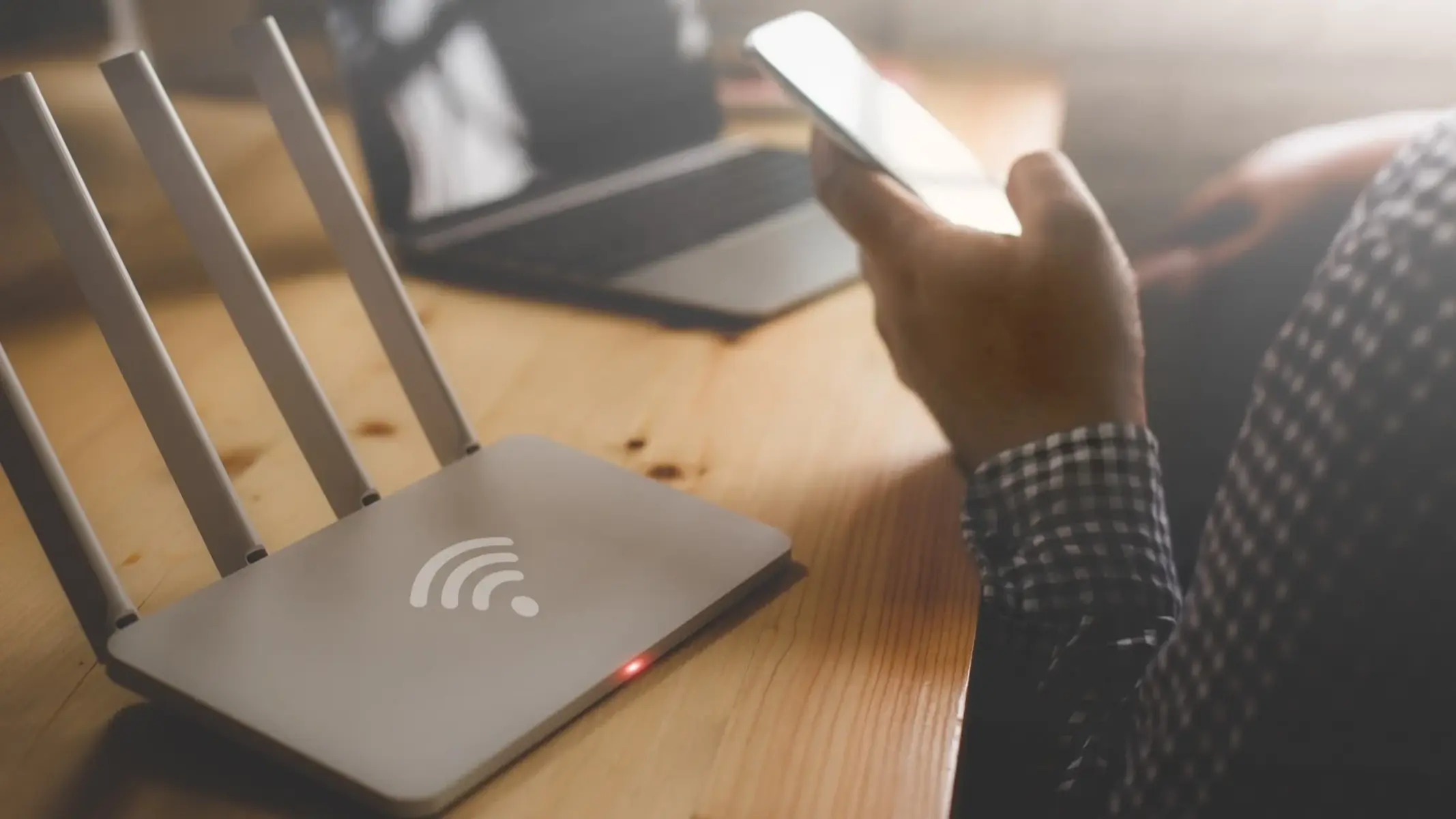Why Identify Devices on My Network?
Identifying devices on your network is an essential step in ensuring the security and efficiency of your home or office network. By knowing which devices are connected to your network, you can easily monitor their activities, troubleshoot potential issues, and safeguard your network from unauthorized access. Here are the key reasons why identifying devices on your network is crucial:
- Security: By identifying devices on your network, you can quickly spot any unknown or suspicious devices connected to your network. This allows you to take immediate action to prevent unauthorized access, protect sensitive data, and secure your network against potential cyber threats.
- Network Performance: Identifying devices on your network helps you monitor the bandwidth usage of each device. This allows you to identify bandwidth-hogging devices, prioritize network resources, and optimize the overall performance of your network.
- Troubleshooting: When an issue arises on your network, identifying the devices involved can significantly simplify the troubleshooting process. With a clear picture of the devices on your network, you can quickly isolate and resolve any connectivity or performance issues.
- Device Management: Knowing which devices are connected to your network enables you to manage and control them effectively. You can easily configure device-specific settings, update firmware, and monitor device status without any confusion or guesswork.
- Guest Network Management: If you have a guest network, identifying devices connected to this network is important for managing access and ensuring its security. By keeping track of connected devices, you can allow or restrict their access as needed and maintain a separate and secure network for your guests.
Methods for Identifying Devices on My Network
There are several methods you can use to identify devices on your network. Here are some of the most effective methods:
- Using Router Settings: One of the simplest ways to identify devices on your network is by accessing your router settings. Most routers provide a web interface that allows you to view a list of connected devices and their corresponding IP or MAC addresses. By logging into your router’s admin page, you can easily identify the devices connected to your network.
- Using Network Monitoring Tools: Network monitoring tools, such as network analyzers or traffic sniffers, can provide detailed information about the devices on your network. These tools capture and analyze network traffic, allowing you to identify connected devices, monitor their activities, and detect any unusual behavior.
- Scanning the Network for Devices: Network scanning tools can help you identify devices on your network by actively scanning for open ports and IP addresses. These tools provide a comprehensive list of devices connected to your network, along with relevant information such as IP addresses, MAC addresses, and device names.
- Analyzing MAC Addresses: Each network device has a unique MAC (Media Access Control) address. By examining the MAC addresses of connected devices, you can identify them and even determine the manufacturer of each device. MAC address analysis can be performed using network scanning tools or through the router’s settings.
- Analyzing IP Addresses: IP (Internet Protocol) addresses are assigned to each device on a network. By analyzing the IP addresses of connected devices, you can gain insights into their network configuration and potentially identify them. This can be done through the router’s settings or by using IP scanning tools.
- Checking the Network Map: Some routers provide a network map feature that visually displays the devices connected to your network. This intuitive interface allows you to easily identify devices, view their connections, and manage their settings.
- Monitoring DHCP Logs: DHCP (Dynamic Host Configuration Protocol) is responsible for assigning IP addresses to devices on a network. By monitoring the DHCP logs, you can track the allocation of IP addresses and identify the devices that have recently connected to your network.
- Using Device Monitoring Apps: There are various mobile apps available that allow you to monitor and manage devices on your network. These apps provide real-time information about connected devices, allow you to block or restrict certain devices, and offer additional features for network management.
- Identifying Connected Devices through Wi-Fi Router: Some Wi-Fi routers have built-in features that enable you to identify devices connected to your network. These features may include a connected devices list, device labeling options, or the ability to receive notifications when new devices connect to your network.
By using these methods, you can gain a clear understanding of the devices connected to your network and effectively manage your network environment.
Using Router Settings to Identify Devices
One of the easiest and most straightforward methods for identifying devices on your network is by accessing your router settings. Most routers provide a web interface that allows you to view a list of connected devices and their corresponding IP or MAC addresses. Here’s how you can use your router settings to identify devices:
- Connect to your router: Open a web browser on a device connected to the same network as your router. Enter your router’s IP address in the browser’s address bar and press Enter. You can usually find the router’s IP address on a sticker on the router itself or in the user manual.
- Login to the admin page: You will be prompted to enter the administrator username and password to access the router settings. This information is typically provided by the router manufacturer or can be found in the user manual. Once you enter the credentials, click on the login or enter button to proceed.
- Navigate to the connected devices page: The location of the connected devices page may vary depending on the router model and firmware. Look for options like “Connected Devices,” “Device List,” or “Network Devices.” Click on the appropriate link to view the connected devices.
- Review the device list: On the connected devices page, you will see a list of devices that are currently connected to your network. This list may include the device names, IP addresses, MAC addresses, and connection status. Take note of the information you need to identify specific devices.
- Identify the devices: Look for familiar device names or MAC addresses that you recognize. Cross-reference the device names or MAC addresses with devices you own or those that are usually connected to your network. This will help you identify devices that may be unknown or unauthorized.
- Document or label devices: As you identify each device, it’s a good practice to document or label them for future reference. You can make a note of the device names, assign them specific labels, or create a device inventory spreadsheet. This will help you keep track of the devices on your network and easily identify them in the future.
Using your router settings to identify devices on your network is a convenient method that usually requires no additional tools or software. By regularly checking the connected devices list, you can ensure that only trusted devices are connected to your network and quickly identify any unfamiliar or suspicious devices.
Using Network Monitoring Tools to Identify Devices
Network monitoring tools are a powerful resource for identifying devices on your network and gaining detailed insights into their activities. These tools capture and analyze network traffic, allowing you to track connected devices, monitor their behavior, and detect potential issues. Here’s how you can use network monitoring tools to identify devices:
- Select a network monitoring tool: There are various network monitoring tools available, both free and paid, each with its own set of features and capabilities. Research and choose a tool that fits your requirements, considering factors such as ease of use, compatibility, and the level of detail you need.
- Install and configure the tool: Follow the instructions provided by the tool’s documentation to download, install, and configure it on a device connected to your network. Ensure that you have the necessary permissions and access rights to monitor network traffic.
- Start capturing network traffic: Once the tool is set up, start capturing network traffic on your network. The tool will collect data related to communication between devices, including IP addresses, MAC addresses, and ports used. This information will be crucial in identifying and analyzing connected devices.
- Analyze captured data: Use the tool’s interface or reporting features to analyze the captured network data. Look for patterns, anomalies, or unusual behavior that might indicate unknown or unauthorized devices on your network.
- Identify connected devices: By examining the captured data, you can identify devices based on their MAC or IP addresses. Cross-reference these addresses with known devices or manufacturers to determine the identity of each device connected to your network.
- Monitor device activities: Network monitoring tools provide real-time or historical data on device activities. By monitoring this information, you can identify which devices are consuming the most bandwidth, accessing certain websites, or generating suspicious network traffic. This helps isolate and troubleshoot potential network issues.
- Take necessary actions: If you identify any unauthorized or suspicious devices on your network, take the appropriate measures to ensure network security. This may include changing Wi-Fi passwords, blocking certain IP or MAC addresses, or contacting the device owners to investigate further.
Using network monitoring tools gives you a comprehensive view of the devices interacting on your network. It allows you to monitor network performance, detect abnormalities, and strengthen the overall security of your network by detecting and addressing any potential threats.
Scanning the Network for Devices
Scanning the network for devices is a proactive method that allows you to identify all connected devices on your network. By performing a network scan, you can gather information about IP addresses, open ports, and network services running on each device. Here’s how you can scan your network for devices:
- Select a network scanning tool: There are numerous network scanning tools available that can help you identify devices on your network. Some popular tools include Nmap, Angry IP Scanner, and Advanced IP Scanner. Choose a tool that suits your needs and is compatible with your operating system.
- Install and configure the tool: Download the chosen network scanning tool and install it on a device connected to your network. Follow the tool’s documentation to configure it for your specific scanning requirements.
- Specify the IP range: Set the scanning tool to scan a specific IP range that covers all devices on your network. This will allow the tool to probe each IP address within the range and gather information about the devices connected to your network.
- Start the network scan: Initiate the network scan using the scanning tool. The tool will send out probes to each IP address in the specified range and collect responses from active devices. This process may take some time, depending on the number of devices on your network.
- Review scan results: Once the scan is complete, review the results provided by the scanning tool. The tool will present a list of discovered devices along with their IP addresses, MAC addresses, open ports, and potentially even device names.
- Analyze the scan data: Analyze the scan data to identify devices that are connected to your network. Cross-reference the IP addresses, MAC addresses, or device names with known devices on your network to determine their identities. This will help you differentiate between trusted devices and potential unauthorized or unidentified devices.
- Document or label devices: As you identify each device, make a note or label them for future reference. You can create a device inventory spreadsheet or use a network management tool to keep track of the devices on your network.
- Address any concerns: If you come across any devices that you are unable to identify or that raise security concerns, take appropriate actions to investigate further. This may include blocking the devices from accessing your network, changing passwords, or contacting the device owners for clarification.
Scanning the network for devices provides a comprehensive view of all devices connected to your network, including both wired and wireless devices. Through the information gathered during the scan, you can effectively manage and secure your network environment.
Analyzing MAC Addresses to Identify Devices
MAC (Media Access Control) addresses are unique identifiers assigned to network interfaces of devices. They serve as a fundamental component in identifying devices on a network. Analyzing MAC addresses can assist you in determining the manufacturer or vendor of a device, aiding in the identification process. Here’s how you can leverage MAC addresses to identify devices:
- Locate the MAC address: MAC addresses consist of six groups of two hexadecimal digits separated by colons or hyphens. They are typically printed on the hardware of the device itself or can be found in the network settings of the device’s operating system.
- Understand MAC address structure: MAC addresses can be universally administered (assigned by the manufacturer) or locally administered (manually set). The first three pairs of digits in a MAC address indicate the manufacturer’s identifier, also known as the Organizationally Unique Identifier (OUI).
- Research the manufacturer: Use online MAC address lookup tools or databases to research the OUI of the device’s MAC address. These databases associate specific ranges of MAC addresses with their corresponding manufacturers or vendors. By querying the OUI, you can determine the device’s manufacturer and potentially infer the type of device.
- Compare MAC addresses: Compare the MAC address against known MAC addresses of devices on your network. Match the MAC address to a device that you have previously identified and labeled. This helps you confirm the identity of the device and ensure that it is authorized to be on your network.
- If the MAC address is unrecognized: If you encounter an unrecognized MAC address, it may indicate the presence of an unknown or unauthorized device on your network. Take appropriate actions to investigate further, which may include isolating the device, blocking its access, or contacting the relevant party to determine its purpose.
- Document or label devices: As you identify devices using their MAC addresses, make a record or label them for future reference. This can be done through documentation or network management tools. Keeping a comprehensive record of MAC addresses and their associated devices helps you maintain an inventory and ensure accountability on your network.
Analyzing MAC addresses provides valuable insights into the origin and ownership of devices on your network. By employing MAC address analysis alongside other identification methods, you can confidently identify and manage the devices connected to your network.
Analyzing IP Addresses to Identify Devices
IP (Internet Protocol) addresses are assigned to devices on a network to facilitate communication. Analyzing IP addresses can help you identify devices and gain insights into their network configuration. By examining IP addresses, you can determine the type of device, its location on the network, and even troubleshoot connectivity issues. Here’s how you can analyze IP addresses to identify devices:
- Locate the IP address: An IP address is a numerical label assigned to each device on a network. Devices can have either a private IP address (used within a local network) or a public IP address (which is unique to the device on the internet). Find the IP address of a device through its network settings or by using network administration tools.
- Understand IP address structure: IP addresses are classified into different ranges and types. The most common types include IPv4 (e.g., 192.168.0.1) and IPv6 (e.g., 2001:0db8:85a3:0000:0000:8a2e:0370:7334). Understand the structure of the IP address and the different segments (such as network segment and host segment) to interpret its meaning.
- Identify private or public IP address: Determine whether the IP address is a private or public address. Private IP addresses are used within local networks, while public IP addresses are assigned to devices directly accessible over the internet. Private IP addresses may offer clues about the nature of the device (e.g., whether it’s a computer, smartphone, or IoT device).
- Check subnet and network range: Analyze the subnet and network range of the IP address. This information reveals which segment of the network the device belongs to and can help you identify the network infrastructure on which the device is connected.
- Compare IP addresses: Compare the IP address against known IP addresses of devices on your network. If you have previously labeled devices with their IP addresses, matching the IP address to a known device allows you to confirm its identity and verify its authorization to connect to your network.
- If the IP address is unrecognized: If you encounter an unrecognized IP address, it may indicate the presence of an unknown or unauthorized device on your network. Investigate further by checking the network logs, using network monitoring tools, or contacting the relevant party responsible for managing the network.
- Document or label devices: As you identify devices using their IP addresses, make a record or label them for future reference. This can be done through documentation or network management tools. Maintaining an updated inventory of IP addresses and their associated devices helps you effectively manage and track the devices on your network.
By analyzing IP addresses, you can gain valuable insights into the devices connected to your network and their network configurations. This information aids in device identification, troubleshooting network issues, and ensuring a secure and well-managed network environment.
Checking the Network Map to Identify Devices
Many routers provide a network map feature that visually displays the devices connected to your network. Checking the network map can be a convenient and user-friendly method for identifying devices. It allows you to get an overview of the network topology and easily pinpoint connected devices. Here’s how you can use the network map to identify devices:
- Access the router settings: Open a web browser on a device connected to your network and enter your router’s IP address in the address bar. Log in to the router’s admin page using the appropriate username and password.
- Locate the network map: Navigate through the router settings to find the network map feature. It is usually located under an option like “Network Map,” “Device Map,” or “Connected Devices.”
- View the network map: Once you access the network map, it will display a graphical representation of your network. The map may include icons or images representing devices, along with their connections and network status.
- Identify connected devices: Analyze the network map to identify connected devices. Look for icons or labels that correspond to devices on your network. It may show device names, IP addresses, or MAC addresses of each connected device.
- Cross-reference devices: Cross-reference the devices displayed on the network map with your known devices. Compare the device names, IP addresses, or MAC addresses to confirm the identity of each connected device.
- Investigate unfamiliar devices: If you come across unfamiliar devices on the network map, there may be unauthorized or unidentified devices connected to your network. Take appropriate actions, such as blocking their access, changing network passwords, or reaching out to the device owners to clarify their presence on your network.
- Document or label devices: As you identify devices on the network map, make a note or label them for future reference. This can be done by creating a device inventory spreadsheet or using network management tools to keep track of the devices on your network.
Utilizing the network map feature provided by your router can simplify the process of identifying devices on your network. It offers a visual representation that helps you understand the network layout and quickly recognize connected devices.
Monitoring DHCP Logs to Identify Devices
DHCP (Dynamic Host Configuration Protocol) is responsible for assigning IP addresses to devices on a network. By monitoring DHCP logs, you can track the allocation of IP addresses and gather information about the devices that have recently connected to your network. This method is especially useful for identifying new or temporary devices. Here’s how you can utilize DHCP logs to identify devices:
- Access the router settings: Open a web browser on a device connected to your network and enter your router’s IP address in the address bar. Log in to the router’s admin page using the appropriate username and password.
- Enable DHCP logging: Navigate to the DHCP settings in your router’s admin page. Look for an option to enable DHCP logging or DHCP lease information. Enable this feature to start recording DHCP activity on your network.
- Review DHCP logs: Once DHCP logging is enabled, the router will start recording information in the DHCP logs. Access the DHCP logs through the router’s admin page and review the log entries.
- Identify new IP addresses: Look for DHCP log entries that indicate the allocation of new IP addresses. These entries may include the MAC address or device hostname along with the assigned IP address and lease duration.
- Match MAC addresses: Cross-reference the MAC addresses in the DHCP logs with known devices on your network. If you are unfamiliar with a MAC address, it may indicate a new or unidentified device that recently connected to your network.
- Investigate unfamiliar devices: If you come across unfamiliar MAC addresses in the DHCP logs, it is worth investigating further. Take note of the MAC address and compare it with known devices on your network. If the MAC address is unrecognized, it may indicate an unauthorized or temporary device.
- Document or label devices: As you identify devices through DHCP logs, make a record or label them for future reference. This can be done through documentation or using network management tools. Maintaining an up-to-date inventory of devices helps you effectively manage and monitor the devices connected to your network.
Monitoring DHCP logs provides insights into the devices that have been assigned IP addresses on your network. By reviewing and analyzing the DHCP log entries, you can identify new or unknown devices and ensure the security and proper management of your network.
Using Device Monitoring Apps to Identify Devices
Device monitoring apps provide a convenient and intuitive way to identify devices on your network. These apps are specifically designed to detect and monitor devices connected to your network, providing real-time information and management features. Here’s how you can use device monitoring apps to identify devices:
- Choose a device monitoring app: Explore the available device monitoring apps compatible with your operating system. Look for features such as device discovery, device labeling, and real-time monitoring. Popular device monitoring apps include Fing, GlassWire, and Angry IP Scanner.
- Download and install the app: Go to the app store or official website of the chosen device monitoring app and download it onto a device connected to your network. Follow the installation instructions provided by the app.
- Connect the app to your network: Launch the device monitoring app and connect it to your network. This usually involves granting necessary permissions and entering the login information for your Wi-Fi network.
- Scan for devices: Initiate a scan using the device monitoring app. The app will probe the network for connected devices, collecting information such as IP addresses, MAC addresses, and device names.
- Review scan results: Once the scan is complete, the app will display a list of devices connected to your network. Explore the scan results to identify familiar devices based on their names or MAC addresses. Unrecognized devices may indicate unknown or unauthorized devices on your network.
- Get detailed device information: Device monitoring apps often provide additional details about each device, such as operating system, device type, and network usage. This information can help verify the identity and characteristics of each device.
- Label and manage devices: Take advantage of the labeling or grouping features offered by the app. Assign labels or categories to identified devices and organize them according to your preferences. This simplifies device management and monitoring in the future.
- Monitor device activity: Utilize the real-time monitoring features of the app to keep an eye on device activities. This allows you to detect any unusual behavior, high network usage, or potential security threats.
- Take necessary actions: If you discover any unauthorized or suspicious devices, take appropriate actions to secure your network. This may involve blocking the devices, changing Wi-Fi passwords, or contacting the relevant parties for further investigation.
By using device monitoring apps, you can easily identify and manage the devices connected to your network. These apps provide comprehensive information, real-time monitoring, and control features that enable you to maintain a secure and well-managed network environment.
Identifying Connected Devices through Wi-Fi Router
Wi-Fi routers often provide built-in features that allow you to identify devices connected to your network. By accessing these features, you can easily view a list of connected devices and obtain key information about each device. Here’s how you can use your Wi-Fi router to identify connected devices:
- Access the router’s admin page: Open a web browser on a device connected to your network and enter your router’s IP address in the address bar. Log in to the router’s admin page using the appropriate username and password.
- Navigate to the connected devices page: In the router’s admin page, locate the section or tab that provides information about connected devices. The name and location of this section can vary depending on the router’s model and firmware.
- View the connected devices: Once you access the connected devices page, you will see a list of devices currently connected to your Wi-Fi network. This list may include device names, IP addresses, MAC addresses, and connection status.
- Identify the devices: Review the list of connected devices and focus on familiar or recognized device names. Cross-reference the information provided, such as IP addresses and MAC addresses, with devices you know to confirm their identities.
- Investigate unfamiliar devices: If you come across any unfamiliar devices, take note of their device names, IP addresses, and MAC addresses. Unrecognized devices may indicate unknown or unauthorized devices on your network that require further investigation.
- Label and manage devices: Some routers allow you to label or assign names to devices on the connected devices page. Utilize this feature to easily identify and manage each device on your network in a more organized manner.
- Monitor device activity: Keep an eye on the connection status and activity of each device listed on the router’s connected devices page. This will enable you to detect any unusual behavior or network issues related to specific devices.
- Take necessary actions: If you discover any unauthorized or suspicious devices on your network, take appropriate actions to safeguard your network. This may include changing Wi-Fi passwords, restricting access, or implementing additional security measures.
By utilizing the built-in features of your Wi-Fi router, you can easily identify and manage the devices connected to your network. Regularly checking the connected devices page helps ensure the security, efficiency, and proper management of your Wi-Fi network.
What to Do if You Can’t Identify a Device on Your Network?
Encountering an unidentified device on your network can be a cause for concern. If you cannot identify a device connected to your network, it’s important to take prompt action to address the situation and ensure the security of your network. Here’s what you can do if you can’t identify a device on your network:
- Check physical connections: Begin by checking the physical connections of your network, such as Ethernet cables or wireless access points. Ensure that all devices are properly connected and that there are no unauthorized devices physically connected to your network.
- Change Wi-Fi password: If you suspect that an unauthorized device is connected wirelessly to your network, immediately change your Wi-Fi password. This will instantly disconnect any unknown devices and prevent them from accessing your network without your permission.
- Enable MAC address filtering: Utilize the MAC address filtering feature on your router to allow or block devices based on their MAC addresses. By enabling this feature and only allowing recognized MAC addresses, you can prevent unauthorized devices from connecting to your network.
- Perform a network scan: Conduct a network scan using a network scanning tool to identify all connected devices on your network. This can help detect any unknown devices and gather information about their IP addresses, MAC addresses, and open ports.
- Monitor network traffic: Employ network monitoring tools or firewalls to monitor network traffic. This allows you to spot any unusual activities or traffic patterns that may indicate the presence of an unidentified or unauthorized device on your network.
- Contact your internet service provider (ISP): If you’ve exhausted all other options and still cannot identify the device, consider reaching out to your ISP for assistance. They may be able to provide additional insight or help identify the unknown device on your network.
- Disconnect the device temporarily: If you still cannot identify the device and suspect it may be a security risk, disconnect the unidentified device from your network temporarily. This can be done by blocking its MAC address or by using the router’s user interface to manually disconnect the device.
- Seek professional assistance: If the presence of an unidentified device poses a significant security risk or you are unable to resolve the issue on your own, consider seeking the help of a professional IT expert or a network security specialist to investigate and handle the situation.
- Maintain network security practices: To prevent future instances of unidentified devices on your network, ensure you practice good network security hygiene. Regularly update your router’s firmware, use strong and unique passwords, apply security patches, and implement additional security measures such as firewall rules and encryption.
Safeguarding the security of your network is essential. By following these steps and actively monitoring your network, you can minimize the risks posed by unidentified devices and maintain a secure and well-managed network environment.