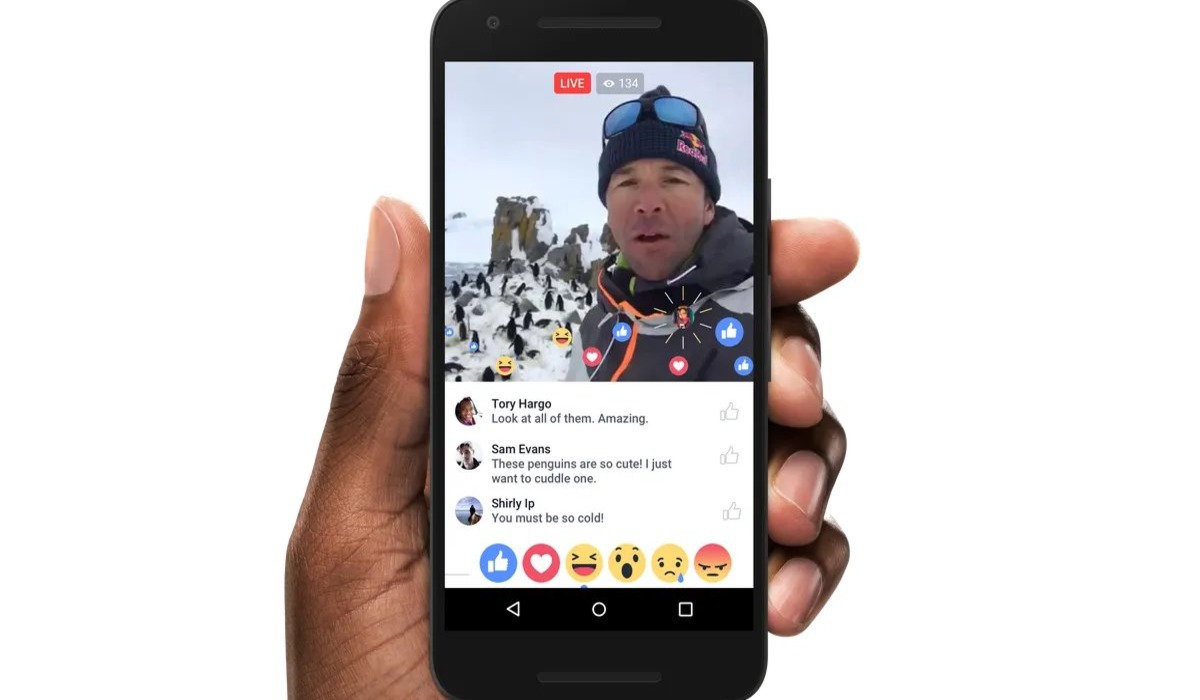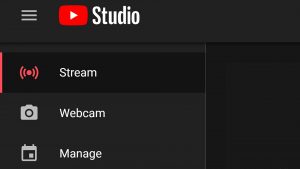Choosing the Right Equipment
When it comes to going live on Facebook, having the right equipment can make a significant difference in the quality of your broadcast. Here are some essential tools to consider:
- Camera: The camera is the most crucial component of your live streaming setup. While smartphones can be used, investing in a dedicated camera with good resolution and image stabilization will provide a more professional look and feel for your live videos.
- Microphone: Clear audio is essential for engaging your audience. Built-in smartphone microphones often pick up unwanted background noise, so consider using an external microphone for better sound quality. A lavalier microphone or a shotgun microphone are popular choices for live streaming.
- Lighting: Proper lighting can drastically improve the visual quality of your live videos. Natural light is ideal, but if you’re streaming indoors or in low-light conditions, invest in some affordable professional lighting options to ensure your viewers can see you clearly.
- Tripod or Mount: Stability is key when live streaming. Investing in a tripod or a secure mounting system for your camera will prevent shaky footage and keep your live videos steady and professional-looking.
- Internet Connection: A reliable internet connection is crucial for a smooth live streaming experience. Make sure you have a strong Wi-Fi signal or consider using a wired internet connection for a more stable stream.
Remember, your equipment choices may vary depending on your needs and budget. It’s always a good idea to do some research and read reviews to find the best equipment options for your specific requirements.
By selecting the right equipment, you’ll be well-equipped to deliver high-quality live videos that will captivate and engage your audience on Facebook.
Setting Up Your Facebook Page
Before you can start going live on Facebook, you need to have a Facebook Page. If you don’t already have one, here’s how to set it up:
- Create a Facebook Account: If you don’t have a personal Facebook account, you’ll need to create one first. Visit the Facebook website or download the app and follow the prompts to sign up.
- Create a Facebook Page: Once you have a personal account, log in and go to the “Create” dropdown menu at the top right corner of the page. Select “Page” and choose the type of page that best suits your needs, such as “Business or Brand,” “Community or Public Figure,” or “Entertainment.” Follow the instructions to fill in the necessary details about your page.
- Customize Your Page: After creating your page, take the time to customize it to reflect your brand or the purpose of your live videos. Upload a profile picture and cover photo, write a compelling description, and add relevant information such as your website, contact details, and links to your other social media accounts.
- Invite People to Like Your Page: To build an audience for your live videos, invite friends, colleagues, and existing contacts to like your page. You can also promote your page on other social media platforms to attract new followers.
- Organize Your Page Tabs: Arrange the tabs on your page to highlight the most relevant sections for your live videos. You can prioritize sections like “Videos,” “Photos,” or “Events” to make it easier for your viewers to find what they’re looking for.
Once your Facebook Page is set up, you’ll be ready to start sharing your live videos with your audience. Make sure to regularly update your page with engaging content to keep your followers engaged and coming back for more.
Adjusting Privacy Settings
Before you go live on Facebook, it’s essential to review and adjust your privacy settings to ensure you’re comfortable with who can see your live videos. Here’s how you can do it:
- Privacy Settings for Your Facebook Page: To adjust the privacy settings specifically for your Facebook Page, go to the Page Settings and click on “Privacy.” Here, you can choose whether you want your page to be public, visible to specific age groups or locations, or limited to specific people.
- Privacy Settings for Your Live Videos: Once you’re on your Facebook Page, navigate to the Live Video section. From there, click on the gear icon to access the settings. Here, you can select who can see your live videos, whether it’s public, friends only, specific friends or groups, or even only you.
- Scheduled Live Videos: If you plan to schedule your live videos in advance, you can adjust the privacy settings while setting up the scheduled post. Choose the appropriate audience based on your preferences and the content you’ll be sharing.
- Privacy During a Live Video: While you’re live on Facebook, you can also manage the privacy of your video. You have the option to block viewers, restrict comments, or remove any unwanted participants.
- Take Note of Default Privacy Settings: It’s important to be aware that your default privacy settings will apply to your live videos if you haven’t specifically adjusted them. Make sure to review these settings to ensure they align with your desired level of privacy.
Remember, adjusting your privacy settings is crucial to protect your privacy and determine who has access to your live videos. Take the time to review these settings regularly, especially if you’re sharing sensitive or private content.
Preparing for Your Live Video
Going live on Facebook requires some preparation beforehand to ensure a smooth and engaging broadcast. Here are some steps to help you prepare for your live video:
- Define Your Objective: Determine the purpose and objective of your live video. Are you promoting a product, sharing valuable information, or simply connecting with your audience? Having a clear objective will help you structure your video and deliver a more focused message.
- Create an Outline: Plan the flow of your video by creating an outline or script. Include key points you want to cover, any visual aids you might use, and transitions between topics. While you don’t need to stick rigidly to the script, having an outline will help you stay on track.
- Prepare Visuals and Props: If you plan to use visuals or props during your live video, make sure they’re ready before you start. Prepare any slides, images, or props that you’ll be using to enhance your presentation or demonstration.
- Check Your Background and Lighting: Set up your filming location in a well-lit area with a clutter-free background. Ensure there’s no distracting noise or movement behind you. Test the lighting and make any necessary adjustments to ensure you’re clearly visible to your audience.
- Test Your Equipment: Before going live, make sure to test your camera, microphone, and internet connection. Check for any technical issues or glitches that could hinder your broadcast. It’s better to identify and resolve these problems beforehand to avoid interruptions during your live video.
- Announce Your Live Video: Build anticipation and increase viewership by announcing your upcoming live video in advance. Use your social media platforms, email newsletters, or any other relevant channels to let your audience know when and what you’ll be live streaming.
- Practice, Practice, Practice: If you’re new to live streaming or feeling nervous, practice your presentation or delivery before going live. This will help build your confidence and ensure a smoother performance during the actual broadcast.
By taking the time to prepare for your live video, you’ll increase the chances of delivering a polished and engaging broadcast that resonates with your viewers. Remember to be natural, authentic, and connect with your audience throughout the live stream.
Going Live on Facebook from a Mobile Device
Going live on Facebook from a mobile device is a convenient and straightforward way to connect with your audience in real-time. Here’s how you can go live from your mobile device:
- Open the Facebook App: Launch the Facebook app on your mobile device and log in to your account if you haven’t already done so.
- Navigate to Your Facebook Page: Tap on the menu button (the three horizontal lines) located at the bottom-right corner of the screen. From the menu, scroll down and tap on your page’s name to navigate to your Facebook Page.
- Start Composing a Post: At the top of your page, you’ll see a box with the question, “What’s on your mind?” Tap on it to start composing a post.
- Select the Live Video Option: In the post composition screen, you’ll see several options. Look for the icon with a silhouette (person) and waves (sound waves) – this is the Live Video option. Tap on it.
- Write a Captivating Description: Once you’re in the Live Video setup screen, write a compelling description that entices viewers to tune in to your live stream. Use relevant hashtags to make your content more discoverable.
- Choose Privacy Settings: You’ll have the option to select the audience for your live video. Choose whether you want it to be public, visible to friends only, or limited to a specific group or custom audience.
- Adjust Additional Settings: Tap on the gear icon to access additional settings. Here, you can enable or disable the option to allow viewers to comment or react during your live video. You can also toggle the camera view between front and rear-facing.
- Set Up Before Going Live: After adjusting all the necessary settings, take a moment to check your appearance, framing, and lighting before tapping the “Start Live Video” button.
- Interact with Your Audience: Once you’re live, interact with your viewers by acknowledging their comments, answering questions, and acknowledging shout-outs. This engagement will make your live stream more interactive and keep your audience engaged.
- End Your Live Video: When you’re ready to end your live video, simply tap the “Finish” button. You’ll have the option to save the video to your camera roll, post it on your timeline or delete it.
Going live from a mobile device gives you the freedom to connect with your audience no matter where you are. Remember to choose an interesting topic, interact with your viewers, and deliver valuable content to make your live stream a success.
Going Live on Facebook from a Computer
If you prefer to go live on Facebook using your computer, you can do so with just a few simple steps. Here’s how to go live from a computer:
- Open Your Web Browser: Launch your preferred web browser and navigate to the Facebook website. Log in to your Facebook account if you haven’t already done so.
- Navigate to Your Facebook Page: Once you’re logged in, click on the drop-down arrow at the top-right corner of the Facebook homepage. From the drop-down menu, select your Facebook Page under “Your Pages.”
- Start Composing a Post: On your Facebook Page, click on the “Create Post” box located at the top of the page. This will open up a text box where you can begin composing your post.
- Select the Live Video Option: Below the text box, you’ll see several icons. Look for the icon with a silhouette (person) and waves (sound waves) – this is the Live Video option. Click on it.
- Write a Compelling Description: In the Live Video setup screen, write an engaging description that will capture your audience’s attention. Consider including relevant hashtags to reach a wider audience.
- Adjust Privacy Settings: Choose the audience for your live video by clicking on the drop-down menu next to the “To:” field. You can set your video to be public, visible to friends only, or select custom privacy settings.
- Check Camera and Audio Settings: Before going live, make sure your computer’s camera and microphone are working properly. Click on the gear icon to access the settings and choose the correct camera and audio input device.
- Preview and Start Your Live Video: Once you’re satisfied with your settings, click on the “Go Live” button to start your live video. Facebook will provide a short countdown, giving you time to prepare before broadcasting.
- Engage with Your Audience: Interact with your viewers by reading and responding to their comments during the live stream. Encourage them to ask questions or provide feedback and acknowledge their contributions to keep them engaged.
- Finish and Save Your Live Video: When you’re ready to end your live video, click on the “Finish” button. You’ll have the option to save the video to your Page, delete it, or download it to your computer for future use.
Going live from a computer gives you the advantage of a larger screen and more robust features for managing your live video. Make sure to have a stable internet connection and test your equipment beforehand to ensure a smooth and professional live stream.
Managing Comments during a Live Video
During a live video on Facebook, managing comments is essential to create an interactive and engaging experience for your viewers. Here are some tips for effectively handling comments during your live stream:
- Engage with Commenters: Encourage viewers to leave comments and actively engage with them throughout your live video. Respond to their questions, acknowledge their input, and provide additional information as needed. This will make your live stream more interactive and build a sense of community.
- Use a Moderator: If you anticipate a high volume of comments or want assistance in managing them, consider assigning a moderator to help you monitor and respond to comments. The moderator can help filter out any inappropriate or irrelevant comments, allowing you to focus on delivering your content.
- Pin Important Comments: If there are particularly insightful or significant comments that you want to highlight, you can pin them to the top of the comments section. This ensures that important contributions are visible to all viewers and can spark further discussion.
- Address Negative or Inappropriate Comments: Unfortunately, negative or inappropriate comments may arise during your live video. Stay calm and professional when responding. You can choose to address the comment directly if appropriate or simply ignore it and focus on engaging with positive and constructive comments.
- Set Comment Moderation Rules: If you anticipate potential issues with comments, consider enabling comment moderation. This gives you the ability to review and approve comments before they appear publicly. This can help maintain a respectful and safe environment for your viewers.
- Encourage User Engagement: Prompt your viewers to engage with each other in the comments section by posing questions, initiating discussions, or asking for their opinions. This fosters a sense of community among your audience and encourages more interaction during your live video.
- Promote Relevant Links or Resources: Take advantage of the comment section to share links, resources, or additional information related to your live stream. This can provide further value to your viewers and serve as a reference for them to explore after the live video ends.
- Thank and Acknowledge Your Commenters: Show appreciation to your viewers who leave comments by thanking them for their contributions. This small gesture demonstrates your engagement and builds a positive relationship with your audience.
Effectively managing comments during your live video is vital for fostering interaction, building relationships, and maintaining a positive environment. By actively engaging with viewers and handling comments with professionalism and respect, you can enhance the overall viewer experience and encourage continued engagement in future live streams.
Saving and Sharing Your Live Video
After concluding your live video on Facebook, it’s important to save and share the recording to reach a wider audience and make the most of your content. Here’s how you can save and share your live video:
- Review Your Live Video: Take some time to review your live video before saving or sharing it. This allows you to ensure the quality of the content and make any necessary edits, if possible.
- Save Your Live Video: Once you’re satisfied with your live video, Facebook gives you the option to save it for future use. Click on the “Save Video” button so that you can access it later and repurpose it for other platforms or promotional materials.
- Watch and Make Edits: After saving the video, watch it to identify any portions that may require editing. If needed, you can use video editing software to trim the footage, enhance the audio, or add captions or graphics to make it more engaging.
- Post the Video on Your Page: One way to share your live video is by posting it directly on your Facebook Page. This allows your followers to easily access and view the recorded video at their convenience. Write a captivating description to accompany the post and encourage interaction.
- Share the Video on Other Platforms: Extend the reach of your live video by sharing it on other social media platforms, such as Twitter, YouTube, or Instagram. Each platform has different video requirements, so make sure to optimize the video accordingly to ensure the best viewing experience.
- Embed the Video on Your Website or Blog: If you have a website or blog, consider embedding the recorded live video directly on a relevant page. This allows visitors to access your video without leaving your website, increasing engagement and keeping them on your platform longer.
- Create Highlight Clips: To further maximize the impact of your live video, create shorter highlight clips to share on social media or in email newsletters. These snippets can capture the most engaging or insightful moments of your live video, enticing viewers to watch the full recording.
- Repurpose the Content: Don’t limit the use of your live video to just one platform or occasion. Repurpose the content by extracting valuable insights, quotes, or visuals for use in blog posts, ebooks, podcasts, or presentations. This allows you to leverage the content in multiple ways, increasing its lifespan and reach.
- Engage with Viewers of the Recorded Video: Just because the live stream is over doesn’t mean the conversation has to end. Monitor the comments and engage with viewers who watch the recorded video. Respond to their questions, thank them for their feedback, and continue building relationships with your audience.
Saving and sharing your live video allows you to extend its reach and maximize its impact. By repurposing the content and sharing it across multiple platforms, you can attract new viewers, engage existing followers, and create a lasting impression with your audience.
Reviewing Insights and Engagement after Your Live Video
Once your live video on Facebook has ended, it’s important to review the insights and engagement metrics to understand how your content performed and gather valuable feedback for future live streams. Here’s how you can effectively review insights and engagement after your live video:
- Access Video Insights: Go to your Facebook Page and click on the “Insights” tab at the top. From there, select “Videos” on the left-hand side to access the insights specific to your live video.
- Review Video Views and Reach: Take note of the number of views and reach your live video received. This helps gauge the overall impact and reach of your content. Analyze any patterns or trends that can provide insights into your audience’s behavior and content preferences.
- Explore Engagement Metrics: Examine the engagement metrics, such as likes, reactions, comments, and shares. These metrics indicate how well your live video resonated with your audience and their level of interaction. Pay attention to the types of comments and reactions you received to understand your viewers’ sentiments and areas for improvement.
- Analyze Audience Retention: Dive into the audience retention metrics to understand at what point viewers dropped off during your live video. This can highlight areas of your broadcast that may have been less engaging or provide insights into the optimal length for future live streams.
- Take Note of Peak Viewership: Identify the point in your live video where you had the highest number of simultaneous viewers. This can help you understand which parts of your content were most captivating and resonated with your audience, allowing you to replicate that engagement in future broadcasts.
- Read and Respond to Comments: Take the time to thoroughly read through the comments left during your live video. Respond to any outstanding questions or provide additional information that may have been requested. Engaging with your viewers even after the live video has ended fosters a sense of community and enhances their overall experience.
- Learn from Feedback: Pay attention to the feedback and insights shared by your viewers in the comments section. It can provide valuable input on what worked well and areas that could be improved. Use this feedback to refine your content and delivery strategy for future live videos.
- Compare with Past Videos: If you have previous live videos, compare the engagement metrics to identify trends or patterns in your audience’s behavior. Determine what content or strategies generated the highest level of engagement in the past and consider incorporating those elements into your future live streams.
- Adjust Your Strategy: Based on the insights and engagement metrics gathered, make adjustments to your live video strategy. Identify areas for improvement and set goals for your next broadcast. Continuously experimenting and optimizing your approach will help you deliver more impactful and engaging live videos.
Reviewing insights and engagement metrics after your live video provides valuable opportunities for growth and improvement. By analyzing the data, learning from viewer feedback, and making strategic adjustments, you can refine your live video strategy and continue to deliver compelling content that resonates with your audience.
Tips for a Successful Live Video
Live videos on Facebook offer a unique opportunity to connect with your audience in real-time and create engaging content. To ensure a successful live video broadcast, consider these tips:
- Plan and Prepare: Take the time to plan and prepare your live video. Define the objective, outline the content, and gather any necessary materials or props. Proper planning will help you deliver a more organized and engaging live stream.
- Test Your Equipment: Before going live, test your camera, microphone, and internet connection. Ensure that your equipment is functioning properly to avoid technical issues during your live video broadcast.
- Engage from the Start: Capture your audience’s attention from the beginning of your live video. Start with a strong introduction, clearly stating the topic and why it matters to your viewers. Engage them right away to keep them hooked throughout.
- Be Authentic and Natural: Be yourself and let your personality shine through. Authenticity builds trust and connection with your audience. Speak confidently, maintain eye contact with the camera, and use natural body language to create a more personal and relatable experience.
- Interact with Your Viewers: Engage with your viewers by responding to their comments, answering questions, and acknowledging their presence. This creates an interactive experience and builds a sense of community around your live video.
- Deliver Value: Provide valuable content that educates, informs, or entertains your viewers. Share insights, tips, or behind-the-scenes experiences that your audience will find valuable. Offer something unique and worthwhile to keep them coming back for more.
- Keep it Concise and Focused: Respect your viewers’ time by keeping your live video concise and focused. Stick to your planned outline and avoid rambling. Deliver your message with clarity and precision to maintain audience engagement.
- Use Visuals, Props, and Demonstrations: Incorporate visuals, props, or demonstrations to enhance the visual appeal and engagement of your live video. Show rather than just telling to create a more captivating experience for your viewers.
- Promote Engagement: Encourage viewer interaction by asking questions, conducting polls, or requesting comments and feedback. This not only keeps your audience engaged but also provides valuable insights and feedback for future content.
- Have a Strong Call to Action: End your live video with a clear call to action. Whether it’s to visit your website, subscribe to your newsletter, or follow your social media accounts, guide your viewers on the next step you’d like them to take.
- Follow Up and Analyze: After your live video, follow up with viewers’ comments or questions, and analyze the performance of your broadcast. Review key metrics, assess feedback, and use the insights gained to improve future live videos.
By following these tips, you can create impactful and successful live videos that engage your audience, build a loyal following, and leave a lasting impression. Remember to stay authentic, deliver value, and interact with your viewers to ensure an enjoyable and enriching experience for everyone involved.