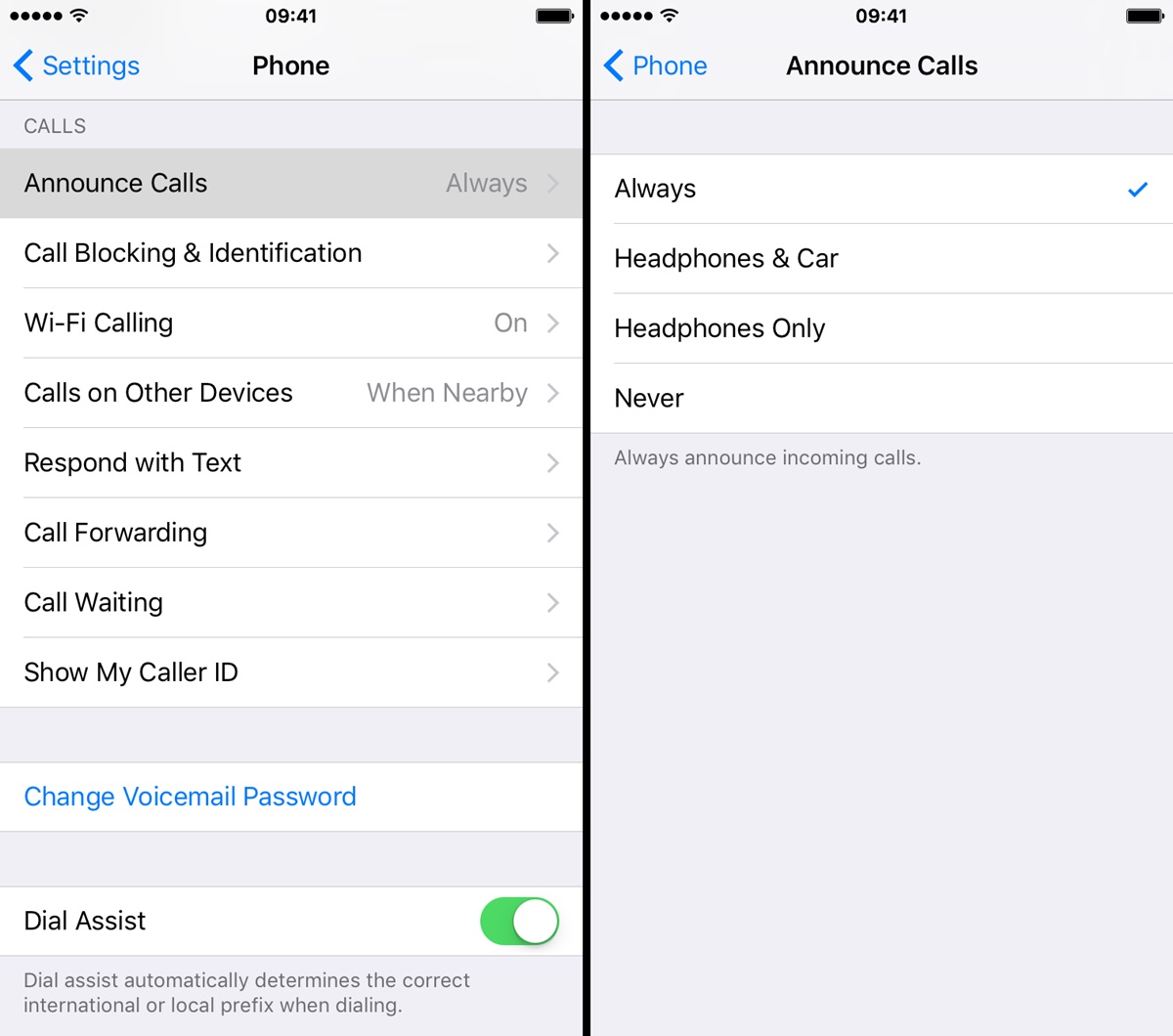What is Call Announcements on iPhone?
Call Announcements is a feature on the iPhone that enables your device to verbally announce incoming calls. This feature uses Siri’s voice to announce the caller’s name or phone number, allowing you to identify who is calling even if your iPhone is out of reach or you are unable to look at the screen.
With Call Announcements, you no longer have to rely solely on the visual notification or vibration when you receive a call. It provides an additional layer of convenience, especially for those who have difficulty accessing their phone or keeping an eye on the screen at all times.
This feature is particularly useful in situations where you need to be hands-free, such as when you’re driving or in a meeting. By audibly announcing the caller’s information, Call Announcements allows you to decide whether to take the call or ignore it without having to touch your iPhone.
Call Announcements can be customized to announce the caller’s name if it is available in your contacts or as a phone number if the caller is not in your contacts list. This makes it easier to distinguish between known and unknown callers without having to check your iPhone.
Overall, the Call Announcements feature on the iPhone enhances accessibility and improves the user experience by providing a vocal notification of incoming calls. It offers a convenient and hands-free way to manage your calls, even when you’re unable to physically interact with your device.
How to Enable Call Announcements on iPhone
Enabling Call Announcements on your iPhone is a straightforward process. Follow the steps below to activate this feature:
- Open the “Settings” app on your iPhone.
- Scroll down and tap on “Phone”.
- Inside the Phone settings, you will see “Announce Calls”. Tap on it.
- You will find three options: “Always”, “Headphones & Car”, and “Never”. Choose the option that suits your preferences.
- If you select “Always”, your iPhone will announce incoming calls regardless of whether you are using headphones or connected to a car.
- If you choose “Headphones & Car”, your iPhone will only announce calls when you are using headphones or connected to a car. This option is helpful if you prefer a more personalized announcing experience.
- If you select “Never”, your iPhone will not announce incoming calls at all.
- Once you have made your selection, exit the “Settings” app.
With these simple steps, you can ensure that your iPhone is set up to announce calls based on your preferences. Remember, you can always go back to the “Announce Calls” settings if you want to change the announcing behavior in the future.
Setting the Announcing Options
When it comes to setting the announcing options for Call Announcements on your iPhone, you have a few additional customization options. Follow these steps to personalize your Call Announcements:
- Open the “Settings” app on your iPhone.
- Navigate to “Phone” and tap on it.
- Scroll down and select “Announce Calls”.
- Now, tap on “Announce Calls From”.
- You will see three options: “Always”, “Headphones Only”, and “Never”. Choose the option that best suits your preferences.
- If you select “Always”, your iPhone will announce calls from anyone who is in your contacts.
- Choosing “Headphones Only” means that your iPhone will only announce calls when you are using headphones.
- Finally, if you select “Never”, your iPhone will not announce calls under any circumstances.
- Once you have made your selection, exit the “Settings” app.
By selecting the appropriate option under “Announce Calls From”, you can determine who triggers the Call Announcements on your iPhone. This feature allows for a more personalized and tailored experience based on your preferences and needs.
Keep in mind that the availability of certain options may depend on the model and software version of your iPhone. If you do not see the exact options mentioned here, explore the Phone settings to locate the corresponding settings for your device.
With these customization options, you can fine-tune your Call Announcements and ensure that you receive verbal notifications for incoming calls from the right contacts or under the suitable circumstances.
Using Siri to Manage Call Announcements
Did you know that you can also use Siri, your virtual assistant, to manage and control Call Announcements on your iPhone? Here are some useful commands and actions you can use with Siri:
- Activate Siri by saying “Hey Siri” or by pressing and holding the Home button (for iPhones with a physical Home button) or the side button (for newer iPhone models).
- Once Siri is activated, you can say commands such as:
- “Turn on Call Announcements” to enable Call Announcements.
- “Turn off Call Announcements” to disable Call Announcements.
- “Announce calls from everyone” to set your iPhone to announce calls from all contacts.
- “Announce calls from favorites only” to set your iPhone to announce calls from your favorite contacts.
- “Announce calls from no one” to turn off Call Announcements completely.
- “Change Call Announcements settings” to adjust the announcing options and settings.
- Siri will respond to your command and make the necessary changes to the Call Announcements settings.
- If you have difficulty remembering the specific commands, you can simply ask Siri questions like “How do I enable Call Announcements?” or “How can I customize Call Announcements on my iPhone?” Siri will provide you with step-by-step guidance.
Using Siri to manage Call Announcements offers a hands-free and convenient way to control this feature on your iPhone. It allows you to activate or deactivate Call Announcements and adjust the announcing options simply by using your voice.
Keep in mind that Siri commands and functionalities may vary depending on the model and iOS version of your iPhone. If you encounter any issues or need additional assistance, refer to the Siri guide available on Apple’s website or contact Apple Support for further help.
Troubleshooting Call Announcements
If you encounter any issues with Call Announcements on your iPhone, here are some troubleshooting steps you can follow to resolve them:
- Make sure that Call Announcements are enabled in your iPhone settings. Open the “Settings” app, go to “Phone”, and select “Announce Calls”. Ensure that it is set to either “Always” or “Headphones & Car” if you want to receive the announcements.
- Verify that your iPhone’s volume is turned up. If the volume is too low or muted, you may not be able to hear the call announcements. Adjust the volume using the volume up button on the side of your iPhone.
- Check if your iPhone is connected to a Bluetooth device or headphones. In some cases, the call announcements might be directed to the connected device instead of the iPhone’s speakers. Disconnect any connected devices and test the call announcements again.
- Restart your iPhone. A simple restart can often resolve minor software glitches that may be affecting the call announcement feature. Press and hold the power button until the power-off slider appears, then slide it to turn off your iPhone. After a few seconds, press and hold the power button again to turn it back on.
- Ensure that the caller’s name or number is saved in your contacts. If the caller information is not available in your contacts, the call announcement may not be able to properly identify and announce the caller. Consider adding the contact information to your address book.
- Check for any software updates available for your iPhone. Outdated software can sometimes cause compatibility issues with certain features, including call announcements. Go to “Settings”, select “General”, and tap on “Software Update” to check if an update is available.
- If none of the above steps resolve the issue, you can try resetting your iPhone’s settings. Go to “Settings”, select “General”, and scroll down to tap on “Reset”. Choose the option to “Reset All Settings”. Keep in mind that this will reset all your personalized settings, so make sure to back up your important data before proceeding.
If the problem persists after trying these troubleshooting steps, it may be necessary to contact Apple Support for further assistance. They can provide more specific guidance and help you resolve any underlying issues that may be affecting the call announcement feature on your iPhone.