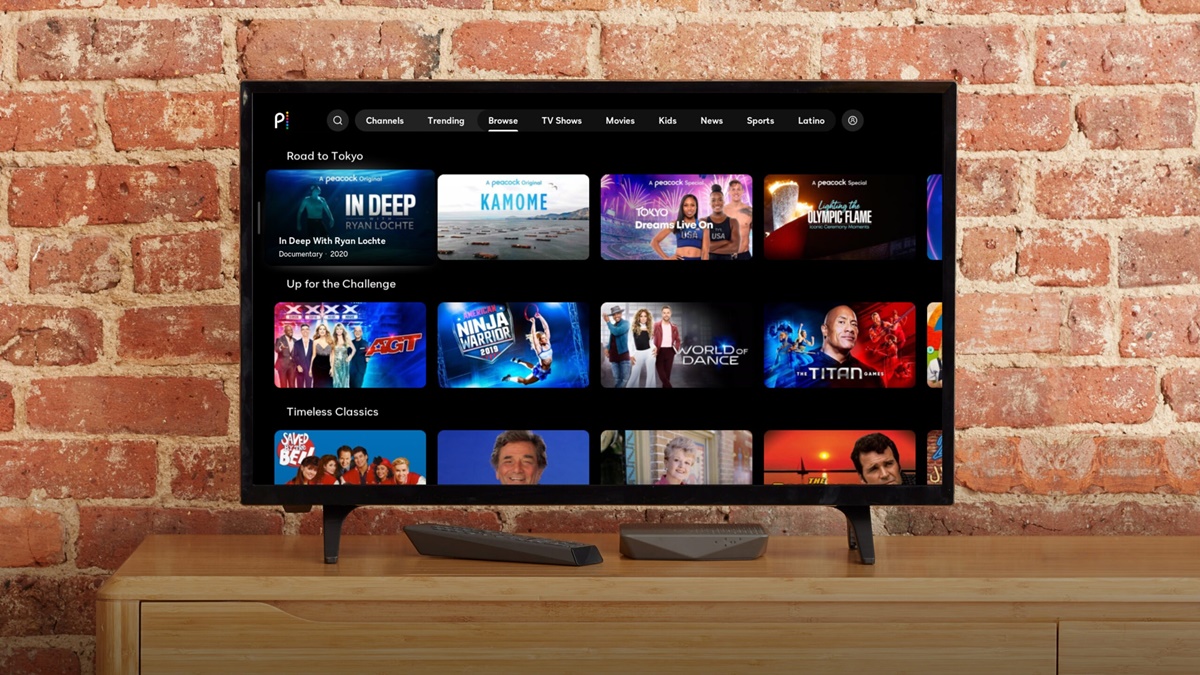Reasons to Get Peacock on Your Smart TV
If you’re a fan of streaming services and own a Smart TV, you may be wondering if it’s worth getting Peacock on your device. Peacock, a popular streaming platform, offers a wide range of content, including movies, TV shows, and live sports. Here are some compelling reasons to consider adding Peacock to your Smart TV:
- Access to a vast library of content: With Peacock, you can enjoy a diverse selection of movies, TV shows, and exclusive original programming. From classic films to current releases, there’s something for everyone.
- Stream popular TV shows: Peacock is home to a plethora of beloved TV shows, including hits like “The Office,” “Parks and Recreation,” and “Law & Order: SVU.” With Peacock on your Smart TV, you can binge-watch your favorite series on the big screen.
- Live sports coverage: If you’re a sports enthusiast, Peacock has you covered. The platform offers live coverage of various sports events, including Premier League soccer, Olympics, and WWE. Watching the games on your Smart TV provides an immersive and cinematic experience.
- Family-friendly entertainment: Peacock offers a wide array of family-friendly programming, making it a great addition to your Smart TV for wholesome entertainment. From animated series to educational content, there’s plenty to keep everyone entertained.
- Cost-effective options: Peacock offers both free and premium subscription plans. While the free plan allows access to a limited selection of content, upgrading to the premium plan unlocks even more shows, movies, and exclusive features. This flexibility allows you to choose a plan that suits your budget and preferences.
By adding Peacock to your Smart TV, you can enhance your streaming experience and enjoy a wide range of content from the comfort of your living room. Whether you’re into movies, TV shows, sports, or family-friendly entertainment, Peacock has something to offer for everyone. So, why not give it a try and bring a whole new level of entertainment to your Smart TV?
Checking Compatibility with Your Smart TV
Before you can start enjoying Peacock on your Smart TV, it’s important to ensure that your device is compatible. Here are some steps to help you check the compatibility of Peacock with your Smart TV:
- Check the app store: Start by accessing the app store on your Smart TV. Look for the icon or search for “Peacock” in the app store search bar. If you can find the Peacock app in the store, it’s a good indication that your Smart TV is compatible.
- Review system requirements: Visit the Peacock website or check the app store listing for the minimum system requirements. These requirements may include the operating system version, RAM capacity, and processor specifications. Compare these requirements with the specifications of your Smart TV to ensure compatibility.
- Consult the user manual: If you’re unsure about the compatibility of your Smart TV with Peacock, refer to the user manual or manufacturer’s website. Look for any information regarding supported streaming apps or compatible devices. This can provide further clarity on whether Peacock is available for your specific Smart TV model.
- Search online forums and communities: If you’re still unsure about the compatibility, consider visiting online forums and communities dedicated to Smart TVs and streaming services. Here, you can find discussions and feedback from users who may have already tried using Peacock on a similar Smart TV model. Their experiences can provide valuable insight about compatibility.
It’s important to note that not all Smart TVs will have access to the Peacock app. While major brands and newer models generally support a wide range of streaming apps, older or less popular Smart TV models may have limited support. In such cases, you may need to consider alternative methods such as using an external streaming device like a Chromecast or Roku.
By following these steps and checking for compatibility, you can determine whether your Smart TV is capable of running Peacock and avoid any potential issues or disappointments. Once you’re confident in your Smart TV’s compatibility, you can proceed with downloading and setting up the Peacock app to start enjoying the vast collection of content available.
Downloading Peacock App on Your Smart TV
Once you’ve confirmed that your Smart TV is compatible with Peacock, the next step is to download the app. Here’s a step-by-step guide on how to download the Peacock app on your Smart TV:
- Access the app store: Turn on your Smart TV and navigate to the app store. This may be called the “Smart Hub,” “App Gallery,” or “App Store,” depending on your TV brand.
- Search for Peacock: Use the search function within the app store and enter “Peacock” as the search term. The Peacock app should appear in the search results.
- Select and download: Click on the Peacock app icon to view more details. Confirm that it’s the official app by verifying the developer and ratings. Once you’re confident, select the “Download,” “Install,” or “Get” button to initiate the installation process.
- Wait for installation: The Peacock app will begin downloading and installing on your Smart TV. This process may take a few minutes, depending on your internet connection speed and the size of the app.
- Launch the app: Once the installation is complete, you can launch the Peacock app from the app store or find it in the list of installed apps on your Smart TV’s home screen.
Note that the steps above may vary slightly depending on your Smart TV brand and operating system. The terminology and layout of the app store may differ as well. However, the general process remains the same – search for Peacock, download the app, and launch it on your Smart TV.
If you encounter any issues during the download or installation process, refer to the user manual or online support resources for your Smart TV. Troubleshooting tips specific to your TV model can help you overcome any potential obstacles.
Once the Peacock app is successfully downloaded and installed on your Smart TV, you’re one step closer to accessing a vast library of movies, TV shows, live sports, and exclusive content. The next section will guide you through the process of setting up the Peacock app on your Smart TV for a personalized viewing experience.
Setting Up Peacock App on Your Smart TV
Once you have downloaded and installed the Peacock app on your Smart TV, it’s time to set it up and customize your viewing experience. Follow these steps to set up the Peacock app on your Smart TV:
- Launch the Peacock app: Locate the Peacock app icon on your Smart TV’s home screen or app menu and select it to launch the app.
- Sign in or create an account: If you already have a Peacock account, sign in using your username and password. If you don’t have an account yet, you can create one directly through the app or on the Peacock website. Follow the on-screen prompts to enter your details and set up your account.
- Select your profile: If you have multiple profiles linked to your Peacock account, choose the profile you want to use on your Smart TV. Each profile can have its own personalized settings, watchlist, and recommendations.
- Customize your preferences: Once you’re signed in and have chosen a profile, you can customize your preferences within the app. This includes selecting your favorite genres, enabling parental controls, adjusting video playback settings, and more. Explore the settings menu to tailor your Peacock experience to your liking.
- Explore the content: With the Peacock app set up on your Smart TV, you can now dive into the vast library of content. Browse through different categories, explore curated playlists, or search for specific titles using the app’s search function. Peacock offers a user-friendly interface with recommendations and personalized suggestions based on your viewing history.
By following these steps, you can easily set up the Peacock app on your Smart TV and start enjoying the wide range of content available. Remember to customize your preferences to enhance your viewing experience and make the most out of the app’s features.
Next, let’s explore how to sign in to your Peacock account on your Smart TV to access your saved content, history, and personalized recommendations.
Signing In to Peacock Account on Your Smart TV
To fully access your saved content, personalized recommendations, and viewing history, it’s important to sign in to your Peacock account on your Smart TV. Here’s a step-by-step guide on how to sign in to your Peacock account on your Smart TV:
- Launch the Peacock app: Locate the Peacock app on your Smart TV’s home screen or app menu and select it to launch the app.
- Choose the sign-in option: On the Peacock app’s home screen, you will be prompted to sign in. Look for the “Sign In” or “Sign In/Register” button and select it.
- Enter your credentials: Using your TV remote or a connected keyboard, enter your Peacock account email address and password in the provided fields. Take care to enter the information accurately.
- Confirm your sign-in: After entering your credentials, select the “Sign In” or “Continue” button to confirm. The app will verify your account details and sign you in.
- Choose your profile: If you have multiple profiles associated with your Peacock account, select the profile you want to use on your Smart TV. This allows you to access your personalized settings, watchlist, and recommendations.
Once you have successfully signed in to your Peacock account on your Smart TV, you will have access to your full library of saved content, preferences, and personalized recommendations. You can continue watching where you left off, add new shows and movies to your watchlist, and discover new content based on your viewing history.
If you encounter any issues during the sign-in process, double-check your credentials to ensure they are correct. In case you have forgotten your password, you can initiate the password reset process by following the instructions provided by Peacock.
With your Peacock account signed in on your Smart TV, you can now fully enjoy the streaming experience that Peacock offers. In the next section, we will explore how to navigate the Peacock app on your Smart TV to find and watch your favorite content.
Navigating the Peacock App on Your Smart TV
Once you have signed in to your Peacock account on your Smart TV, it’s time to navigate the Peacock app and explore the wide range of content available. Here’s a guide on how to effectively navigate the Peacock app on your Smart TV:
- Home screen: The home screen of the Peacock app serves as your central hub for discovering new content. Here, you will find curated recommendations, popular shows, movies, and categories to explore.
- Categories and genres: Use the navigation menu or designated buttons on the app to explore different categories and genres. This allows you to browse content specific to your interests, such as comedy, drama, action, or documentaries.
- Search function: If you’re looking for a specific show, movie, or actor, utilize the search function within the Peacock app. Simply type in the keyword or title, and the app will present relevant results for you to choose from.
- Personalized recommendations: As you continue to watch and interact with content on Peacock, the app will learn your preferences and provide personalized recommendations. These recommendations are based on your viewing history and can help you discover new shows or movies that align with your interests.
- Watchlist: To keep track of shows and movies that you want to watch later, add them to your watchlist. This feature allows you to create a personalized list of content that you can easily access whenever you’re ready to dive in.
- Show and movie pages: When you select a specific show or movie, you will be taken to its dedicated page. Here, you can find details about the content, including a synopsis, cast and crew information, related recommendations, and episodes or seasons available for TV shows.
- Playback controls: While watching a show or movie, you will have access to playback controls. These typically include options to pause, play, rewind, fast-forward, and adjust the volume. Familiarize yourself with these controls to optimize your viewing experience.
- Account settings: If you need to adjust your account settings, such as parental controls or connected devices, navigate to the account settings section within the Peacock app. Here, you can make changes and manage your account details.
By utilizing these navigation features within the Peacock app, you can easily explore the vast content library, discover new shows and movies, and personalize your viewing experience. Take your time to navigate through the app and find content that suits your preferences.
In the next section, we will address some common issues that users may encounter when using Peacock on their Smart TV and provide troubleshooting tips to resolve them.
Troubleshooting Common Issues with Peacock on Smart TV
While using Peacock on your Smart TV, you may occasionally encounter common issues that can disrupt your streaming experience. Here are some troubleshooting tips to help you resolve these issues:
- Poor video quality or buffering: If you’re experiencing poor video quality or constant buffering, check your internet connection. Ensure that you have a stable and fast internet connection to support smooth streaming. You may also try restarting your Smart TV and modem/router to refresh the connection.
- App freezes or crashes: If the Peacock app freezes or crashes on your Smart TV, exit the app and relaunch it. If the issue persists, try clearing the app cache or reinstalling the app. You can find these options in the settings or app management section of your Smart TV.
- Audio syncing issues: If you notice audio syncing issues, where the sound doesn’t match the video, try adjusting your Smart TV’s audio settings. Look for options like “lip-sync” or “audio delay” in the TV’s audio settings menu. You can also try restarting your Smart TV and audio devices to resolve any syncing issues.
- Unable to sign in: If you’re unable to sign in to your Peacock account, double-check your login credentials to ensure they are correct. If you’ve forgotten your password, use the “Forgot Password” option to initiate a password reset. Make sure you have a stable internet connection during the sign-in process.
- Missing or unavailable content: If you are unable to find a specific show or movie on Peacock, it’s possible that the content may not be available in your region or as part of your subscription plan. Ensure that you have an active subscription and that the content you’re looking for is included in your plan.
- Compatibility issues: If you’re experiencing compatibility issues with the Peacock app on your Smart TV, make sure your TV meets the minimum system requirements. Check for any available firmware updates for your TV, as these updates may provide improved compatibility with streaming apps.
- Contact support: If you have tried the above troubleshooting steps and are still facing issues, you can reach out to Peacock’s customer support for further assistance. Visit the Peacock website for contact options such as live chat, email support, or a support phone number dedicated to Smart TV-related issues.
By following these troubleshooting tips, you can overcome common issues and enjoy a seamless streaming experience with Peacock on your Smart TV. Remember to stay updated with the latest software versions for both your Smart TV and the Peacock app for optimal performance.
With the knowledge of how to troubleshoot common issues, you can continue to enjoy the vast array of content on Peacock without interruptions. Happy streaming!