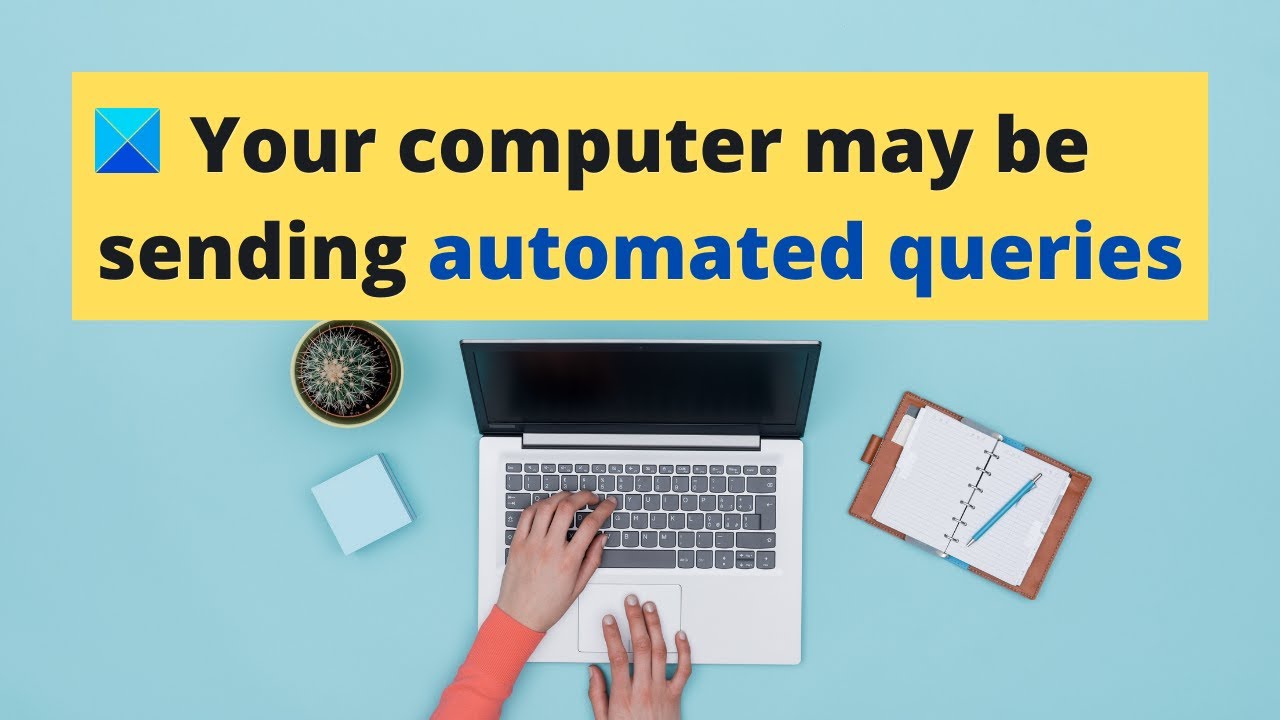Common Causes of the Error
Encountering the error message “Your computer or network may be sending automated queries” can be frustrating, especially when you are trying to browse the internet or access a particular website. While it may seem like a perplexing issue, understanding the common causes of this error can help you address it effectively. Here, we will explore some of the usual triggers for this error message:
- Malware or Bot Activity: One of the primary reasons you may encounter this error is if your computer is infected with malware or there is suspicious bot activity. Malicious software or automated bots may trigger frequent requests to the website, leading to the error message.
- Browser Cookies and Cache: Accumulated cookies and cache data in your browser may interfere with the website’s functionality, causing the automated queries error. These files can become corrupted or outdated, making it essential to clear them periodically to avoid such issues.
- Compatibility Issues: Your browser may have compatibility issues with the website’s scripts or security measures, triggering the automated queries error. Outdated browser versions or incompatible settings can hinder smooth communication between your browser and the website.
- Proxy or VPN Connections: If you are using a proxy server or a VPN (Virtual Private Network) connection, it can sometimes trigger the automated queries error. The website’s security system may interpret the connection as suspicious or potentially harmful, leading to the display of the error message.
While these causes are commonly associated with the automated queries error, there may be other factors involved as well. It’s worth noting that the specific cause can vary depending on the website you are trying to access or the actions you are trying to perform. By understanding the possible triggers, you can now proceed to implement the necessary fixes to resolve this error and regain seamless browsing or website access.
Steps to Fix the Error
Encountering the “Your computer or network may be sending automated queries” error can be frustrating, but fear not! There are several steps you can take to resolve this issue and get back to browsing without interruptions. Here, we will walk you through the process:
- Check for Malware or Bot Activity: Run a reputable antivirus or anti-malware program to scan your computer for any malicious software. If detected, remove it promptly to eliminate any potential bot activity that may be triggering the error.
- Clear Browser Cookies and Cache: Access your browser’s settings and clear the accumulated cookies and cache. Be sure to select the appropriate time range to remove all relevant data. Restart the browser and check if the error message persists.
- Use a Different Browser: If the error persists, try accessing the website using a different browser. If the issue is specific to one browser, using an alternative browser can help you bypass the error and access the website successfully.
- Reset Browser Settings: If the error occurs across multiple browsers, you may need to reset your browser settings to their default configuration. This will eliminate any incompatible settings or extensions that may be causing the error. Refer to your browser’s documentation for instructions on how to reset the settings.
- Disable Proxy or VPN Connections: If you are using a proxy server or a VPN, try disabling them temporarily. This will help determine if the connection is the source of the error. If the error disappears, consider adjusting your proxy or VPN settings or contacting the service provider for assistance.
- Check for Suspicious Extensions or Add-ons: Some browser extensions or add-ons can interfere with website functionality and trigger the automated queries error. Disable any suspicious or unnecessary extensions, restart the browser, and check if the error is resolved.
- Update Browser to the Latest Version: Ensure that your browser is up to date. Outdated browser versions can have compatibility issues with websites and their security systems. Updating your browser to the latest version can resolve such conflicts and potentially eliminate the error.
- Contact Website Support: If you have tried all the above steps and the error persists, reach out to the website’s support team for assistance. They may be able to provide specific guidance or troubleshooting steps to help you resolve the issue.
By following these steps, you should be able to overcome the “Your computer or network may be sending automated queries” error and enjoy uninterrupted browsing or website access. Remember, each step is designed to address a specific potential cause, so proceed systematically until the error is resolved.
Method 1: Check for Malware or Bot Activity
If you are experiencing the “Your computer or network may be sending automated queries” error, it is essential to start by checking your computer for malware or suspicious bot activity. Malicious software or automated bots can trigger frequent requests to websites, leading to the display of this error message. Follow these steps to tackle this potential cause:
- Run a reputable antivirus or anti-malware program: Use a trusted antivirus or anti-malware software to scan your computer thoroughly. Ensure that the program’s virus definitions are up to date to detect and remove any malicious software or bots present on your system.
- Perform a full system scan: Choose the option to perform a full system scan to thoroughly investigate your computer for any potential threats. This will help identify and eliminate any malware that may be triggering automated queries.
- Remove detected malware: If the antivirus or anti-malware program detects any malicious software, follow the instructions provided to remove or quarantine the threats. It is crucial to eliminate all identified malware to prevent further triggering of the automated queries error.
- Enable real-time protection: Activate the real-time protection feature of your antivirus or anti-malware software. This will ensure continuous monitoring of your system, preventing any potential malware or bot activity from interfering with your browsing experience in the future.
- Regularly update your security software: Keep your antivirus or anti-malware software up to date to benefit from the latest security patches and enhancements. Regular updates help strengthen your computer’s defenses against new and emerging threats.
By checking for malware or bot activity on your computer, you can eliminate a significant potential cause of the “Your computer or network may be sending automated queries” error. Taking these proactive steps will not only resolve the immediate issue but also ensure a safer and more secure browsing experience going forward.
Method 2: Clear Browser Cookies and Cache
One of the common triggers for the “Your computer or network may be sending automated queries” error is accumulated cookies and cache data in your browser. These files can become corrupted or outdated, causing interference with website functionality. Follow these steps to clear your browser’s cookies and cache:
- Access your browser’s settings: Depending on your browser, you can usually find the settings option by clicking on the menu icon (typically represented by three horizontal lines or dots) in the top right corner of the browser window.
- Navigate to the privacy or browsing history section: Look for the section in the settings menu that refers to privacy or browsing history. The terminology may vary slightly depending on the browser you are using.
- Clear cookies and cache: Within the privacy or browsing history settings, you should find options to clear cookies and cache. Click on these options to initiate the process. You may be prompted to confirm the action.
- Select the appropriate time range: When clearing cookies and cache, ensure that you select the appropriate time range. If you want to remove all relevant data, choose the option to clear it all. If you prefer to retain certain data, such as saved passwords or form data, you can select a more specific time range.
- Restart your browser: After clearing cookies and cache, it is advisable to restart your browser. This will ensure that the changes take effect and refresh the browser’s settings.
Clearing your browser’s cookies and cache can help resolve the “Your computer or network may be sending automated queries” error. By eliminating any corrupted or outdated data, you create a clean slate for your browser to establish a fresh connection with the website. This process often resolves conflicts and allows for smooth browsing and website access.
Method 3: Use a Different Browser
If you continue to encounter the “Your computer or network may be sending automated queries” error even after checking for malware and clearing browser cookies and cache, it may be worth trying to access the website using a different browser. This method can help determine if the issue is specific to the browser you were initially using. Follow these steps to use a different browser:
- Install an alternative browser: Choose a different browser that you haven’t used before. Popular options include Google Chrome, Mozilla Firefox, Microsoft Edge, Safari, or Opera. Visit the official website of the chosen browser and follow the instructions to download and install it.
- Launch the alternative browser: Once the installation is complete, launch the newly installed browser from your computer’s applications or programs list.
- Access the website: In the address bar of the alternative browser, type in the URL of the website that was displaying the error. Press Enter to navigate to the website.
- Observe the website’s behavior: Take note of how the website behaves in the alternative browser. If the error message no longer appears and you can navigate the website without any issues, it indicates that the problem may have been related to the initial browser you were using.
Using a different browser can help isolate the issue and determine whether it is specific to a particular browser or related to the website itself. If you are able to access the website without encountering the error in the alternative browser, consider using this browser as a temporary solution or investigating further into the compatibility issues with the initial browser.
Method 4: Reset Browser Settings
If you are still facing the “Your computer or network may be sending automated queries” error after trying the previous methods, it may be necessary to reset your browser settings. Resetting the browser can help eliminate any incompatible settings or extensions that might be causing the error. Follow these steps to reset your browser settings:
- Access your browser’s settings: Open your browser and locate the settings menu. This is usually represented by a menu icon (such as three horizontal lines or dots) in the top right corner of the browser window.
- Navigate to the settings section: Look for the settings option within the menu and click on it. The location of the settings may vary depending on the browser you are using.
- Find the reset or restore settings: Once you’re in the settings section, search for an option that allows you to reset or restore the browser settings. It may be under a specific category such as “Advanced” or “Privacy & Security.”
- Initiate the reset: Click on the reset or restore settings option to initiate the process. You may receive a warning message informing you that resetting the browser will remove your saved passwords, bookmarks, and other personalized settings.
- Confirm the reset: If you are willing to proceed, confirm the reset by selecting the appropriate option. This will reset the browser settings to their default configuration.
- Restart the browser: After the reset is complete, restart your browser to apply the changes. This will ensure that the browser starts fresh with the new default settings.
Resetting your browser settings can often eliminate any incompatible configurations or extensions that may be contributing to the “Your computer or network may be sending automated queries” error. However, please note that this process will remove any personalized settings, so you may need to reconfigure your preferred options after the reset.
Method 5: Disable Proxy or VPN Connections
If you are encountering the “Your computer or network may be sending automated queries” error while using a proxy or VPN (Virtual Private Network) connection, it is recommended to temporarily disable these connections. Proxy servers and VPNs can sometimes trigger the error, as they may be perceived by the website’s security system as suspicious or potentially harmful. Follow these steps to disable proxy or VPN connections:
- Access your network settings: Depending on your operating system, navigate to the network settings on your computer. This can generally be found in the control panel or system preferences.
- Locate the proxy or VPN settings: In the network settings, look for the proxy or VPN settings. These settings will vary depending on the operating system you are using.
- Disable the proxy or VPN connection: Once you have located the proxy or VPN settings, disable the connection by turning off the toggle switch or selecting the option to disable the connection.
- Restart your browser and try accessing the website: After disabling the proxy or VPN connection, restart your browser and attempt to access the website again. Check if the “Your computer or network may be sending automated queries” error is resolved.
Disabling proxy or VPN connections can help you determine if these connections are triggering the error. By temporarily disabling them, you can assess whether the error message disappears and the website becomes accessible. Remember to re-enable the proxy or VPN connection if you rely on it for your regular internet usage.
Method 6: Check for Suspicious Extensions or Add-ons
If you are still encountering the “Your computer or network may be sending automated queries” error, it is important to investigate if any suspicious extensions or add-ons in your browser are causing the issue. Certain browser extensions or add-ons can interfere with website functionality and trigger the error message. Follow these steps to check for and disable any suspicious extensions or add-ons:
- Access your browser’s settings: Open your browser and click on the menu icon (usually represented by three horizontal lines or dots) in the top right corner of the browser window to access the settings menu.
- Navigate to the extensions or add-ons section: Look for the extensions or add-ons option within the settings menu. The exact location of this option may vary depending on the browser you are using.
- Review your installed extensions or add-ons: Once in the extensions or add-ons section, you’ll see a list of all the extensions or add-ons installed in your browser. Carefully review this list for any unfamiliar or suspicious entries.
- Disable suspicious extensions or add-ons: If you identify any suspicious extensions or add-ons, disable them by toggling off the switch or following the appropriate steps provided by your browser. Disabling these potential culprits will help determine if they are causing the “Your computer or network may be sending automated queries” error.
- Restart your browser: After disabling the suspicious extensions or add-ons, restart your browser to ensure the changes take effect.
- Access the website again: Once your browser has restarted, try accessing the website again to check if the error message has disappeared.
Checking for suspicious extensions or add-ons and disabling them can help eliminate any potential conflicts that might be triggering the “Your computer or network may be sending automated queries” error. By systematically reviewing and taking action on these extensions or add-ons, you can identify and resolve any conflicts that may be causing the issue.
Method 7: Update Browser to the Latest Version
If you’re still experiencing the “Your computer or network may be sending automated queries” error, it’s worth considering whether your browser is up to date. Outdated browser versions can have compatibility issues with websites and their security systems, leading to such errors. Follow these steps to update your browser to the latest version:
- Access your browser’s settings: Open your browser and click on the menu icon (often represented by three horizontal lines or dots) located in the top right corner of the browser window.
- Find the help or about section: Within the settings menu, look for an option labeled “help” or “about”. This section provides information about your browser and allows you to check for updates.
- Check for updates: Once you have located the help or about section, click on it to access the update options. Look for an option to check for updates, and select it to initiate the process.
- Follow the update instructions: Your browser will automatically check for updates and prompt you to install any available updates. Follow the instructions provided by your browser to complete the update process.
- Restart your browser: After the update is installed, restart your browser to ensure that the changes take effect.
Updating your browser to the latest version can address any known compatibility issues and ensure that it is equipped with the latest security patches. By keeping your browser up to date, you can minimize the chances of encountering the “Your computer or network may be sending automated queries” error and enhance your overall browsing experience.
Method 8: Contact Website Support
If you have tried all the previous methods but are still unable to resolve the “Your computer or network may be sending automated queries” error, it is advisable to reach out to the website’s support team for assistance. They are likely to have specific knowledge about their website’s security measures and may be able to provide insights or troubleshooting steps to help you overcome the error. Follow these steps to contact website support:
- Locate the website’s support information: Visit the website and search for their support or contact page. Look for any available contact details, such as an email address or support form.
- Compose a clear and concise message: When contacting the website support, clearly describe the error message you are encountering and the steps you have already taken to troubleshoot the issue. Be sure to include any relevant details, such as the URL of the affected page or any specific actions you were performing when the error occurred.
- Attach screenshots or error logs if available: If possible, capture screenshots of the error message or gather any error logs that could provide the support team with additional context. Attach these files to your support request to assist in their troubleshooting process.
- Submit your support request: Send your support request through the designated contact channel provided by the website. Follow any instructions provided and await a response from their support team.
- Follow up if necessary: If you do not receive a response within a reasonable timeframe, consider sending a follow-up message to ensure that your request is being addressed. Persistence can often lead to a resolution.
By contacting the website’s support team, you are seeking direct assistance from the experts who are familiar with their website’s specific setup. They can provide guidance tailored to your situation and help you overcome the “Your computer or network may be sending automated queries” error. Remember to provide clear and detailed information in your support request to facilitate a quicker and more effective resolution.