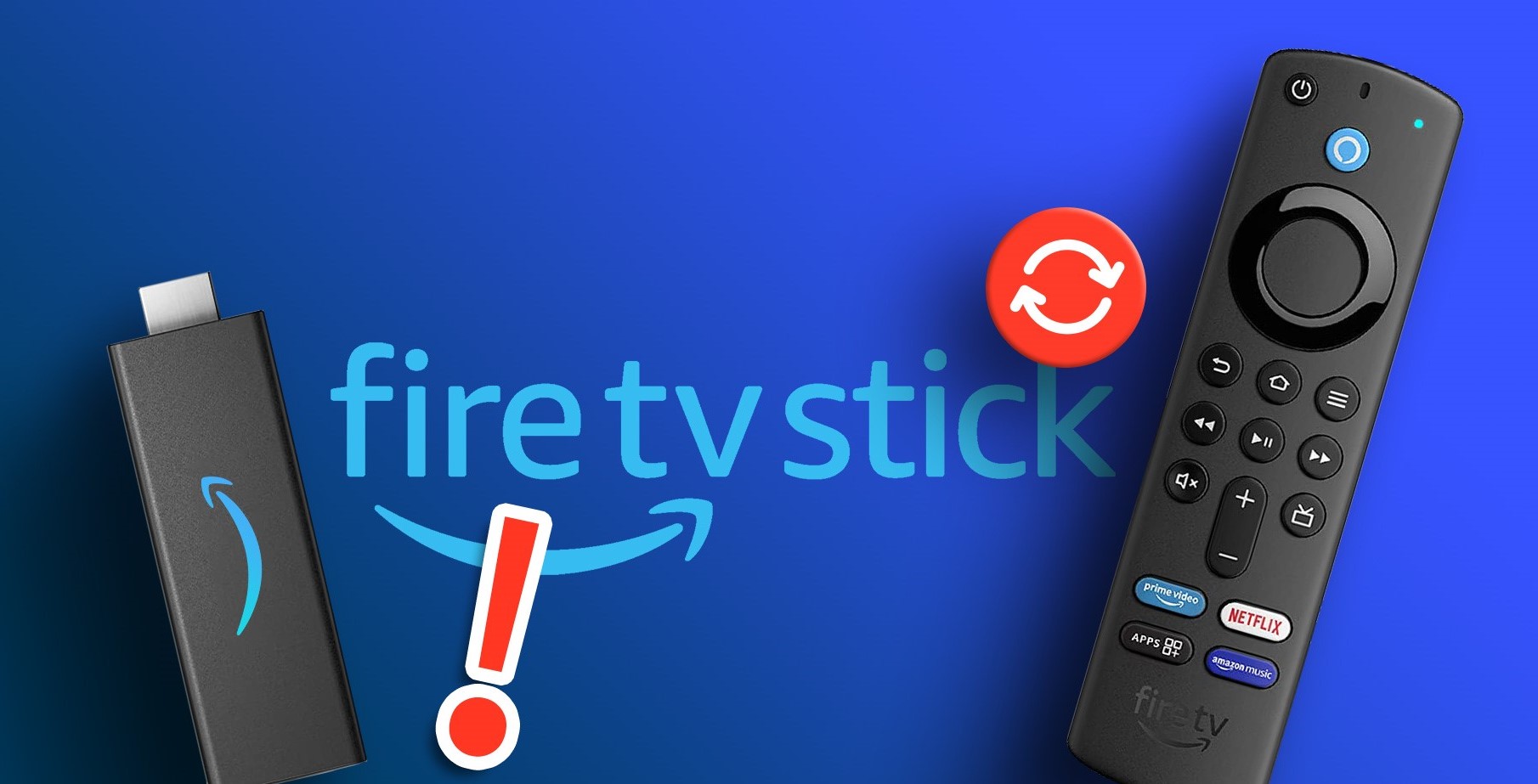Check the Power Source
One common reason why your Fire Stick may keep turning off your TV is an issue with the power source. Follow these steps to ensure that the power supply is not the cause of the problem:
- First, check that the power adapter is securely plugged into both the Fire Stick and a working electrical outlet. Sometimes, a loose connection can lead to intermittent power supply, resulting in the device turning off unexpectedly.
- Inspect the power cord for any damage or frayed wires. If you notice any signs of damage, it is recommended to replace the power cord to prevent potential hazards.
- Consider using a different power outlet to rule out any problems with the original outlet. Sometimes, the power source itself can be the issue, and switching to a new outlet can resolve the problem.
- If possible, try using a different power adapter. In some cases, the power adapter may not be providing sufficient power to the Fire Stick, causing it to shut off. Testing with a different adapter can help determine if this is the cause.
- Additionally, using a surge protector can help stabilize the power supply and protect the Fire Stick from any fluctuations or power surges that could be causing it to turn off. Make sure the surge protector is properly connected and functioning.
By checking and ensuring a stable power source, you can eliminate any power-related issues that may be causing your Fire Stick to turn off your TV unexpectedly. If the problem persists even after verifying the power supply, you can move on to the next troubleshooting steps.
Use an HDMI Extender
If your Fire Stick keeps turning off your TV, it could be due to a weak or unstable HDMI connection. One simple solution is to use an HDMI extender. Here’s how it can help:
- An HDMI extender provides better physical support by extending the HDMI cable length. This can reduce strain on the Fire Stick’s HDMI port and ensure a secure connection.
- It allows you to position the Fire Stick away from the back of the TV, minimizing any interference or signal loss that could be causing the device to shut off. This is especially useful if the TV is mounted on a wall or if there are other electronic devices nearby.
- Using an HDMI extender can also help improve Wi-Fi reception, as it allows you to position the Fire Stick in a more optimal location for receiving a strong wireless signal.
To use an HDMI extender with your Fire Stick, follow these steps:
- Disconnect the Fire Stick from the HDMI port on your TV.
- Plug the HDMI extender into the HDMI port on your TV.
- Connect the Fire Stick to the HDMI extender.
- Ensure that all connections are secure.
By using an HDMI extender, you can improve the stability of the HDMI connection and potentially resolve the issue of your Fire Stick turning off your TV. If this solution doesn’t fix the problem, continue with the next troubleshooting steps.
Adjust the Sleep Settings
If your Fire Stick keeps turning off your TV, it is possible that the sleep settings on your device are causing this behavior. By adjusting the sleep settings, you can prevent the Fire Stick from automatically turning off. Here’s how:
- Go to the home screen of your Fire Stick by pressing the Home button on your remote.
- Select “Settings” from the menu at the top of the screen.
- Scroll to the right and select “Preferences.”
- Choose “Sleep” from the list of options.
- Select the desired sleep duration or choose “Never” to disable the sleep mode entirely.
- Exit the settings menu by pressing the Home button on your remote.
By adjusting the sleep settings, you can ensure that your Fire Stick remains active and doesn’t turn off your TV due to inactivity. However, it’s worth noting that disabling the sleep mode entirely may result in increased power consumption.
If adjusting the sleep settings doesn’t resolve the issue, it’s important to explore further troubleshooting steps to identify the underlying cause. The following sections will provide additional solutions to help you fix the problem of your Fire Stick turning off your TV unexpectedly.
Update the Fire TV Stick Software
If your Fire Stick keeps turning off your TV, it could be due to outdated software. Updating the Fire TV Stick software can help resolve various issues, including unexpected shut-offs. Follow these steps to update the software:
- Go to the home screen of your Fire Stick by pressing the Home button on your remote.
- Select “Settings” from the menu at the top of the screen.
- Scroll to the right and select “My Fire TV.”
- Choose “About.”
- Select “Check for Updates.”
- If an update is available, follow the on-screen instructions to install it.
- Once the update is complete, restart your Fire Stick by going to “Settings” > “Device Options” > “Restart.”
Updating your Fire TV Stick software ensures that you have the latest bug fixes and improvements. This can help resolve any software-related issues that may be causing the device to turn off your TV unexpectedly.
It’s important to note that the update process may take some time, depending on the size of the update and your internet connection speed. Make sure your Fire Stick is connected to a stable Wi-Fi network during the update.
If updating the software doesn’t fix the problem, continue exploring the following troubleshooting steps to find a solution for your Fire Stick turning off your TV.
Restart the Fire TV Stick
If your Fire Stick keeps turning off your TV, a simple restart can often resolve the issue. Restarting the device clears temporary data and can help fix any software glitches that may be causing the problem. Follow these steps to restart your Fire TV Stick:
- Ensure that your TV is turned on and on the correct HDMI input for the Fire Stick.
- Press and hold the “Home” button on the Fire Stick remote for about 5-10 seconds.
- A menu will appear on your TV screen.
- Select “Restart” and confirm your selection when prompted.
- Wait for the Fire Stick to restart. This process may take a few minutes.
After the restart, check if the Fire Stick still turns off your TV unexpectedly. If the problem persists, proceed to the next troubleshooting step.
Restarting your Fire TV Stick is a quick and easy solution that can help resolve temporary issues. It allows the device to start fresh and can often fix minor software or connectivity problems.
If restarting the Fire Stick doesn’t solve the issue, continue with the following troubleshooting steps to find a resolution for your Fire Stick turning off your TV unexpectedly.
Reset the Fire TV Stick to Factory Settings
If your Fire Stick keeps turning off your TV and none of the previous troubleshooting steps have worked, resetting the device to its factory settings may be necessary. This will erase all your personal settings and data, so make sure to backup any important information before proceeding. Here’s how to reset your Fire TV Stick:
- Go to the home screen of your Fire Stick by pressing the Home button on your remote.
- Select “Settings” from the menu at the top of the screen.
- Scroll to the right and choose “My Fire TV.”
- Scroll down and select “Reset to Factory Defaults.”
- A warning message will appear, explaining that this action will remove all your data. Confirm your selection.
- Wait for the Fire Stick to reset. This process may take a few minutes.
Once the reset is complete, you will need to go through the initial setup process again, including signing in to your Amazon account and reinstalling any apps or custom settings you had before.
Resetting the Fire TV Stick to factory settings can help resolve persistent issues that other troubleshooting steps couldn’t fix. However, keep in mind that this should be considered a last resort, as it erases all your personal settings and data.
If resetting the device does not solve the problem of your Fire Stick turning off your TV, it may be necessary to contact Amazon Support or seek further assistance from technical professionals.
Check for Overheating Issues
If your Fire Stick keeps turning off your TV, it is possible that the device is overheating. Overheating can cause the device to shut down as a safety measure. Here are some steps to check for overheating issues:
- Ensure that your Fire Stick is placed in a well-ventilated area. Avoid covering it or placing it in a confined space where heat can build up.
- Clean the Fire Stick and its surroundings to remove any dust or debris that may be blocking the airflow. Use a soft cloth or compressed air to gently clean the device.
- Consider using a cooling fan or a heat sink designed for streaming devices like the Fire Stick. These accessories help dissipate heat and maintain optimal operating temperatures.
If you suspect that overheating is the cause of your Fire Stick turning off your TV, there are a few additional steps you can take:
- Temporarily disconnect any USB devices or HDMI extenders that may be connected to the Fire Stick. These can contribute to heat buildup.
- Lower the display resolution on your Fire Stick. Higher resolutions can put more strain on the device and lead to increased heat generation.
- Limit the number of background apps running on your Fire Stick. Running too many apps simultaneously can contribute to overheating.
Regularly monitoring the temperature of your Fire Stick and taking necessary precautions can help prevent overheating issues. If despite these measures, the device keeps turning off your TV, move on to the next troubleshooting steps.
Check the HDMI Port and Cable
If your Fire Stick keeps turning off your TV, it is important to check the HDMI port and cable for any issues. Problems with the HDMI connection can cause interruptions and lead to the device shutting off. Follow these steps to check the HDMI port and cable:
- Inspect the HDMI cable for any visible damage, such as frayed or bent connectors. If you notice any issues, try using a different HDMI cable to see if it resolves the problem.
- Ensure that the HDMI cable is securely plugged into both the Fire Stick and the HDMI port on your TV. A loose connection can cause intermittent power supply and lead to the device turning off.
- Check the HDMI port on your TV for any physical damage or debris. Use a flashlight to get a clear view and carefully remove any obstructions.
- Try connecting the Fire Stick to a different HDMI port on your TV. Sometimes, a faulty HDMI port can cause issues, and switching to a different one can solve the problem.
By checking the HDMI port and cable, you can ensure that the connection is secure and free from any physical issues that may be causing the Fire Stick to turn off your TV. If the problem persists, follow the next troubleshooting steps.
Try a Different Power Adapter
If your Fire Stick keeps turning off your TV, the power adapter that you are using may be the culprit. A faulty or inadequate power adapter can cause intermittent power supply, leading to unexpected shut-offs. Follow these steps to try a different power adapter:
- Locate another power adapter that meets the specifications required for the Fire Stick. It should have the same voltage and current output as the original adapter.
- Unplug the current power adapter from the Fire Stick and the electrical outlet.
- Connect the new power adapter to the Fire Stick and the electrical outlet.
- Ensure that the connection is secure and that there are no loose cables.
- Turn on the TV and check if the Fire Stick still turns off unexpectedly.
By using a different power adapter, you can determine if the original adapter was causing the issue. If the Fire Stick no longer turns off with the new adapter, it’s likely that the original adapter needs to be replaced.
If the problem persists even with a different power adapter, it is recommended to seek further assistance from Amazon Support or consult with a professional technician to diagnose and resolve the issue.
Contact Amazon Support
If you have tried all the troubleshooting steps mentioned above and your Fire Stick continues to turn off your TV unexpectedly, it is time to seek assistance from Amazon Support. They have a team of knowledgeable professionals who can help diagnose and resolve the issue. Here’s how you can get in touch:
- Visit the Amazon Help & Customer Service website.
- Click on the “Contact Us” button.
- Enter the necessary information about your Fire Stick and the issue you are experiencing.
- Choose your preferred method of contact, such as live chat, phone call, or email.
- Follow the instructions provided to reach a support representative.
When contacting Amazon Support, be prepared to provide specific details about the problem and any troubleshooting steps you have already attempted. This will help expedite the troubleshooting process and enable the support team to provide the most effective assistance.
Remember, Amazon Support is there to assist you and find a solution for your Fire Stick turning off your TV unexpectedly. They may guide you through additional troubleshooting steps or offer a replacement if necessary.
Don’t hesitate to reach out to Amazon Support for help. They are well-equipped to assist you and ensure that you can enjoy uninterrupted streaming with your Fire Stick.