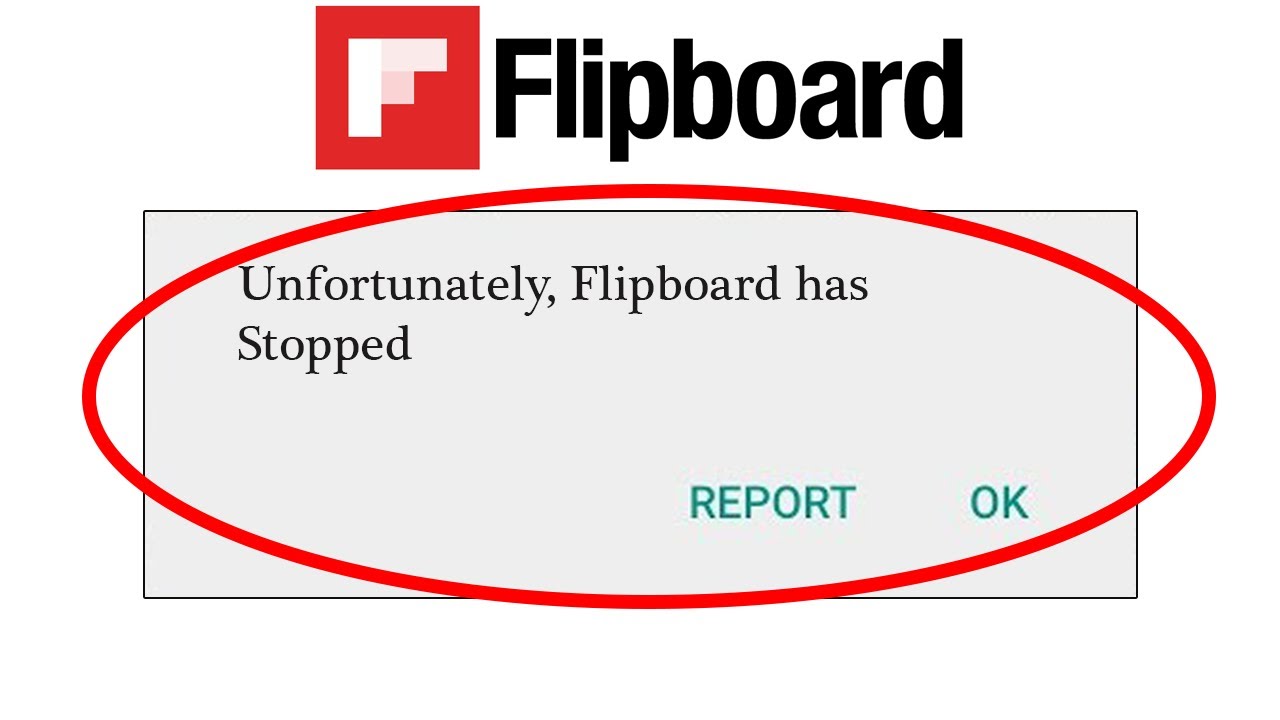Clear Cache and Data
If you are experiencing issues with the Flipboard app not working properly, one of the first troubleshooting steps you can take is to clear the cache and data of the app. This can help resolve any corrupted files or settings that may be causing the problem. Here’s how you can clear the cache and data on your device:
Android:
- Go to the Settings app on your Android device.
- Scroll down and tap on “Apps” or “Application Manager,” depending on your device.
- Find and select the Flipboard app from the list of installed apps.
- Tap on “Storage” or “Storage & cache.”
- On the next screen, you will see the option to clear the cache and data. Tap on “Clear cache” and then “Clear data.”
iOS:
- Go to the Settings app on your iOS device.
- Scroll down and tap on “General.”
- Tap on “Storage” or “iPhone Storage,” depending on your iOS version.
- Find and select the Flipboard app from the list of installed apps.
- Tap on “Offload App” or “Delete App” to remove the app and its data.
- Once the app is deleted, reinstall it from the App Store.
Clearing the cache and data of the Flipboard app can often resolve issues such as app crashes, slow performance, or certain features not working. It is a simple yet effective step to try before moving on to more advanced troubleshooting methods.
Update the App
If you are encountering problems with the Flipboard app not working as expected, it’s advisable to check if there is an update available for the app. Developers regularly release updates to address bugs, improve performance, and introduce new features. Here’s how you can update the Flipboard app on your device:
Android:
- Open the Google Play Store app on your Android device.
- Tap on the Menu icon (usually three horizontal lines) in the top-left corner.
- Tap on “My apps & games.”
- In the “Updates” tab, you will see a list of apps with available updates.
- If Flipboard is listed, tap on the “Update” button next to it to install the latest version.
iOS:
- Open the App Store app on your iOS device.
- Tap on your profile picture in the top-right corner.
- Scroll down and find the Flipboard app in the “Available Updates” section.
- If an update is available, tap on the “Update” button next to Flipboard to update the app.
Keeping your Flipboard app up to date ensures that you have the latest bug fixes and improvements, which can help resolve any issues you are facing. After updating the app, check if the problem has been resolved before moving on to other troubleshooting steps.
Check for Internet Connection
If you’re experiencing difficulties with the Flipboard app not working properly, it’s crucial to check your internet connection. A stable and reliable internet connection is essential for the app to load content and function properly. Here’s what you can do to ensure you have a working internet connection:
Wi-Fi:
- Verify that your device is connected to a Wi-Fi network.
- Open a web browser and try loading a website to confirm if the Wi-Fi connection is working.
- If the website doesn’t load or if you’re experiencing slow internet speeds, try restarting your router.
Mobile Data:
- Ensure that mobile data is enabled on your device.
- Check if you have an active data plan and sufficient data balance.
- If you are using mobile data and have a weak signal, try moving to an area with better network coverage.
By verifying and troubleshooting your internet connection, you can rule out connectivity issues as the cause of problems with the Flipboard app. A stable and fast internet connection will enable the app to function seamlessly and deliver the latest news and articles.
Restart Your Device
If you’re encountering issues with the Flipboard app not working correctly, a simple yet effective troubleshooting step is to restart your device. Restarting the device can help resolve temporary glitches and errors, and it allows the device to start fresh. Here’s how you can restart your device:
Android:
- Press and hold the power button on your Android device.
- In the menu that appears, tap on “Restart” or “Reboot.”
- Wait for your device to turn off and then turn back on.
iOS:
- Press and hold the power button or the side button (on newer iPhones) on your iOS device.
- When the “Slide to power off” option appears, slide it to the right.
- After your device is off, press and hold the power button or the side button again until the Apple logo appears, indicating that it is restarting.
By restarting your device, you are essentially refreshing the system and closing any background processes that may be causing issues with the Flipboard app. Once your device has restarted, open the Flipboard app and check if the problem has been resolved.
Free Up Storage Space
If the Flipboard app is not working properly on your device, it could be due to insufficient storage space. When your device’s storage is nearly full, it can impact app performance and cause various issues. Here are some steps you can take to free up storage space:
Delete Unnecessary Apps:
Review the apps installed on your device and uninstall any apps that you no longer use or need. This will free up space and potentially improve the performance of the Flipboard app.
Remove Cache and Data:
Similar to clearing cache and data for the Flipboard app, you can also clear cache and data for other apps on your device. This can help reclaim storage space that is occupied by temporary files and unnecessary data.
Transfer Photos and Videos:
Consider transferring your photos and videos to cloud storage or a computer to free up space on your device. You can also delete old or unnecessary media files to clear up storage.
Remove Downloads:
Check your device’s downloads folder and delete any files that you no longer need. Downloads can quickly accumulate and take up valuable storage space.
Clear App Caches:
Go to the device’s settings and look for the option to clear app caches. This will remove temporary files stored by various apps and can free up a significant amount of storage space.
By freeing up storage space on your device, you provide more room for the Flipboard app to function properly. It also helps improve the overall performance of your device. After clearing space, relaunch the Flipboard app to see if the issue has been resolved.
Check for App Permissions
If you’re experiencing issues with the Flipboard app not working as expected, it’s crucial to check if the app has the necessary permissions on your device. App permissions allow Flipboard to access specific features and functions on your device. Here’s how you can check and adjust app permissions:
Android:
- Open the Settings app on your Android device.
- Scroll down and tap on “Apps” or “Application Manager,” depending on your device.
- Find and select the Flipboard app from the list of installed apps.
- Tap on “Permissions” or “App Permissions.”
- Review the list of permissions and ensure that the necessary permissions are enabled. For example, Flipboard may require access to your device’s storage, camera, or location.
- If any permissions are disabled, tap on the toggle switch to enable them.
iOS:
- Open the Settings app on your iOS device.
- Scroll down and tap on “Privacy.”
- Select the appropriate category, such as “Photos,” “Camera,” or “Location Services.”
- Find and select the Flipboard app from the list of installed apps.
- Ensure that the necessary permissions are enabled for Flipboard. You can toggle the switches to grant or revoke access.
Checking and adjusting app permissions can help resolve issues where certain features or functions within the Flipboard app are not working correctly. Ensuring that Flipboard has the required permissions allows it to perform optimally and provide a seamless user experience.
Reinstall the App
If all else fails and the Flipboard app is still not working properly, you may need to consider reinstalling the app. Reinstalling the app can help resolve any issues related to corrupted or outdated installation files. Here’s how you can reinstall the Flipboard app:
Android:
- Go to the device’s Settings app.
- Scroll down and tap on “Apps” or “Application Manager,” depending on your device.
- Find and select the Flipboard app from the list of installed apps.
- Tap on “Uninstall” or “Uninstall updates” to remove the app from your device.
- Once the app is uninstalled, go to the Google Play Store.
- Search for Flipboard and reinstall the app by tapping on the “Install” button.
iOS:
- Find the Flipboard app on your Home screen.
- Press and hold the app icon until it starts to shake.
- Tap on the “x” symbol in the corner of the app icon to delete it.
- Visit the App Store.
- Search for Flipboard and reinstall the app by tapping on the “Install” button.
Reinstalling the app can help resolve issues that persist even after trying other troubleshooting steps. It ensures that you have a fresh installation of the Flipboard app, which can potentially resolve any underlying issues causing the app to malfunction.
Contact Flipboard Support
If you have tried all the previous steps and the Flipboard app is still not working correctly, it may be time to reach out to Flipboard support for further assistance. The support team can provide personalized guidance and help troubleshoot the issue based on your specific device and circumstances. Here’s how you can contact Flipboard support:
Website:
Visit the official Flipboard website and look for a “Support” or “Contact” page. Here, you should find information on how to get in touch with the support team. Fill out the necessary forms or follow the provided instructions to submit a support inquiry or request.
App Support:
Within the Flipboard app itself, you can often find a support option or a way to contact the support team directly. Look for a “Help” or “Support” section, usually located in the app’s settings or menu. From there, you can send a message or request assistance from the support team.
Social Media:
Flipboard may have official social media accounts, such as on Twitter or Facebook, where you can reach out for support. Send a direct message or post on their page to describe the issue you’re facing. The support team may respond there or guide you to the appropriate support channels.
When contacting Flipboard support, be sure to provide details about the issue you’re experiencing, such as error messages, specific feature malfunctions, or steps to reproduce the problem. The more information you can provide, the better equipped the support team will be to assist you.
Remember that response times may vary, so it’s important to be patient while waiting for a response from Flipboard support. They will work with you to troubleshoot the issue and help you get the Flipboard app working properly once again.