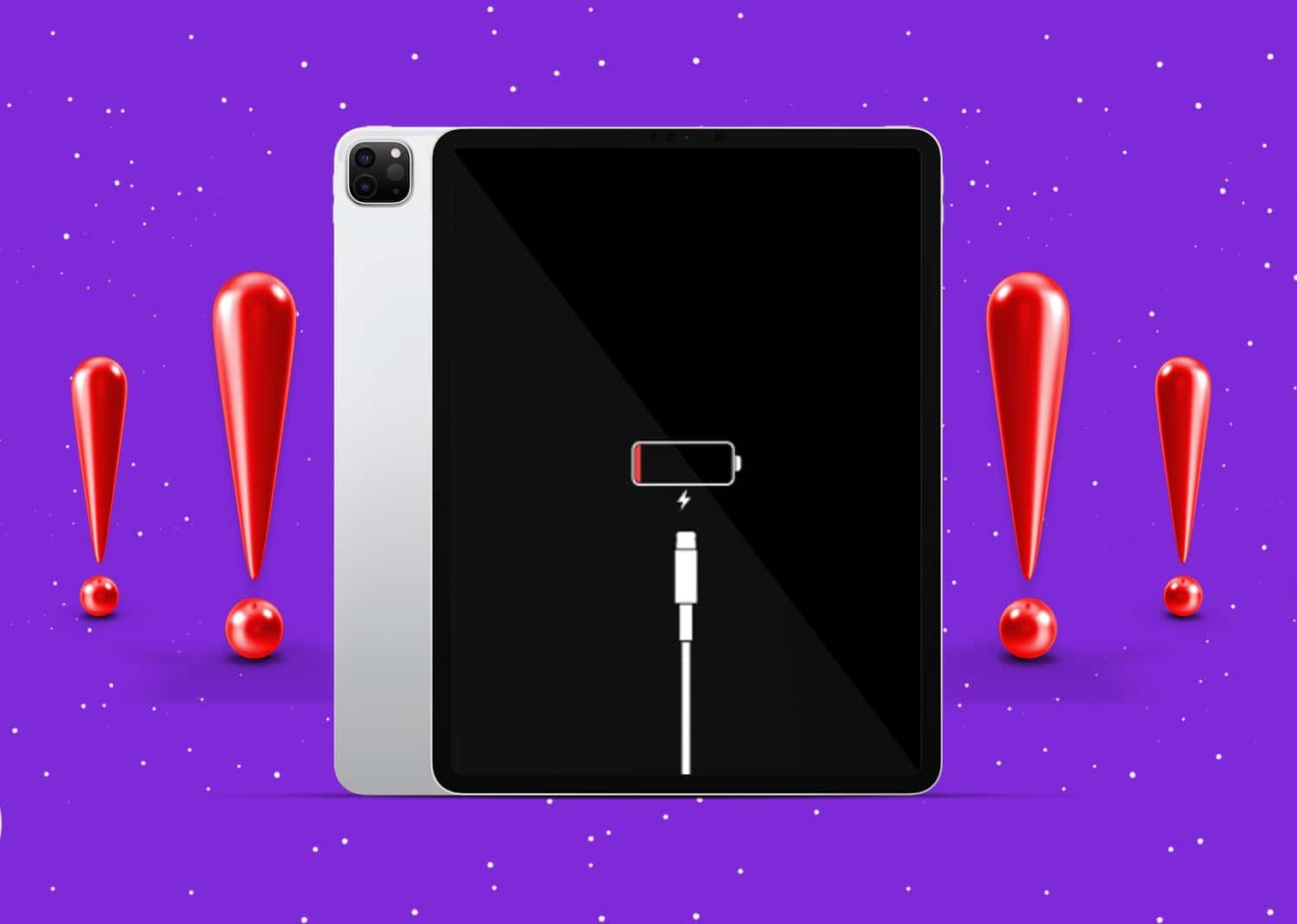Check the Charging Cable
When your tablet is not charging, the first thing to check is the charging cable. A faulty or damaged charging cable can prevent your tablet from receiving power. Here are a few steps you can take to check the charging cable:
- Inspect the cable: Start by examining the cable for any visible signs of damage such as frayed wires, bent connectors, or loose connections. If you notice any issues, it’s likely that the cable needs to be replaced.
- Try a different cable: If the cable appears to be in good condition, it’s still worth trying a different charging cable to rule out any issues with the cable itself. Borrow a cable from a friend or family member, or purchase a new one.
- Verify compatibility: Ensure that the replacement cable you are using is compatible with your tablet. Some tablets may require specific types of charging cables or connectors, so double-check your tablet’s specifications.
- Check for a secure connection: Make sure the charging cable is securely plugged into both the tablet and the power source. Sometimes, a loose connection can prevent the tablet from charging.
If you have determined that the charging cable is not the issue, you can proceed to the next troubleshooting step. However, if you have identified a problem with the cable, it is recommended to purchase a new cable from a reputable retailer or contact the manufacturer for a replacement if the tablet is still under warranty.
Inspect the Charging Port
The charging port of your tablet is another crucial component to check when it’s not charging. Over time, debris, dust, or lint can accumulate in the charging port, preventing the charging cable from making proper contact. Follow these steps to inspect the charging port:
- Turn off the tablet: Before inspecting the charging port, it’s important to turn off the tablet to avoid any potential damage or electrostatic discharge.
- Use a flashlight: Shine a light into the charging port to examine its condition. Look for any visible obstructions, such as dirt, lint, or foreign objects. If you spot any debris, it’s essential to remove it carefully.
- Inspect for physical damage: While examining the charging port, also check for any signs of physical damage, such as bent or damaged pins inside the port. Damage to the charging port can interfere with the connection and prevent proper charging.
- Clean the charging port: If you notice debris in the charging port, you can gently clean it using a soft-bristled toothbrush or a can of compressed air. Be sure to remove any loose particles that may be obstructing the charging connection.
Please note that when cleaning the charging port, you should be cautious and avoid using sharp objects that could cause further damage to the port. If you are uncertain about cleaning the charging port yourself, it is advisable to seek professional assistance.
After inspecting and cleaning the charging port, proceed to connect the charging cable and check if the tablet is charging. If the issue persists, you will need to explore other troubleshooting steps to identify and resolve the charging problem.
Clean the Charging Port
When your tablet is not charging properly, a dirty or clogged charging port can be the culprit. Over time, dust, lint, and other debris can accumulate in the port, obstructing the connection between the charging cable and the tablet. Follow these steps to clean the charging port:
- Power off the tablet: It’s important to turn off the tablet before cleaning the charging port to avoid any potential damage or electrical mishaps.
- Inspect the charging port: Use a flashlight to examine the charging port for any visible dirt, lint, or debris. If you notice any obstructions, you will need to clean the port.
- Use a soft brush or toothpick: Gently remove the debris from the charging port using a soft-bristled brush or a toothpick. Be careful not to push the debris further into the port.
- Blow the port with compressed air: If there are stubborn particles stuck in the port, you can use a can of compressed air to blow them out. Ensure to hold the can upright and at a safe distance to avoid causing damage.
- Check for cleanliness: After cleaning the charging port, visually inspect it again to ensure that it is free from any remaining dirt or debris.
By cleaning the charging port, you are enhancing the connection between the charging cable and the tablet, allowing for a more consistent and reliable charging experience. It’s a good practice to periodically clean the charging port to prevent future charging issues.
If cleaning the charging port does not resolve the charging problem, you may need to explore other troubleshooting steps or seek assistance from a professional technician to diagnose and fix the issue.
Try a Different Charging Outlet
When your tablet fails to charge, the issue could lie with the charging outlet. Sometimes, the outlet itself may be the cause of the problem. Here are some steps you can take to troubleshoot the charging outlet:
- Check other devices: Verify if other devices are able to charge successfully using the same outlet. This will help determine if the issue is specific to the tablet or if there is a problem with the outlet itself.
- Try another outlet: Plug the tablet’s charging cable into a different electrical outlet. It’s possible that the original outlet is not providing sufficient power or has a faulty connection.
- Use a different charging adapter: Test the tablet’s charging cable with a different charging adapter, such as a USB port on a computer or a portable power bank. This will help you identify if the issue lies with the charging adapter or the outlet.
- Reset the outlet: If you suspect a power surge or tripped circuit breaker, you can reset the outlet by switching off the circuit breaker in your home’s electrical panel and then switching it back on. This can help restore normal functionality to the outlet.
- Consider a surge protector: Investing in a surge protector can help protect your electronics from power surges and provide a stable power supply. Connecting your tablet’s charging cable to a surge protector can help prevent charging issues caused by electrical fluctuations.
By trying different charging outlets, you can determine if the issue lies with the tablet or the electrical supply. If the tablet charges successfully with a different outlet or charging adapter, it may be necessary to consult an electrician to resolve any issues with the original outlet. Alternatively, if the tablet still does not charge, you will need to explore other troubleshooting steps or seek professional assistance.
Test the Charger with Another Device
If your tablet is not charging, it’s worth considering if the issue lies with the charger itself. Testing the charger with another device can help determine if the problem is specific to the tablet or if the charger is malfunctioning. Follow these steps to test the charger:
- Select a compatible device: Choose a device that uses the same type of charging cable and connector as your tablet. It could be another tablet, smartphone, or any device that requires the same charger.
- Connect the charger to the device: Plug the charger’s cable into the charging port of the selected device.
- Observe the charging process: Monitor if the device charges properly using the charger. Look for any signs of a stable and consistent charging process.
- Check for any charging issues: If the charger successfully charges the test device, it indicates that the charger is working correctly. On the other hand, if the test device fails to charge or experiences inconsistent charging, it suggests that the charger may be faulty.
By testing the charger with another device, you can eliminate or confirm whether the charger itself is the cause of the charging problem. If the charger is proven to be faulty, you will need to replace it with a new one. Ensure to purchase a charger that is compatible with your tablet model and from a reputable source.
If the charger works fine with the test device, it indicates that the issue lies within the tablet itself. In such cases, you may need to explore other troubleshooting steps or consider seeking professional assistance to diagnose and resolve the charging problem.
Use a Different Charging Cable
When troubleshooting a tablet that won’t charge, it’s important to consider the possibility that the charging cable itself could be the culprit. A faulty or damaged charging cable can prevent the proper flow of power to the tablet. Follow these steps to test using a different charging cable:
- Observe the current cable: Inspect the current charging cable for any visible signs of damage, such as frayed wires, bent connectors, or loose connections. If there are any issues, it’s likely that the cable needs to be replaced.
- Borrow or purchase a new cable: Obtain a different charging cable that is compatible with your tablet. Borrow one from a friend or family member, or purchase a new cable from a reputable retailer.
- Connect the new cable: Plug one end of the new charging cable into the charging port of your tablet, and the other end into a power source, such as an electrical outlet or a USB port on your computer.
- Observe the charging process: Monitor the tablet to see if it is now charging with the new cable. Look for signs of a stable and consistent charging process.
- Check for any charging issues: If the tablet charges successfully with the new cable, it indicates that the original charging cable was faulty. However, if the tablet still does not charge or faces charging issues, the problem may lie elsewhere.
Using a different charging cable can help determine if the original cable was the cause of the charging problem. If the tablet charges properly with the new cable, it is recommended to replace the old cable to ensure a reliable and consistent charging experience.
If the tablet still doesn’t charge with the new cable, it may be necessary to explore other troubleshooting steps or consult a professional technician to diagnose and resolve the charging issue.
Restart the Tablet
When your tablet is experiencing charging issues, one simple yet effective troubleshooting step is to restart the device. Restarting the tablet can help resolve temporary software glitches or conflicts that may be hindering the charging process. Follow these steps to restart your tablet:
- Press and hold the power button: Locate the power button on your tablet and press and hold it until a power menu appears on the screen.
- Select “Restart”: Look for the “Restart” or “Reboot” option in the power menu and tap on it to initiate the restart process.
- Wait for the tablet to restart: Give the tablet a few moments to shut down completely and then power back on. This process may take a minute or two.
- Check if the tablet is charging: After the tablet has restarted, try connecting it to the charger again and observe if it starts charging as expected.
Restarting the tablet refreshes its software and can often help resolve minor issues that could be affecting the charging process. It is a simple and quick troubleshooting step that is worth trying before moving on to more advanced troubleshooting methods.
If the tablet still refuses to charge after restarting, you may need to proceed to the next troubleshooting step or consider seeking professional assistance to diagnose and resolve the charging issue.
Perform a Forced Restart
If your tablet is unresponsive or frozen and isn’t charging, performing a forced restart can help resolve the issue. A forced restart forcefully shuts down the tablet and restarts it, clearing any temporary software glitches that may be affecting the charging process. Follow these steps to perform a forced restart:
- Locate the power button and volume buttons: Depending on your tablet model, the combination of buttons may vary. Usually, it involves simultaneously pressing and holding the power button and one of the volume buttons.
- Press and hold the power button and volume button: Simultaneously press and hold the power button and the volume button for about 10 to 15 seconds. This should force the tablet to shut down.
- Release the buttons: Once the tablet turns off, release the power button and volume button.
- Power on the tablet: Press and hold the power button again until the tablet powers back on. This may take a few moments.
- Check if the tablet is charging: After the tablet has restarted, connect it to the charger and observe if it starts charging properly.
A forced restart can help resolve software-related issues that may be preventing the tablet from charging. By clearing any temporary glitches, the tablet has a better chance of recognizing and responding to the charging connection.
If the tablet still doesn’t charge after performing a forced restart, you may need to explore other troubleshooting steps or consider seeking professional assistance to diagnose and resolve the charging issue.
Reset the Tablet’s Settings
If your tablet is still not charging properly, resetting the settings to their default values can help resolve any software-related issues that may be interfering with the charging process. Resetting the settings will not delete your personal data, but it will erase any customizations or preferences you have made. Here’s how you can reset the tablet’s settings:
- Access the Settings menu: Open the “Settings” app on your tablet. The location of the app may vary depending on the device’s operating system.
- Find the “System” or “General” tab: Look for a section in the settings menu that is related to system or general settings.
- Locate the “Reset” option: Within the system or general settings, find the “Reset” or “Reset Options” option. It may be listed as “Reset Settings” or something similar.
- Select “Reset All Settings”: Tap on the option to reset all settings to their default values. You may be prompted to enter your device’s passcode or pattern for verification.
- Confirm the reset: Read the warning message carefully, as resetting the settings will erase any customizations. If you are certain, confirm the reset process.
After resetting the settings, the tablet will reboot and restore the default system settings. This process may take a few minutes, and once completed, you will need to set up your preferences and configurations again.
By resetting the tablet’s settings, any software-related issues that were affecting the charging process should be resolved. However, if the tablet still does not charge properly after the reset, you may need to explore other troubleshooting steps or seek professional assistance to diagnose and resolve the charging issue.
Update the Tablet’s Software
If your tablet is experiencing charging issues, it’s important to ensure that the software is up to date. Software updates often include bug fixes, security patches, and improvements that can resolve known issues, including charging-related problems. Here’s how you can update the tablet’s software:
- Connect to a stable Wi-Fi network: Before updating the tablet’s software, ensure that it is connected to a stable and reliable Wi-Fi network. This will ensure a smooth and uninterrupted update process.
- Access the Settings menu: Open the “Settings” app on your tablet. The location of the app may vary depending on the device’s operating system.
- Find the “System” or “General” tab: Look for a section in the settings menu that is related to system or general settings.
- Locate the “Software Update” option: Within the system or general settings, find the “Software Update” or “About” option. It may be listed as “System Updates” or something similar.
- Check for updates: Once you have located the software update option, select it to check for any available updates for your tablet.
- Download and install the update: If an update is available, follow the on-screen prompts to download and install the update. This process may take some time, so ensure that your tablet has sufficient battery power or is connected to a charger.
- Restart the tablet: After the update is installed, the tablet may prompt you to restart it. Proceed with the restart to complete the software update process.
By updating the tablet’s software, any known software-related issues, including charging issues, can be resolved. It’s important to regularly check for and install software updates to ensure optimal performance and functionality.
If updating the software does not resolve the charging problem, you may need to explore other troubleshooting steps or consider seeking professional assistance to diagnose and resolve the issue.
Check for Physical Damage
If your tablet is still not charging, it’s essential to inspect the device for any physical damage that could be causing the issue. Physical damage to the tablet or its charging components can obstruct the charging process. Here are the steps to check for physical damage:
- Examine the charging cable: Carefully inspect the charging cable for any visible signs of damage, such as frayed wires, bent connectors, or loose connections. If you notice any issues, it’s likely that the cable needs to be replaced.
- Inspect the charging port: Examine the charging port on the tablet for any signs of physical damage or debris. Look for bent pins, dirt, or any obstruction that may prevent the charging cable from making a proper connection.
- Check the charger: Take a close look at the charger for any visible damage, including loose or broken components. Ensure that the charger is free from any defects that could hinder the charging process.
- Look for physical damage on the tablet: Inspect the tablet itself for any visible signs of physical damage, such as cracks on the screen, dents, or water damage. Physical damage to the tablet can affect the charging functionality.
If you identify any physical damage to the charging cable, charging port, charger, or tablet, it is likely that the damage is causing the charging problem. In such cases, it is recommended to replace the damaged component with a new one.
However, if there is no noticeable physical damage, but the tablet still won’t charge, it may be necessary to explore other troubleshooting steps or seek professional assistance to diagnose and resolve the charging issue.
Contact the Manufacturer or Repair Service
If you have tried all the previous troubleshooting steps and your tablet is still not charging, it may be time to reach out to the manufacturer or a professional repair service for assistance. Here are the steps to follow:
- Check the warranty: Determine if your tablet is still under warranty. If it is, contacting the manufacturer should be your first course of action. Review the warranty terms and conditions to understand what is covered and how to proceed with a repair or replacement.
- Visit the manufacturer’s website: Go to the official website of the tablet’s manufacturer. Look for a support section or customer service page where you can find contact information and instructions on how to request assistance. Note down any relevant phone numbers, email addresses, or online chat options.
- Prepare relevant information: Before contacting the manufacturer, gather all relevant information about your tablet, such as its model, serial number, purchase date, and a detailed description of the charging issue you are facing. This will help expedite the troubleshooting or repair process.
- Contact customer support: Reach out to the manufacturer’s customer support through your preferred communication method. Be prepared to explain the issue and provide the necessary details. Follow their instructions for troubleshooting or arranging a repair.
- Consider a professional repair service: If your tablet is no longer under warranty or if the manufacturer suggests seeking professional repair, you can explore local repair services. Research reputable repair shops or authorized service centers that specialize in tablet repairs. Inquire about their expertise, turnaround time, and cost before proceeding.
- Backup your data: Before sending your tablet for repair or allowing any repair work to be done, make sure to back up your important data to avoid potential loss.
Contacting the manufacturer or a professional repair service is recommended when all other troubleshooting attempts have failed. They have the expertise and resources to diagnose and resolve complex charging issues or provide guidance on the best course of action.
Remember, technical support and repair services may be subject to fees or may not be available in all locations. It’s important to consider these factors and weigh them against the cost and value of your tablet before making a decision.