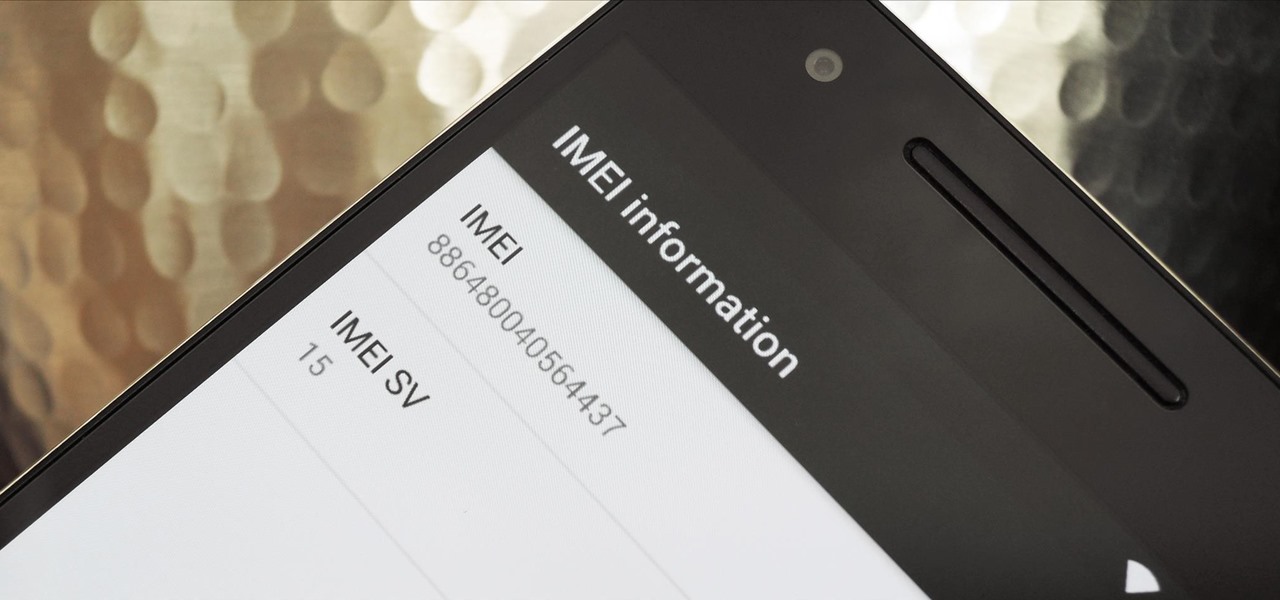Why is the IMEI or MEID Number important?
The IMEI (International Mobile Equipment Identity) or MEID (Mobile Equipment Identifier) number is a unique identifier assigned to every mobile device. This number holds significant importance for both users and service providers. Here are a few reasons why the IMEI or MEID number is important:
- Tracking and Recovery: The IMEI or MEID number allows law enforcement agencies and service providers to track and locate a lost or stolen device. By submitting the IMEI or MEID number, you can report your phone as stolen and request for it to be disabled.
- Verification of Authenticity: Manufacturers and carriers can use the IMEI or MEID number to verify the authenticity of a device. This helps prevent the spread of counterfeit products and ensures that customers receive genuine devices.
- Activation and Unlocking: Service providers often require the IMEI or MEID number to activate or unlock a device. When switching carriers or traveling internationally, you may need to provide the IMEI or MEID number to ensure compatibility with the new network.
- Insurance and Warranty: Insurance companies and device manufacturers use the IMEI or MEID number to process insurance claims and verify warranty status. Without this unique identifier, it would be challenging to validate the ownership and eligibility for coverage.
It is crucial to keep your IMEI or MEID number safe and accessible. You can usually find it on the device itself, on the packaging, or in the device settings menu. By knowing your IMEI or MEID number, you can take proactive measures to protect your device and ensure a smooth user experience.
Where can I find the IMEI or MEID Number on an iPhone?
Finding the IMEI or MEID number on an iPhone is a straightforward process. You have a few options to locate this unique identifier:
- Settings Menu: Go to the “Settings” app on your iPhone and tap on “General”. From there, select “About” and scroll down until you find the “IMEI” or “MEID” number listed. You can simply tap on the number to copy it for future reference.
- SIM Tray: If your iPhone has a SIM card slot, you can find the IMEI or MEID number printed on the SIM tray. Eject the SIM card tray using the provided SIM removal tool or a paperclip, and you will see the number engraved on the tray.
By accessing either the settings menu or the SIM tray, you can easily find the IMEI or MEID number on your iPhone. It is important to note that the IMEI and MEID numbers serve the same purpose, but MEID is typically used for CDMA-based networks.
Knowing your IMEI or MEID number is useful for various reasons, such as tracking a lost or stolen device, ensuring device authenticity, activating or unlocking your iPhone, and processing insurance or warranty claims. Keep this unique identifier in a safe place as it may be required in certain situations with your iPhone.
How to find the IMEI or MEID Number through the settings menu on an iPhone?
If you prefer to find the IMEI or MEID number on your iPhone through the settings menu, follow these simple steps:
- Unlock your iPhone and go to the home screen.
- Tap on the “Settings” app to open it.
- Scroll down and tap on “General”.
- From the “General” menu, select “About”.
- Scroll down the “About” page until you find the “IMEI” or “MEID” field.
- Tap on the number to copy it or take a screenshot for future reference.
By accessing the settings menu on your iPhone and navigating to the “About” page, you can easily find the IMEI or MEID number. This method is useful when you don’t have physical access to your SIM tray or want a quick way to retrieve the unique identifier.
Remember, the IMEI or MEID number is an important detail that may be required for various purposes, such as reporting a lost or stolen device, verifying authenticity, activating or unlocking your iPhone, or processing insurance and warranty claims. It is recommended to keep this information safe and readily accessible.
How to find the IMEI or MEID Number on the SIM tray of an iPhone?
If you are unable to access the settings menu on your iPhone or prefer a physical method to find the IMEI or MEID number, you can locate it on the SIM tray. Follow these steps:
- Locate the SIM card tray on your iPhone. The location varies depending on the model:
- For iPhone 4 and newer models, the SIM card tray is typically on the right-hand side of the device.
- For iPhone 3G and 3GS models, the SIM card tray is located on the top of the device.
- Insert a SIM removal tool or a paperclip into the small hole on the SIM tray. Apply gentle pressure until the tray pops out slightly.
- Remove the tray from the iPhone by pulling it out completely.
- On the back side of the SIM tray, you will find the IMEI or MEID number engraved.
- Make a note of the number or take a photo for future reference.
Finding the IMEI or MEID number on the SIM tray of your iPhone is a reliable method, especially when you don’t have access to the device’s settings menu. It is important to handle the SIM tray and iPhone with care during this process.
Having your IMEI or MEID number available is crucial for several reasons, including tracking a lost or stolen device, verifying device authenticity, activating or unlocking your iPhone, and processing insurance or warranty claims. Keep this unique identifier secure as it may be required in certain situations involving your iPhone.
Where can I find the IMEI or MEID Number on an Android phone?
Unlike iPhones, the location of the IMEI or MEID number on an Android phone can vary depending on the manufacturer and model. Here are some common places where you can find the IMEI or MEID number on an Android phone:
- Settings Menu: Open the “Settings” app on your Android phone and navigate to the “About Phone” or “About Device” section. From there, look for “Status” or “Phone Information” and you should find the IMEI or MEID number listed.
- Back of the Phone: Some Android phones have the IMEI or MEID number printed on the back cover or battery. You may need to remove the back cover or battery to access the number.
- Battery Compartment: On certain Android phones, you can find the IMEI or MEID number engraved inside the battery compartment. Remove the battery and look for the number on the compartment or underneath the battery.
- Phone Box: If you still have the original box of your Android phone, check the label on the packaging. The IMEI or MEID number is often printed on the box.
These are common locations where you can find the IMEI or MEID number on an Android phone. It is important to note that some manufacturers may have unique ways of displaying this information, so it is always recommended to consult the user manual or support resources provided by the manufacturer.
Understandably, knowing your IMEI or MEID number is essential for various reasons, such as device tracking and recovery, verification of authenticity, activation or unlocking, and insurance or warranty claims. Make sure to keep this unique identifier secure and easily accessible when needed.
How to find the IMEI or MEID Number through the settings menu on an Android phone?
Locating the IMEI or MEID number through the settings menu on an Android phone is a simple process. The exact steps may vary slightly depending on the Android version and manufacturer, but here are the general instructions:
- Unlock your Android phone and go to the home screen.
- Swipe down from the top of the screen or navigate to the app drawer to access the “Settings” app.
- Scroll down and tap on “About Phone” or “About Device”.
- Look for the “Status” or “Phone Information” option and tap on it.
- Scroll down the page until you find the “IMEI” or “MEID” number listed.
- You can tap on the number to copy it or take note of it for future reference.
By following these steps, you should be able to find the IMEI or MEID number through the settings menu of your Android phone. However, it is important to note that the specific location of this information may vary depending on your device’s manufacturer and software version.
Knowing your IMEI or MEID number is vital for several reasons, including device tracking and recovery, authenticity verification, activation or unlocking, and insurance or warranty claims. It is recommended to keep this unique identifier in a secure place and easily accessible when needed.
How to find the IMEI or MEID Number on the back of an Android phone?
Finding the IMEI or MEID number on the back of an Android phone is a common method used by many manufacturers. Here’s how you can locate it:
- Flip your Android phone over to expose the back cover.
- Inspect the back of the phone, and you should find a label or sticker.
- Look for the section that displays the IMEI or MEID number.
- Typically, the IMEI or MEID number is printed along with other information such as the model number and serial number.
- Make a note of the IMEI or MEID number or take a picture for future reference.
It’s worth noting that not all Android phones have the IMEI or MEID number printed on the back. Some manufacturers may choose to place it elsewhere, such as inside the battery compartment or in the phone’s settings menu. Refer to your device’s user manual or the manufacturer’s support resources for specific information on locating the IMEI or MEID number for your particular Android phone.
The IMEI or MEID number is an essential piece of information necessary for various purposes, including device tracking and recovery, authenticity verification, activation or unlocking, and insurance or warranty claims. Be sure to keep this unique identifier safe as it may be required in certain situations involving your Android phone.
How to find the IMEI or MEID Number on the battery of an Android phone?
Some Android phones have the IMEI or MEID number printed on the battery itself. If you’re unable to find the IMEI or MEID number on the back of your Android phone, try checking under the battery with the following steps:
- Power off your Android phone.
- Remove the back cover of the phone by gently prying it off with your fingertips or using a small tool, depending on the phone’s design.
- Take out the battery from its compartment.
- Inspect the back of the battery for any printed labels or stickers.
- Locate the section that displays the IMEI or MEID number.
- Make a note of the IMEI or MEID number or take a picture for future reference.
- Reinsert the battery into the phone and place the back cover back on.
It’s worth mentioning that not all Android phones have the IMEI or MEID number printed on the battery. Nowadays, manufacturers tend to display this information on the device’s settings menu or somewhere on the phone’s exterior, like the back cover or packaging. Consult your device’s user manual or the manufacturer’s support resources for specific guidance on locating the IMEI or MEID number for your particular Android phone.
Knowing the IMEI or MEID number is important for various reasons, including device tracking and recovery, authenticity verification, activation or unlocking, and insurance or warranty claims. Keep this unique identifier in a secure place as it may be required in certain situations involving your Android phone.
How to find the IMEI or MEID Number on the box of your phone?
If you have the original box that came with your Android phone, you can usually find the IMEI or MEID number printed on it. Here’s how you can locate it:
- Retrieve the box that your phone came in.
- Inspect the sides or back of the box for a label or sticker.
- Look for the section that displays the IMEI or MEID number.
- The IMEI or MEID number is typically listed along with other important details, such as the phone’s model number and serial number.
- Take note of the IMEI or MEID number or snap a photo for future reference.
It is important to keep in mind that not all phone boxes display the IMEI or MEID number. Some manufacturers may opt to include it on the box, while others may choose to have it printed directly on the phone, battery, or within the device’s settings menu. If you cannot locate the IMEI or MEID number on the box, consider employing other methods mentioned in previous sections.
The IMEI or MEID number is a crucial identifier for various purposes, including tracking a lost or stolen device, verifying device authenticity, activating or unlocking your phone, and processing insurance or warranty claims. Keep this unique identifier secure, regardless of whether it is found on the box or elsewhere, as it may be required in specific situations involving your Android phone.
Why is it important to know how to find the IMEI or MEID Number?
The IMEI (International Mobile Equipment Identity) or MEID (Mobile Equipment Identifier) number is a unique identifier assigned to every mobile device. Understanding how to find the IMEI or MEID number is important for several reasons:
- Device Tracking and Recovery: Knowing your device’s IMEI or MEID number allows you to report a lost or stolen phone to law enforcement agencies and service providers. They can use this information to track and locate your device, improving the chances of its recovery.
- Authenticity Verification: Manufacturers and carriers can use the IMEI or MEID number to verify the authenticity of a device. By checking the IMEI or MEID number, they can ensure that you have a genuine product, protecting you from counterfeit or fake devices.
- Activation and Unlocking: When activating or unlocking a device, service providers often require the IMEI or MEID number. This unique identifier helps ensure compatibility with their network and allows you to switch carriers or use your phone globally.
- Insurance and Warranty: When making an insurance claim or seeking warranty support, the IMEI or MEID number is often required. This helps verify the ownership and eligibility for coverage, ensuring a smooth claims process.
Being familiar with how to find the IMEI or MEID number is vital for maintaining the security and integrity of your device. It allows you to take proactive measures in case of loss or theft, ensures the authenticity of your phone, facilitates activation and unlocking processes, and simplifies insurance and warranty claims. By keeping this unique identifier accessible, you can navigate through various situations involving your mobile device more effectively.