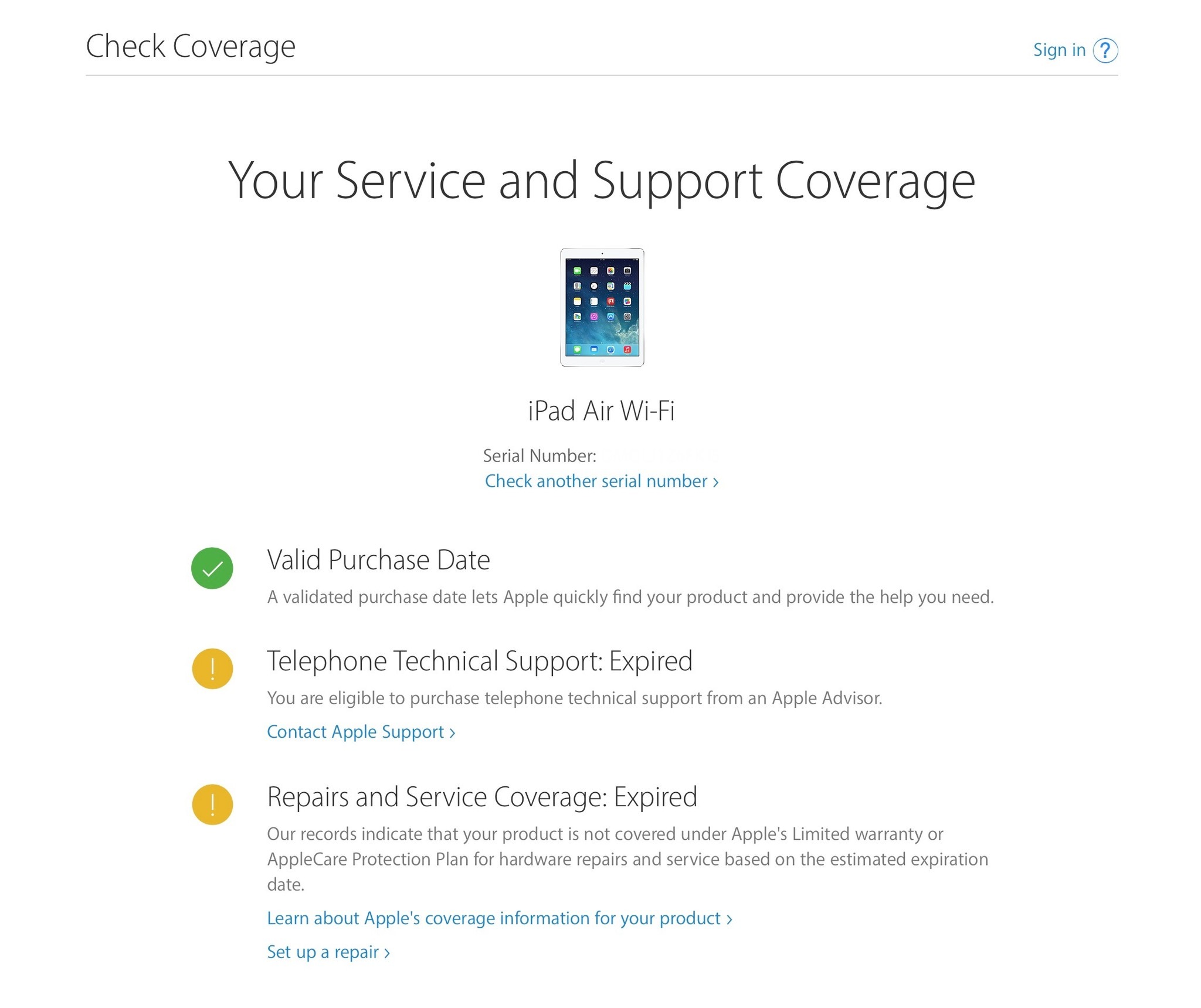What is an iPad Warranty?
An iPad warranty is a type of protection plan offered by Apple to cover any defects or malfunctions that may occur with your iPad during a specified period. When you purchase a new iPad, it typically comes with a standard warranty, also known as the “limited warranty,” which provides coverage for one year from the date of purchase.
Under this warranty, Apple will repair or replace any faulty components or parts of your iPad at no additional cost, provided that the issue is due to a manufacturing defect and not caused by accidental damage or unauthorized modifications. This warranty also includes 90 days of complimentary technical support.
It’s important to note that an iPad warranty is different from AppleCare+. AppleCare+ is an extended warranty plan that you can purchase separately to extend the coverage of your iPad beyond the standard one-year warranty. It provides additional benefits, such as coverage for accidental damage and priority access to technical support.
Having an iPad warranty gives you peace of mind knowing that if something goes wrong with your device within the specified warranty period, you won’t have to bear the full cost of repairs or replacement. It’s essential to understand the terms and conditions of your warranty to take full advantage of its benefits.
Next, we will discuss why it’s important to check your iPad warranty status.
Why Should You Check Your iPad Warranty Status?
Checking your iPad warranty status is crucial for several reasons. Here are some of the key reasons why you should prioritize this:
- Verification: Verifying the warranty status ensures that your iPad is still covered under the manufacturer’s warranty. This is especially important if you encounter any issues with your device and need to determine if repairs or replacements will be covered.
- Protection: Understanding your warranty status helps protect your investment. If your iPad is still within the warranty period, you can save significant costs by having any repairs or replacements done free of charge. On the other hand, if your warranty has expired, you may need to consider other repair options or potentially explore purchasing an extended warranty.
- Planning: Knowing your warranty status allows you to plan for any potential issues that may arise with your iPad. If your warranty is about to expire, you may want to consider purchasing an extended warranty to ensure continued coverage and peace of mind.
- Resale Value: Checking your warranty status is essential if you plan to sell or trade in your iPad. Many potential buyers or trade-in programs prefer devices that are still under warranty as it provides them with a certain level of assurance regarding the device’s condition and potential future issues.
- Security: Verifying your warranty status safeguards against unauthorized repairs or service. If your iPad is still under warranty, it’s recommended to have any necessary repairs done by Apple or an authorized service provider to ensure it doesn’t void the warranty.
By checking your iPad warranty status, you can make informed decisions about your device’s maintenance, repair options, and potential costs. It is a simple process that can provide valuable insights and safeguard your investment in your iPad.
Next, we will explore different methods to check your iPad warranty status.
How to Check Your iPad Warranty Status through Apple’s Website
Checking your iPad warranty status through Apple’s website is a straightforward and convenient process. Follow the steps below:
- Open your preferred web browser and visit the Apple Check Coverage page.
- On the page, you will see a text field labeled “Enter your serial number.”
- On your iPad, go to Settings and tap on General.
- Scroll down and tap on About.
- In the About section, look for the Serial Number field.
- Enter the serial number of your iPad into the text field on the Apple Check Coverage page.
- Click on the Continue button.
- On the next page, you will see the details of your iPad, including the warranty status and expiration date.
By following these steps, you can easily check the warranty status of your iPad on Apple’s website. It’s important to ensure that you enter the serial number correctly to get accurate information. If you encounter any issues or receive an error message, double-check the serial number or contact Apple Support for further assistance.
Next, we will explore an alternative method to check your iPad warranty status directly on your device.
How to Check Your iPad Warranty Status on Your iPad Itself
If you prefer to check your iPad warranty status directly on your device, you can follow these simple steps:
- Unlock your iPad and go to the home screen.
- Tap on the Settings app, which is represented by a gear icon.
- In the Settings menu, scroll down and tap on General.
- Next, tap on About.
- In the About section, you will find various details about your iPad, including the Model Name, Serial Number, and more.
- Scroll down and look for the Warranty or AppleCare+ section.
- Here, you will see information related to your iPad’s warranty status, including the expiration date.
By following these steps on your iPad itself, you can quickly view the warranty status of your device without needing to visit a website or enter any details. This can be a convenient option if you want to check your warranty status on the go or without the need for a computer.
Next, we will explore alternative methods to check your iPad warranty status using the serial number and product IMEI or MEID.
How to Check Your iPad Warranty Status Using the Serial Number
If you have access to the serial number of your iPad, you can use it to check the warranty status through various methods. Here’s how:
- Locate the serial number of your iPad. You can find this information on the back of your device, in the About section of your iPad’s Settings, or on the original packaging.
- Open your preferred web browser and visit the Apple Check Coverage page.
- Enter the serial number of your iPad into the text field provided on the page.
- Click on the Continue button.
- On the next page, you will see detailed information about your iPad’s warranty status, including the expiration date.
This method is particularly useful if you don’t have access to your iPad or want to check the warranty status from a computer. By using the serial number, you can quickly determine the validity of your warranty without needing to navigate through your device’s settings.
Next, we will explore another option to check your iPad warranty status using the product IMEI or MEID.
How to Check Your iPad Warranty Status Using the Product IMEI or MEID
If you don’t have access to the serial number of your iPad, you can still check the warranty status using the product IMEI or MEID. Follow these steps:
- Obtain the IMEI (International Mobile Equipment Identity) or MEID (Mobile Equipment Identifier) of your iPad. You can find this information on the original packaging, on the SIM card tray (if applicable), or by going to the Settings app, tapping on General, then selecting About.
- Open your preferred web browser and visit the Apple Check Coverage page.
- Enter the IMEI or MEID of your iPad into the text field provided on the page.
- Click on the Continue button.
- On the next page, you will be presented with the detailed warranty status of your iPad, including the expiration date.
By utilizing the product IMEI or MEID, you can retrieve the warranty status of your iPad even if you don’t have access to the serial number. This can be particularly helpful if you have misplaced the original packaging or if the serial number is not readily accessible.
Now that you are aware of various methods to check your iPad warranty status, let’s delve into understanding the different types of iPad warranties.
Understanding the Different Types of iPad Warranties
When it comes to iPad warranties, it’s essential to understand the different types of coverage options available. Here are the key types of warranties offered by Apple:
- Standard Warranty: Every new iPad purchase includes a standard warranty, also known as the “limited warranty.” This warranty provides coverage for one year from the date of purchase and offers repairs or replacements for manufacturing defects.
- AppleCare+: AppleCare+ is an extended warranty plan that you can purchase separately for your iPad. It extends the coverage beyond the standard warranty and provides additional benefits, such as coverage for accidental damage and priority access to technical support. AppleCare+ typically offers coverage for two or three years, depending on the plan you choose.
- AppleCare+ with Theft and Loss: This is an upgraded version of AppleCare+ that offers all the benefits of AppleCare+ along with coverage for theft or loss of your iPad. With this plan, you can get a replacement device if your iPad is stolen or lost.
It’s important to note that the availability of AppleCare+ may vary depending on your location and the specific iPad model you own. Additionally, the pricing for these warranties may also differ based on various factors.
Understanding the different types of iPad warranties can help you make an informed decision when it comes to protecting your device and ensuring its long-term functionality. When purchasing a new iPad, carefully consider your needs and budget to determine which warranty option is the most suitable for you.
Next, we will discuss what to do if your iPad warranty has expired.
What to Do If Your iPad Warranty Has Expired
If your iPad warranty has expired, there are still options available to address any issues or concerns you may have with your device. Here are some steps you can take:
- Consider Extended Warranty Plans: Even if your standard warranty has expired, you can explore extended warranty plans offered by third-party providers. These plans can provide coverage for repairs and replacements beyond the original warranty period, giving you peace of mind.
- Consult Apple Support: If you experience any issues with your iPad after the warranty has expired, it’s worth reaching out to Apple Support. They may be able to provide guidance and suggest possible solutions, even if the repair or replacement is not covered under warranty.
- Get a Repair Quote: If your iPad requires repair, you can contact Apple or an authorized service provider to obtain a repair quote. They can assess the issue and provide an estimate for the cost of repair. This allows you to make an informed decision on whether to proceed with the repair.
- Consider DIY Repairs: For minor issues, you may be able to find online resources and tutorials to guide you through do-it-yourself (DIY) repairs. However, be cautious as DIY repairs may void any remaining warranty or potentially cause further damage.
- Upgrade to a New iPad: If your iPad is outdated or experiencing multiple issues, you may consider upgrading to a new model. This gives you the opportunity to enjoy the latest features and technologies offered by Apple.
It’s important to note that post-warranty options may incur costs, depending on the nature of the repair or the chosen solution. Considering factors such as the age of your device, the extent of the issue, and your budget can help you make the most appropriate decision.
Now that you are aware of what to do if your iPad warranty has expired, let’s explore additional resources for extended warranty options on your iPad.
Additional Resources for Extended Warranty Options on Your iPad
If you’re looking to extend the warranty coverage for your iPad beyond the standard warranty or AppleCare+, there are several resources available to explore. Here are some options to consider:
- Third-Party Warranty Providers: There are reputable third-party companies that offer extended warranty plans for a wide range of electronic devices, including iPads. These providers often offer competitive pricing and customizable coverage options.
- Retailers or Resellers: Some retailers or resellers may offer their own extended warranty programs for iPads. These programs typically provide coverage that goes beyond the manufacturer’s warranty and can be purchased at the time of your iPad’s purchase or shortly thereafter.
- Apple Certified Refurbished Products: Apple also offers certified refurbished iPads that come with their own warranty. These devices go through a thorough refurbishment process and come with a limited warranty, providing an excellent option for those looking for a reliable iPad at a more affordable price.
- Home Insurance or Credit Card Coverage: Check with your home insurance policy or credit card provider to see if they offer any extended warranty coverage for electronics. Some policies or credit cards include coverage for accidental damage or extended warranty protection for purchases made with their card.
When considering extended warranty options, it’s essential to research and compare the coverage, terms, and costs offered by different providers. Take into account factors such as customer reviews, reputation, and the specific needs of your iPad usage before making a decision.
Remember to thoroughly read and understand the terms and conditions of any extended warranty program, as they can vary in coverage and limitations. Some plans may have deductibles or require specific actions to be eligible for coverage.
By exploring these additional resources, you can find extended warranty options that suit your needs and provide you with the desired level of coverage for your iPad.
Now that we have covered the various aspects of checking and understanding your iPad warranty, you are equipped with the knowledge to make informed decisions regarding your device’s warranty status and future protection.