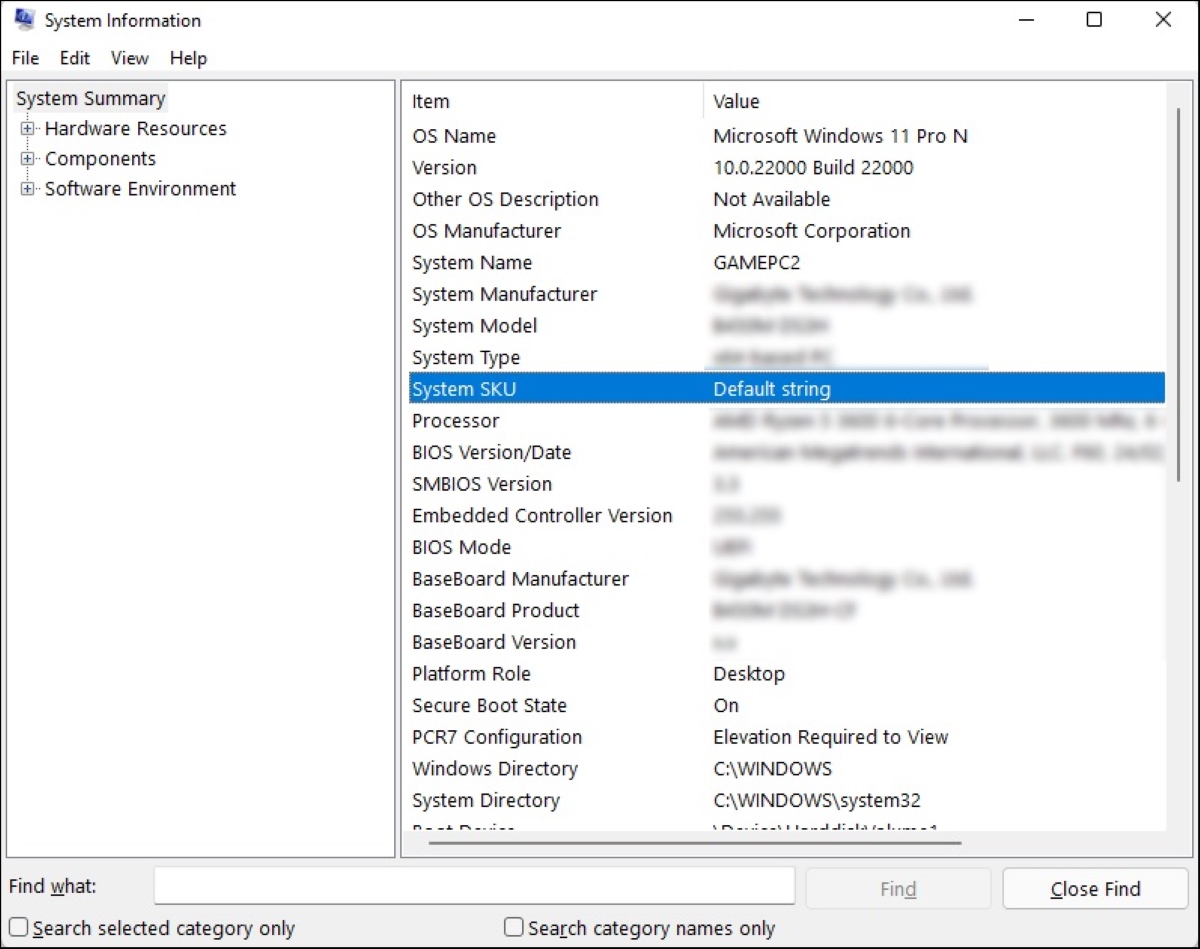Why is it important to know your laptop model?
Knowing your laptop model is essential for various reasons. Whether you are a computer enthusiast, a tech support professional, or simply a user looking to purchase compatible accessories or troubleshoot issues, understanding your laptop model can save you time, money, and frustration. Here are a few key reasons why knowing your laptop model is important:
- Compatibility: Different laptop models have varying specifications, including processor type, RAM capacity, storage options, and graphics capabilities. By knowing your laptop model, you can ensure that any hardware or software you purchase is compatible with your device.
- Upgrades and Repairs: If you are considering upgrading your laptop’s components, such as replacing the RAM or upgrading the storage drive, knowing your laptop model is crucial. This information will help you determine the compatible upgrade options and locate the appropriate documentation or guides for the process.
- Driver Updates: Keeping your laptop drivers up to date is vital for optimal performance and security. Knowing your laptop model allows you to easily find and download the correct drivers from the manufacturer’s website, ensuring that your device operates smoothly and securely.
- Warranty and Support: When seeking technical support or claiming warranty services, the laptop model information is often required. This data enables support agents to assist you more efficiently by providing accurate advice, troubleshooting steps, or arranging repairs or replacements.
- Purchasing Decisions: If you are in the market for a new laptop or accessories, knowing your current laptop model can be helpful. You can compare the specifications and features of different models to make an informed purchasing decision that meets your specific requirements.
As you can see, having knowledge of your laptop model plays a vital role in various aspects of owning and using a laptop. Whether it’s for compatibility, upgrades, driver updates, support, or purchasing decisions, knowing your laptop model empowers you to make informed choices and ensures a smooth and hassle-free computing experience.
How to find your laptop model on Windows
Locating your laptop model on a Windows operating system is a straightforward process. Here are a few methods you can try:
- Using System Information: Press the Windows key + R to open the Run dialog box. Type “msinfo32” and press Enter. The System Information window will open, displaying information about your system. Look for the “System Model” or “Product Name” field to find your laptop model.
- Checking System Properties: Right-click on the “Start” button and select “System” from the context menu. In the System window that appears, you can find your laptop model under the “Device specifications” section, labeled as “Device name” or “Model”.
- Inspecting the Laptop Itself: In some cases, the laptop model may be labeled on the underside of the device. Flip over your laptop and look for a sticker or engraved label that mentions the model number. It may also be found near the keyboard, on the bezel, or on the screen frame.
- Using Command Prompt: Open the Command Prompt by pressing Windows key + X and selecting “Command Prompt” from the Power User menu. In the Command Prompt window, type “wmic csproduct get name” and press Enter. The laptop model will be displayed as the output.
- Accessing BIOS or UEFI: Restart your laptop and during the boot process, look for a prompt to enter the BIOS or UEFI settings. Once in the BIOS or UEFI, navigate to the information tab, where you can often find the laptop model listed.
By following these methods, you should be able to easily find your laptop model on a Windows system. Make sure to double-check the information obtained from different sources to ensure accuracy.
How to find your laptop model on Mac
Finding your laptop model on a Mac is a simple process. Here are a few methods you can use:
- About This Mac: Click on the Apple menu in the top-left corner of your screen and select “About This Mac.” A window will open displaying information about your Mac. The model name will be mentioned at the top of this window.
- System Information: In the “About This Mac” window, click on the “System Report” button. This will open the System Information window. Under the “Hardware” section, you will find details about your Mac, including the Model Identifier and Model Name.
- Checking the Laptop’s Packaging or Documentation: If you still have the original packaging or documentation for your Mac, the model information may be mentioned there. Look for labels, stickers, or booklets that include the model name or number.
- Inspecting the Physical Casing: On some Mac models, the laptop model may be printed on the underside of the device, near the regulatory markings or serial number. Flip over your Mac and look for any labels or engravings that indicate the model details.
These methods should help you locate your laptop model on a Mac. By referring to the About This Mac window, System Information, packaging, or physical casing, you can easily identify your Mac model for various purposes such as compatibility, upgrades, or technical support.
How to find your laptop model on Linux
Locating your laptop model on a Linux system can be done using various methods. Here are a few techniques you can try:
- Lshw Command: Open the terminal and type “sudo lshw” followed by the Enter key. This command will provide detailed information about your hardware, including the laptop model. Look for the “product” or “description” field to find the model name.
- Dmidecode Command: In the terminal, enter the command “sudo dmidecode | grep Product”. This will display information about your system, including the product name, which represents your laptop model.
- Using System Profiler: Some Linux distributions include a system profiler tool that provides information about your system’s hardware. You can typically find this tool in the “System Settings” or “System Information” section of your Linux desktop environment.
- Inspecting the Physical Casing: Just like with other operating systems, your laptop model may be labeled on the underside of the device or near the keyboard area. Check for stickers, engravings, or labels that mention the model number.
By using these methods, you can easily find your laptop model on Linux. The commands in the terminal or the system profiler tool will provide detailed information about your system, including the model name. In case the information is not readily available, you can resort to checking the physical casing of your laptop for any labels or engravings that mention the model number.
How to find your laptop model using the manufacturer’s website
If you are unable to locate your laptop model using the methods mentioned earlier, you can visit the manufacturer’s website for more accurate and reliable information. Here’s how you can find your laptop model using the manufacturer’s website:
- Identify the Manufacturer: Determine the brand or manufacturer of your laptop. Examples include Dell, HP, Lenovo, Acer, Asus, and Apple.
- Visit the Manufacturer’s Website: Open a web browser and navigate to the official website of the laptop manufacturer.
- Find the Support or Product Page: Look for a “Support”, “Drivers”, or “Products” section on the manufacturer’s website. This is where you can access information related to your laptop model.
- Enter the Laptop Details: Once in the support or product section, you may need to enter the specific details of your laptop, such as the product model number or serial number. This information is often found on the bottom of your laptop or within the BIOS/UEFI settings.
- Locate the Model Information: After entering the laptop details, you will typically be led to a page that displays the specifications, driver downloads, and other relevant information for your specific laptop model.
By accessing the manufacturer’s website and following these steps, you can easily find your laptop model and access detailed information about your device. Additionally, you can also find software updates, drivers, user manuals, and other resources specific to your laptop model, which can be helpful for maintenance, troubleshooting, and obtaining official support from the manufacturer.
Other ways to find your laptop model
If you’re still unable to locate your laptop model using the methods mentioned above, don’t worry! There are a few other avenues you can explore to find the information you need:
- Check the Original Packaging: If you have the original box or packaging that came with your laptop, the model information is often printed on the box label or included in the documentation.
- Search the Manufacturer’s Support Forums: Manufacturer support forums or communities can be a valuable resource for finding your laptop model. Browse through relevant threads or post a question asking for assistance in identifying your laptop model.
- Contact Customer Support: If all else fails, reaching out to the manufacturer’s customer support team is always an option. They can guide you through the process of determining your laptop model and address any queries or concerns you may have.
Keep in mind that each laptop brand may have unique methods or resources available for identifying their laptop models. Therefore, it can be beneficial to explore brand-specific forums, community websites, or official knowledge bases for additional tips.
Remember, accurately identifying your laptop model is crucial for various purposes, such as compatibility, upgrades, support, and purchasing decisions. Taking the time to find this information will save you from compatibility issues and ensure that you make well-informed choices to enhance your overall computing experience.
Tips for identifying your laptop model successfully
Identifying your laptop model can sometimes be a challenging task, particularly if you are unfamiliar with hardware specifications and technical terminology. However, with these helpful tips, you can increase your chances of successfully determining your laptop model:
- Utilize Multiple Methods: Try different methods to find your laptop model, such as using system information tools, inspecting the physical casing, or searching the manufacturer’s website. Using multiple methods can provide cross-validation and ensure accuracy.
- Double-Check the Information: When using software tools or commands, ensure that you carefully review the output to find the correct laptop model. This will help prevent any misunderstandings or confusion caused by similar model names or variations.
- Paying Attention to Detail: Sometimes, laptop models can have slight variations or model numbers that differ by a few letters or digits. Pay attention to the small details and make sure to accurately record the full model number to avoid any compatibility issues later on.
- Research the Specific Brand: Each laptop brand may have its own unique way of indicating or labeling its models. Do some research and find out if there are any brand-specific tips or tricks for identifying your laptop model.
- Consult the User Manual: If you have the user manual that came with your laptop, it may contain information about the model number or specific instructions on how to find the laptop model.
- Consider Online Communities: Engaging with online communities or forums dedicated to your laptop brand can be a valuable resource. Other users may have encountered similar issues and can offer guidance or suggestions for identifying your laptop model.
- Document Important Details: Once you have successfully identified your laptop model, make sure to document the information in a safe place for future reference. This will save you from having to repeat the process if you need the information at a later time.
By following these tips, you can improve your chances of successfully identifying your laptop model. Remember to be patient and thorough in your search, and don’t hesitate to seek assistance from customer support or online communities if you encounter any difficulties.