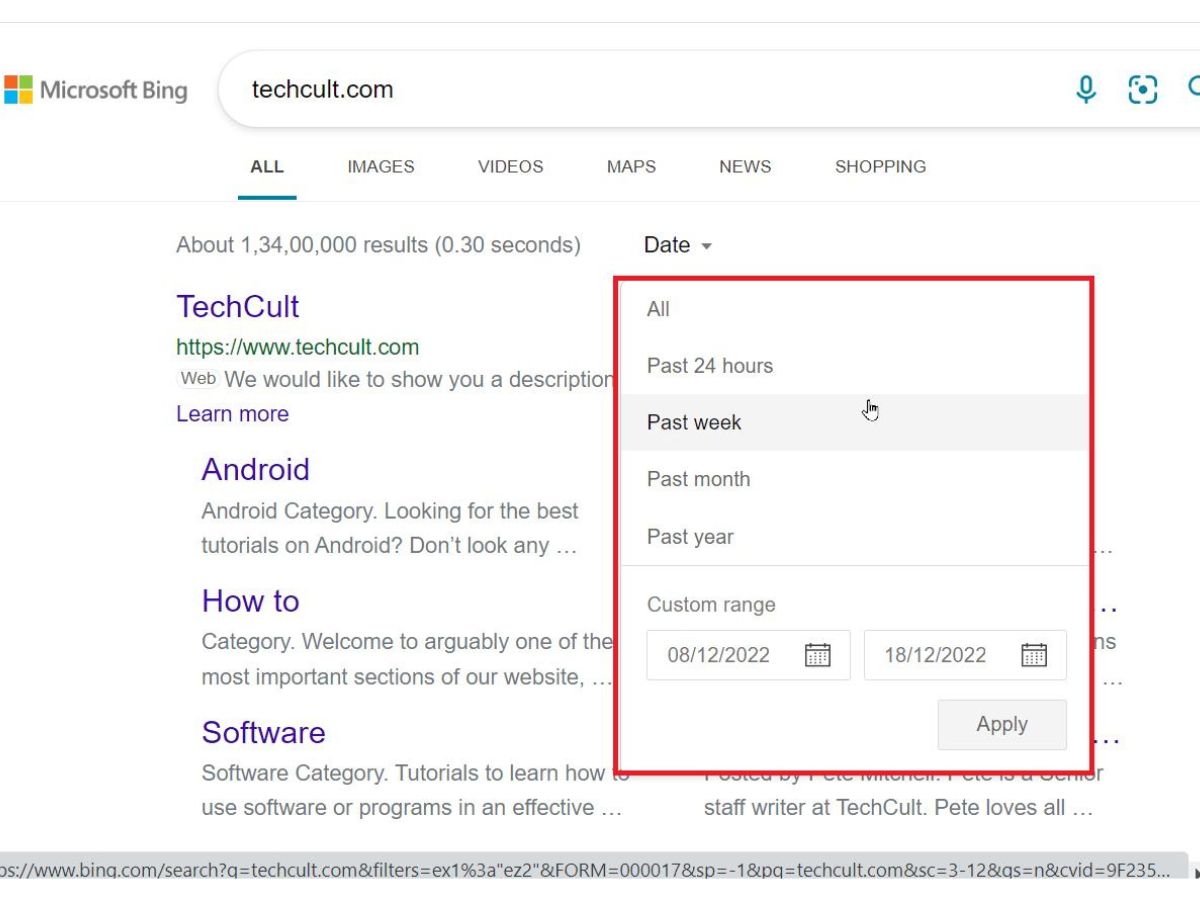What are old websites and why search for them?
Old websites, also known as archived or historical websites, are web pages that were created and published in the past but are no longer actively maintained or updated. These websites provide a glimpse into the digital landscape of a specific time period and can hold valuable information that may no longer be available on current websites.
There are several reasons why you might want to search for old websites:
- Research: When conducting research, accessing old websites can provide valuable insights into historical events, cultural trends, and technological advancements. It can offer a unique perspective that may not be found in current resources.
- Content Retrieval: Old websites may contain valuable content that has been removed or modified on existing websites. By searching for old versions, you can retrieve lost or modified information.
- Reference and Citation: When writing academic papers or articles, referencing and citing old websites can contribute to the authenticity and credibility of your work. It allows readers to verify the accuracy of the information you are presenting.
- Personal Interest: Exploring old websites can be a nostalgic journey, allowing you to revisit websites from your early internet days or explore the evolution of a particular topic or industry.
By searching for old websites, you have the opportunity to uncover hidden gems of knowledge and gain a deeper understanding of the internet’s evolution over time.
The benefits of finding old websites
Finding and accessing old websites can offer a wealth of benefits. Whether you’re a researcher, historian, or simply curious about the past, exploring archived websites can provide unique insights and opportunities. Here are some of the benefits of finding old websites:
- Historical Documentation: Old websites act as digital time capsules, preserving the history and evolution of the internet. They provide a valuable resource for studying the development of websites, design trends, and user experiences.
- Research and Reference: Old websites can serve as primary sources for academic research or personal projects. They offer original information and perspectives that may not be accessible through current websites and can add depth and authenticity to your work.
- Tracking Changes: By comparing old websites with their current versions, you can observe how content, design, and functionality have changed over time. This insight is particularly valuable for web developers, UX designers, and digital marketers looking to understand historical best practices and trends.
- Recovering Lost Content: When content is removed or altered on existing websites, finding old versions can help you recover valuable information. This is especially useful for archivists, journalists, or individuals looking to recreate past online experiences.
- Preserving Cultural Artifacts: Old websites capture the spirit of their time and can be considered cultural artifacts. By finding and studying these websites, we preserve a digital record of society and culture at specific historical moments.
- Exploring Nostalgia: Revisiting old websites can evoke a sense of nostalgia and provide a delightful trip down memory lane. It allows us to relive the early days of the internet and reconnect with websites or online communities that have shaped our digital experiences.
These benefits demonstrate the importance of finding and preserving old websites. They offer valuable insights, help us understand the evolution of web technology and design, and contribute to the collective digital memory of our society.
How to search for old websites using the Wayback Machine
The Wayback Machine is a widely used web archiving service that allows you to access archived versions of websites. It has billions of web pages from over two decades of internet history. Here’s a step-by-step guide on how to search for old websites using the Wayback Machine:
- Visit the Wayback Machine website: Go to the Wayback Machine’s official website by entering “archive.org” in your browser.
- Enter the URL: In the search bar on the homepage, enter the URL of the website you want to explore. Make sure to include the complete web address, including “http://” or “https://”.
- Select a date: The Wayback Machine will display a calendar with available snapshots of the website. Select a date from the calendar to view the archived version of the website from that specific time.
- Navigate the archived website: Once you select a date, you’ll be able to navigate the archived website as if it were live. Click on links, access different pages, and explore the content from the chosen date.
- Use different views: The Wayback Machine offers different views, including a “text” view that displays the content without graphics and a “graph” view that shows a timeline of website changes. Experiment with these views to enhance your searching experience.
- Save or share the archived version: If you find a valuable archived version, you can save the page or share the link with others. This ensures that the historical snapshot remains accessible to you and others in the future.
The Wayback Machine provides a powerful tool for searching and exploring old websites. It allows you to delve into specific dates and witness the evolution of websites over time.
Step-by-step guide to finding old websites on the Wayback Machine
The Wayback Machine is a valuable tool for finding and accessing old websites. To help you navigate this powerful web archiving service, here’s a step-by-step guide:
- Visit the Wayback Machine website: Open your web browser and go to the official website of the Wayback Machine by entering “archive.org” in the address bar.
- Enter the website URL: On the homepage of the Wayback Machine, you’ll find a search bar. Enter the URL of the website you want to find in the search bar.
- Click “Browse History”: Once you’ve entered the website URL, click on the “Browse History” button next to the search bar. This will take you to the timeline view of the archived snapshots of the website.
- Select a date: On the timeline, you’ll see different snapshots of the website available for various dates. Click on a specific date to access the archived version of the website from that time period.
- Explore the archived website: Once you’ve selected a date, the archived version of the website will load. You can now navigate through the website, click on links, and explore the content as it appeared at that specific date.
- Use additional features: The Wayback Machine offers additional features to enhance your searching experience. You can switch to different views, such as the text view, which displays the content without the website’s graphics, or the graph view, which shows the changes in the website over time.
- Save or share the archived version: If you find the archived version valuable for your research or personal use, you can save the page or share the link with others. This ensures that the historical snapshot remains accessible to you and others in the future.
By following these steps, you can easily navigate the Wayback Machine and discover old versions of websites, unlocking valuable insights from the past.
Using cached Google pages to find old websites
Aside from the Wayback Machine, another useful method to find old websites is by using cached Google pages. When Google crawls and indexes web pages, it stores a snapshot of the page’s content called a cache. Here’s how you can use cached Google pages to find old websites:
- Enter a Google search query: Start by entering a relevant search query in the Google search bar. Use keywords that are related to the topic or the specific website you are looking for.
- Review the search results: Once you hit enter, Google will display a list of search results. Look through the results and identify the website you want to find.
- Click on the “Cached” option: To access the cached version of the website, click on the “Cached” link that appears just below the website’s URL in the search results. This will take you to the cached page.
- Explore the cached version: On the cached page, you will see a snapshot of the website’s content as Google captured it during its indexing process. Browse through the page to view the text and images of the website from the past.
- Search within the cached page: If you’re looking for specific information within the cached page, you can use the “Ctrl+F” (Windows) or “Command+F” (Mac) keyboard shortcut to open the search feature and enter keywords or phrases to locate specific content.
- Navigate from the cached page: While navigating within the cached page, keep in mind that some links may be outdated or may not work. If you want to visit other pages on the website, it’s best to search within the cached page or use other methods like the Wayback Machine to access old versions of those pages.
- Retrieve information and cite the cache: If you find valuable information on the cached page that you want to use for research or reference purposes, you can retrieve the information from the page and cite it accordingly. Ensure to include the date of the cached snapshot.
Using cached Google pages is a convenient way to find old versions of websites and access content that may no longer be available on the live website. It provides a snapshot of the past and can be a valuable resource for research and information retrieval.
Step-by-step guide to using cached Google pages
Using cached Google pages can be a useful method for accessing old versions of websites. Here’s a step-by-step guide on how to navigate and utilize cached pages:
- Start with a Google search: Open your web browser and go to the Google search engine. Enter a relevant search query related to the website or content you want to explore.
- Review the search results: Examine the search results page and identify the website or page you wish to view. Look for snippets of content and the URLs of the websites displayed in the search results.
- Click on the “Cached” link: Below each search result, you will notice a few options, including “Cached.” Click on the “Cached” link to view the cached version of the webpage.
- Explore the cached page: Once you access the cached page, you’ll see a snapshot of the webpage as Google stored it during its indexing process. Scroll through the content to view the text, images, and layout of the old version.
- Search within the cached page: To find specific information within the cached page, use the search feature. Press “Ctrl+F” (Windows) or “Command+F” (Mac) on your keyboard and enter relevant keywords or phrases to locate specific content.
- Follow internal links: Sometimes, the cached page may contain hyperlinks to other pages within the website. You can click on these links to navigate to other cached versions of pages within the website.
- Retrieve information and cite the cache: If you find valuable information on the cached page that you want to use for research or reference, copy the relevant content and take note of the date of the cached snapshot. Ensure to cite the cache appropriately when using the information.
Following these steps will help you effectively navigate and utilize the cached Google pages to access and retrieve information from old versions of websites. This method can be particularly useful when you need to refer to content that is no longer available on the live website.
Other methods to find old websites
While the Wayback Machine and cached Google pages are popular methods to find old websites, there are other approaches you can explore. These methods can complement your search efforts and expand your chances of discovering valuable archived content. Here are a few alternative methods to find old websites:
- Web archives of specific institutions: Many universities, libraries, and organizations maintain web archives of websites relevant to their areas of focus. These specialized archives may contain historical information, research papers, or documentation specific to certain fields of study. Explore the websites of renowned institutions to see if they offer their own web archive services.
- Specialized online archives: There are online archives and databases dedicated to preserving and providing access to historical web content. These platforms collect and store snapshots of websites, often with advanced search features and curated collections. Some well-known online archives include Archive-It, Archive.is, and WebCite.
- Discussions on forums and community boards: Engaging in discussions on forums and community boards related to the topic or website you’re interested in can lead you to references or mentions of old websites. Other members may have saved or bookmarked relevant links from the past and can provide insights or direct you to archived versions.
- Personal backups and local caches: If you have access to personal backups or local caches of your own or someone else’s computer, you may find saved copies of websites. Look for browser caches, offline copies, or saved HTML files that contain old versions of webpages.
- Domain and web hosting history: Utilize tools like DomainTools or Whois to explore the history of a specific domain. These tools can provide information about past ownership, changes in website content, and previous iterations of websites.
By exploring these alternative methods, you can expand your search capabilities and increase your chances of finding old websites. Each method offers unique insights and resources that can supplement your research and provide access to valuable historical web content.
Tips for searching and navigating old websites
Searching and navigating old websites can be a unique and sometimes challenging experience. To make the most of your exploration, here are some helpful tips:
- Be patient: Old websites may load slowly, especially if they contain outdated scripts or large media files. Give the site some time to load fully before navigating through its pages.
- Use specific and relevant keywords: When searching for specific information within an old website, use keywords that are likely to appear in the content you’re looking for. Be specific to narrow down the search results.
- Experiment with different search methods: If the Wayback Machine or cached Google pages don’t yield the desired results, try alternative search methods such as searching through online archives or online web preservation initiatives.
- Save and document your findings: Keep track of the old websites you find, including the URLs and the dates of the archived versions. This will help you cite your sources and revisit the sites in the future.
- Check multiple archived snapshots: If available, explore multiple archived snapshots of a website to see how it changed over time. This can give you a better understanding of its evolution and the context surrounding specific changes.
- Engage with the website’s community: If the old website had an active community or forum, consider joining the discussion or reaching out to fellow users. They may have additional resources, insights, or archived content that can enhance your research or experience.
- Use the Wayback Machine’s search filters: When searching within the Wayback Machine, take advantage of its search filters. You can filter by domain, date range, and additional advanced options to refine your results and find more relevant archived versions.
- Be mindful of broken links and missing content: Some old websites may contain broken links or missing content due to changes in domain names, file locations, or website restructuring. Be prepared to encounter these issues and adapt your search accordingly.
- Consider alternative sources for verification: While old websites can provide valuable information, it’s crucial to verify the accuracy and validity of the data. Cross-reference information with other reliable sources to ensure the credibility of the content.
Following these tips will help you navigate and search old websites more effectively. Embrace the unique nature of exploring the digital past and make the most of the resources available to uncover valuable insights and content.
The legality of accessing and using old websites
When it comes to accessing and using old websites, it’s important to consider the legality of your actions. While web archiving services like the Wayback Machine provide access to archived versions of websites, it’s crucial to understand the legal implications. Here are some key points to consider:
Publicly available websites: Publicly available websites that are freely accessible to the general public can typically be accessed and used without any legal issues. The Wayback Machine, for example, indexes and provides access to websites that were publicly accessible at the time of archiving.
Terms of Service: Some websites may have specific Terms of Service (ToS) or usage guidelines that dictate how their content can be accessed, shared, or used. It is important to review and comply with these terms to ensure that you are not violating any legal agreements.
Intellectual property rights: Websites may contain copyrighted material such as text, images, videos, or logos. It is important to respect these intellectual property rights when accessing and using the content from old websites. Seek permission or follow appropriate licensing and attribution requirements when using copyrighted material.
Personal data and privacy: As you access and browse old websites, be mindful of any personal data or private information that may be present. It is important to respect privacy rights and not misuse or disclose any sensitive information you come across.
Non-publicly available and password-protected websites: Accessing non-publicly available or password-protected websites without proper authorization can be considered unauthorized access and may violate laws related to computer fraud or unauthorized use. It is essential to obtain appropriate permissions or legal access to such websites.
Fair use and transformative use: If you plan to use content from old websites for purposes such as research, criticism, commentary, or education, fair use exceptions may apply. Fair use allows limited use of copyrighted material without permission from the copyright owner, particularly if it is transformative in nature or does not significantly impact the market for the original work.
Legal jurisdiction: Laws regarding the accessing and use of old websites may vary depending on the country or region you’re in. It’s crucial to familiarize yourself with the legal framework in your jurisdiction and ensure compliance with applicable laws and regulations.
It is highly recommended to seek legal advice or consult relevant legal resources if you have concerns about the legality of accessing or using old websites. Understanding the legal landscape can help ensure that you navigate and utilize old websites in a responsible and lawful manner.