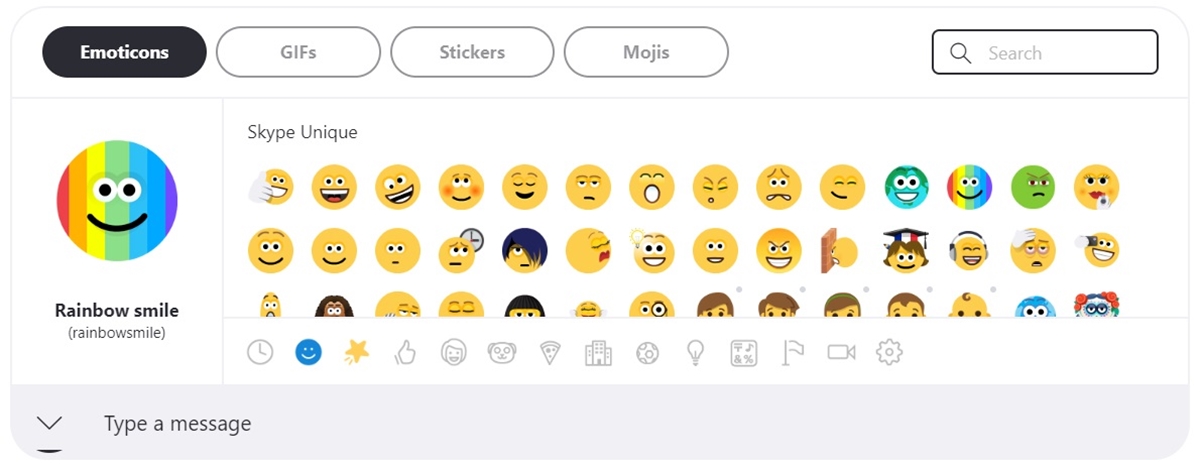Different categories of Skype emojis
Skype offers a wide range of emojis to enhance your chat experience and express yourself in fun and creative ways. These emojis are organized into different categories, each representing a specific set of emotions, objects, or actions. Let’s explore some of the popular categories of Skype emojis:
- Smileys and People: This category includes various facial expressions, such as happy, sad, angry, and surprised, along with people-related emojis like thumbs up, thumbs down, and high five. It allows you to convey your emotions and reactions effortlessly.
- Animals and Nature: If you’re an animal lover or want to share your love for nature, this category is the perfect choice. It features a range of emojis including cats, dogs, birds, flowers, and more, enabling you to add a touch of cuteness or nature-related elements to your conversations.
- Food and Drink: Are you a foodie or looking to share your favorite meals? The food and drink category offers a variety of emojis representing different types of food, beverages, and snacks. From pizza and burgers to coffee and ice cream, there’s an emoji for almost every craving.
- Activities and Hobbies: Express your love for various activities and hobbies with this category. It includes emojis related to sports, music, art, travel, and more. Whether you want to convey your passion for a specific hobby or suggest an activity, these emojis provide a visual way to do so.
- Objects and Symbols: This category encompasses a wide range of emojis representing various objects, symbols, and flags. It includes emojis like clocks, cars, hearts, stars, and national flags. These emojis are versatile and can be used for different purposes, depending on the context.
These are just a few examples of the different categories of Skype emojis available. The wide variety ensures that you can find the perfect emoji to match your message and effectively communicate with your contacts. So, next time you’re chatting on Skype, don’t forget to explore these categories and add a touch of fun and emotion to your conversations.
Using emojis in Skype chat
Sending emojis in Skype chat is a simple and fun way to add expression and personality to your messages. Whether you want to convey a specific emotion, react to someone’s message, or simply add a touch of humor, emojis are the perfect tool. Here’s how you can use emojis in your Skype chats:
- Emotional expression: Emojis are a fantastic way to express your emotions without relying solely on words. For example, if you’re feeling happy, you can add a smiley face emoji to convey your joy. Similarly, if you’re feeling sad, you can use a sad face or crying emoji to let your contacts know how you’re feeling.
- Reacting to messages: Emojis are great for reacting to messages from your contacts. You can use a thumbs up emoji to show agreement or approval, a heart emoji to express love or affection, or even a laughing emoji to indicate something is funny. These reactions add depth and enhance the overall communication experience.
- Adding humor: Sometimes, words alone may not effectively convey humor. That’s where emojis come in handy. By using a laughing emoji, a wink emoji, or a funny face emoji, you can easily incorporate humor into your chat conversations and make them more enjoyable.
- Replacing words: Emojis can also be used to replace certain words or phrases to save time and add a playful element to your chats. For example, instead of saying “I’m hungry,” you can use a pizza emoji or a burger emoji to indicate your craving for food.
- Enhancing non-verbal communication: In face-to-face conversations, we often rely on non-verbal cues to understand each other. Emojis can help bridge that gap in online conversations by providing visual cues. For instance, if you want to convey sarcasm, you can use the eye-rolling emoji to emphasize your point.
Remember, using emojis in Skype chat should be done in moderation and in context. Use them to enhance your messages and add that personal touch, but avoid overusing them or using inappropriate emojis that could be misunderstood. So, let your creativity flow and start using emojis in your Skype chats to make them more vibrant and expressive!
Finding emojis on Skype
Skype makes it easy to find and use emojis in your chat conversations. Whether you’re using the desktop application or the mobile app, finding emojis is a breeze. Here’s how you can find emojis on Skype:
- Emoji picker: On Skype, you can access the emoji picker by clicking on the smiley face icon in the text input field. This will bring up a panel with a variety of emojis categorized into different sections. You can browse through the categories to find the emoji you want and simply click on it to insert it into your message.
- Search bar: If you’re looking for a specific emoji on Skype, you can use the search bar in the emoji picker. Just type in a keyword related to the emoji you’re looking for, and Skype will filter the results accordingly. This feature saves time and makes it easier to find the emoji you want, especially if you’re looking for something specific.
- Frequently used emojis: Skype also keeps track of your frequently used emojis for quick access. You can find these emojis in the frequently used section of the emoji picker. This is especially helpful if you have a set of go-to emojis that you use often, as it saves you from searching for them every time.
- Recently used emojis: Similarly, Skype stores your recently used emojis, making it convenient to reuse them without having to scroll through the entire emoji picker. The recently used section is located right next to the frequently used section, allowing you to quickly find and insert emojis you’ve used recently.
- Emoticons: In addition to emojis, Skype also offers a range of emoticons that you can use to express yourself. Emoticons are text-based symbols that represent facial expressions and actions. To access the list of emoticons on Skype, click on the smiley face icon in the text input field, then select the emoticon tab from the top of the panel.
With these easy-to-use methods, finding and using emojis on Skype is a breeze. Whether you want to convey specific emotions, add humor to your messages, or simply enhance the visual appeal of your chats, emojis are the perfect tool. So, start exploring the emoji picker, use the search bar, and make the most of the frequently and recently used sections to find the perfect emojis for your Skype conversations.
Using emojis in Skype for Business
Emojis are not only limited to personal chats; you can also use them in Skype for Business to enhance your professional communication. Emojis offer a quick and effective way to convey emotions, react to messages, and add a touch of personality to your business conversations. Here’s how you can use emojis in Skype for Business:
- Emotional expression: Just like in personal chats, emojis in Skype for Business allow you to express your emotions without relying solely on words. You can use emojis to convey excitement, gratitude, agreement, or any other sentiment that fits the context of your discussion. This can help add a human touch and improve understanding in your business conversations.
- Reacting to messages: Reacting to messages with emojis can be a great way to acknowledge or respond to someone’s input in a professional setting. For example, you can use a thumbs up emoji to indicate agreement or approval, or a clapping hands emoji to show appreciation for a job well done. Using emojis to react to messages can help streamline conversations and foster a positive work environment.
- Adding emphasis: Emojis can be used strategically to add emphasis or clarity to your written communication. For instance, if you want to draw attention to a particular point, you can use an exclamation mark emoji or a magnifying glass emoji to highlight its importance. These subtle visual cues can help ensure that your messages are interpreted correctly.
- Creating a friendly atmosphere: In a professional setting, it’s important to maintain a friendly and approachable tone. Using appropriate emojis can help create a warm and friendly atmosphere, especially when communicating with remote team members or clients. A smiley face emoji or a handshake emoji can help set a positive and welcoming tone in your business chats.
- Using company-specific emojis: Some organizations may have their own set of custom emojis for internal use. These company-specific emojis can help foster a sense of belonging and team spirit. Be sure to check if your organization has any guidelines or specific emojis reserved for internal communication on Skype for Business.
While emojis can be a great addition to business conversations on Skype, it’s important to use them appropriately and in moderation. Avoid using emojis that may be misinterpreted or considered unprofessional. Always consider the context and the recipients of your messages. Used thoughtfully, emojis can help enhance your professional communication in Skype for Business.
Exploring new emojis on Skype
If you love using emojis to express yourself in your Skype chats, you’ll be delighted to know that new emojis are regularly introduced to keep up with evolving communication trends. Exploring and discovering these new emojis can be an exciting way to expand your emoji repertoire. Here’s how you can stay up-to-date with the latest emojis on Skype:
- Emoji release announcements: Keep an eye out for official announcements or blog posts from Skype or Microsoft regarding new emoji releases. These announcements often provide information about the latest emojis added to the platform and any updates to emoji functionality.
- Update your Skype app: To access the latest emojis, make sure you have the most current version of the Skype app installed. App updates often include new emojis along with improvements and bug fixes. Regularly check for updates or enable automatic updates to ensure you’re always using the most up-to-date version of Skype.
- Emoji websites and blogs: Many websites and blogs are dedicated to emojis and provide regular updates on emoji releases across various platforms. These resources often feature articles, emoji charts, and even emoji analysis. They can be a valuable source for discovering new emojis and learning about their meanings and uses.
- Social media: Follow official Skype or Microsoft accounts on social media platforms like Twitter, Facebook, or Instagram. These accounts often share news and updates about new emojis, including sneak peeks, behind-the-scenes insights, and fun emoji-related content. Social media can be a great way to stay informed about the latest emoji releases and join discussions with fellow emoji enthusiasts.
- Emoji keyboard apps: Install emoji keyboard apps on your device to access a wide range of emojis, including newly released ones. These apps often provide additional features and customization options for your emoji usage. Just be cautious about the source and credibility of the emoji app you choose.
By exploring new emojis on Skype, you can keep your chats fresh and engaging. Emojis add a visual element to your conversations and can help convey your emotions, reactions, and messages effectively. So, stay curious and embrace the world of emojis as it continues to expand and evolve.
Customizing your emoji reactions
Did you know that you can customize your emoji reactions on Skype? Personalizing your emoji reactions allows you to add a unique touch to your conversations and make your interactions more personal. Here are some ways you can customize your emoji reactions on Skype:
- Favorite emojis: Skype allows you to add your favorite emojis to a dedicated “Favorites” section for easy access. This feature lets you select the emojis that you frequently use or resonate with you the most. To add an emoji to your favorites, simply right-click on the emoji and choose “Add to Favorites.”
- Change the skin tone: If you prefer using emojis with specific skin tones, you can change the default skin tone to reflect your preference. This customization option ensures that the emojis you use match your personal style and representation. To change the skin tone of an emoji, right-click on the emoji to access the context menu and select the desired skin tone.
- Resize emojis: Skype gives you the ability to resize emojis in your conversations, making them stand out or fit seamlessly with your message. You can resize an emoji by dragging the edges of the emoji box to make it larger or smaller. This customization option allows you to emphasize certain emojis or ensure they align perfectly with your text.
- Create custom emoji mashups: Skype offers the ability to create custom emoji mashups by combining multiple emojis into a single reaction. This unique feature allows you to express complex emotions or convey a specific message through a combination of emojis. To create a custom emoji mashup, click on the “Reactions” button next to a message, then click on the “+” icon to select the emojis you want to combine.
- Set personalized shortcuts: In addition to customizing your emoji reactions, you can also set personalized shortcuts for your favorite emojis. This allows you to quickly insert an emoji by typing a specific keyword or sequence of characters. To set personalized shortcuts, go to Skype’s settings, select “Messaging” and click on “Emoticons” to assign your desired shortcuts.
By customizing your emoji reactions, you can add a personal touch to your Skype conversations. Whether it’s adding your favorite emojis to the favorites section, adjusting the skin tone, resizing emojis, creating custom mashups, or setting personalized shortcuts, these customization options empower you to express yourself in a way that feels authentic and unique.
Hidden Skype emojis
In addition to the standard emojis available in the emoji picker, Skype also has a collection of hidden emojis that can be accessed through special codes or by typing specific keywords. These hidden emojis add an element of surprise and fun to your Skype chats. Here are some ways to discover and use hidden Skype emojis:
- Code-based emojis: Skype has a set of emojis that can be accessed by typing their corresponding code in curly brackets. For example, typing “{code}” will generate a hidden code emoji. Some of these hidden emojis include animals, objects, and even interesting characters. You can find a list of these code-based emojis on the official Skype support site or through online emoji resources.
- Text-based emojis: Similar to code-based emojis, Skype supports a range of hidden text-based emojis that can be triggered by typing specific combinations of characters. These hidden text emojis can represent various objects, activities, or expressions. For instance, typing “(yawn)” will display a hidden yawning emoji. You can experiment with different combinations to uncover these hidden gems.
- Special event emojis: Skype periodically introduces special event emojis for holidays, celebrations, or notable occasions. These emojis are often hidden until they are activated during specific timeframes or events. Make sure to stay updated with Skype’s official announcements to discover and use these limited-time hidden emojis.
- Regional emojis: Skype also offers region-specific or localized hidden emojis that are unique to specific countries or cultures. These emojis may not be available in the standard emoji picker, but can be triggered by typing specific keywords or using certain codes. These regional hidden emojis allow you to add a touch of cultural relevance and express yourself in a localized manner.
- Community-discovered emojis: Over time, Skype users have discovered hidden emojis that are not officially documented. These emojis can be stumbled upon through experimentation or shared by the Skype community through online forums or social media platforms. Exploring these community-discovered hidden emojis can add an exciting element of surprise to your Skype chats.
Uncovering and using hidden Skype emojis can bring an additional layer of creativity and excitement to your conversations. They allow you to go beyond the standard set of emojis and add a unique touch to your messages. So, don’t be afraid to explore, experiment, and uncover these hidden gems to enhance your Skype chats with some hidden emoji magic.
Emoji keyboard shortcuts on Skype
If you’re an avid emoji user on Skype and want to save time and effort, using emoji keyboard shortcuts can be incredibly handy. These shortcuts allow you to quickly insert your favorite emojis into your messages without having to navigate through the emoji picker. Here are some tips for using emoji keyboard shortcuts on Skype:
- Colon-based shortcuts: One common method for inserting emojis on Skype is by using colon-based shortcuts. For example, typing “:smile:” will automatically convert the text to a smiling face emoji. Skype recognizes a wide range of colon-based shortcuts, making it easier than ever to find and insert your desired emojis. You can experiment with different keywords or refer to official documentation to discover more shortcuts.
- Semicolon-based shortcuts: In addition to colon-based shortcuts, Skype also supports semicolon-based shortcuts for emojis. Similar to colon-based shortcuts, typing “;)” will automatically convert the text to a winking face emoji. Using semicolon-based shortcuts can be especially useful if you’re already accustomed to using semicolons for emoticon shortcuts.
- Custom shortcuts: In some cases, especially with frequently-used emojis, you might want to create your own custom shortcuts for easier access. Skype allows you to assign custom keyboard shortcuts to emojis of your choice. To set up custom shortcuts, go to Skype’s settings, select “Messaging,” and click on “Emoticons.” From there, you can define your preferred custom shortcuts for specific emojis.
- Default system shortcuts: Depending on your operating system and keyboard settings, you may have default system shortcuts that can be used to insert emojis on Skype. For example, on Windows, pressing the Windows key and the period (.) together will open the emoji picker, where you can select and insert emojis with ease.
- Emoji picker search: While not strictly a keyboard shortcut, the emoji picker search function can be a time-saving tool. Simply open the emoji picker by clicking on the smiley face icon, and then type a keyword related to the emoji you’re looking for. Skype will filter and display relevant emojis matching your search, allowing you to quickly find and insert the desired emoji without navigating through the entire picker.
By leveraging emoji keyboard shortcuts on Skype, you can enhance your productivity and streamline your emoji usage. These shortcuts provide a quicker way to express yourself and add a touch of emotion to your messages. Explore the different shortcuts available and find the ones that work best for you, making your Skype chats more vibrant and engaging.