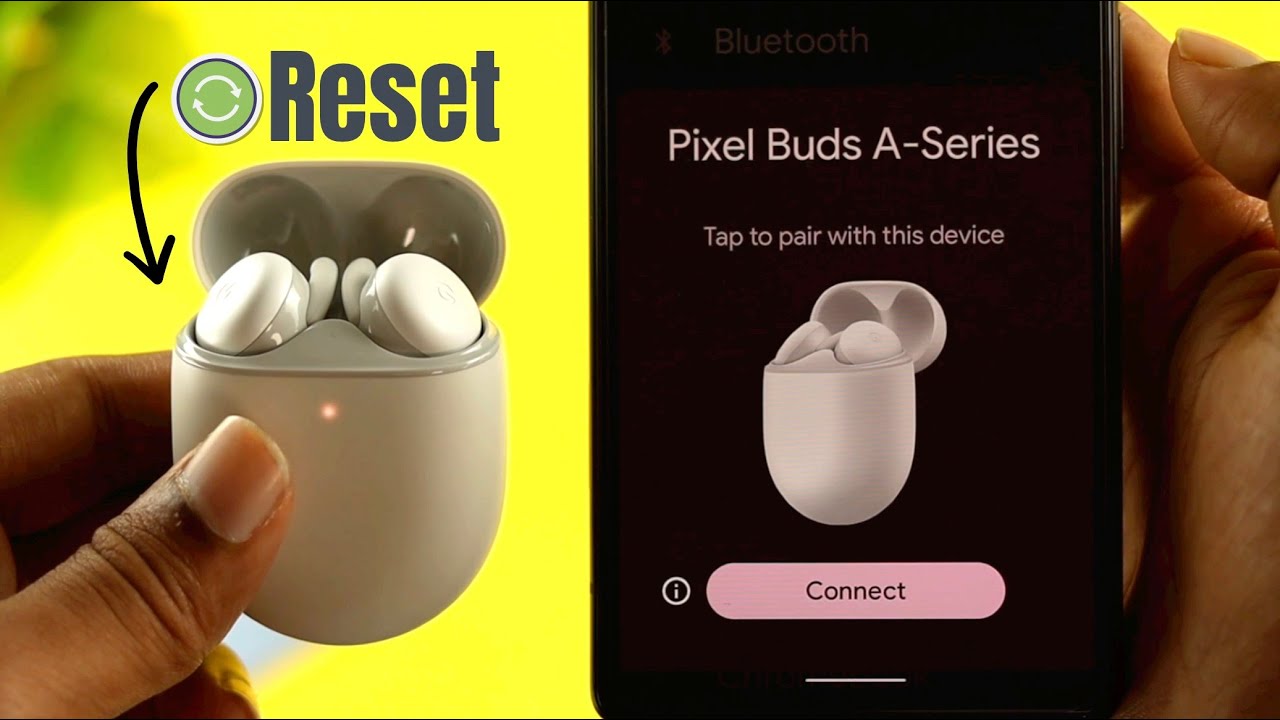Reasons to Factory Reset Pixel Buds
Factory resetting your Pixel Buds can serve as a solution to various issues you might encounter. Here are some reasons why you might consider performing a factory reset:
- Connectivity Problems: If you’re experiencing connectivity issues with your Pixel Buds, such as frequent disconnections or difficulties pairing them with your device, a factory reset can help resolve these problems.
- Audio Distortions: If you notice distorted or unusual sound quality while using your Pixel Buds, a factory reset can help reset the audio settings and potentially fix the issue.
- Software Glitches: Sometimes, Pixel Buds may experience software glitches that can cause various problems. Performing a factory reset can help reset the software and eliminate any potential bugs.
- Compatibility Issues: If you’ve recently upgraded your device, or if you’re using the Pixel Buds with a new device, a factory reset can ensure optimal compatibility and resolve any conflicts that may arise.
- Improving Battery Life: If you notice that your Pixel Buds’ battery life has significantly decreased or if they are not charging properly, a factory reset can help recalibrate the battery settings and potentially improve their performance.
It’s important to note that while a factory reset can be a helpful troubleshooting step, it should be considered as a last resort after attempting other troubleshooting methods, such as restarting your devices or re-pairing the Pixel Buds.
In the following sections, we’ll guide you through the process of factory resetting your Pixel Buds on both Android and iOS devices.
How to Factory Reset Pixel Buds
Factory resetting your Pixel Buds is a simple process that can help resolve a variety of issues. Depending on the device you’re using, the steps to perform a factory reset may vary slightly. Here’s a step-by-step guide for factory resetting your Pixel Buds:
Factory Resetting for Troubleshooting
If you’re experiencing persistent problems with your Pixel Buds, a factory reset can be an effective troubleshooting step. Before proceeding with the reset, ensure that your Pixel Buds are charged and that they are in close proximity to the device you’re using for the reset.
Steps to Reset Pixel Buds on Android Devices
- Open the Bluetooth settings on your Android device and locate the paired Pixel Buds.
- Tap on the settings icon next to the Pixel Buds name.
- Scroll down and select “Forget” or “Unpair” to remove the Pixel Buds from your device.
- Now, open the Pixel Buds case and make sure the buds are placed inside.
- Press and hold the pairing button on the back of the case for around 10 seconds until the LED light on the front starts blinking.
- Once the LED light blinks, release the button, and your Pixel Buds are now reset.
Steps to Reset Pixel Buds on iOS Devices
- Access the Bluetooth settings on your iOS device and locate the paired Pixel Buds.
- Tap on the “i” icon next to the Pixel Buds name.
- Choose to “Forget” or “Unpair” the Pixel Buds from your device.
- With the Pixel Buds case open and the buds inside, press and hold the pairing button on the back of the case for about 10 seconds.
- Release the button when the LED light on the front of the case starts blinking.
- Once the light blinks, your Pixel Buds have been successfully reset.
After completing the factory reset, you can proceed with re-pairing your Pixel Buds to your device following the initial setup process.
Understanding the Different Reset Options
It’s important to note that factory resetting your Pixel Buds will remove all previous pairing information and settings. This includes any personalized settings or configurations you may have applied. Resetting your Pixel Buds will bring them back to their original factory settings.
For minor troubleshooting, you may also choose to perform a soft reset by simply disconnecting and reconnecting your Pixel Buds from your device, without fully factory resetting them.
Now that you know how to factory reset your Pixel Buds, let’s explore some tips and precautions to keep in mind before performing a reset.
Factory Resetting for Troubleshooting
When you encounter persistent issues with your Pixel Buds, factory resetting them can often be an effective troubleshooting step. However, it is important to note that a factory reset should be considered as a last resort, after trying other troubleshooting methods and contacting support if necessary.
Before proceeding with the factory reset, ensure that your Pixel Buds are fully charged and that they are in close proximity to the device you’ll be using for the reset.
Performing a factory reset erases all previous settings and configurations, including any personalized preferences you may have set. It brings your Pixel Buds back to their original factory state, which can help resolve various issues. Keep in mind that you will need to re-pair your Pixel Buds with your device after the reset.
If your Pixel Buds are experiencing connectivity problems, audio distortions, software glitches, compatibility issues, or issues with battery performance, a factory reset can help to address these issues and restore your Pixel Buds to their optimal functioning.
Before proceeding with the reset, it is recommended to try other troubleshooting steps, such as restarting your device, disconnecting and reconnecting the Pixel Buds, or updating the firmware, as these may help resolve the issue without the need for a factory reset.
If you have attempted all other troubleshooting methods and are still experiencing persistent issues, a factory reset can often provide a clean slate and potentially resolve the problem.
However, it is important to be aware that factory resetting your Pixel Buds should be used sparingly, as it erases all existing settings and configurations. Therefore, it’s best to only perform a factory reset when simpler troubleshooting steps have proven unsuccessful.
In the next sections, we will guide you through the specific steps to factory reset your Pixel Buds on both Android and iOS devices.
Steps to Reset Pixel Buds on Android Devices
If you’re using Pixel Buds with an Android device and need to factory reset them, follow these step-by-step instructions:
- Open the Bluetooth settings on your Android device by swiping down from the top of the screen and tapping the Bluetooth icon or by going to the device settings and selecting “Bluetooth”.
- Scroll through the list of paired devices and locate the entry for your Pixel Buds. It may be listed as “Pixel Buds” or the name you assigned to them during the initial setup.
- Tap on the settings icon (usually represented as a gear or an “i” symbol) next to the Pixel Buds entry.
- In the settings menu for the Pixel Buds, you should see an option to “Forget” or “Unpair” the device. Tap on this option to remove the Pixel Buds from your Android device.
- Now, open the Pixel Buds case and ensure that the earbuds are properly placed inside.
- On the back of the Pixel Buds case, you will find a small button. Press and hold this button for about 10 seconds.
- While holding the button, observe the LED light on the front of the case. It should begin blinking, indicating that the factory reset process has started.
- Once the LED light starts blinking, release the button. This indicates that the factory reset has been completed successfully.
After completing the factory reset, you can proceed with re-pairing your Pixel Buds with your Android device by following the initial setup process.
Please note that the exact steps may slightly differ depending on the Android device model and operating system version you’re using. However, the general process should remain the same.
In the next section, we will guide you through the process of factory resetting your Pixel Buds on iOS devices.
Steps to Reset Pixel Buds on iOS Devices
If you’re using Pixel Buds with an iOS device and need to factory reset them, follow these step-by-step instructions:
- Access the Bluetooth settings on your iOS device by swiping up from the bottom of the screen to open the Control Center, then tapping on the Bluetooth icon.
- Scroll through the list of paired devices and locate the entry for your Pixel Buds. It may be listed as “Pixel Buds” or the name you assigned to them during the initial setup.
- Tap on the small “i” icon next to the Pixel Buds entry to access the settings for the device.
- Within the settings menu for the Pixel Buds, you should find an option to “Forget” or “Unpair” the device. Tap on this option to remove the Pixel Buds from your iOS device.
- Now, ensure that your Pixel Buds are placed inside the charging case.
- On the back of the Pixel Buds case, there is a small button. Press and hold this button for approximately 10 seconds.
- While continuing to hold the button, observe the LED light on the front of the case. It should begin blinking, indicating that the factory reset process has started.
- Once the LED light starts blinking, release the button. This indicates that the factory reset has been completed successfully.
After completing the factory reset, you can proceed with re-pairing your Pixel Buds with your iOS device by following the initial setup process.
It’s worth mentioning that the exact steps may slightly vary depending on the iOS device model and operating system version you’re using. However, the overall process remains the same.
In the following section, we will discuss the different reset options you have when factory resetting your Pixel Buds.
Understanding the Different Reset Options
When it comes to factory resetting your Pixel Buds, it’s important to understand the different options available to you. Depending on the severity of the issues you’re facing, you can choose between a factory reset and a soft reset.
Factory Reset:
A factory reset is a comprehensive reset option that restores your Pixel Buds to their original factory settings. It erases all previous pairing information, configurations, and personalized settings. Performing a factory reset can help resolve more complex issues such as connectivity problems, audio distortions, software glitches, compatibility issues, or battery performance issues.
It’s important to note that a factory reset should be approached as a last resort. Before proceeding with a factory reset, it’s recommended to try simpler troubleshooting steps such as restarting your devices or disconnecting and reconnecting the Pixel Buds.
Soft Reset:
A soft reset, also known as a simple disconnect and reconnect, allows you to quickly reset the connection between your Pixel Buds and the paired device without erasing any settings or configurations. This is a less drastic option compared to a factory reset and is useful for addressing minor connection or pairing issues.
To perform a soft reset, simply disconnect your Pixel Buds from the Bluetooth settings on your device and then reconnect them following the initial pairing process. This can often resolve temporary connectivity issues without the need for a full factory reset.
It’s important to note that a soft reset does not reset any personalized settings or configurations that you may have set on your Pixel Buds. It simply allows you to refresh the connection between the buds and the paired device.
By understanding these different reset options and choosing the appropriate one based on the severity of the issues you’re facing, you can effectively troubleshoot and resolve problems with your Pixel Buds.
In the next section, we’ll provide some helpful tips and precautions to keep in mind before performing a factory reset.
Tips and Precautions for Factory Resetting Pixel Buds
Before proceeding with a factory reset of your Pixel Buds, it’s important to keep the following tips and precautions in mind:
Back Up Personalized Settings:
A factory reset will erase all personalized settings and configurations on your Pixel Buds. Therefore, it’s a good idea to take note or screenshot any customized settings, such as equalizer presets or gesture assignments, before performing the factory reset. This way, you can easily restore your preferences after the reset.
Charge Your Pixel Buds:
Ensure that your Pixel Buds are adequately charged before initiating the factory reset. A low battery can interrupt the reset process or potentially cause further issues. It’s recommended to have at least 50% battery charge to safely perform the reset.
Ensure Proximity to Device:
To ensure a smooth factory reset process, keep your Pixel Buds in close proximity to the device you’re using for the reset. This helps maintain a stable connection and ensures that the reset commands are properly transmitted to the buds.
Follow Correct Reset Instructions:
Make sure to carefully follow the specific reset instructions provided for your device type (Android or iOS) and model. Different devices may have slight variations in reset procedures, so it’s essential to follow the correct instructions for your particular device.
Try Simple Troubleshooting Steps First:
Before resorting to a factory reset, try simpler troubleshooting steps such as restarting your devices, clearing Bluetooth cache, or removing other connected Bluetooth devices (if applicable). These steps can often resolve minor issues without the need for a full reset.
Contact Support if Issues Persist:
If you’ve exhausted all troubleshooting options and the issues with your Pixel Buds persist even after a factory reset, it’s recommended to reach out to Google Support or the retailer from where you purchased your Pixel Buds for further assistance. They can provide additional guidance and help resolve any remaining issues.
By following these tips and precautions, you can ensure a successful factory reset of your Pixel Buds and minimize the chances of any potential data loss or further complications.
In the next section, we’ll address some common issues that may arise after performing a factory reset and how to troubleshoot them.
Troubleshooting Common Issues after Factory Reset
After performing a factory reset on your Pixel Buds, some common issues may still arise. Here are a few troubleshooting tips to address these problems:
Re-Pairing the Pixel Buds:
After a factory reset, you will need to re-pair your Pixel Buds with your device. Ensure that you follow the correct pairing process, as outlined in the user manual or the official documentation provided by Google. Make sure that Bluetooth is enabled on your device, and follow the on-screen prompts to successfully re-establish the connection.
Updating Firmware and Software:
Check for any available firmware or software updates for your Pixel Buds and the device you are pairing them with. Outdated firmware or software can sometimes lead to compatibility issues. Updating to the latest versions can help resolve these problems. Visit the manufacturer’s website or consult the user manual for instructions on how to update the firmware or software.
Checking Bluetooth Settings:
Ensure that the Bluetooth settings on your device are properly configured. Check that the Bluetooth connection is active and that your Pixel Buds are selected as the preferred audio device. Adjust any relevant settings, such as allowing media audio or phone calls, as needed.
Adjusting Volume and Sound Settings:
If you are experiencing issues with volume or sound quality, check the volume level on your device and adjust it accordingly. Additionally, explore the sound settings on your device and the Pixel Buds companion app (if available) to customize the audio experience to your preference.
Resetting Network Settings:
In some cases, network settings on your device may interfere with the connectivity of your Pixel Buds. To troubleshoot this, you can try resetting the network settings on your device. Note that this will erase saved Wi-Fi networks and other network-related configurations, so you may need to re-enter Wi-Fi passwords and set up other network connections again.
Performing Additional Resets:
If the issues persist, you can try performing additional resets. For example, you can perform a soft reset by disconnecting and reconnecting the Pixel Buds from the Bluetooth settings on your device. Alternatively, you can perform another factory reset following the appropriate instructions for your device.
If the common issues persist even after trying these troubleshooting steps, it is recommended to contact Google Support or the retailer from where you purchased your Pixel Buds for further assistance and guidance.
Overall, troubleshooting common issues after a factory reset may require a combination of re-pairing, firmware/software updates, adjusting settings, and additional resets. The goal is to isolate and address any potential underlying issues that may arise even after the reset process.
In the final section, we’ll share some concluding thoughts on the process of factory resetting your Pixel Buds.
Final Thoughts on Factory Resetting Pixel Buds
Factory resetting your Pixel Buds can be a useful troubleshooting step when you encounter persistent issues that cannot be resolved through other methods. It provides a fresh start by restoring your Pixel Buds to their original factory settings, which can often resolve connectivity problems, audio distortions, software glitches, compatibility issues, and battery performance concerns.
However, it’s important to approach factory resetting with caution and as a last resort. Before initiating a factory reset, try simpler troubleshooting steps such as restarting your devices, disconnecting and reconnecting the Pixel Buds, or updating firmware and software. These steps can often resolve issues without requiring a full reset.
When factory resetting your Pixel Buds, remember to back up any personalized settings or configurations you want to retain. Ensure that your Pixel Buds are adequately charged and in close proximity to the device used for the reset. Follow the specific reset instructions for your device type and model to perform a successful reset.
If common issues persist after the reset, try re-pairing the Pixel Buds, updating firmware and software, adjusting Bluetooth and sound settings, resetting network settings, and performing additional resets if necessary. If the issues still persist, reach out to Google Support or the retailer from where you purchased your Pixel Buds for further assistance.