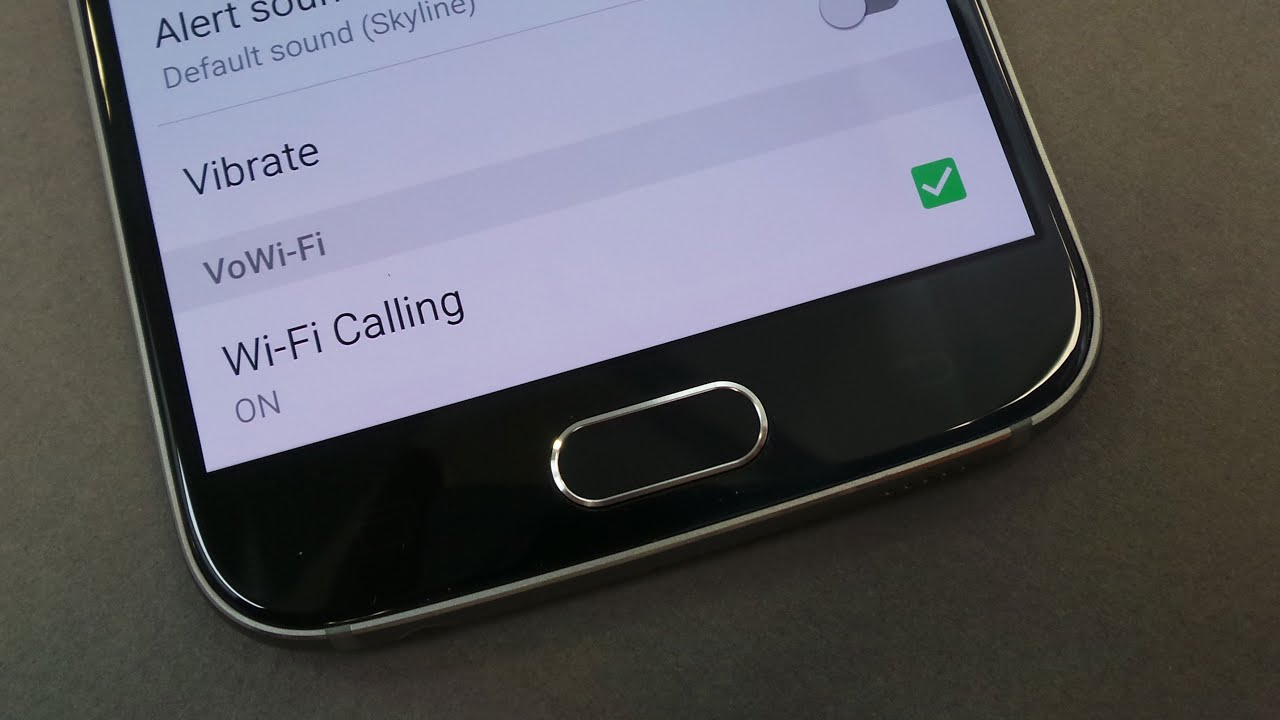What is Wi-Fi calling?
Wi-Fi calling is a feature that allows you to make and receive phone calls and send text messages over a Wi-Fi network, rather than using your mobile network signal. It utilizes your internet connection to establish the communication, providing you with a reliable and clear connection even in areas with weak cellular coverage.
This feature is especially useful in situations where you have limited or no cellular signal but have access to a stable Wi-Fi connection. It enables you to stay connected and make calls without relying solely on your cellular network. Wi-Fi calling works by utilizing Voice over Internet Protocol (VoIP) technology to convert your voice into a digital signal and transmit it over the internet.
One of the biggest advantages of Wi-Fi calling is its ability to improve call quality. Since it uses a Wi-Fi network, which typically offers faster and more stable internet speeds than cellular networks, you can enjoy crystal-clear call quality with reduced background noise and interruptions. It also helps eliminate issues like dropped calls or poor audio quality that can occur in areas with weak cellular coverage.
Additionally, Wi-Fi calling can save you money on your phone bill. If you’re on a limited calling plan or making international calls, utilizing Wi-Fi calling instead of your cellular network can help you avoid additional charges. As long as you have access to Wi-Fi, you can make and receive calls without consuming your cellular minutes or incurring extra fees for international calls.
Wi-Fi calling is supported by many modern smartphones, including Samsung devices. It’s a convenient and practical feature that can enhance your communication experience, especially in areas with poor cellular reception or when traveling abroad.
Benefits of using Wi-Fi calling
Wi-Fi calling offers a range of benefits that can enhance your communication experience. Here are some advantages of using Wi-Fi calling on your Samsung phone:
1. Improved call quality: Wi-Fi calling utilizes a stable internet connection, resulting in enhanced call quality compared to traditional cellular calls. You can enjoy clearer audio, reduced background noise, and fewer call drops, especially in areas with weak cellular coverage.
2. Extended coverage: By leveraging Wi-Fi networks, you can make calls and send texts in areas with limited or no cellular reception, such as basements, remote areas, or buildings with thick walls. This ensures that you can stay connected even in challenging environments.
3. Cost savings: With Wi-Fi calling, you can make and receive calls without using your cellular minutes. This is particularly beneficial if you have a limited call plan or frequently make international calls. By utilizing Wi-Fi networks, you can avoid additional charges and save money on your phone bill.
4. Seamless handoff: Wi-Fi calling allows for seamless transitions between Wi-Fi and cellular networks. For example, if you’re on a Wi-Fi call and leave the Wi-Fi network’s range, your phone will automatically switch to the cellular network without interrupting your call. This ensures a smooth user experience without call drops.
5. Expanded availability: Wi-Fi networks are commonly available in various public places such as cafes, airports, and hotels. By enabling Wi-Fi calling, you can make and receive calls even when you’re outside your cellular network’s coverage area. This flexibility means you can stay connected wherever there is a Wi-Fi connection.
6. Reduced international roaming charges: When traveling abroad, Wi-Fi calling allows you to make calls using Wi-Fi networks instead of roaming on expensive foreign networks. By utilizing Wi-Fi calling, you can maintain connectivity with your loved ones, colleagues, or clients without incurring exorbitant roaming charges.
7. Easy setup: Enabling Wi-Fi calling on your Samsung phone is typically a straightforward process. Once enabled, your phone will automatically switch to Wi-Fi calling when it detects a stable Wi-Fi network. You can enjoy the benefits of Wi-Fi calling without any complicated configurations.
Overall, Wi-Fi calling provides a reliable and convenient communication option, offering improved call quality, extended coverage, cost savings, and seamless transitions between networks. By using Wi-Fi calling on your Samsung phone, you can stay connected wherever you go, even in areas with weak cellular reception or high roaming charges.
Checking if your Samsung phone supports Wi-Fi calling
Before enabling Wi-Fi calling on your Samsung phone, it’s essential to check if your device supports this feature. Here are the steps to determine if your Samsung phone is compatible with Wi-Fi calling:
1. Check your phone’s model: Wi-Fi calling availability differs depending on the model and carrier. Look up your specific Samsung phone model to see if it supports Wi-Fi calling. Most modern Samsung phones support Wi-Fi calling, but it’s always best to confirm this information.
2. Check with your carrier: Wi-Fi calling is carrier-dependent, so the availability may vary based on your mobile network provider. Visit your carrier’s website or contact their customer support to find out if they offer Wi-Fi calling for your Samsung phone.
3. Check the device settings: On your Samsung phone, go to the Settings menu. Look for the “Connections” or “Network & Internet” section, and find the Wi-Fi calling option. If you see this option, it means your phone supports Wi-Fi calling. Enable it and follow any additional prompts to set it up.
4. Use your phone’s user manual: If you still have doubts about whether your Samsung phone supports Wi-Fi calling, refer to the user manual provided with your device. The manual should outline the supported features and functionalities, including Wi-Fi calling.
5. Search online: If all else fails, you can search online using your Samsung phone model and the term “Wi-Fi calling.” This may lead you to forums or discussions where users with the same device share their experiences and whether Wi-Fi calling is available for their Samsung phone.
Remember that even if your Samsung phone supports Wi-Fi calling, your carrier must also offer this feature for you to be able to utilize it. Some carriers may require you to activate Wi-Fi calling on your account or may have specific requirements, so it’s essential to check with them for detailed instructions.
By following these steps, you can determine if your Samsung phone supports Wi-Fi calling and take advantage of this convenient communication feature, enabling you to make and receive calls over a Wi-Fi network.
Enabling Wi-Fi calling on Samsung One UI 3.0 and above
If your Samsung phone is running on One UI 3.0 or above, you can enable Wi-Fi calling using the following steps:
1. Open the Phone app: Locate and open the Phone app on your Samsung phone. It is usually represented by a phone icon on your home screen or app drawer.
2. Access the settings: Once the Phone app is open, look for the three-dot menu icon or the “More” option. Tap on it to access additional settings.
3. Select the Call settings: From the settings menu, find and select the “Settings” or “Call settings” option. This will take you to the phone settings page.
4. Enable Wi-Fi calling: In the phone settings, locate the “Wi-Fi calling” option. It may be listed as “Wi-Fi calling preferences” or something similar. Tap on it to access the Wi-Fi calling settings.
5. Toggle the Wi-Fi calling switch: On the Wi-Fi calling settings page, you will find a toggle switch to enable Wi-Fi calling. Slide the switch to the “On” position to activate Wi-Fi calling on your Samsung phone.
6. Configure Wi-Fi calling preferences: Once enabled, you can further customize your Wi-Fi calling settings. You may have options to choose the preferred network for Wi-Fi calling or enable Wi-Fi calling roaming, if available. Adjust these settings according to your preferences.
7. Verify Wi-Fi calling status: To ensure that Wi-Fi calling is successfully enabled, look for the Wi-Fi calling icon in the status bar of your Samsung phone. It typically appears as a phone handset with Wi-Fi waves emanating from it. You should also see “Wi-Fi calling” displayed on your phone dialer or call screen.
By following these steps, you can activate and configure Wi-Fi calling on your Samsung phone running on One UI 3.0 or above. Enjoy the benefits of making and receiving calls over a Wi-Fi network, boosting your connectivity in areas with poor cellular coverage or when traveling abroad. Keep in mind that Wi-Fi calling availability and options may vary based on your carrier’s support and regional restrictions.
Enabling Wi-Fi calling on Samsung One UI 2.5 and below
If your Samsung phone is running on One UI 2.5 or below, you can enable Wi-Fi calling using the following steps:
1. Access the Phone app: Locate and open the Phone app on your Samsung phone. You can usually find it on your home screen or in the app drawer.
2. Open the settings: Once the Phone app is open, look for the three-dot menu icon or the “More” option. Tap on it to access the additional settings.
3. Find the Wi-Fi calling settings: From the settings menu, search for the “Settings” or “Call settings” option. Tap on it to open the phone settings.
4. Enable Wi-Fi calling: In the phone settings, look for the “Wi-Fi calling” option. It may be listed as “Wi-Fi calling preferences” or similar. Tap on it to access the Wi-Fi calling settings.
5. Toggle the Wi-Fi calling switch: On the Wi-Fi calling settings page, you will find a toggle switch to enable Wi-Fi calling. Slide the switch to the “On” position to activate Wi-Fi calling on your Samsung phone.
6. Configure Wi-Fi calling preferences: After enabling Wi-Fi calling, you may have additional options to customize your settings. These options could include choosing the preferred network for Wi-Fi calling or enabling Wi-Fi calling roaming, if available. Adjust these settings based on your preferences.
7. Verify Wi-Fi calling status: To confirm that Wi-Fi calling is successfully enabled, check the status bar on your Samsung phone. Look for the Wi-Fi calling icon, typically displayed as a phone handset with Wi-Fi waves emanating from it. You should also see “Wi-Fi calling” indicated on your phone dialer or call screen.
By following these steps, you can enable Wi-Fi calling on your Samsung phone running on One UI 2.5 or below. Enjoy the benefits of making and receiving calls over a Wi-Fi network, especially in areas with weak cellular coverage or when traveling internationally. Remember that Wi-Fi calling availability and options may vary depending on your carrier’s support and regional restrictions.
Troubleshooting common Wi-Fi calling issues on Samsung phones
While Wi-Fi calling on Samsung phones is generally a reliable feature, there can be occasional issues that may hinder its functionality. Here are some common Wi-Fi calling issues that you may encounter and troubleshooting steps to resolve them:
1. Wi-Fi connection problems: Ensure that you have a stable and reliable Wi-Fi connection. Verify that you are connected to the correct Wi-Fi network and that it has a strong signal. Try restarting your Wi-Fi router and your Samsung phone to refresh the connection.
2. Limited Wi-Fi calling support: Some carriers may have limited support for Wi-Fi calling or restrict it to certain plans or devices. Contact your carrier’s customer support to ensure that Wi-Fi calling is enabled on your account and that your Samsung phone is compatible with their Wi-Fi calling service.
3. Software or firmware issues: Ensure that your Samsung phone is running on the latest software or firmware version. Check for any available updates and install them to ensure that any bugs or compatibility issues are addressed.
4. Call quality or drop issues: If you experience poor call quality or frequent call drops during Wi-Fi calling, consider moving closer to your Wi-Fi router to improve the signal strength. Disconnecting and reconnecting to Wi-Fi may also help resolve temporary connectivity issues.
5. Incorrect settings configuration: Double-check your Wi-Fi calling settings to ensure that they are properly configured. Make sure that Wi-Fi calling is enabled and set to the appropriate preferences, such as preferred network or Wi-Fi calling roaming.
6. Firewall or router settings: In some cases, certain router or firewall settings may interfere with Wi-Fi calling. Check your router’s settings and ensure that any necessary ports or protocols for Wi-Fi calling are not blocked or restricted.
7. Restart or reset your Samsung phone: If all else fails, try restarting your Samsung phone. This can help refresh the device’s system and resolve any temporary glitches. If the issue persists, you may consider performing a factory reset (after backing up your data) as a last resort to troubleshoot any software-related problems.
If these troubleshooting steps do not resolve your Wi-Fi calling issues, it is recommended to contact your carrier’s customer support or visit a service center for further assistance. They can help troubleshoot specific network or account-related issues that may be affecting your Wi-Fi calling experience on your Samsung phone.
Tips for optimizing Wi-Fi calling performance on your Samsung phone
To ensure the best possible Wi-Fi calling experience on your Samsung phone, follow these tips to optimize its performance:
1. Use a strong Wi-Fi signal: Make sure that your Wi-Fi network has a strong and stable signal. Stay within range of your Wi-Fi router to maintain a reliable and high-quality connection for Wi-Fi calling.
2. Keep your phone up to date: Regularly update your Samsung phone’s software and firmware. These updates often include bug fixes and improvements that can enhance the performance and stability of Wi-Fi calling.
3. Restart your phone and Wi-Fi router: Restarting your Samsung phone and Wi-Fi router can help refresh the connections and resolve any temporary issues that may be affecting Wi-Fi calling performance.
4. Disable battery-saving modes: Some battery-saving modes or optimizations may affect the performance of Wi-Fi calling. Disable any power-saving features or optimizations that could potentially interfere with the Wi-Fi calling functionality.
5. Ensure ample network bandwidth: Wi-Fi calling requires adequate network bandwidth to maintain clear and uninterrupted calls. Avoid running bandwidth-intensive activities, such as large file downloads or streaming, simultaneously with Wi-Fi calling to ensure a smooth experience.
6. Use a designated Wi-Fi network for calling: If possible, dedicate a specific Wi-Fi network for your Wi-Fi calling needs. This can help minimize potential interference or congestion from other devices connected to the same network.
7. Check for router firmware updates: Ensure that your Wi-Fi router’s firmware is up to date. Router firmware updates often address performance and stability issues that can impact Wi-Fi calling.
8. Disable VPN or proxy connections: Virtual Private Network (VPN) or proxy connections can sometimes interfere with Wi-Fi calling. Temporarily disable these connections and test Wi-Fi calling to see if the performance improves.
9. Position your router strategically: Ensure that your Wi-Fi router is positioned in a central location within your home or office. This helps ensure optimal Wi-Fi coverage and signal strength throughout your premises.
10. Consider a Wi-Fi range extender: If you have areas in your home or office with weak Wi-Fi signals, consider using a Wi-Fi range extender or mesh network system to improve coverage and signal strength for Wi-Fi calling.
By following these tips, you can optimize the performance of Wi-Fi calling on your Samsung phone. Enjoy clear and seamless call quality, even in areas with weak cellular coverage, by leveraging the power of Wi-Fi networks.