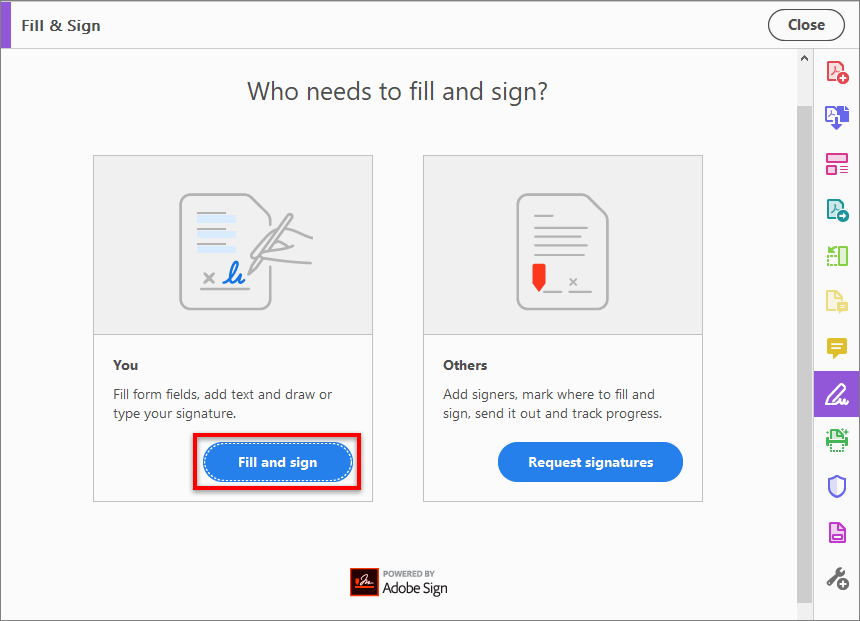Benefits of Electronically Signing PDFs
As technology continues to evolve, so does the way we handle important documents. One such advancement is the ability to electronically sign PDFs, which offers numerous benefits over traditional handwritten signatures. Whether you’re a business professional, freelancer, or individual, understanding the advantages of electronic signatures can streamline your document signing process and increase efficiency.
1. Time-saving: One of the major advantages of electronically signing PDFs is the time saved. With a few clicks, you can sign a document from anywhere at any time, eliminating the need to print, sign, scan, and send physical copies. This not only improves productivity but also reduces the turnaround time for document approval and contract execution.
2. Convenience and flexibility: Electronic signatures provide unmatched convenience and flexibility. You can sign PDFs directly from your computer, smartphone, or tablet, allowing you to quickly respond to document requests and complete important transactions while on the go. This flexibility is particularly beneficial for remote workers, freelancers, and businesses with global operations.
3. Security and authenticity: Electronic signatures offer enhanced security and authenticity compared to handwritten signatures. Most electronic signature software utilizes encryption technology to securely store and transmit signed documents. Additionally, digital signatures provide a unique digital identifier that verifies the signer’s identity and ensures the integrity of the document.
4. Cost-effective: The use of electronic signatures significantly reduces costs associated with printing, postage, and document storage. By going paperless, you not only save money on printing and mailing expenses but also contribute to environmental sustainability.
5. Improved tracking and audit trail: Electronic signatures leave a digital footprint, creating a detailed audit trail that records every action taken on a document. This helps track the entire document signing process, including who signed the document, when it was signed, and any modifications made. This audit trail provides crucial evidence in the event of any disputes or legal issues.
6. Increased document accuracy: Electronic signatures eliminate the risk of errors and missing information commonly found in handwritten signatures. With certain software, you can also set mandatory fields, ensuring that all necessary information is filled out before a document can be signed. This helps maintain accuracy and reduces the need for manual follow-ups.
7. Rapid document sharing and collaboration: By electronically signing PDFs, you can easily share documents with multiple parties simultaneously. This enhances collaboration and expedites decision-making processes, regardless of geographical location.
Choosing the Right Software for Electronic Signatures
With numerous electronic signature software options available on the market, selecting the right one for your needs is essential. The software you choose should not only allow you to easily sign PDFs but also prioritize security, usability, and compatibility with your workflow. Here are some factors to consider when evaluating electronic signature software:
1. Security features: Look for software that offers robust security measures, such as encryption, multi-factor authentication, and data protection. Ensure that the software complies with industry standards and regulations, such as GDPR and HIPAA, to safeguard sensitive information.
2. Ease of use: The software should be intuitive and user-friendly, with a simple interface that requires minimal training. It should allow for easy document upload, signature placement, and overall navigation. Test the software’s user experience through free trials or demos before making a decision.
3. Integration capabilities: Consider your existing software and systems and choose a solution that integrates seamlessly with them. This will enable you to streamline your workflow by sending documents for electronic signature directly from your document management system, cloud storage service, or email client.
4. Mobile compatibility: Mobile devices have become an integral part of our lives, so ensure that the electronic signature software you choose has a mobile app or is compatible with mobile browsers. This will allow you to sign documents on the go, without being tied to a desktop computer.
5. Collaboration features: If you frequently work on documents with multiple stakeholders, opt for software that offers collaboration features like document sharing, commenting, and version control. These features enhance teamwork, improve transparency, and simplify the review process.
6. Seamless signing experience for recipients: Consider the ease of use for recipients who will be signing the documents you send. Ideally, the software should provide a smooth signing experience that doesn’t require recipients to create an account or download additional software.
7. Pricing and scalability: Evaluate the pricing plans offered by different vendors to ensure they fit within your budget. Consider the number of users, volume of documents, and any additional features you may need. Also, check whether the software offers scalability to accommodate your future growth.
By carefully considering these factors, you can choose the right software for electronic signatures that aligns with your specific needs and enhances your document signing process. Remember to take advantage of free trials or demos to test out different options and gather feedback from your team if necessary.
Uploading a PDF for Electronic Signature
Uploading a PDF for electronic signature is a straightforward process that allows you to quickly and efficiently prepare your documents for signing. Whether you are using electronic signature software or an online platform, the steps are generally similar:
1. Choose the software or platform: Select the electronic signature software or online platform that best suits your needs. Ensure that it supports PDF documents and offers the necessary features for uploading and signing.
2. Create an account: If required, sign up for an account on the chosen software or platform. This step may include providing basic information, such as your name, email address, and sometimes setting up a password.
3. Access the document upload feature: Once you have logged into the software or platform, find the option to upload a document. It is usually located on the main dashboard or in a designated area labeled “Upload” or “New Document”.
4. Browse and select the PDF: Click on the appropriate button to browse your computer or cloud storage to locate the PDF file you want to upload. Select the file and click “Open” or a similar button to initiate the upload process.
5. Review document settings: Depending on the software or platform, you may have the option to review and adjust various settings for the uploaded PDF. These settings might include specifying the order of signers, setting signature field locations, or enabling additional features like date fields or checkboxes.
6. Add recipient information: Enter the email addresses or names of the individuals who need to sign the document. If there are multiple signers, you may need to specify the signing order. Some platforms also allow you to set access permissions for each recipient.
7. Prepare signature fields: Designate where you want the signature fields to be placed on the PDF. These fields will indicate to the recipients where they should sign. Most software and platforms provide tools that allow you to drag and drop signature fields onto the document or automatically detect where signatures are needed.
8. Send the document for signature: Once you have reviewed the settings and prepared the signature fields, click on the “Send” or “Send for Signature” button to send the document to the recipients. They will receive an email notification with a link to access the document and sign electronically.
9. Track and manage the signing process: After you have sent the document, you can track the progress and receive notifications for each signer’s actions. This allows you to stay informed about the status of the document and ensure timely completion.
By following these steps, you can easily upload a PDF for electronic signature and streamline the signing process. Remember to consult the specific instructions provided by the software or platform you are using, as the process may vary slightly.
Creating a Digital Signature
A digital signature is a cryptographic representation of your identity that is used to secure electronic documents. It provides assurance of the signer’s authenticity and integrity of the document. To create a digital signature, you can follow these steps:
1. Choose a reputable digital signature provider: Select a trusted digital signature provider that offers the necessary security measures. Ensure that the provider adheres to industry standards for signature creation and verification.
2. Generate your digital signature key pair: The digital signature process involves creating a key pair consisting of a private key and a public key. The private key is kept secure and known only to the signer, while the public key is shared with others for verification purposes. The digital signature provider will guide you through the key pair generation process.
3. Securely store your private key: Since the private key is crucial for the security and integrity of your digital signature, it should be stored in a secure location or encrypted using strong encryption methods. Protecting your private key is essential to prevent unauthorized access and potential misuse.
4. Associate your digital signature with your identity: First, verify your identity with your chosen digital signature provider. This may involve submitting necessary identification documents and undergoing a verification process. Once your identity is confirmed, your digital signature will be associated with your name and other relevant information.
5. Sign a document using your digital signature: When you have a document ready for signing, use the digital signature software or platform provided by your digital signature provider. Follow the instructions to apply your digital signature to the document. This process typically involves encrypting a hash value of the document with your private key.
6. Verify the digital signature: Digital signatures are designed to be verifiable, ensuring the integrity and authenticity of the signed document. To verify the digital signature, use the verification feature provided by the digital signature software or platform. This process verifies the digital signature with the associated public key and confirms the document’s integrity.
7. Keep your digital signature certificate up to date: Digital signatures typically include a digital signature certificate, which serves as proof of your digital identity. Ensure that your digital signature certificate is valid and up to date to maintain the integrity and trustworthiness of your digital signatures.
By following these steps, you can create a digital signature that enhances document security and provides assurance of your identity as the signer. It is important to familiarize yourself with the guidelines and requirements of your chosen digital signature provider to ensure the proper creation and use of your digital signature.
Adding Signature Fields to a PDF
Adding signature fields to a PDF is a crucial step in preparing a document for electronic signing. Signature fields indicate where recipients should sign and ensure that the signing process is organized and efficient. To add signature fields to a PDF, you can follow these steps:
1. Open the PDF in an electronic signature software or PDF editor: To add signature fields, you will need to have access to a software or tool that allows you to edit PDF documents. Open the PDF file in the chosen software or tool to begin the process.
2. Access the form field options: Look for an option that allows you to add form fields or create interactive elements on the PDF. This option is typically found in the toolbar or menu of the software. Click on it to access the form field options.
3. Select the signature field type: Depending on the software or tool you are using, you may have different types of signature fields to choose from. Common signature field types include “Digital Signature” or “Signature Field”. Select the appropriate signature field type for your needs.
4. Place the signature field on the document: Click on the desired location on the PDF where you want the signature field to appear. The software or tool will typically provide drag-and-drop functionality, allowing you to easily position and resize the signature field as needed.
5. Customize signature field properties: Once the signature field is placed on the document, you can customize its properties to meet your requirements. This may include adjusting the size, appearance, and labeling of the signature field. You may also have the option to set properties like field validation, formatting, or required completion.
6. Repeat for additional signature fields: If there are multiple signers or locations for signatures on the document, repeat the process of adding signature fields for each one. Place the signature fields in the appropriate spots, ensuring clarity and visibility for the signers.
7. Save the modified PDF: After adding all the necessary signature fields to the PDF, save the modified version of the document. This will preserve the changes and make it ready for electronic signature.
8. Test the signature fields: Before sending the PDF for signing, it is advisable to test the signature fields to ensure that they are functioning correctly. Verify that the fields are interactive and allow for signatures to be added. If necessary, make any adjustments to the signature field properties.
By following these steps, you can add signature fields to a PDF document, making it easy for recipients to sign electronically in the designated areas. Remember to consult the specific instructions of your chosen software or tool, as the process may vary slightly.
Signing and Validating a PDF
Signing and validating a PDF is a crucial step in the electronic signature process. It ensures the integrity of the document and verifies the authenticity of the signatures. To sign and validate a PDF, follow these steps:
1. Open the PDF in electronic signature software or a PDF reader: To sign and validate a PDF, you will need access to software or a tool that allows for electronic signatures. Open the PDF document using the appropriate software or tool.
2. Locate the signature field: If the PDF document contains designated signature fields, locate the field where your signature is required. You can typically identify signature fields by their appearance or label, such as “Sign Here” or a similar instruction.
3. Select the signing option: In the electronic signature software or tool, select the signing option that suits your preference. This may include options such as drawing your signature using a mouse or touchpad, uploading an image of your signature, or using a pre-initialized digital signature if available.
4. Sign the PDF: Follow the instructions provided by the software or tool to sign the PDF in the designated signature field. If you are drawing your signature, use the mouse or touchpad to create your signature within the field. If you are uploading an image, browse and select the image file containing your signature.
5. Verify the signature: After signing the PDF, most electronic signature software or tools will automatically apply verification mechanisms. These mechanisms ensure the integrity of the document and confirm the authenticity of your signature. The software will perform checks to validate the digital signature or any other encryption associated with your signature.
6. Validate other signatures (if applicable): If the PDF contains signatures from other individuals, you may need to validate those signatures as well. In the signature validation process, the software or tool verifies the integrity and authenticity of each signature present in the PDF.
7. Review the validation results: Once the validation process is complete, the software or tool will display the validation results. These results will indicate whether the signatures are valid and trusted. If any issues are detected during validation, follow the instructions provided to understand the specific problem and take appropriate measures to resolve it.
8. Save the signed and validated PDF: After signing and validating the PDF, save the document with the changes made. This ensures that the signed and validated version is preserved and can be shared or stored as needed.
By following these steps, you can sign and validate a PDF, ensuring the integrity and authenticity of the document and the signatures. It is important to use reputable software or tools that adhere to industry standards and provide comprehensive security measures for electronic signatures.
Sending the Signed PDF
Once you have signed a PDF electronically, the next step is to send the signed document to the intended recipients. Sending the signed PDF can be done easily and securely through various methods. Here are the steps to follow:
1. Save the signed PDF: Before sending the PDF, make sure to save the document with the applied electronic signature. This will ensure that the signed version is preserved and can be accessed for future reference or verification.
2. Review the signed PDF: Take a moment to review the signed PDF to ensure that all the signature fields have been properly filled out and that the document reflects the intended information accurately. Spot-checking the document at this stage can help avoid any errors or omissions.
3. Choose the delivery method: Consider the best method to deliver the signed PDF. Common delivery options include email, secure file transfer services, or dedicated electronic signature platforms. Choose a method that is secure, convenient, and suitable for the recipients.
4. Compose a clear and concise message: When sending the signed PDF, include a clear and concise message to inform the recipients about the purpose of the document and any actions they need to take. Provide any necessary instructions or deadlines to ensure a smooth and timely process.
5. Attach the signed PDF: Attach the signed PDF document to your email or file transfer service. Make sure to double-check that the correct file is attached before sending. If using an electronic signature platform, verify that the document is properly uploaded and ready to be shared.
6. Verify recipient details: Confirm that you are sending the signed PDF to the correct recipients and that their contact information is accurate. Pay attention to email addresses, names, or any other required information to ensure that the document is delivered to the intended individuals or parties.
7. Send the signed PDF: Press the send button on your email client or file transfer service to send the signed PDF to the recipients. If using an electronic signature platform, follow the provided instructions to share or transmit the document.
8. Confirm receipt and completion: Once the signed PDF is sent, it may be helpful to follow up with the recipients to confirm that they have received the document and understand the required actions. This can help ensure that the signed document is processed in a timely manner.
By following these steps, you can successfully send the signed PDF to the recipients, enabling them to review, process, and take any necessary actions related to the signed document. Choosing secure delivery methods and providing clear instructions will help facilitate a smooth and efficient workflow.
Managing Electronic Signatures
Once you have electronically signed a document, it is important to effectively manage your electronic signatures to ensure organization, accessibility, and legal compliance. Managing electronic signatures involves keeping track of signed documents, storing them securely, and maintaining a clear audit trail. Here are some key steps to help you in managing electronic signatures:
1. Establish a centralized system: Create a centralized system or repository to manage your electronically signed documents. This could be a dedicated folder on your computer, a cloud-based storage service, or an electronic document management system. Having a centralized system helps ensure easy access and retrieval of signed documents.
2. Implement proper document naming and labeling: Establish a standard naming convention for your signed documents, making it easier to identify and locate specific files. Consider including relevant details such as the document type, date, and the names of the signers or organizations involved. Properly labeling documents will enable efficient document management and reduce the chances of misplacing or misidentifying files.
3. Maintain an audit trail: An audit trail is a chronological record of actions taken on a document, including who signed it, when it was signed, and any modifications made. This trail helps ensure compliance and provides evidence of the signing process. Electronic signature software or platforms often provide built-in audit trail features that track and log these activities automatically.
4. Securely store signed documents: Place signed documents in secure storage to protect them from unauthorized access, loss, or damage. Utilize encryption, password protection, or access control mechanisms to ensure the security and confidentiality of the signed documents. Regularly back up the stored documents to prevent data loss.
5. Implement version control: For documents that may require revisions or updates, utilize version control to track changes and maintain a clear record of each iteration. This ensures that you have a complete history of the document and enables easy reference to previous versions if needed.
6. Regularly review and update processes: Periodically review your electronic signature processes to ensure that they align with current regulations and best practices. Stay informed about any legal or industry changes that may impact the use of electronic signatures, and update your processes accordingly. This can help you maintain compliance and efficiency in your document management.
7. Consider integrating with other systems: If you frequently use electronic signatures as part of your workflow, consider integrating your electronic signature software or platform with other tools or systems you use. This integration can streamline processes, enhance automation, and improve overall efficiency.
By implementing these steps, you can establish an effective system for managing your electronic signatures. This will help you stay organized, maintain compliance, and efficiently access and retrieve signed documents when needed.
Ensuring Legal Compliance with Electronic Signatures
When using electronic signatures, ensuring legal compliance is crucial to ensure the validity and enforceability of the signed documents. Various laws and regulations govern electronic signatures globally, and it is essential to understand and adhere to them. Here are factors to consider to ensure legal compliance with electronic signatures:
1. Familiarize yourself with applicable laws and regulations: Each country or region may have specific laws and regulations regarding electronic signatures. Familiarize yourself with the laws relevant to your jurisdiction, such as the Electronic Signatures in Global and National Commerce Act (ESIGN Act) in the United States, the eIDAS Regulation in the European Union, or other local legislation.
2. Determine the requirements for a valid electronic signature: Different jurisdictions may have different requirements for a valid electronic signature. These requirements often include consent, intent to sign, and association of the signature with the signee. Verify that your electronic signature method meets these requirements to ensure compliance.
3. Ensure the authenticity and integrity of the signed document: It is important to maintain the authenticity and integrity of the signed document throughout its lifecycle. Implement security measures such as encryption, digital certificates, or tamper-evident technology to protect against unauthorized modifications or tampering that may invalidate the signature.
4. Retain signed documents and audit trails: Electronic signatures should be accompanied by proper documentation and audit trails to demonstrate the signing process. Retain these records for a legally required period and ensure they are easily accessible. Consult legal counsel to determine the appropriate retention period for your jurisdiction and industry.
5. Obtain consent and clear communication: Ensure that all parties involved in the signing process have provided clear consent to use electronic signatures. Communicate with signers regarding the use of electronic signatures, their rights, and the legal implications. Clearly explain the process, security measures, and any additional terms or conditions associated with the electronic signatures.
6. Adhere to industry standards and best practices: Utilize reputable electronic signature software or platforms that adhere to industry standards for security and compliance. These platforms often implement robust security measures, encryption standards, and processes aligned with legal requirements.
7. Stay updated with legal developments: Monitor any changes or updates to electronic signature laws and regulations. As technology advances, legal requirements may evolve to address emerging concerns or technological advancements. Stay informed and adapt your processes to ensure ongoing compliance.
Complying with the legal requirements for electronic signatures is crucial to establishing their validity and enforceability. By staying informed, implementing appropriate security measures, and adhering to industry best practices, you can confidently use electronic signatures while maintaining legal compliance.
Tips for Successfully Electronically Signing PDFs
Successfully electronically signing PDFs ensures a smooth and efficient document signing process. Whether you are new to electronic signatures or looking to improve your signing experience, consider the following tips:
1. Choose reputable electronic signature software: Select electronic signature software or platforms that have a proven track record for security, reliability, and compliance. Read reviews, compare features, and ensure the software meets your specific needs before committing to a solution.
2. Familiarize yourself with the signing process: Take the time to understand how the electronic signing process works. Familiarize yourself with the features and functionalities of the software you are using. This knowledge will help you navigate through the signing process with ease and confidence.
3. Prepare your documents in advance: Make sure the document you intend to sign is in a PDF format and is properly formatted and reviewed beforehand. Remove any unnecessary pages or sections and ensure the document is complete, accurate, and ready for signing.
4. Double-check the required signature fields: If the document already contains designated signature fields, ensure that you sign in the appropriate places. Review the document carefully to identify all necessary signatures and ensure no fields are missed or overlooked.
5. Use a clear and consistent electronic signature: Establish a clear and legible electronic signature that closely resembles your handwritten signature. Consistency in your electronic signature helps maintain a professional and recognizable signing identity.
6. Review the document before signing: Before applying your electronic signature, carefully review the document to ensure all sections, clauses, and terms are agreed upon and understood. If any doubts or concerns arise, seek clarification before proceeding with the signing process.
7. Verify your signature after signing: Once you have applied your electronic signature, take a moment to verify that the signature has been properly placed and is displayed correctly. Confirm that the signature field accurately reflects your intended signature.
8. Ensure accessibility and compatibility: Consider the recipients’ capabilities and preferences when choosing an electronic signature method. Ensure the signed PDF can be easily accessed, viewed, and validated by the intended recipients. Opt for widely compatible formats to prevent any issues with opening or accessing the signed document.
9. Retain copies of the signed PDFs: After signing a PDF electronically, save copies of the signed documents for your records. This will help you maintain a record of the signed agreements and ensure you have a backup in case of any technical issues or disputes.
10. Keep up with legal and industry updates: Stay informed about changes and updates to electronic signature laws and regulations. Monitor industry trends and best practices to ensure your electronic signing processes remain compliant and efficient with the latest standards.
By following these tips, you can successfully and confidently sign PDFs electronically, ensuring efficiency, accuracy, and compliance throughout the process. Incorporate these practices into your electronic signing routine to streamline your document management and signing workflows.