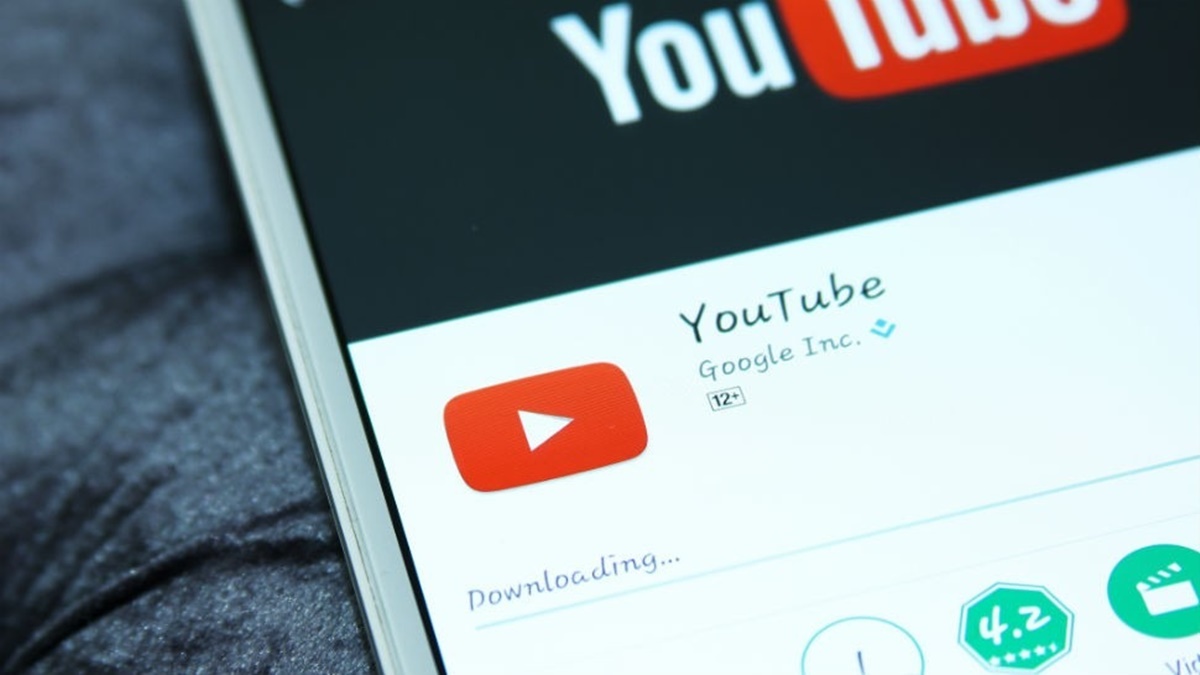Methods to Download YouTube Videos on Android
YouTube is a popular platform for watching and sharing videos, but sometimes you may want to download a video to watch offline or save it for later. If you’re using an Android device, there are several methods you can use to download YouTube videos. In this article, we’ll explore six different methods that you can try.
- Using YouTube Premium: If you’re a YouTube Premium subscriber, you have the option to download videos directly from the YouTube app. Simply find the video you want to download, tap on the download button, and choose the desired quality. The downloaded videos can be accessed in the “Library” section of the YouTube app.
- Using YouTube Vanced: YouTube Vanced is a modified version of the YouTube app that offers additional features, including the ability to download videos. To use this method, you’ll need to download and install the YouTube Vanced app from a trusted source. Once installed, you can find the download option by tapping on the share button while watching a video.
- Using a Video Downloader App: There are various third-party video downloader apps available on the Google Play Store that allow you to download YouTube videos. These apps typically require you to copy and paste the URL of the video you want to download and choose the desired quality.
- Using Online Video Downloaders: If you prefer not to install any additional apps, you can use online video downloaders. These websites allow you to enter the YouTube video URL and select the format and quality for download. Keep in mind that some online video downloaders may have limitations or restrictions on the length and quality of the videos you can download.
- Using a Browser Extension: Another method to download YouTube videos is by using browser extensions. There are extensions available for popular browsers like Chrome and Firefox that enable you to download videos with a simple click. Just search for “YouTube video downloader” in your browser’s extension store and choose a trusted extension that suits your needs.
- Using the YouTube App’s Offline Feature: YouTube offers an offline feature within the app that allows you to download videos for offline viewing. Not all videos are available for download, as it depends on the content creators’ permissions. To download a video, open the YouTube app, find the video you want to download, tap on the download button below the video player, and select the desired quality.
Before downloading YouTube videos, it’s essential to understand the legal implications and respect copyright laws. Additionally, be cautious of downloading videos from unofficial sources, as they may contain malware or other malicious content. Always use trusted methods and sources to ensure the safety of your device.
These methods provide you with different options for downloading YouTube videos on your Android device. Consider your preferences, needs, and the features offered by each method to choose the most suitable one for you. Enjoy watching your favorite YouTube videos offline!
Method 1: Using YouTube Premium
If you’re a YouTube Premium subscriber, downloading videos on your Android device is a breeze. YouTube Premium offers an exclusive feature that allows you to download videos directly from the YouTube app, making it convenient for offline viewing. Here’s how you can use YouTube Premium to download YouTube videos:
- Launch the YouTube app on your Android device and sign in to your YouTube Premium account.
- Browse and find the video you want to download. It can be any video that is available for offline viewing.
- Once you’ve selected the video, tap on the download button located below the video player.
- You’ll be prompted to choose the video quality for the download. Select the desired quality based on your preference and available storage space on your device.
- The YouTube app will start downloading the video in the background. You can monitor the progress and manage your downloaded videos by going to the “Library” section of the YouTube app.
Using YouTube Premium to download videos provides several benefits. Firstly, the downloaded videos are stored within the YouTube app itself, eliminating the need for third-party apps or external storage. This ensures a seamless playback experience without cluttering your device’s storage.
Furthermore, YouTube Premium allows you to download and access videos offline for up to 30 days. This means you can enjoy your favorite videos even when you don’t have an internet connection, such as during flights or on road trips.
It’s worth noting that the availability of the download feature may depend on the content creators’ permissions. Not all videos are downloadable due to copyright and licensing restrictions. Also, keep in mind that downloaded videos can only be played within the YouTube app and cannot be shared or transferred to other devices.
Overall, if you’re a YouTube Premium subscriber, taking advantage of the download feature is a great way to enjoy videos on your Android device without an internet connection. It provides a seamless and convenient solution, allowing you to enjoy your favorite content wherever you go.
Method 2: Using YouTube Vanced
If you’re looking for a free alternative to download YouTube videos on your Android device, YouTube Vanced is an excellent option to consider. YouTube Vanced is a modified version of the official YouTube app that provides additional features, including the ability to download videos. Here’s how you can use YouTube Vanced to download YouTube videos:
- First, you’ll need to download and install the YouTube Vanced app. Since it’s not available on the Google Play Store, you’ll have to visit the official YouTube Vanced website or trusted third-party sources to download the APK file for installation.
- Before installing the app, make sure you allow installation from unknown sources in your device settings.
- Once the app is installed, open YouTube Vanced and sign in to your YouTube account.
- Search for the video you want to download within the YouTube Vanced app.
- While watching the video, tap on the share button located below the video player, and select the download option.
- You’ll be presented with different video quality options. Choose the quality you prefer and wait for the download to complete.
YouTube Vanced offers a user-friendly interface that is similar to the official YouTube app. It allows you to download videos directly from within the app, making the process quick and convenient.
One of the added benefits of using YouTube Vanced is that it also includes other features such as ad-blocking, background playback, and the ability to play videos in picture-in-picture mode. These additional features enhance your overall YouTube viewing experience.
It’s important to note that since YouTube Vanced is a modified app, it may not receive regular updates or official support. However, there is an active community of developers who provide updates and bug fixes to ensure compatibility with the latest Android versions.
By using YouTube Vanced, you can enjoy downloading YouTube videos without the need for a premium subscription or third-party apps. It’s a reliable and feature-rich alternative that offers flexibility and customization options for your YouTube viewing experience on your Android device.
Method 3: Using a Video Downloader App
If you prefer using a dedicated app for downloading YouTube videos on your Android device, there are numerous video downloader apps available on the Google Play Store. These apps provide a straightforward way to download videos from YouTube directly to your device. Here’s how you can use a video downloader app to download YouTube videos:
- Go to the Google Play Store and search for “video downloader” to find a suitable app. Some popular options include TubeMate, VidMate, and Snaptube.
- Install the chosen video downloader app and open it on your Android device.
- Launch the YouTube app and find the video you want to download.
- Tap on the share button below the video player and select the option to copy the video URL.
- Go back to the video downloader app and paste the copied URL into the app’s search or download box.
- Choose the desired video quality and format for the download.
- Tap the download button to start the download process.
- Once the video is downloaded, you can find it in the designated folder within the video downloader app or your device’s storage.
Video downloader apps provide a simple and convenient way to download YouTube videos without the need for manual URL copying or pasting. They often offer various download options, including different video quality selections, file formats, and even the ability to extract audio from videos.
It’s important to note that some video downloader apps may display ads or require in-app purchases to unlock additional features or remove ads. Be sure to read user reviews and choose a reputable app with positive ratings and extensive download capabilities.
Keep in mind that downloading YouTube videos using third-party apps may violate YouTube’s terms of service or infringe on copyright laws, especially if you plan on sharing or redistributing the downloaded content. Always use downloaded videos responsibly and for personal, non-commercial purposes.
Using a video downloader app can be a convenient method for downloading YouTube videos on your Android device. It provides you with more control over the download process and allows you to save videos directly to your device for offline viewing.
Method 4: Using Online Video Downloaders
If you prefer not to install additional apps on your Android device, using online video downloaders is a convenient alternative to download YouTube videos. These online platforms allow you to enter the YouTube video URL and easily download the desired video. Here’s how you can use online video downloaders to download YouTube videos:
- Open a web browser on your Android device and search for “YouTube video downloader”. You will find various online video downloader websites.
- Access one of the trusted online video downloader websites, such as Y2mate, SaveFrom.net, or Keepvid.
- In a separate tab, open the YouTube app or website and find the video you want to download.
- Tap on the share button below the video player and select the option to copy the video URL.
- Go back to the online video downloader website and paste the copied URL into the provided input box or field.
- Click on the “Download” or “Start” button to initiate the video download process.
- Wait for the online video downloader to generate and display the available video formats and qualities.
- Select the desired format and quality and click on the corresponding download button.
Online video downloaders are user-friendly and usually offer a range of video quality options, allowing you to choose the resolution that suits your preferences. Some online platforms also provide additional features, such as the ability to convert videos into different formats or extract audio from videos.
It’s important to note that online video downloaders may have limitations or restrictions depending on their server capacity, the length of the video you’re trying to download, or the availability of certain video qualities. Make sure to read any instructions or guidelines provided on the online video downloader website to optimize your download experience.
Additionally, be cautious of online video downloader websites that contain intrusive ads or potentially harmful downloads. Stick to well-known and reputable online platforms to ensure a safe and hassle-free download process.
Using online video downloaders provides a convenient way to download YouTube videos without the need for installing additional apps. It allows you to quickly and easily save videos directly to your Android device to enjoy them offline.
Method 5: Using a Browser Extension
If you frequently use your web browser to watch YouTube videos on your Android device, using a browser extension can be a handy way to download videos directly. Browser extensions are add-ons that provide additional functionalities to your browser, and there are several extensions available that allow you to download YouTube videos. Here’s how you can use a browser extension to download YouTube videos:
- Open your web browser on your Android device and go to the extension store. For Chrome, it’s the Chrome Web Store, and for Firefox, it’s the Firefox Add-ons Store.
- Search for “YouTube video downloader” in the extension store’s search bar.
- Browse through the available options and choose a browser extension with good reviews and ratings.
- Click on the “Add to Chrome” or “Add to Firefox” button to install the extension.
- Once installed, the extension’s icon will appear in your browser’s toolbar.
- Open the YouTube video you want to download in your browser.
- Click on the extension’s icon, and a download menu or dialog box will appear.
- Select the desired video quality or format from the available options.
- Click on the download button, and the video will start downloading to your device.
Browser extensions provide a seamless way to download YouTube videos without the need to open additional apps or visit external websites. They offer convenience and ease of use, as all the necessary tools are readily accessible within your browser.
It’s worth noting that browser extensions may have limitations based on the compatibility with different browsers or specific YouTube updates. Ensure that you choose a reputable and frequently updated extension to avoid any compatibility issues.
Additionally, be aware of any copyright restrictions or legal limitations when downloading YouTube videos using browser extensions. Respect the rights of content creators and utilize downloaded videos responsibly and for personal use only.
Using a browser extension is a convenient method to download YouTube videos directly from your Android browser. It provides a streamlined approach that integrates seamlessly with your browsing experience, making it easier to save videos for offline viewing or personal use.
Method 6: Using the YouTube App’s Offline Feature
If you want a straightforward method to download YouTube videos on your Android device, utilizing the offline feature within the YouTube app itself is a great option. This feature allows you to download videos directly from the YouTube app and watch them offline at your convenience. Here’s how you can use the YouTube app’s offline feature:
- Launch the YouTube app on your Android device and sign in to your YouTube account.
- Browse through the available videos and find the one you want to download.
- Once you’ve selected the video, open it and tap on the download button located below the video player.
- You’ll be prompted to select the desired video quality for the download. Keep in mind that higher quality videos will take up more storage space on your device.
- After making your selection, tap on the “Download” button, and the video will start downloading in the background.
- Once the download is complete, you can access the downloaded videos in the “Library” section of the YouTube app, under the “Downloads” tab.
- To watch the downloaded video, simply open it from the “Downloads” tab and enjoy playback even when you don’t have an internet connection.
The YouTube app’s offline feature is a convenient option for downloading videos directly within the app itself. It eliminates the need for third-party apps or external services, making it a seamless and user-friendly experience.
It’s important to note that not all videos on YouTube are available for download. The availability of the download feature depends on the permissions granted by the content creators. Therefore, you may not be able to download certain videos due to copyright restrictions or other limitations.
Furthermore, the downloaded videos can only be accessed and played within the YouTube app itself. They cannot be shared or transferred to other devices or apps, ensuring the protection of copyright and intellectual property rights.
The offline feature is particularly useful when you know you’ll be in an area with limited or no internet connectivity, such as during travel or when you want to save data usage. It provides flexibility and convenience, allowing you to enjoy your favorite YouTube videos offline at any time.
Things to Consider when Downloading YouTube Videos on Android
While downloading YouTube videos can be convenient, it’s essential to consider certain factors to ensure a safe and responsible downloading experience. Here are some important things to keep in mind when downloading YouTube videos on your Android device:
- Respect copyright and intellectual property: YouTube videos are protected by copyright laws, and it is crucial to respect the rights of content creators. Download videos only for personal use and avoid sharing or redistributing them without proper permission.
- Use trusted and reputable sources: When using third-party apps, online video downloaders, or browser extensions, make sure to choose reputable sources. Downloading videos from unverified or malicious sources can pose a risk to your device’s security and privacy.
- Consider storage space: Videos can take up a significant amount of storage space on your Android device. Before downloading videos, ensure that you have enough available storage to accommodate the downloaded content to avoid running out of space.
- Be mindful of data usage: Downloading videos can consume a significant amount of data, especially if you choose higher quality videos. If you have limited data or are on a cellular network, consider downloading videos while connected to Wi-Fi to minimize data usage.
- Use official apps and features: When possible, utilize official methods provided by YouTube, such as YouTube Premium or the offline feature within the YouTube app. These methods are designed to ensure a smooth and legal downloading experience.
- Scan for malware: Be cautious when downloading and installing third-party apps or browser extensions. It’s recommended to use reliable antivirus software to scan files for potential malware or viruses before installing them on your Android device.
- Stay updated: Keep your YouTube app, browser, and any related apps or extensions up to date. Updates often include bug fixes, improvements, and security patches to ensure optimal performance and protect against potential vulnerabilities.
By considering these factors, you can enhance your downloading experience while ensuring compliance with copyright laws and protecting your device’s security. Downloading YouTube videos can be enjoyable and useful, but it’s important to do so responsibly and with respect for content creators’ rights.
Final Thoughts
Downloading YouTube videos on your Android device can greatly enhance your viewing experience by allowing offline access and convenience. However, it’s crucial to consider the methods and tools you use, as well as the legal and ethical implications.
If you’re a YouTube Premium subscriber, taking advantage of the download feature within the YouTube app provides a seamless and legally compliant way to enjoy videos offline. YouTube Vanced and video downloader apps offer alternative options for downloading videos, but exercise caution and choose reputable sources to ensure the safety of your device and respect for copyright laws.
Online video downloaders and browser extensions provide convenient ways to download videos directly from YouTube without additional apps. However, always use trusted sources and be mindful of potential risks and restrictions.
When downloading YouTube videos, be mindful of storage space and data usage, considering the capabilities of your Android device. Prioritize storage management and download videos only when necessary to prevent running out of space or exceeding data limits.
It’s essential to be responsible and respect copyright laws when downloading YouTube videos. Use downloaded videos for personal use only and avoid sharing or redistributing them without proper permission from the content creators.
Remember to keep your apps, including YouTube, updated to benefit from the latest features, improvements, and security patches. Additionally, maintain vigilance against malware threats by using reliable antivirus software and exercising caution when downloading and installing third-party apps or browser extensions.
By considering these factors and making informed choices, you can enjoy the benefits of downloading YouTube videos on your Android device while ensuring a safe, legal, and enjoyable experience.