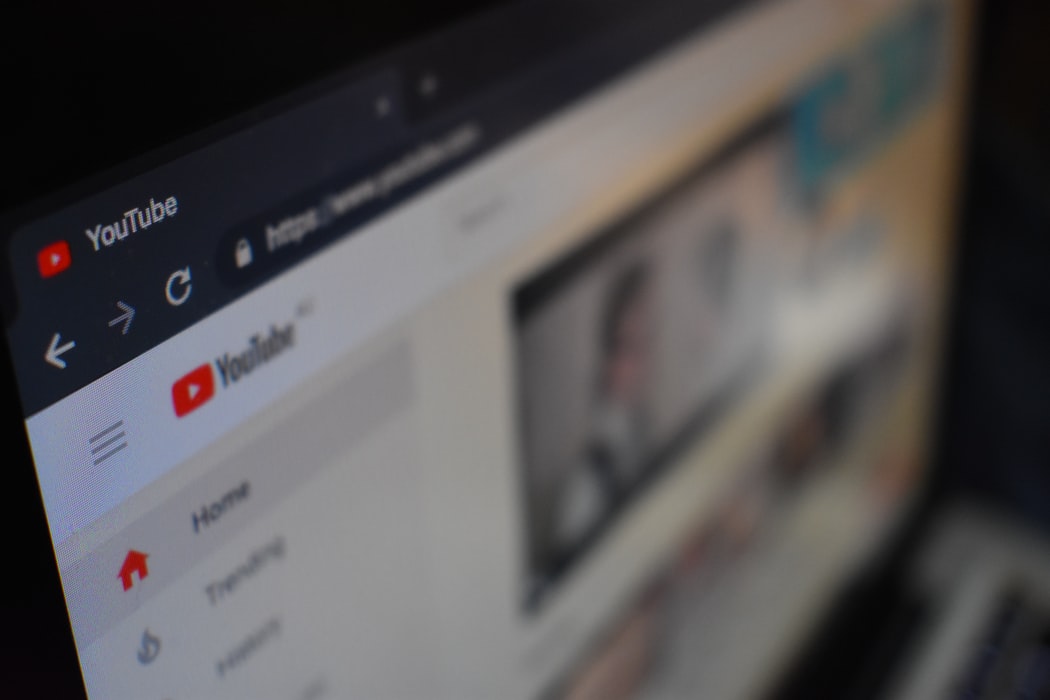Staying at home could be such a bore with nothing fun to keep you going and feel alive. Even on busy days, everyone seeks ways of easing stress from their daily activities. I remember my dad switching channels after channels on the TV, finding satisfaction sometimes and at other times falling frustrated.
What’s the point in accustoming yourself to what is offered you when you can get what you desire and more? You need not worry anymore—YouTube got you covered!
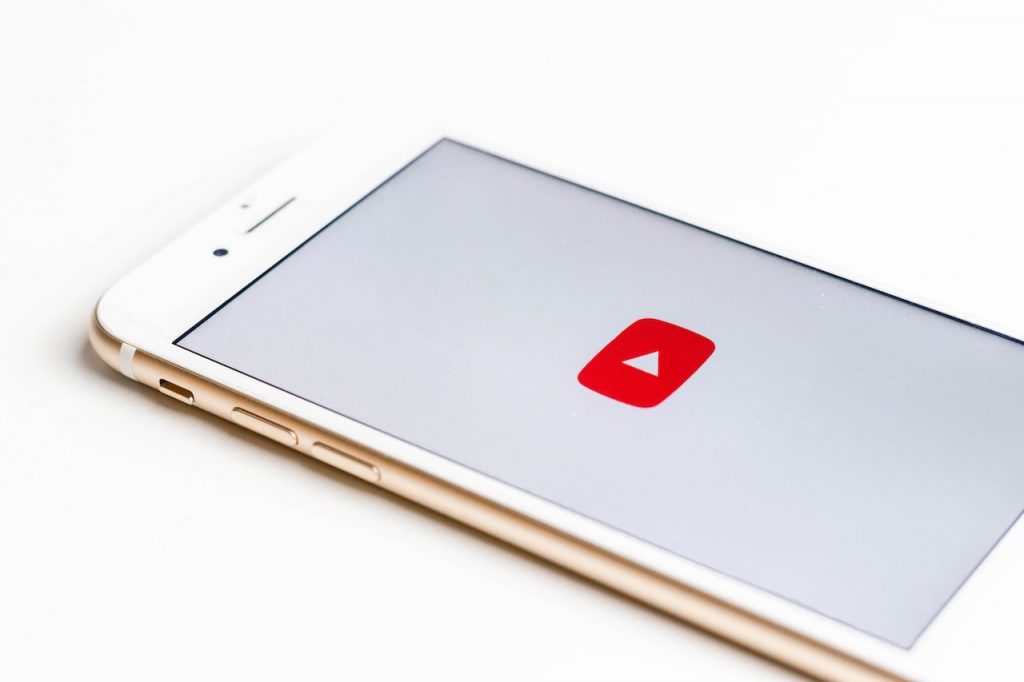
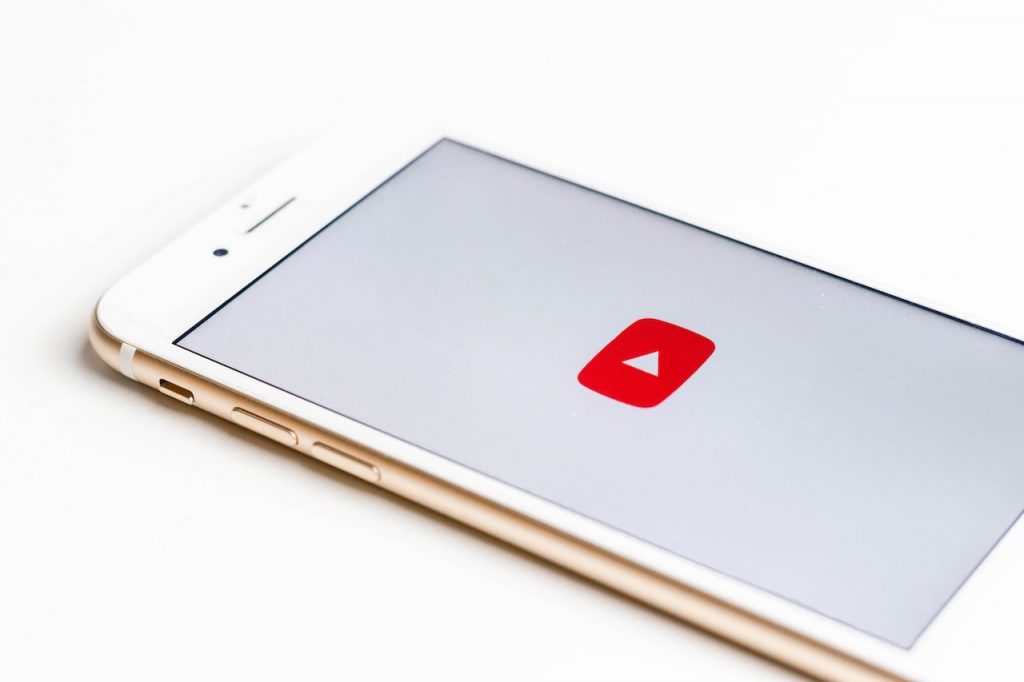
It’s clear enough you know what’s YouTube but the content you’ll find here is beyond your imagination. It’s a world of creativity where everyone can inspire and be inspired. Whether you’re in search of a how-to guide, hacks, or recipes to cook up a fancy dinner, your questions will always be answered here. If you fancy a little comedy or music to spice up your day, Youtube doesn’t disappoint too. Ultimately, this is a platform for you to learn, be entertained, and be educated.
The upshot? This video service can be accessed on almost all devices—PCs, laptops, tablets, Macs, and mobile phones.
How To Download YouTube Videos Without Any Software.
Few people prefer to watch YouTube videos online, i.e., on the web, with their data running. That is, they just click and play. This could be exciting if your internet is fast and you have unlimited data. Otherwise, you can save YouTube videos online.
When you select your preferred video, you’ll see something like this:
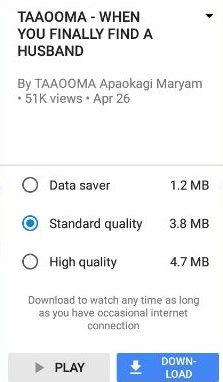
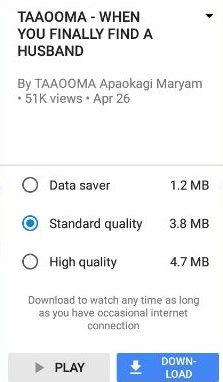
If you select Play, you’ll be watching the video online; but if you select Download, you’ll save YouTube video.
When you save a YouTube video, you can only view it as long as you have an occasional internet connection. Such videos will not be transferable. However, there’s still a good side to it; it prevents YouTube from interrupting your video with ads.
Nonetheless, it’s still fine if you choose to watch YouTube videos online rather than saving them, in order not to overload your computer or mobile phone. The main reasons for downloading YouTube videos are to enable you to watch them offline and share them whenever you want.
You need to know that you can’t save all YouTube videos—it is a limitation placed by YouTube on their website. But there’s still a way around it: you either download the video with a YouTube downloader software/app or download a YouTube video through the web in the form of online downloader sites.
It is really a tedious process to download a video downloader app before downloading a video, so the easy way out is to download a YouTube video through the web.
Listed below are free YouTube downloader websites where you can convert YouTube videos to MP4 and download them:
Popular Youtube Videos Downloader
1. y2mate
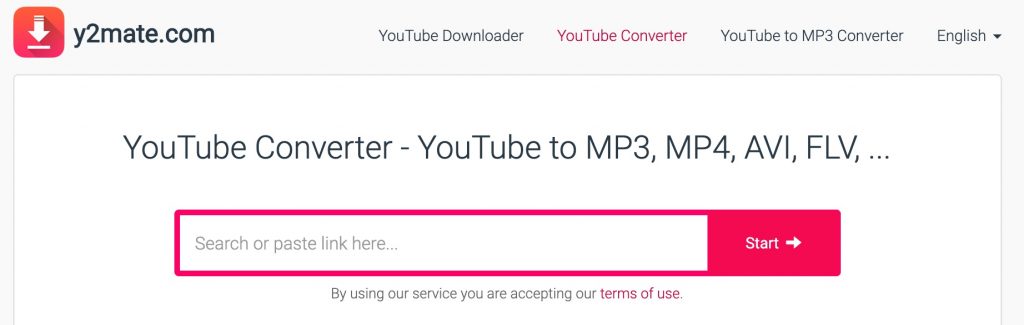
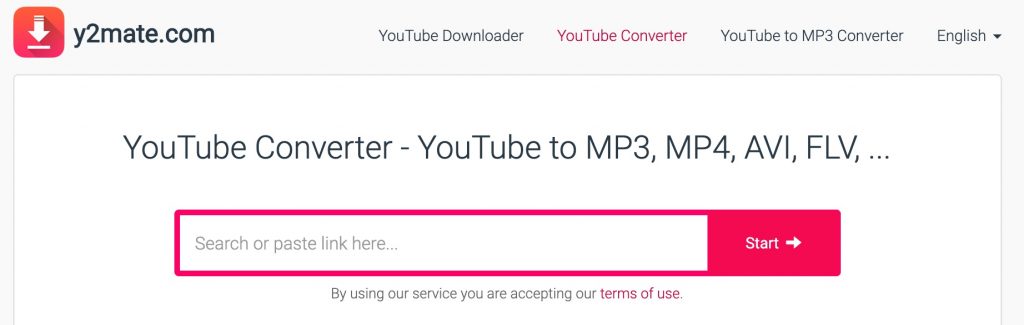
Y2mate supports quick video to music downloads without any cost. In case you need to convert Youtube videos to audio, Y2mate is capable to convert them in different files like — mp3, mp4, avi, and more. The interface is straight forward and it’s beginner-friendly. All you need to do is go to YouTube and copy the video link.
Drop the video link in the box above. Almost immediately, a video thumbnail will pop up, showing different video qualities. You can choose your preferred video quality and click on download.
It’s one of the fastest and easiest ways of downloading a YouTube video without a video downloader. It can be used to download YouTube videos on mobile and Mac.
2. YouTube MP4
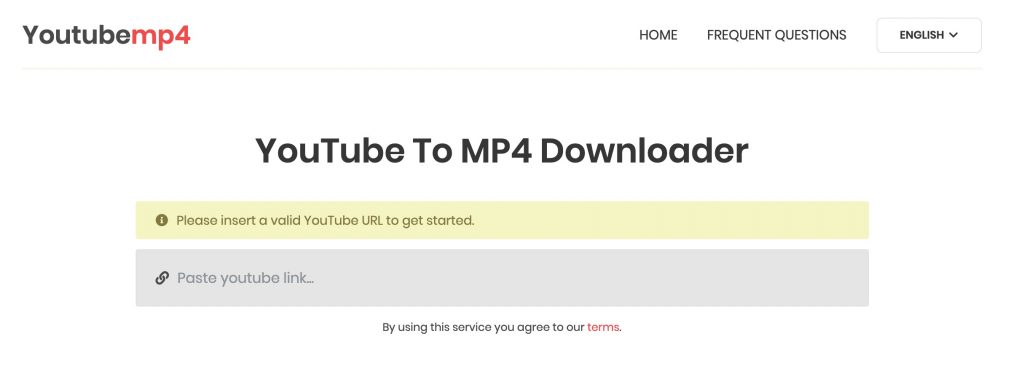
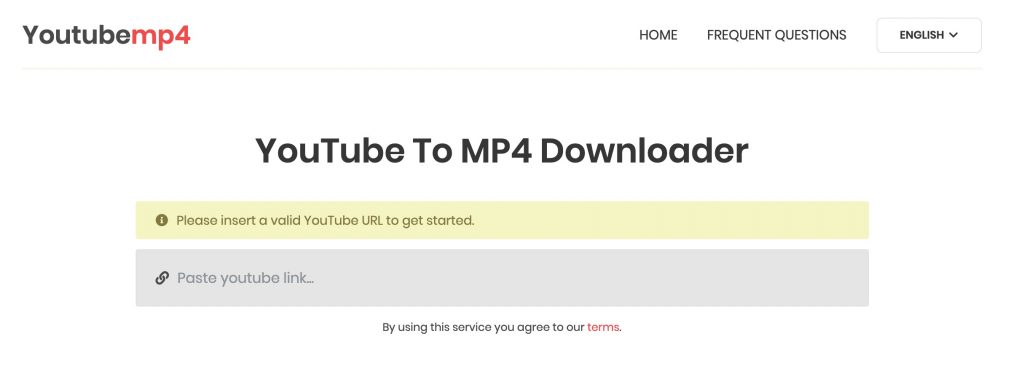
To download a YouTube video without any software, you can also check out other websites like YouTube MP4. This is one stress-free option you might want to try. Copy your video link from YouTube then paste it to the YouTube MP4 website.
After you click on search, the website will give you video quality options. You select your choice and click ‘Download.’ You’re done!
3. Savetube


The downloading method is a little different from the rest although it features the same download functionalities. That includes video download and converter. The video downloading step is easy, all you need is to check your YouTube video URL. Add “SS” after “www” in your link. Press Enter. Your video might take a few minutes to pop up. You’ll be redirected to Savetube. Your video then is ready for download.
4. Catchvideo
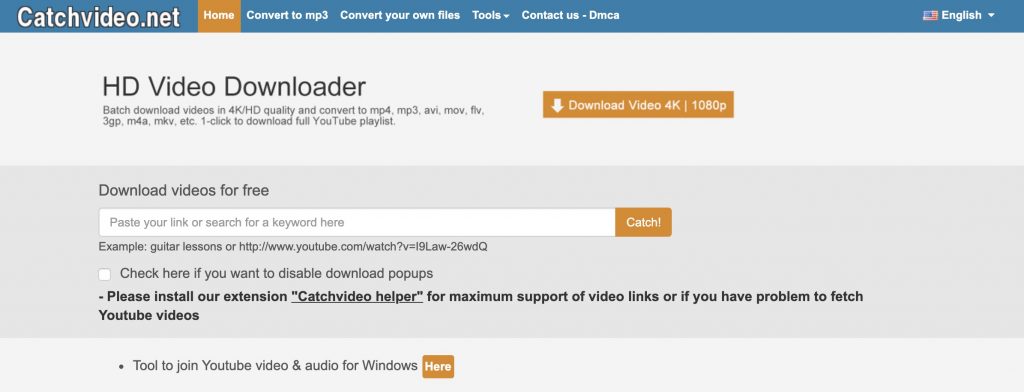
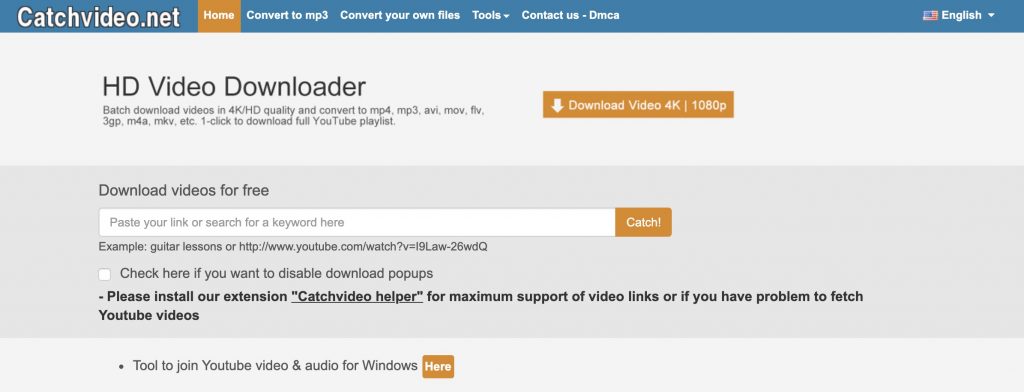
This is quite similar to y2mate, which is the best YouTube downloader online. All you need to do is copy your video URL from YouTube and paste it on the website. Press start and your video will appear in a few minutes’ time.
Choose your preferred video quality and download it.
How To Download Youtube Videos In Mobile
Are you planning a long trip? You should consider downloading some YouTube videos on your mobile phone to keep yourself distracted from the distance and discomfort or share with friends onboard.
Downloading YouTube videos on mobile is as easy as biting cheese if you use the right YouTube downloader.
Mind you—this is different from a general video downloader. Not every video downloader can download YouTube videos, because YouTube placed a copyright restriction on their videos. No YouTube video should be played on any other app except those given with third-party copyright.
However, some YouTube downloader apps never received third-party copyright but nonetheless have access to YouTube videos. This is highly illegal.
Instead, we have certified YouTube downloader apps for mobile. We’ve got you covered here:
1. Winx YouTube Downloader
Downloading YouTube videos on mobile just got easier with WinX YouTube Downloader. This is the most trusted YouTube downloader.
Using this downloader, you can download many videos directly from YouTube, as well as multimedia elements from other web platforms like Facebook, Vimeo, Yahoo, and other options.
To start, you are to copy and paste the URL of the video and click the download button. This initiates the video scanning process. Next, you select your choice format from the list of results with all the possible formats to download it in. After that, you can now begin your download.
The downloading process in WinX YouTube Downloader is very brief—in less than five minutes, you view your favorite video. Fast, simple, and easy for anyone.
2. YouTube Go
YouTube Go is very close to YouTube, almost like an alternative for low-performing smartphones. You can directly download videos from YouTube freely and legally with it.
All you need to do is type in your desired video in the search box. It pops out in a few minutes, and you can then download it.
It doesn’t place any restrictions, unlike the regular YouTube app that only shows the download button on selected videos and prompts you to subscribe to YouTube Premium for complete access.
You can get as many videos as you want. Although, just like on YouTube, downloaded videos cannot be shared.
3. Videoder
Videoder is another powerful YouTube video downloader for mobile phones. You can download videos from different multimedia platforms, such as YouTube, Facebook, Instagram, etc.
With this app, you can also stream and download videos in all formats and quality available. It’s one of the fastest means of downloading YouTube videos on mobile.
You can get it on Play Store or from the app’s official website.
4. Vidmate
VidMate is a remarkable and reliable YouTube video downloader app. You can easily locate files because they are grouped into categories such as TV shows, movies, etc. If that does not work for you, you can use the search box for locating your files.
VidMate provides you with a fast video downloading speed, but you can also customize the rate and select the preferred download location within its download settings just like on YouTube.
Additionally, the app includes a video and music player. You can also create an encrypted space within the app to hide videos.
How To Download YouTube Videos To Computer
There are four major ways of downloading YouTube videos into your computer.
1. Download YouTube video with desktop software
AnyVideo Converter Free
As one of the best video downloader software today, Any Video converter is proven to both effective yet intuitive for beginners alike. It is used to download videos and music audios from Youtube, Facebook, Vimeo, Sound Cloud, Instagram, Dailymotion, and others. It converts a video file to over 200+ output formats.
All you need to do is to launch the app and copy the video URL you would like to download from YouTube, then paste the URL to the adding window.
Savefrom.net
Savefrom.net definitely deserves the rave. It’s yet another desktop software through which you can download YouTube videos on the computer fast and easy. You can just copy-paste URLs of any videos or playlists and download them directly in a format of your choice. It also supports keyword searching, in case you want to quickly look-up and download videos. You can download YouTube videos to computer with YoutubeDownloader using the following steps:
Step 1: Download the file directly from the official site.
Then open your YoutubeDownloader and click on “YoutubeDownloader.exe” to run the YoutubeDownloader application.
Step 2: Download
Copy-paste URLs of selected YouTube videos or search for videos by keywords. Finally, choose the output format as MP4 or MP3, then click on “Download” at the bottom to start downloading videos.
2. Download YouTube Videos via Online Video Downloader
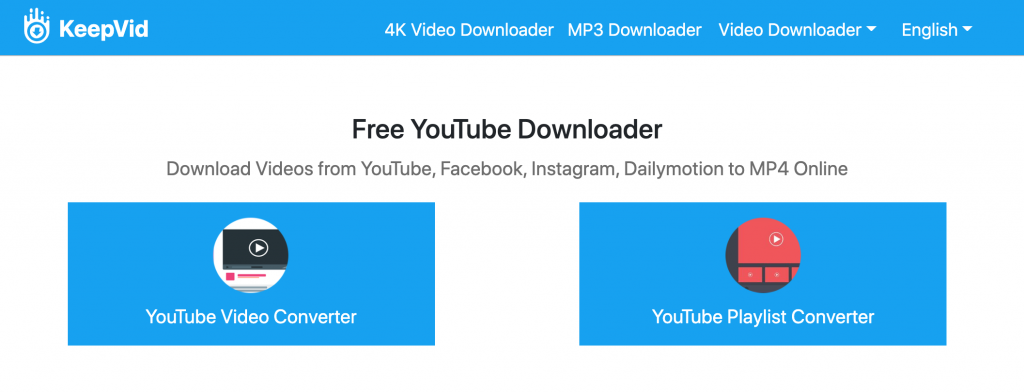
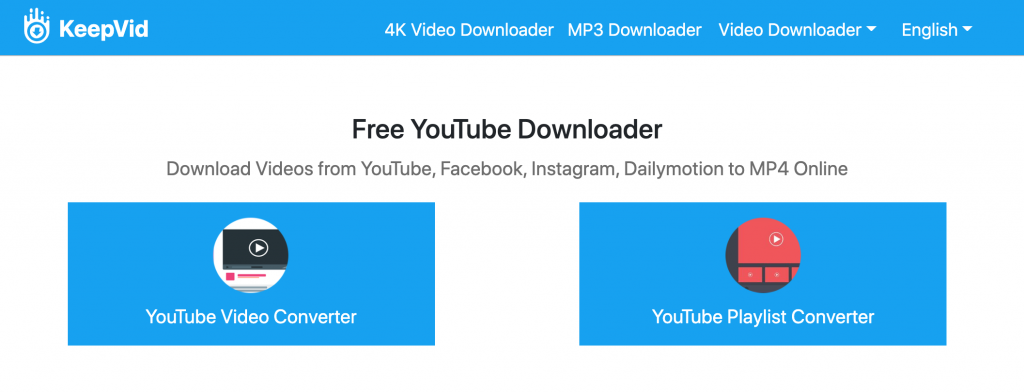
Downloading YouTube videos with desktop software vs online video downloader are quite different from each other.
Keepvid is a very popular online video downloader. The website method is much simpler—you just need to open the website then copy and paste URL on the tab then hit download inside.
3. Download YouTube Videos with Your Browser
-
With Firefox
Firefox can be found on virtually every computer.
Open your Firefox, then click Tools on the menu bar -> Add-ons, and search and install the plugin “Video DownloadHelper,” then restart your Firefox. Add-ons are added to Firefox for downloading YouTube videos with ease.
- With Google Chrome
Get a downloader plugin from Chrome Web Store for this purpose. You can visit the store and search for YouTube Downloader. Follow the steps below to download and install a Chrome extension:
Step 1: Get the YT Downloader zip file and extract it.
Step 2: Visit the chrome://extension website and enable developer mode. Select “Load Unpacked” and upload the extracted file.
Step 3: After the installation, the YouTube video downloader extension will automatically add the “Download” button below the video you are playing.
Step 4: Click the “Download” button, and it will display all available formats in which you can download your desired video. Choose the format you need and save the video directly into your computer.
4. Download YouTube Video with Media Player
-
VLC Media Player
VLC Media Player is not only used for playing local videos but it can also download videos from YouTube and other popular websites. The steps are stated below:
Step 1: Open your VLC Media Player on your Windows PC.
Step 2: Copy the video URL you would like to download from YouTube. Take it to VLC Media Player and input it in “Media” -> “Open Network Stream” at the upper-left.
Step 3: Click on “Tools” -> “Codec Information” to copy the full URL shown at the bottom of the media information tab.
Step 4: Open a web browser page and paste the copied location URL into the address bar. And once it runs, click on the three vertical dots and click on “Download” to start downloading videos.
This is very easy to do as the VLC is less complicated. However, the process can be interrupted since it’s not a professional video downloader.
How To Download YouTube Videos On Mac
There’s no big deal in downloading YouTube videos on Mac. It’s almost the same with downloading YouTube videos on mobile.
To get started, you’re to ensure that you have an online video converter on your Mac.
If you don’t have the app, just visit the website and do the following:
- Copy the URL of a YouTube video.
- Open OnlineVideoConverter.
- Paste the copied YouTube URL in the requested space.
- Select your file format. You should choose MP4 format if you intend to convert YouTube to MP4.
- Click More Settings to find video quality options.
- Select a preferred video quality.
- Start the download.
Your YouTube video can then be downloaded onto your Mac. It is now very easy to enjoy and explore YouTube videos.
If you followed through the guide above, you should be able to download YouTube videos on any of your devices without stress.
Whether on the go or at bay, you can always explore YouTube videos, and it doesn’t take more than 5 minutes to download. You just have to connect the right dots, and we’ve practically connected them for you!