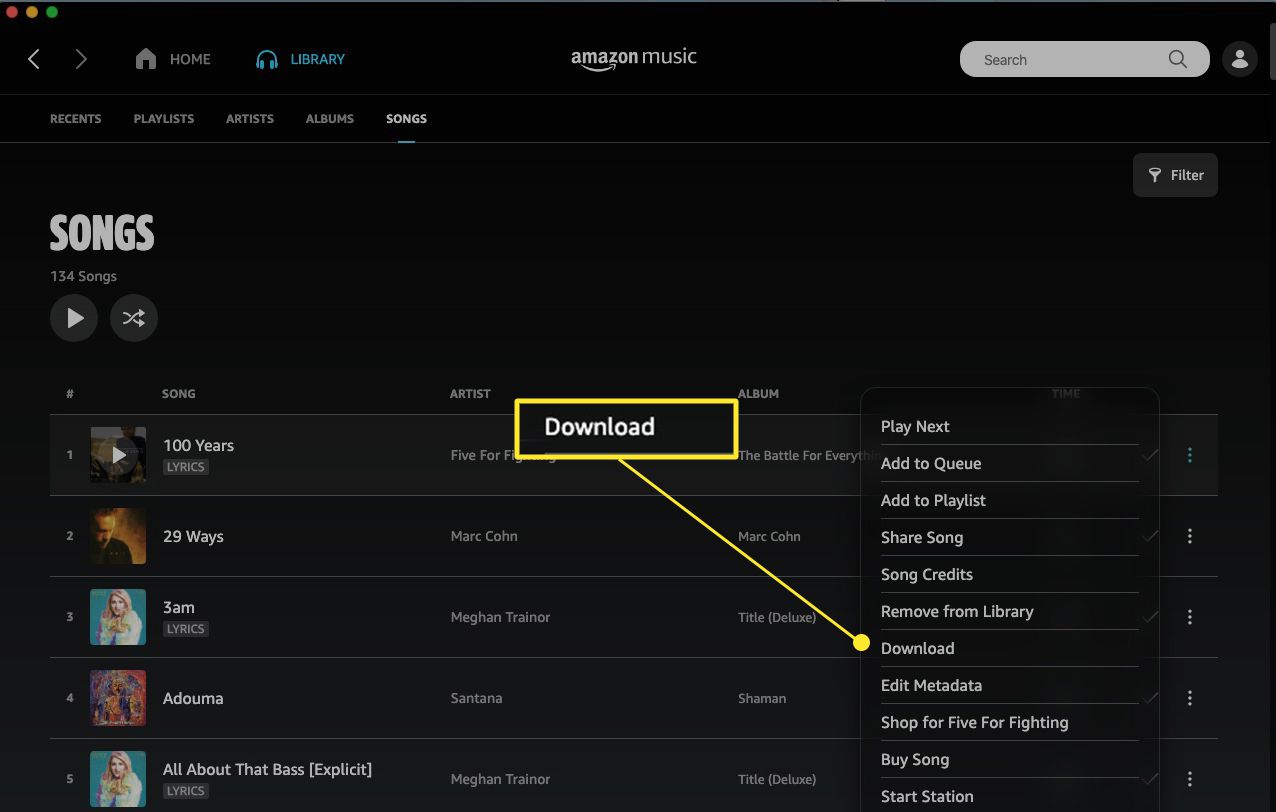Sign in to your Amazon account
To download music from Amazon Music, the first step is to sign in to your Amazon account. If you don’t have an Amazon account yet, you will need to create one before proceeding. Here’s how you can sign in to your Amazon account:
1. Open your preferred web browser and go to www.amazon.com.
2. Click on the “Sign In” button located at the top right corner of the Amazon homepage.
3. Enter your email address or mobile number associated with your Amazon account in the provided field.
4. Click on the “Continue” button to proceed.
5. On the next page, enter your Amazon account password in the designated field.
6. Click on the “Sign In” button to access your Amazon account.
7. If prompted, you may need to verify your account through a two-step verification process, such as entering a security code sent to your registered email or mobile number.
Once you have successfully signed in to your Amazon account, you can proceed to the next step of downloading music from Amazon Music. It is important to note that you will need an active Amazon Music subscription or have purchased individual songs or albums to be able to download music from Amazon Music.
Go to the Amazon Music website
After signing in to your Amazon account, the next step is to navigate to the Amazon Music website. Here’s how you can do that:
1. Once you are signed in to your Amazon account, click on the “Account & Lists” dropdown menu located at the top right corner of the Amazon homepage.
2. From the dropdown menu, select “Your Music Library”. This will take you to the Amazon Music section of your account.
3. Alternatively, you can directly go to the Amazon Music website by entering music.amazon.com in your web browser’s address bar.
4. You will be redirected to the Amazon Music homepage, where you can access your music library and explore the available music options.
The Amazon Music website provides a user-friendly interface where you can browse through different genres, search for specific songs or artists, create playlists, and discover new music recommendations. Take some time to familiarize yourself with the layout and features of the Amazon Music website, as it will help you navigate through the next steps of downloading music.
Choose the music you want to download
Once you are on the Amazon Music website, you can start choosing the music you want to download. Whether it’s your favorite album, a new release, or a curated playlist, Amazon Music offers a vast selection of songs from various genres. Here’s how you can choose the music you want to download:
1. Use the search bar at the top of the Amazon Music website to enter the name of the song, artist, album, or genre you are looking for. Alternatively, you can browse through the curated playlists, recommended albums, or popular tracks displayed on the homepage.
2. Once you find the music you want to download, click on the album or track to view more details about it. You can listen to a preview of the song, read reviews, and explore similar music recommendations.
3. If you’re unsure about which version or edition to download, make sure to check the details provided. Some albums may have deluxe editions, remastered versions, or special bonus tracks.
4. In the case of albums, you may have the option to download the entire album or select specific tracks. Choose the option that suits your preferences.
5. Before proceeding with the download, make sure to check if the chosen music is eligible for download. Some songs or albums may be available for streaming only, depending on the licensing agreements.
Take your time to explore the extensive catalog of music available on Amazon Music and choose the songs or albums that resonate with your musical taste. Once you have made your selection, you can proceed to the next step of downloading the music.
Click on the “Download” button
After choosing the music you want to download on the Amazon Music website, the next step is to click on the “Download” button. This will initiate the download process and save the music files to your device. Here’s what you need to do:
1. On the page displaying the details of the song or album you want to download, locate the “Download” button. It is typically located near the album cover or track listing.
2. Click on the “Download” button to start the download process.
3. Depending on your browser settings, you may be prompted to specify the location where you want to save the downloaded music files. Choose a suitable location on your device, such as your downloads folder or a specific music folder.
4. Once you have selected the download location, click on the “Save” or “OK” button to confirm the selection.
5. The download will begin, and you can see the progress on your browser’s download manager or as a notification on your device.
It is important to note that the download time may vary depending on the size of the music files and your internet connection speed. Be patient while the music downloads, and avoid interrupting the process to ensure the complete and successful download of your chosen music.
After the download is finished, you can proceed to access and enjoy your downloaded music files on your preferred media player or device.
Select the desired format for the download
When downloading music from Amazon Music, you have the option to choose the format in which you want the music files to be downloaded. Different formats offer varying levels of audio quality and compatibility with different devices. Here’s how you can select the desired format for your download:
1. After clicking on the “Download” button for the song or album you want to download, you may be presented with options for the download format. Common formats include MP3 and FLAC.
2. Consider the factors that matter to you in choosing the format. If you prioritize smaller file sizes and broad device compatibility, MP3 is the most common choice. However, if you are an audiophile and want the highest possible audio quality, FLAC (Free Lossless Audio Codec) offers lossless compression, preserving the original audio fidelity.
3. Select the format that best suits your needs by clicking on the corresponding checkbox or radio button. If there is no explicit option to choose the format, it may default to the most common format, such as MP3.
4. Once you have selected the desired format, continue with the download process as described in the previous steps. The music files will be downloaded in the chosen format.
It is important to note that the choice of format may affect the file size and storage requirements of the downloaded music. Make sure you have enough available storage space on your device before proceeding with the download. Additionally, consider the audio quality capabilities of your playback device or media player to optimize your listening experience.
By selecting the appropriate format, you can customize the downloaded music files to meet your personal preferences and device compatibility.
Choose the location for your downloaded music
When downloading music from Amazon Music, you have the flexibility to choose the location on your device where you want the music files to be saved. This allows you to organize your downloaded music library according to your preferences. Here’s how you can choose the location for your downloaded music:
1. After selecting the desired format for your download and proceeding with the download process, you may be prompted to choose the location where you want to save the downloaded music files.
2. Click on the “Browse” or “Choose folder” button, depending on the prompt, to open a file explorer window.
3. Navigate through your device’s file directory to find the folder where you want to save your downloaded music. This could be your default downloads folder, a dedicated music folder, or any other location of your choice.
4. Once you have located the desired folder, select it by clicking on it and then click on the “Save” or “OK” button to confirm the selection.
5. The download will proceed, and the music files will be saved to the chosen location on your device.
By choosing a specific location for your downloaded music, you can easily locate and manage your music library. Organizing your music files in a meaningful way will make it convenient for you to access and enjoy your downloaded music.
It is worth mentioning that the exact steps and options for choosing the download location may vary depending on the device and operating system you are using. However, the general concept remains the same, allowing you to have control over where your downloaded music is stored.
Check the download progress
Once you initiate the download of music from Amazon Music, it is important to keep track of the download progress to ensure a smooth and successful downloading experience. Here’s how you can check the download progress:
1. Depending on your browser settings, a download manager or progress bar may appear at the bottom of your browser window. This will display the status and progress of the ongoing downloads.
2. Alternatively, you can check the download progress through the notifications or downloads section of your device’s operating system. This will show you the status of all current and completed downloads.
3. Take note of the download speed and remaining time, if available. This will give you an estimate of how long it will take for the download to complete.
4. Avoid interrupting the download process while it is in progress. Pausing or canceling the download may result in incomplete or corrupted files.
5. In case of any interruptions or errors during the download, take note of the error message or code, if provided. This information can be helpful in troubleshooting or seeking support if necessary.
6. Be patient while the download progresses, especially for larger files or slower internet connections. Download speeds can vary depending on various factors, including your internet service provider and network congestion.
By regularly checking the download progress, you can ensure that the music files are being successfully downloaded to your device. Once the download is complete, you can proceed to access and enjoy your newly downloaded music.
Access your downloaded music files
After successfully downloading music from Amazon Music, you can access your downloaded music files and enjoy them on your preferred media player or device. Here’s how you can access your downloaded music:
1. Open the file explorer or music app on your device. The exact steps may vary depending on the operating system and device you are using.
2. Navigate to the location where you chose to save your downloaded music files. This could be your downloads folder, a dedicated music folder, or any other location you specified during the download process.
3. Once you are in the designated folder, you will find your downloaded music files. They will typically be in the format you selected during the download, such as MP3 or FLAC.
4. You can now choose to play the music files using your preferred media player or transfer them to other devices for playback. Simply double-click on a song file or select multiple files and click on the play button in your media player.
5. If you have downloaded an entire album, you may find separate folders for each song within the album folder. This allows for easy organization and navigation of your music library.
6. Consider creating playlists or categorizing your downloaded music files based on genres, moods, or personal preferences. This will help you easily locate and enjoy your favorite songs.
Remember to keep backups of your downloaded music files to avoid the risk of losing them due to device malfunctions or accidental deletions. You can save copies of your music files to external storage devices or cloud storage services for added protection.
By accessing your downloaded music files, you can enjoy your favorite songs anytime, even when you don’t have an internet connection. Take the time to explore and appreciate the music you have downloaded from Amazon Music.