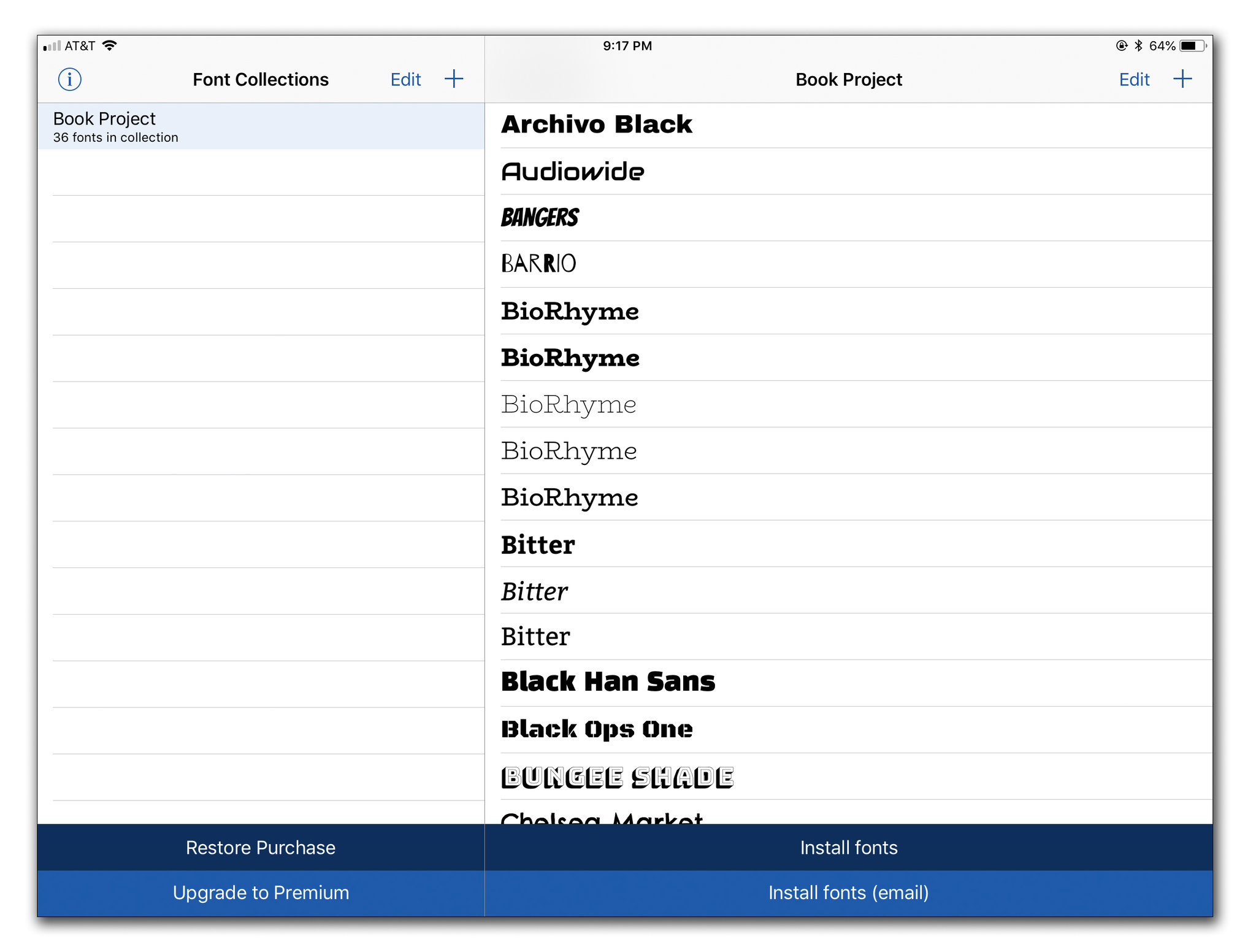#
Finding a Font Download App
When it comes to downloading fonts on your iPad, the first step is to find a reliable font download app that can meet your needs. There are several options available in the App Store, so it’s important to choose the right one. Here’s a step-by-step guide on how to find a font download app:
- Open the App Store: Launch the App Store on your iPad by tapping on its icon.
- Search for font download apps: Using the search bar at the top of the App Store, type in keywords such as “font download,” “custom fonts,” or specific names of font apps you may have heard of.
- Explore the top results: The App Store will display a list of font download apps based on your search. Take a look at the top results and read their descriptions to get an idea of what they offer.
- Read reviews and ratings: Scroll down to see user reviews and ratings for the font download apps you’re interested in. Pay attention to both positive and negative reviews to get a balanced perspective.
- Consider the features: Look for font download apps that offer a wide range of fonts, user-friendly interfaces, and additional features like font pairing suggestions or customizable text effects.
- Check compatibility: Ensure that the font download app is compatible with your version of iPad and the design apps you plan to use the fonts in.
- Explore the developer’s website: If available, visit the developer’s website to learn more about the app, check for updates, and get additional support or resources.
- Make your decision: Based on your research and preferences, choose the font download app that best suits your needs. Consider factors such as reliability, ease of use, and the overall user experience.
Finding a font download app can be an enjoyable process as you explore the different options available. By taking the time to read reviews, assess features, and ensure compatibility, you’ll be well-equipped to make an informed decision and find a font download app that enhances your design projects.
#
Navigating to the App Store
Before you can start downloading fonts on your iPad, you need to navigate to the App Store. The App Store is the digital marketplace where you can find and download various applications, including font download apps. Follow these simple steps to easily access the App Store:
- Unlock your iPad: If your iPad is locked, press the home button or the power button to wake it up and unlock the screen.
- Open the App Store: Look for the App Store icon on your iPad’s home screen. It’s a blue icon with a white letter “A” inside a white circle. Tap on the icon to launch the App Store.
- Sign in to your Apple ID: If you are not already signed in to your Apple ID, you will be prompted to enter your credentials. Provide your Apple ID email address and password to sign in. If you don’t have an Apple ID, you can create one by tapping on “Create New Apple ID.”
- Explore the App Store: Once you’re signed in, you will be taken to the App Store’s main page. Take some time to explore the featured apps, top charts, categories, and other sections to get familiar with the available apps and their rankings.
- Search for font download apps: To find font download apps specifically, tap on the search tab at the bottom right corner of the App Store. Enter keywords such as “font download” or “custom fonts” in the search bar and tap the search button.
- Browse search results: The App Store will display a list of font download apps related to your search. Scroll through the results to get an overview of the available apps.
- Select an app: Tap on a font download app that catches your attention to access its detailed information like features, screenshots, and user reviews. This will help you make an informed decision before downloading.
- Download the app: If you decide to proceed with the app, tap the “Get” or “Download” button next to its name. You may be prompted to enter your Apple ID password or use Touch ID/Face ID to confirm the download.
By following these simple steps, you’ll be able to navigate to the App Store on your iPad and start exploring the vast selection of font download apps available to enhance your design projects.
#
Searching for Font Download Apps
Once you’ve accessed the App Store on your iPad, the next step in downloading fonts is searching for font download apps. The search function in the App Store allows you to find specific apps or explore various categories. Follow these steps to narrow down your search and find the font download app that suits your needs:
- Tap on the search tab: Initiate the search by tapping on the search tab located at the bottom right corner of the App Store. The search bar will appear at the top of the screen.
- Enter relevant keywords: In the search bar, type in keywords related to font download apps. You can use general terms like “font download” or be more specific with phrases like “custom fonts,” “handwritten fonts,” or “designer fonts.”
- Explore the suggested results: As you type, the App Store will provide suggested results based on popular searches. These suggestions can help you discover specific font download apps that align with your search intent.
- Scroll through the search results: The App Store will display a list of font download apps that match your search. Take your time to scroll through the results and assess the app names, icons, and descriptions.
- Refine your search: If the initial search results are not what you’re looking for, consider refining your search by adding more specific keywords or using different combinations. For instance, you can include the name of a specific font you’re interested in or combine multiple terms like “comic sans font download.”
- Tap on an app: When you come across a font download app that interests you, tap on it to access its detailed information. This will provide you with a better understanding of the app’s features, compatibility, and user reviews.
- Review app details: Take the time to read the app’s description, view screenshots, and evaluate the overall user ratings and reviews. This information will help you determine if the app meets your expectations and requirements.
- Consider additional factors: Apart from the app features, also consider factors such as the app’s size, developer reputation, and compatibility with your iPad model.
- Make your selection: Based on your evaluation, choose the font download app that best aligns with your needs and preferences. Tap on the app’s “Get” or “Download” button to initiate the download and installation process.
Searching for font download apps in the App Store allows you to explore a wide range of options and find the perfect app to enhance your design projects. By using relevant keywords, reviewing app details, and considering additional factors, you’ll be able to identify the font download app that suits your requirements.
#
Reading Reviews and Ratings
When searching for font download apps on the App Store, it’s essential to take the time to read reviews and ratings from other users. Reviews and ratings provide valuable insights into the app’s performance, user experience, and overall satisfaction. Here’s how you can effectively assess reviews and ratings to make an informed decision:
- Scroll down to access reviews: Once you have selected a font download app that catches your interest, scroll down to access the reviews section. This section provides feedback from users who have already downloaded and used the app.
- Consider rating scores: Look at the overall rating score of the app. The rating is usually displayed in the form of stars, ranging from one to five. A higher average rating indicates that users have generally had a positive experience with the app.
- Read a variety of reviews: Take the time to read a mix of positive and negative reviews to get a balanced understanding of the app’s strengths and weaknesses. This will help you form a more comprehensive opinion.
- Pay attention to specific comments: Focus on the specific comments made by users. Look for feedback related to the app’s performance, ease of use, font selection, compatibility, and any other features that may be important to you.
- Identify common themes: Look for common themes in the reviews. If multiple users mention the same issues or benefits, it provides a more reliable indication of what to expect from the app.
- Consider the number of reviews: Take note of how many reviews the app has received. Apps with a larger number of reviews tend to offer a broader range of perspectives. However, even apps with a lower number of reviews can still provide valuable insights.
- Check for recent reviews: Pay attention to the recency of the reviews. App updates or improvements may have resolved previous issues, so recent reviews can give a more accurate reflection of the current user experience.
- Don’t be swayed by a single review: Keep in mind that individual experiences may vary, and one negative or positive review does not necessarily represent the overall quality of the app. Consider multiple reviews to get a more comprehensive picture.
- Use reviews to inform your decision: Take the feedback from reviews and ratings into account when making your decision. Consider whether the positive aspects outweigh the negative ones based on the feedback you’ve read.
Reading reviews and ratings helps you gain valuable insights into the font download app’s performance and user satisfaction. By carefully considering the overall rating score, reading various reviews, and paying attention to common themes, you’ll be able to make an informed decision before downloading the app.
#
Selecting a Font Download App
Once you have reviewed the available font download apps and read user feedback, it’s time to make a decision and select the font download app that best suits your needs. Consider the following factors to guide your selection process:
- App Features: Evaluate the features offered by each font download app. Look for apps that provide a wide range of fonts, user-friendly interfaces, and additional features like font pairing suggestions or customizable text effects. Consider which features are most important to you and align with your design projects.
- User Interface: Consider the user interface of the font download app. Look for an app that is intuitive and easy to navigate. A clean and organized interface can enhance your experience and make it easier for you to find and download fonts.
- Compatibility: Ensure that the font download app is compatible with your version of iPad and the design apps you plan to use the fonts in. Check the app’s compatibility information and read user reviews to see if there are any known compatibility issues.
- Developer Reputation: Consider the reputation of the app’s developer. Look for developers with a track record of creating reliable and well-regarded apps. Quality developers often provide regular updates and support for their apps, ensuring a positive user experience.
- Price: Evaluate the pricing structure of the font download app. Some apps offer a free version with limited features and options, while others require a one-time purchase or a subscription. Consider your budget and the value you expect to receive from the app.
- User Reviews and Ratings: Take into account the feedback from other users. Consider both positive and negative reviews to get a balanced perspective. Look for patterns or themes mentioned in the reviews that align with your priorities and requirements for a font download app.
- Developer Support: Check if the font download app offers adequate support from the developer. Look for apps that provide user guides, FAQs, or direct contact with the developer in case you encounter any issues or have any questions. Good developer support can greatly enhance your experience with the app.
- Overall User Experience: Consider the overall user experience described in the reviews. Look for feedback on the app’s performance, ease of use, and stability. Consider whether the majority of users are satisfied with their experience using the font download app.
- Your Personal Preferences: Lastly, trust your instincts and consider your personal preferences. Choose a font download app that resonates with your design style and workflow. Consider the visual design, layout, and overall feel of the app, as the enjoyment of using it plays a crucial role in your overall satisfaction.
By carefully evaluating these factors, you’ll be able to select the font download app that best aligns with your needs and preferences. Remember to choose an app that offers the features, compatibility, and user experience you desire to enhance your design projects.
#
Installing the Font Download App
After you have selected the font download app that meets your requirements, it’s time to install it on your iPad. Installing an app from the App Store is a straightforward process. Here’s how you can install the font download app:
- Select the app: Open the font download app’s page in the App Store by tapping on its icon or name.
- Check the app’s compatibility: Confirm that the font download app is compatible with your iPad model and operating system version. This information is usually displayed on the app page.
- Tap on the “Get” or “Download” button: Look for the “Get” or “Download” button on the app page and tap on it. You may be prompted to enter your Apple ID password or use Touch ID/Face ID to confirm the download.
- Wait for the app to download: The font download app will start to download onto your iPad. The download time can vary depending on the size of the app and the speed of your internet connection. You will see a progress bar indicating the download status.
- Install the app: Once the download is complete, the app will automatically install on your iPad. The app’s icon will appear on your home screen.
- Open the app: Locate the newly installed font download app on your home screen and tap on its icon to launch it.
- Grant necessary permissions: Some font download apps may require permission to access certain features or functions on your iPad. Follow the on-screen instructions to grant the necessary permissions, such as access to your photos or files.
- Sign in (if required): Depending on the font download app, you may need to sign in with your account credentials or create a new account. Follow the app’s instructions to complete the sign-in process.
- Explore the app: Once you have installed and opened the font download app, take some time to familiarize yourself with its features and interface. Explore the font library, settings, and any additional tools or resources provided.
- Begin downloading fonts: Now that the font download app is installed, you can start browsing and downloading fonts to use in your design projects. Follow the app’s instructions to search for fonts, preview them, and download the ones that suit your needs.
By following these steps, you will successfully install the font download app on your iPad, allowing you to take full advantage of its features and access a wide variety of fonts to enhance your design projects.
#
Opening the Font Download App
After successfully installing the font download app on your iPad, it’s time to open the app and start exploring the world of downloadable fonts. Opening the font download app is a simple process that allows you to access its features and begin browsing through the available fonts. Here’s how you can open the font download app:
- Locate the app’s icon: Look for the icon of the font download app on your iPad’s home screen. It will typically have a distinct logo or name that identifies it.
- Tap on the app’s icon: Once you’ve located the font download app’s icon, tap on it to open the app. A single tap will launch the app and take you to its main interface.
- Wait for the app to load: After tapping on the app’s icon, wait for a few moments as the font download app loads its interface and prepares to display its content. The loading time may vary depending on the app’s complexity and your device’s performance.
- Explore the app’s interface: Once the font download app has loaded, familiarize yourself with its interface. Look for navigation menus, search bars, filter options, and other elements that will help you browse and download fonts. The app’s interface may vary depending on the specific app you have installed.
- Access the font library: In the font download app’s interface, locate the section or tab that provides access to the font library. This is where you can browse and discover the available fonts that can be downloaded to your iPad.
- Browse and preview fonts: Within the font library, you can start browsing through the collection of available fonts. Scroll through the options, apply filters if available (such as font categories or styles), and preview the fonts to get a sense of their appearance.
- Select and download fonts: Once you find a font that you’d like to use, select it from the font library and proceed with the download process. The exact steps for selecting and downloading fonts may vary depending on the font download app you are using.
- Configure font settings: Some font download apps may provide additional settings or customization options. This can include adjusting font sizes, activating specific font effects, personalizing font combinations, or managing downloaded fonts. Explore these settings to optimize your font download app experience.
- Start using downloaded fonts: After downloading and installing fonts from the font download app, you can begin using them in various design projects on your iPad. This might include creating graphics, editing photos, designing presentations, or composing documents.
By following these steps, you will be able to open the font download app on your iPad, navigate its interface, and start exploring the available fonts. Enjoy the process of discovering new fonts and selecting the perfect ones to enhance your design projects.
#
Browsing Font Selections
Once you have opened the font download app on your iPad, the next step in the process is to start browsing through the vast selection of fonts available to download. Browsing font selections is an exciting and creative stage where you can explore different typography styles and find the perfect fonts for your design projects. Here’s how you can effectively browse font selections:
- Navigate to the font library: Within the font download app’s interface, locate and tap on the section or tab that provides access to the font library. This is where you will find the extensive collection of fonts available for download.
- Organize font selections: Depending on the font download app, fonts may be organized in various ways, such as categories, styles, or popularity. Take advantage of any filter options available to narrow down your search and find fonts that meet your specific needs.
- Scroll through the font selections: Begin scrolling through the font selections provided in the font library. Take your time to appreciate the variety of fonts available, from classic and elegant to modern and whimsical. As you scroll, pay attention to fonts that catch your eye or align with the design vision you have in mind.
- Apply filters: If the font download app includes filter options, consider applying them to refine your search. Filter options may include font categories (such as serif, sans-serif, script, display, etc.), font styles (bold, italic, light, etc.), or even specific attributes like handwriting or vintage fonts.
- Preview fonts: As you come across fonts that pique your interest, select them to preview how they appear on your screen. Many font download apps allow you to type in custom text or choose from predefined phrases to see a preview of the font in action. This can give you a better idea of how the font will look in your design projects.
- Compare fonts: To make the best font selections, compare different fonts side by side. Consider how they complement each other and how they align with the overall design aesthetic you are aiming for. Keep in mind factors such as readability, consistency, and cohesiveness when using multiple fonts in a project.
- Read font descriptions: Some font download apps provide detailed descriptions for each font, including information about its designer, historical inspiration, or notable characteristics. Read these descriptions to gain a deeper understanding of the fonts and to uncover unique details that may influence your font selections.
- Save favorite fonts: If the font download app allows it, save your favorite fonts to a “Favorites” or “Saved” section within the app. This will make it easier to keep track of fonts you are considering or planning to use for future design projects.
- Take inspiration from font pairings: Some font download apps may offer pre-designed font pairings or suggest complementary font combinations. Use these suggestions as inspiration to create visually appealing typography arrangements that enhance your designs.
- Experiment and have fun: Don’t be afraid to step out of your comfort zone and experiment with different font styles, combinations, and pairings. Browsing font selections is an opportunity to discover new and unique typefaces that can add depth and personality to your design projects.
By following these steps, you’ll be able to browse font selections effectively, explore different typography styles, and find the perfect fonts to elevate your design projects to the next level of creativity and visual impact.
#
Previewing Fonts
Once you have selected a font download app and are browsing through the available font selections, the next step is to preview the fonts to get a better sense of their appearance. Previewing fonts allows you to visualize how they will look in your design projects and make informed decisions about which fonts to download. Follow these steps to effectively preview fonts:
- Select a font: As you browse through the font selections in the app’s font library, choose a font that catches your eye or aligns with the design aesthetic you have in mind.
- Access the font preview: Tap on the selected font to access the font preview. The font preview may be available directly within the font download app, or it might open in a separate window or screen.
- Customize the preview text: In the font preview, you may have the option to customize the preview text. This can be useful to see how the font looks with specific characters, words, or phrases that are relevant to your design projects.
- Preview different sizes: Experiment with different font sizes in the preview to see how the font scales and maintains readability at various sizes. This is particularly important if you plan to use the font in different contexts, such as headings, subheadings, or body text.
- Observe font details: Pay attention to the details of the font during the preview. Notice the letterforms, styling, and any additional characteristics that make the font unique. This will help you assess if the font aligns with your design intentions and fits well within the overall visual concept.
- Check font legibility: Evaluate the legibility of the font during the preview. Ensure that the letters are clear, easily distinguishable, and readable even at smaller sizes. Legibility is crucial for conveying your message effectively and ensuring a positive user experience.
- Consider font consistency: If you plan to use multiple fonts in your design project, preview how the selected font pairs with other fonts you are considering. Ensure that the fonts work harmoniously together and create a cohesive visual experience.
- Test different backgrounds: Try previewing the font on different background colors or images, especially if you plan to use the font in a specific design context. This will help you assess how the font interacts with various backgrounds and ensure optimal readability and visual appeal.
- Engage in user testing: If possible, involve others in the font preview process. Share the font options with colleagues, friends, or target audience members to gather feedback on their perception, readability, and overall impressions.
- Save or bookmark favorites: If you discover fonts during the preview that you particularly like or are considering for future use, save or bookmark them within the font download app. This will make it easier to refer back to your favorites when making final font selections.
By following these steps, you’ll be able to effectively preview fonts and make informed decisions about which fonts to download and utilize in your design projects. Remember to consider legibility, visual appeal, and compatibility with your design goals as you evaluate and explore different font options.
#
Downloading Fonts
Once you have previewed the fonts and made your selection, the next step is to download the fonts to your iPad. Downloading fonts from a font download app allows you to have them readily available for use in your design projects. Follow these steps to successfully download fonts:
- Select the font: Choose the font you want to download from the font selection. Make sure it aligns with your design vision and the requirements of your project.
- Tap on the download button: Look for a download button or an icon associated with the selected font. The download button may be represented as a cloud, an arrow pointing downwards, or a similar symbol.
- Wait for the download to complete: After tapping the download button, wait for the font to fully download to your iPad. The download time will vary depending on the size of the font file and your internet connection speed. A progress indicator may show the status of the download.
- Check the downloaded font: Once the font download is complete, verify that the font has been successfully downloaded and added to your font library within the font download app. Most font download apps will provide a visual confirmation that the font is now available for use.
- Access the downloaded font: If the font download app has a separate section for downloaded fonts, navigate to that section to find the font you just downloaded. Some apps may automatically add the font to your general font library.
- Verify font integrity: When downloading fonts from third-party sources, it’s essential to ensure the font file is authentic and free from any issues. Check that the downloaded font displays correctly, without any inconsistencies or missing characters.
- Install the font (if necessary): In some cases, you may need to manually install the downloaded font on your iPad’s font system to use it in various design applications. The specific steps for font installation may depend on the font download app and the design software you are using.
- Verify font compatibility: If you plan to use the downloaded font in specific design applications, ensure that the font is compatible with those applications. Verify compatibility with the software’s supported font formats and file types.
- Restart design applications (if required): After downloading and installing the font, it may be necessary to restart your design applications so that the newly downloaded font becomes available within their font menus or font libraries.
- Start using the downloaded font: With the font successfully downloaded to your iPad, you can now start using it in your design projects. Open your design application of choice, navigate to the font selection options, and locate the downloaded font in the available fonts list.
By following these steps, you’ll be able to download fonts from a font download app and have them ready to use in your design projects. Make sure to verify the integrity and compatibility of the downloaded fonts to ensure a seamless experience when incorporating them into your creative endeavors.
#
Saving Fonts to a Design App
Once you have downloaded fonts from a font download app, the next step is to save them to the design application you plan to use for your projects. Saving fonts to a design app ensures that they are easily accessible and available for use within your creative endeavors. Here’s how you can save fonts to a design app:
- Open the design app: Launch the design application on your iPad that you want to use for your projects. This can be a graphic design app, photo editing app, presentation software, or any other design-specific application.
- Access the font settings: Navigate to the font settings or typography options within the design app. This is typically located within the text or formatting menus of the application.
- Import or add fonts: Look for the option to import or add fonts to the design app’s font library. This option may be labeled as “Add Fonts,” “Import Fonts,” or something similar.
- Locate the downloaded fonts: Find the location where the fonts are saved on your iPad. Depending on the font download app and the design app, the downloaded fonts may be in a specific folder or section within the font download app, or they may be stored in a general font folder on your iPad.
- Select the fonts: Choose the downloaded fonts you want to save to the design app. You can typically select multiple fonts at once by tapping on each font or using the select option provided by the design app.
- Import the fonts: Once you have selected the fonts, follow the instructions provided by the design app to import or save the fonts to its font library. This may involve tapping an “Import” or “Save” button and confirming the action.
- Wait for the import process: Depending on the number of fonts being imported and the complexity of the design app, the import process may take a few moments. Be patient and allow the design app to complete the font import process.
- Verify font availability: Once the import process is complete, verify that the imported fonts are now available within the design app’s font library or font menu. They should be listed alongside the app’s default fonts.
- Restart the design app (if necessary): In some cases, you may need to restart the design app for the newly imported fonts to appear in the font selection options. Quit the application and relaunch it to ensure that the fonts are fully integrated.
- Start using the saved fonts: With the fonts successfully saved to the design app, you can now access and use them in your design projects. When typing or formatting text within the app, navigate to the font options and select the saved fonts from the font library.
By following these steps, you’ll be able to save the downloaded fonts from a font download app to your preferred design application. This will make the fonts easily accessible, allowing you to seamlessly incorporate them into your creative projects and enhance your designs with unique and personalized typography.
#
Using Downloaded Fonts in Design Projects
Once you have successfully downloaded and saved fonts from a font download app to your design application, it’s time to start using them in your design projects. Using downloaded fonts allows you to create visually compelling and unique designs that stand out. Here are some steps to effectively incorporate downloaded fonts into your design projects:
- Select the appropriate design project: Determine which design project you want to work on. It can be a logo, brochure, website, social media graphics, or any other creative endeavor that requires typography.
- Open your design application: Launch the design application on your iPad that you have saved the downloaded fonts to. Ensure that the application is up-to-date and compatible with the fonts you want to use.
- Create a new project or open an existing one: Depending on your requirements, either create a new project or open an existing one in the design application. This will provide you with a canvas to work on and apply fonts to.
- Access the text or typography settings: Locate the text or typography settings within the design application. This is where you can modify the font, size, color, alignment, and other text-related properties.
- Select the desired text element: Identify the specific text element within your design project where you want to apply a downloaded font. This can be a headline, subheading, body text, or any other text-based element.
- Select the downloaded font: Tap on the font selection option and choose the downloaded font you want to use from the font library. It should now be available alongside the default fonts provided by the design application.
- Apply the font to the text element: Once you have selected the downloaded font, apply it to the designated text element within your design project. This can be done by selecting the text element and choosing the downloaded font from the font selection options.
- Experiment with font attributes: Customize the font by adjusting its attributes, such as size, weight, style, spacing, and color. This will help you fine-tune the text to fit the overall design concept and create visual hierarchy.
- Repeat for other text elements: If your design project includes multiple text elements, repeat the process for each one, ensuring consistent and cohesive typography throughout the project. This can involve using different downloaded fonts for distinct sections or maintaining a consistent font scheme throughout.
- Review and refine: Once you have applied the downloaded fonts to your design project, review the overall composition, legibility, and aesthetic impact. Make any necessary adjustments, such as resizing, repositioning, or experimenting with alternative font combinations.
- Save and export your design: After you are satisfied with the incorporation of downloaded fonts in your design project, save your work within the design application and export it in the desired format (e.g., PDF, image file, etc.) for sharing or further uses.
By following these steps, you’ll be able to effectively utilize the downloaded fonts from the font download app within your design projects. Remember to consider the overall design aesthetics, legibility, and visual hierarchy when applying fonts to enhance your designs and create captivating visual experiences.
#
Managing Downloaded Fonts
As you continue to download fonts from a font download app and use them in your design projects, it’s important to efficiently manage and organize your downloaded fonts. Proper font management ensures easy access to your fonts and a streamlined workflow. Here are some tips for effectively managing your downloaded fonts:
- Keep track of downloaded fonts: Maintain a record of the fonts you have downloaded. This can be a simple list or a dedicated folder where you store information such as the font name, designer, version, and any other relevant details.
- Organize fonts into categories: Categorize your downloaded fonts based on their style, usage, or any other criteria that make sense to you. This can help you quickly locate and select the appropriate fonts for different design projects.
- Utilize font management tools: Consider using font management software or applications to organize and manage your downloaded fonts. These tools help you create font libraries, install and uninstall fonts, and provide advanced search and filtering options.
- Regularly update your font library: Stay up to date with new font releases and updates. Check the font download app for any available updates and regularly add new fonts to your library to expand your design possibilities.
- Remove unused or duplicate fonts: Periodically review your font collection and remove any fonts that you no longer use or duplicate fonts that may clutter your library. This helps keep your font collection tidy and efficient.
- Backup your font collection: Create regular backups of your downloaded fonts to ensure their safety and accessibility. Store the backup files in a secure location, either on a cloud-based storage service or an external storage device.
- Document font licenses: Keep a record of the licenses for the downloaded fonts. Ensure that you are using the fonts in accordance with the licensing agreements and properly attribute them if required.
- Share font resources with colleagues: If you collaborate with others, share your font resources or font recommendations with your colleagues. This can help create a consistent visual identity across different projects and streamline the font selection process.
- Experiment with font pairings: Continuously explore new font combinations and experiment with different typography styles. By trying out various font pairings, you can discover unique and visually appealing combinations that enhance your designs.
- Stay organized: Develop a system that works for you to maintain an organized font library. Whether it’s naming conventions, folder structures, or metadata tags, find a method that allows for easy navigation and quick retrieval of your downloaded fonts.
By implementing effective font management practices, you can optimize your workflow, save time in locating the right fonts, and maintain a clean and organized font library. Remember to regularly review and update your font collection to stay current with the latest font releases and to ensure a seamless experience when utilizing downloaded fonts in your design projects.
#
Deleting Unwanted Fonts
As you continue to explore and download fonts from a font download app, you may accumulate a collection of fonts that are no longer needed or have become outdated. Deleting unwanted fonts from your font library is an important step in managing your font collection effectively. Here’s how you can efficiently delete unwanted fonts:
- Assess your font library: Take the time to review and assess your font library. Identify fonts that you no longer use or that do not align with your current design needs.
- Consider font usage: Evaluate the actual usage of the fonts. If you rarely or never integrate a particular font into your design projects, it’s a good indication that it can be removed from your font library.
- Identify outdated or similar fonts: Look for fonts that have become outdated or are too similar to other fonts in your collection. Removing redundant or obsolete fonts helps declutter your font library and makes it easier to navigate.
- Backup your font library: Before proceeding with deleting any fonts, it’s essential to create a backup of your font library. This ensures that you can restore any deleted fonts if needed in the future.
- Uninstall fonts from your system: If you have installed the fonts system-wide on your iPad, you may need to uninstall them before deleting them from your font library. This can typically be done through the settings or preferences menu of your iPad’s operating system.
- Delete font files: Once you have identified the fonts you want to remove, delete the actual font files from your device. This can be done through the font download app or by accessing the font files directly in your iPad’s file manager.
- Remove font listings: In addition to deleting font files, remove the listings or references to the fonts from your font library within the font download app. This ensures that the fonts no longer appear in your font selection options.
- Update your design applications: If you have deleted any fonts that were previously used in your design applications, update those applications to remove any references to the deleted fonts and prevent any issues when opening previous design projects.
- Monitor for font dependencies: After deleting fonts, keep an eye out for any design projects or files that may still reference the deleted fonts. If necessary, update those projects to replace the deleted fonts with suitable alternatives.
- Reorganize your font library: Take the opportunity to reorganize your font library after deleting unwanted fonts. Rearrange your remaining fonts, update categories or folders, and ensure that your font library remains well-structured and easy to navigate.
By following these steps, you can effectively delete unwanted fonts from your font library, declutter your collection, and improve the overall organization and efficiency of your font management. Regularly assessing and removing unnecessary fonts allows you to maintain a streamlined and relevant font library for your design projects.
#
Updating Font Download Apps
To ensure optimal performance and access to the latest features, it’s crucial to regularly update your font download apps. Updating font download apps allows you to take advantage of improvements, bug fixes, and additional functionality provided by the app developers. Here’s how you can effectively update your font download apps:
- Enable automatic updates: Check if your iPad is set to automatically update apps. To do this, go to the App Store settings, tap on your Apple ID, and navigate to “App Updates.” Ensure that the “App Updates” toggle is enabled to allow automated updates of your installed apps.
- Check for available updates: Manually check for updates by opening the App Store and tapping on the “Updates” tab at the bottom right corner of the screen. The App Store will display any available updates for your installed apps, including font download apps.
- Update individual apps: Within the “Updates” tab of the App Store, you’ll find a list of available updates. Locate the font download app that you want to update and tap on the “Update” button next to it. The app will begin to update in the background.
- Update all apps: To update all the apps on your iPad, navigate to the “Updates” tab of the App Store, then tap on “Update All” at the top right corner of the screen. This will update all the available apps, including your font download apps, with the latest versions.
- Monitor download and installation progress: Once you initiate the update, the App Store will begin downloading and installing the updated version of the font download app. Monitor the download progress through the progress bar displayed under the app’s icon.
- Restart the font download app: After the update is complete, it’s a good practice to restart the font download app. Exiting the app completely and relaunching it ensures that the latest changes and improvements are implemented and that you’re using the updated version.
- Review app release notes: For some font download apps, developers provide release notes that highlight the changes and new features introduced in the update. Take a moment to review the release notes to understand any notable changes or enhancements.
- Test functionality and new features: After updating the font download app, explore its functionality and test any new features or improvements. Familiarize yourself with any changes to the user interface, font browsing experience, or additional options introduced in the update.
- Provide feedback: If the app allows it, consider providing feedback to the developers regarding your experience with the update, bugs you encounter, or suggestions for further enhancements. Feedback helps developers improve the app and provide an even better user experience in future updates.
- Enable automatic updates: Finally, consider enabling automatic app updates on your iPad if you haven’t already done so. This ensures that your font download apps, as well as other installed apps, are consistently updated with the latest versions without requiring manual intervention.
By following these steps, you can effectively update your font download apps, ensuring that you have access to the latest features, bug fixes, and performance enhancements. Keeping your apps up to date allows for a seamless and enjoyable experience when downloading and using fonts for your design projects.