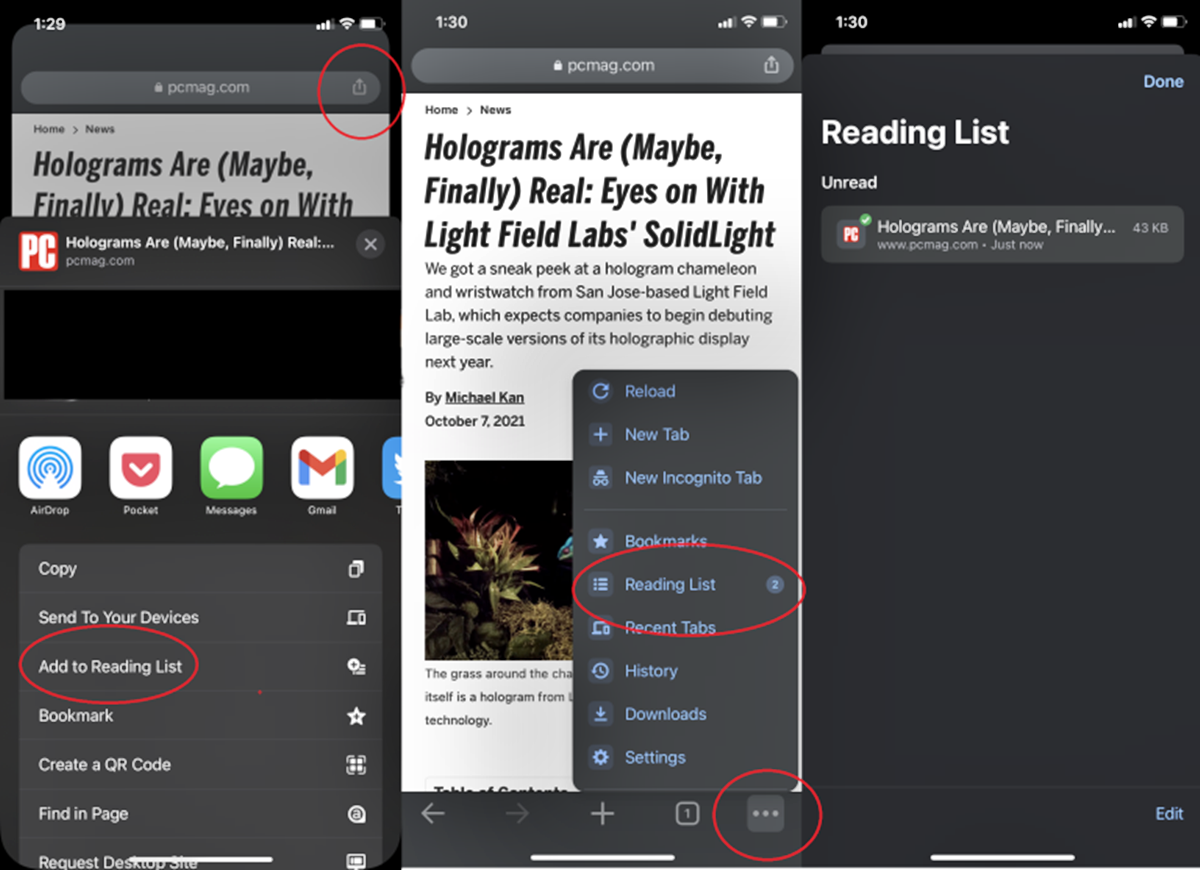Choosing the Right Tool
When it comes to downloading a website for offline reading, one of the first things you need to consider is choosing the right tool for the job. There are several options available, each with its own set of features and capabilities. Here are a few factors to consider when selecting a tool:
1. User-Friendliness: Look for a tool that is easy to use and has a user-friendly interface. You don’t want to waste time struggling with complex settings and configurations.
2. Compatibility: Ensure that the tool you choose is compatible with your operating system and browser. This will ensure smooth and hassle-free downloading of the website.
3. Speed and Performance: Check if the tool offers fast downloading speeds and efficient performance. Slow download speeds can lead to frustration and wasted time.
4. Customizability: Look for a tool that allows you to customize the download process according to your preferences. This could include options to exclude certain file types or specific sections of the website.
5. Legal Considerations: Ensure that the tool you use complies with any legal restrictions or terms of service of the website you are downloading. It is important to respect the website’s policies and not infringe on any copyrights.
6. Reviews and Recommendations: Take the time to read reviews and recommendations from other users. This can give you insights into the reliability and performance of the tool.
By considering these factors, you can choose a tool that best suits your needs and ensures a smooth and efficient downloading process. Keep in mind that different tools may have different capabilities, so it’s important to evaluate your requirements before making a decision.
Checking the Website’s Policies
Before downloading a website for offline reading, it is important to familiarize yourself with the website’s policies. This will ensure that you are using the website’s content in accordance with their terms of service and any applicable copyright laws. Here are some important steps to follow:
1. Review the Terms of Service: Start by reading and understanding the website’s terms of service. This document will outline the rules and regulations regarding the use of their content, including any restrictions on downloading or offline access.
2. Check for a Robots.txt File: A Robots.txt file is a text file that website owners use to communicate with web crawlers and specify which parts of their site should not be accessed. It is important to respect the directives in this file and avoid downloading pages or content that are restricted.
3. Look for a Creative Commons License: Some websites may have content that is licensed under Creative Commons, which allows for certain permissions to use and share the content. Make sure to understand the specific terms of the license and comply with any attribution requirements.
4. Contact the Website Owner: If you are unsure about the website’s policies or have specific questions regarding downloading their content, it is best to reach out to the website owner or administrator. They can provide you with the necessary information and permissions.
5. Avoid Copyright Infringement: It is crucial to respect copyright laws when downloading a website. Avoid downloading copyrighted materials without proper authorization or permission from the copyright owner. Look for websites that offer content under Creative Commons licenses or are in the public domain.
By taking the time to review and understand the website’s policies, you can ensure that you are abiding by the rules and regulations set by the website owner. It is essential to respect intellectual property rights and use content responsibly.
Understanding the Website’s Structure
Before downloading a website for offline reading, it is essential to understand the structure of the website. This will help you navigate through the downloaded content and access the desired information more efficiently. Here are some key points to consider:
1. Homepage and Navigation: Start by familiarizing yourself with the website’s homepage and navigation menu. This will give you an overview of the main sections and categories of the website.
2. Site Hierarchy: Explore the different levels of the website’s hierarchy, including main sections, sub-sections, and individual pages. This will help you understand how the content is organized and how to access specific information.
3. URL Structure: Pay attention to the URLs of the website’s pages. This can provide insights into the content structure and can be helpful for reference when navigating the downloaded website offline.
4. Sitemap: Check if the website has a sitemap, which is a file that lists all the pages and content on the site. A sitemap can be a helpful reference when browsing the downloaded website offline, as it provides a comprehensive overview of the website’s structure.
5. Internal Links: Take note of the internal links within the website. These links connect different pages and sections, making navigation easier. When downloading the website, ensure that these internal links are preserved for smoother offline browsing.
6. External Links: Keep in mind that external links may not work when browsing the downloaded website offline. If there are external resources or references that you need to access, consider saving them separately or finding alternative ways to access the content.
Understanding the website’s structure will make it easier for you to navigate and access the downloaded content offline. It will help you locate specific information quickly and ensure a seamless reading experience.
Using Web Scraping Tools
Web scraping tools are powerful tools that can aid in downloading a website for offline reading. These tools allow you to extract specific data from web pages and save it in a structured format. Here are the key steps to using web scraping tools:
1. Select a Web Scraping Tool: There are numerous web scraping tools available, ranging from simple browser extensions to more advanced software. Choose a tool that aligns with your technical expertise and requirements.
2. Identify the Data to Scrape: Determine the specific data you want to download from the website. It could be text, images, videos, or any other information of interest. Specify the data to scrape in the tool’s settings or by using CSS selectors or XPath.
3. Configure Scraping Settings: Set up the scraping tool according to your preferences. This includes specifying the depth of the crawl, handling JavaScript-driven content, managing simultaneous requests, and other relevant settings to ensure a smooth and efficient scraping process.
4. Initiate the Scraping Process: Start the scraping process and let the tool crawl through the website’s pages, extracting the specified data. Be mindful of the tool’s rate limits and the website’s policies to avoid excessive requests or violating any terms of service.
5. Export the Scraped Data: Once the scraping process is complete, export the scraped data in a suitable format, such as CSV, JSON, or XML. This will allow you to access and analyze the data offline at your convenience.
6. Handle Dynamic Content: Some websites rely heavily on dynamic content that loads dynamically via JavaScript. Ensure that your web scraping tool can handle such content properly to capture all the required data.
Web scraping tools can be incredibly handy in extracting specific data from websites for offline usage. However, it is important to use these tools responsibly and in accordance with the website’s policies to respect their content and avoid any legal issues.
Saving HTML Files
When downloading a website for offline reading, saving the HTML files is crucial as it preserves the exact structure and content of the web pages. Here are the steps to save HTML files effectively:
1. Choose the Save Location: Determine the directory where you want to save the HTML files. Create a new folder if necessary for better organization.
2. Save Entire Website or Specific Pages: Decide whether you want to save the entire website or only specific pages. Some tools allow you to select individual pages or specific sections, giving you more control over the content you save.
3. Use Browser-Based Options: Most web browsers have built-in options to save web pages in HTML format. These options usually include “Save Page As” or similar choices accessible through the browser’s menu or right-click context menu.
4. Retain Folder Structure: If the website has a complex structure with multiple levels, make sure to enable the option to retain the folder structure when saving the HTML files. This ensures that the saved files reflect the original hierarchy of the website.
5. Consider Offline Browsing: If you plan to browse the downloaded website offline, it is important to ensure that all dependent files, such as CSS files, JavaScript files, and images, are saved along with the HTML files. This ensures that the offline version looks and functions as intended.
6. Validate the HTML Encoding: Before using the saved HTML files, it is essential to validate that the encoding is correct. Use an HTML validation tool or open the files in a text editor to check for any encoding issues or errors that may affect the rendering of the content.
By following these steps, you can effectively save HTML files while preserving the structure and content of the website. This ensures a seamless offline browsing experience and allows you to access the desired information at any time without relying on an internet connection.
Downloading Images and Media
When downloading a website for offline reading, it’s important to also download the images and media files associated with the web pages. This ensures that you have access to the complete visual content of the website even when offline. Here’s how to download images and media effectively:
1. Use a Bulk Image Downloader: Look for a reliable bulk image downloader tool that can automatically extract and save all the images from the website. These tools can often scrape the website for images and download them in bulk, saving you time and effort.
2. Enable Media Download in Web Crawlers: If you’re using a web crawling or scraping tool, ensure that it is set to download media files, including images, videos, and audio files. Set the appropriate settings to capture and save these files during the crawling process.
3. Download Individual Images: If you prefer a more selective approach, you can manually download individual images by right-clicking on the image and selecting the “Save Image As” or similar option. Choose a suitable location to save the images on your device.
4. Check for Embedded Media: Some websites may have embedded media, such as videos or audio files, that are not directly downloadable as separate files. In such cases, consider using browser extensions or specific tools designed to download embedded media.
5. Consider Media Formats: Be mindful of the media formats used on the website. Different formats, such as JPEG, PNG, MP4, or GIF, require specific tools or settings to download and play offline. Ensure that your device or offline viewer supports those formats.
6. Validate Downloaded Images: After downloading the images, it’s important to validate that they downloaded correctly and are not corrupted. Check the file sizes, file formats, and ensure that the images are viewable and display properly when opened.
By following these steps, you can download images and media files from websites, allowing you to enjoy the complete visual content of the website when browsing offline. It enhances the overall offline reading experience and ensures a more comprehensive representation of the website’s content.
Handling Dynamic Content
When downloading a website for offline reading, it is important to address the challenge of handling dynamic content. Dynamic content refers to elements on a website that are updated or generated in real-time using JavaScript or other scripting languages. Here are some strategies for handling dynamic content effectively:
1. Consider Web Scraping Tools: Some web scraping tools have the capability to handle dynamic content. These tools can render JavaScript and retrieve the updated content during the scraping process, ensuring that you capture the most up-to-date information.
2. Opt for Headless Browsers: Headless browsers are browser environments that can be controlled programmatically, allowing you to simulate the browsing and rendering of web pages. By using headless browsers, you can execute JavaScript and access dynamic content for downloading.
3. Use Browser Extensions: Certain browser extensions, such as those designed for web scraping or capturing web pages, can handle dynamic content effectively. Install a reliable extension that supports JavaScript rendering and enables the downloading of dynamic elements.
4. Inspect the Network Requests: Use browser developer tools to inspect the network requests that occur when dynamic content loads. Identify the specific requests that retrieve the necessary data and use them in your downloading process.
5. Manually Capture Dynamic Content: In cases where automated methods are not feasible, consider manually capturing dynamic content. For example, take screenshots of dynamic charts, graphs, or interactive elements that cannot be directly downloaded.
6. Consider Offline Tools for Dynamic Content: Certain offline tools allow you to interactively capture dynamic content. These tools record your browsing session, including any interactions with dynamic elements, and save it as an offline executable file.
Handling dynamic content during the downloading process can be challenging, but with the right tools and strategies, it is possible to capture the dynamic elements of a website for offline browsing. It is important to choose a method that best suits your technical expertise and the specific requirements of the website in question.
Managing Links and URLs
When downloading a website for offline reading, it’s important to manage the links and URLs properly to ensure that the downloaded version remains functional and navigable. Here are some key points to consider when managing links and URLs:
1. Preserve Link Structure: Ensure that the downloaded website retains the original link structure. This includes the navigation menu, internal links, and any external links. Preserving the link structure allows for smooth navigation when browsing the website offline.
2. Validate Internal Links: Validate that the internal links within the downloaded website are working correctly. Check that the URLs are pointing to the correct pages and that the links are not broken or outdated.
3. Handle External Links: Determine how you want to handle external links in the downloaded version. You can choose to preserve the original URLs, or replace them with local links that redirect to the online versions when an internet connection is available.
4. Update URLs in the Content: If the website contains links that point to external resources or other web pages, consider updating the URLs to their offline versions. This ensures that the linked content can be accessed even without an internet connection.
5. Convert Absolute URLs to Relative URLs: When saving the HTML files, convert absolute URLs to relative URLs where appropriate. This helps ensure that the offline version of the website works properly and doesn’t depend on external resources.
6. Manage Redirects: If the website has any redirect links, ensure that the redirects are preserved in the downloaded version. This ensures that users can still access the intended content without experiencing broken links or missing pages.
By managing links and URLs effectively, you can maintain the navigability of the downloaded website and ensure a seamless user experience when browsing the site offline. It’s important to regularly validate and update the links to guarantee that they remain functional and relevant.
Offline Browsing Tips and Tricks
When downloading a website for offline reading, there are several tips and tricks you can use to enhance your offline browsing experience. Here are some helpful tips to make the most of your downloaded website:
1. Organize your Downloaded Files: Maintain a well-organized folder structure for the downloaded website. Create separate folders for HTML files, images, media files, and any other downloaded content. This makes it easier to locate specific files and maintain an organized offline version.
2. Use a Local Web Server: Set up a local web server to host the downloaded website. This allows you to access the website offline by opening it in a web browser, just as you would with an online version. Local web servers also ensure that any dynamic elements still function properly.
3. Install an Offline Browser Extension: Some web browsers have offline browsing extensions that can save web pages for offline access. Install a reliable offline browsing extension that suits your browser, as it can enhance the offline reading experience with additional features and functionality.
4. Update the Downloaded Version: Regularly check if there are updates or new content on the original website. If you want to have the latest version of the website for offline reading, re-download or update the existing files accordingly to keep your offline version up to date.
5. Manage Storage Space: Consider the storage space required for the downloaded website, as websites with large amounts of media content can take up a significant amount of storage. Make sure you have enough space on your device to accommodate the downloaded files.
6. Explore Offline Browsing Apps: Look for offline browsing apps designed specifically for offline reading. These apps often provide additional features such as bookmarking, annotation, and advanced search capabilities to enhance your offline browsing experience.
By following these tips, you can make the most of your downloaded website and enjoy a seamless offline browsing experience. Whether you’re traveling, have limited internet access, or simply prefer to browse offline, these tricks will help you access and navigate the downloaded content with ease.