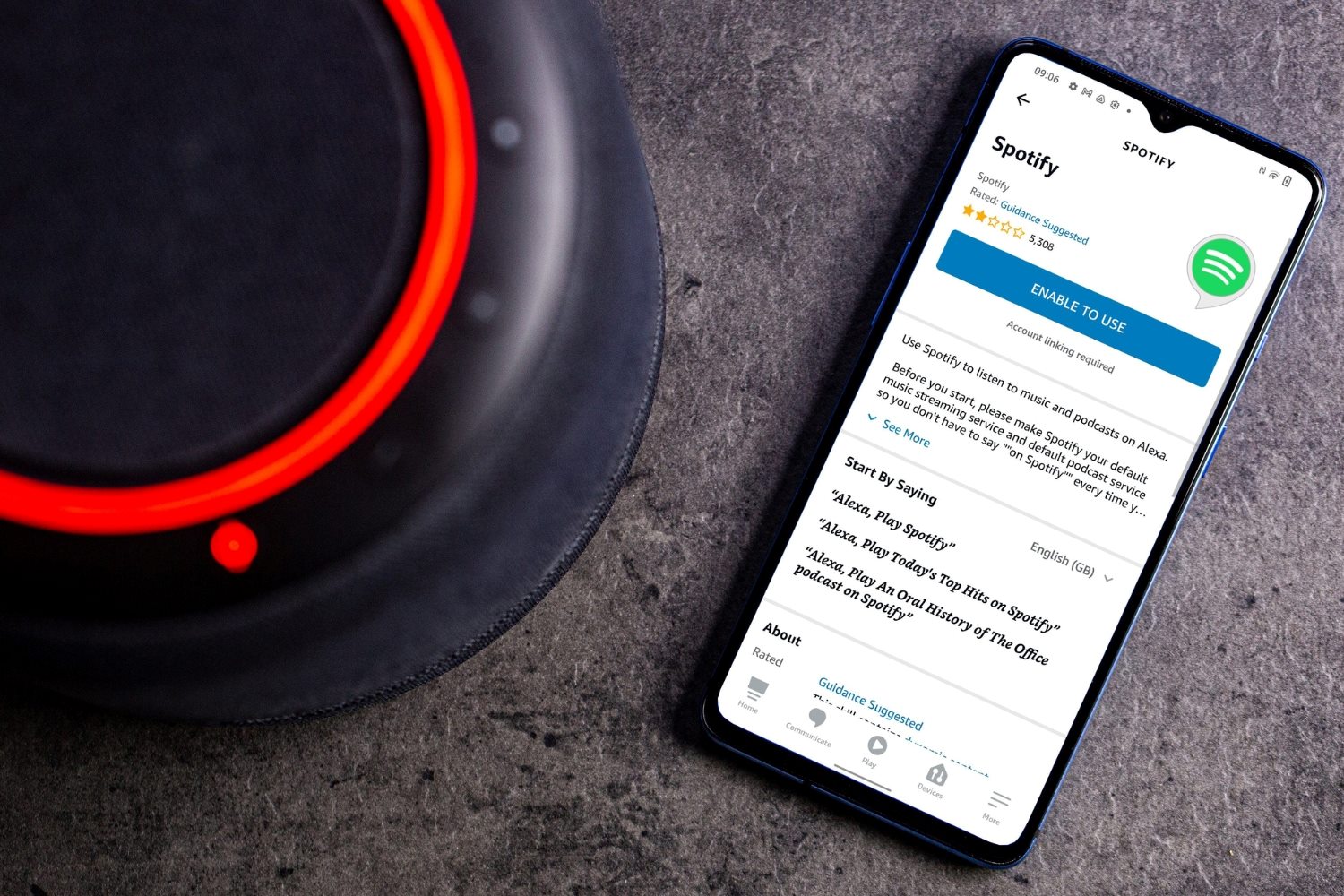Connecting Spotify to Amazon Echo
Listening to your favorite music on Amazon Echo just got easier with the ability to connect to Spotify. By linking your Spotify account to your Amazon Echo device, you can effortlessly play your favorite tunes, playlists, and podcasts using simple voice commands. Here’s how you can connect Spotify to your Amazon Echo:
- Ensure your devices are compatible: Before you start, make sure you have a Spotify Premium account and an Amazon Echo device that supports Spotify integration. Supported devices include Echo Dot, Echo, Echo Plus, Echo Show and Echo Spot.
- Open the Amazon Alexa app: Launch the Alexa app on your smartphone or tablet and sign in with your Amazon account.
- Navigate to Settings: In the bottom right corner, tap on the “More” tab, and then select “Settings” from the menu.
- Select Music & Podcasts: You’ll find a variety of options to choose from in the Settings menu. Tap on “Music & Podcasts” to proceed.
- Tap on Spotify: Look for the Spotify option in the Music & Podcasts section and tap on it to connect your Spotify account to your Amazon Echo.
- Link your Spotify account: You may be prompted to link your Spotify account to your Amazon account. Follow the instructions provided to successfully link the two accounts.
- Enable the Spotify skill: If the Spotify skill is not already enabled, you will be prompted to do so. Enable the skill to allow Alexa to access your Spotify account.
- Authorize Spotify: Once the Spotify skill is enabled, you’ll need to authorize Alexa to access your Spotify account. Follow the on-screen instructions to complete the authorization process.
- Set Spotify as your default music provider (optional): If you want to use Spotify as the default music provider on your Amazon Echo, navigate to “Music & Podcasts” in the Alexa app settings and select Spotify as your preferred provider.
Once you have completed these steps, you’re all set! You can now enjoy hands-free music listening on your Amazon Echo using Spotify. Simply say, “Alexa, play [name of song/playlist/artist] on Spotify,” and Alexa will start playing the requested content.
Remember, with Spotify on your Amazon Echo, you have access to a vast catalog of music, curated playlists, personalized recommendations, and more. So sit back, relax, and let the music flow through your Amazon Echo!
Disconnecting Amazon Echo from Spotify
Whether you’re switching to a different music streaming service or simply need to disconnect your Amazon Echo from Spotify temporarily, the process is straightforward. Here are three methods you can use to disconnect your Amazon Echo from Spotify:
- Disconnecting via the Alexa app: Open the Alexa app on your mobile device and navigate to the “Devices” tab. Select your Amazon Echo device from the list, tap on “Music & Podcasts,” and then choose “Spotify.” Finally, tap on “Remove Skill” to disconnect your Amazon Echo from Spotify. This method ensures that Spotify is no longer linked to your Amazon Echo.
- Disconnecting via the Spotify app: Open the Spotify app on your mobile device and go to “Settings.” Scroll down and select “Devices,” then choose your Amazon Echo device from the list. Tap on “Remove Device” to disconnect your Amazon Echo from Spotify. This method revokes Spotify’s access to your Amazon Echo.
- Disconnecting using voice commands on Amazon Echo: You can also use voice commands to disconnect your Amazon Echo from Spotify. Simply say, “Alexa, unlink my Spotify account,” and the connection between your Amazon Echo and Spotify will be severed. This method is quick and convenient, allowing you to disconnect on the fly without needing to access the Alexa or Spotify apps.
By following any of these methods, you can easily disconnect Spotify from your Amazon Echo and use other music streaming services or switch to a different provider.
It’s important to note that disconnecting your Amazon Echo from Spotify doesn’t cancel your Spotify subscription. You will still have access to your Spotify account on other devices. To completely cancel your Spotify subscription, you will need to do so through the Spotify website or app.
Now that you know how to disconnect your Amazon Echo from Spotify, you can make changes to your music streaming options as desired. Whether you want to connect a different service or temporarily pause your music streaming, these methods give you the flexibility to control your Amazon Echo’s music playback.
Method 1: Disconnecting via the Alexa app
If you have linked your Spotify account to your Amazon Echo using the Alexa app and now want to disconnect them, follow these steps:
- Open the Alexa app: Launch the Alexa app on your smartphone or tablet.
- Navigate to the “Devices” tab: Look for the “Devices” tab at the bottom right corner of the app and tap on it.
- Select your Amazon Echo device: Choose the Amazon Echo device from the list that you want to disconnect from Spotify.
- Tap on “Music & Podcasts”: Scroll down on the device settings page and select “Music & Podcasts.”
- Choose “Spotify”: In the Music & Podcasts section, find the “Spotify” option and tap on it.
- Remove the Spotify skill: On the Spotify settings page, tap on “Remove Skill” to disconnect your Amazon Echo from Spotify.
By following these steps, you will successfully disconnect your Amazon Echo from Spotify using the Alexa app. This ensures that your Amazon Echo will no longer be linked to your Spotify account and won’t be able to play music from Spotify unless you re-establish the connection.
It’s worth noting that disconnecting via the Alexa app won’t impact your Spotify account itself. You will still be able to use Spotify on other devices and platforms. This method simply severs the connection between your Amazon Echo and Spotify, allowing you to use other music streaming services or switch to a different provider.
Now that you know how to disconnect Spotify from your Amazon Echo using the Alexa app, you can make changes to your music streaming options as needed. You have the flexibility to connect other music services or unlink completely, depending on your preference.
Method 2: Disconnecting via the Spotify app
If you connected your Spotify account to your Amazon Echo via the Spotify app and now want to disconnect them, you can follow these simple steps:
- Open the Spotify app: Launch the Spotify app on your smartphone or tablet.
- Go to “Settings”: Look for the gear icon or menu button typically located in the top-right or top-left corner of the app and tap on it to access the settings.
- Select “Devices”: Once in the settings menu, scroll down and find the “Devices” option. Tap on it to proceed.
- Choose your Amazon Echo device: On the list of connected devices, locate your Amazon Echo device that is currently linked to Spotify.
- Tap “Remove Device”: After selecting your Amazon Echo device, tap on the “Remove Device” or similar option to disconnect it from Spotify.
Following these steps will successfully disconnect your Amazon Echo from Spotify using the Spotify app. Once disconnected, your Amazon Echo will no longer have access to your Spotify account and won’t be able to play music or control Spotify playback.
It’s important to note that disconnecting via the Spotify app won’t cancel your Spotify subscription or affect your Spotify account in any way. You will still be able to use Spotify on other devices and platforms.
By using this method, you can easily switch to a different music streaming service or unlink your Amazon Echo from Spotify temporarily. You have the freedom to explore other options and choose the best music streaming experience for your needs.
Method 3: Disconnecting using voice commands on Amazon Echo
If you prefer a hands-free approach to disconnect your Amazon Echo from Spotify, you can use voice commands to sever the connection. Simply follow these steps:
- Activate your Amazon Echo: Wake up your Amazon Echo by saying the “wake word” (usually “Alexa”) or by pressing the wake button.
- Issue a voice command: Once your Amazon Echo is active, say “Alexa, unlink my Spotify account.”
- Confirm disconnection: Alexa will respond by confirming the disconnection and letting you know that your Spotify account has been unlinked from your Amazon Echo.
By using this method, you can quickly and easily disconnect your Amazon Echo from Spotify without needing to access any apps or settings. The voice command bypasses the need for manual intervention and offers a convenient way to sever the connection.
It’s important to note that disconnecting Spotify via voice command won’t affect your Spotify account itself. You will still be able to use Spotify on other devices and platforms. This method only severs the connection between your Amazon Echo and Spotify.
Now that you know how to disconnect Spotify from your Amazon Echo using voice commands, you have the freedom to switch to a different music streaming service or temporarily pause your music playback. Take control of your music listening experience with the power of your voice!
Troubleshooting common issues with Spotify on Amazon Echo
While connecting and using Spotify on your Amazon Echo is generally a smooth experience, you may encounter some common issues along the way. Here are a few troubleshooting tips to help you resolve these issues:
- Check your internet connection: Ensure that your Amazon Echo is connected to a stable and reliable Wi-Fi network. A weak or intermittent connection can cause issues with Spotify playback. Restarting your router or moving closer to the router may help improve the connection.
- Verify your Spotify account: Make sure that your Spotify account is active and in good standing. Check that you have a valid subscription, as free Spotify accounts can’t be used on Amazon Echo devices. If necessary, log out and log back in to confirm your account details.
- Clear the cache: If you’re experiencing playback or performance issues with Spotify on your Amazon Echo, try clearing the cache on the Alexa app. This can help resolve any temporary glitches or conflicts that may be affecting the Spotify integration.
- Update your software: Ensure that both your Amazon Echo device and the Spotify app are running the latest software versions. Outdated software can sometimes cause compatibility issues and hinder the seamless integration of Spotify on your Amazon Echo.
- Restart your Amazon Echo: If you’re encountering persistent issues with Spotify, try restarting your Amazon Echo device. Simply unplug it from the power source, wait for a few seconds, and then plug it back in. This can often resolve minor software or connectivity glitches.
- Reinstall Spotify: If all else fails, you can try uninstalling and reinstalling the Spotify app on your Amazon Echo device. This may resolve any underlying issues with the app’s installation or configuration.
If you’ve tried these troubleshooting tips and are still experiencing issues with Spotify on your Amazon Echo, you can reach out to Spotify support or Amazon customer service for further assistance. They can provide specific guidance based on your device and account setup.
Remember, technical issues can arise from time to time, but with a little troubleshooting and patience, you’ll be back to enjoying your favorite tunes on your Amazon Echo through Spotify in no time!