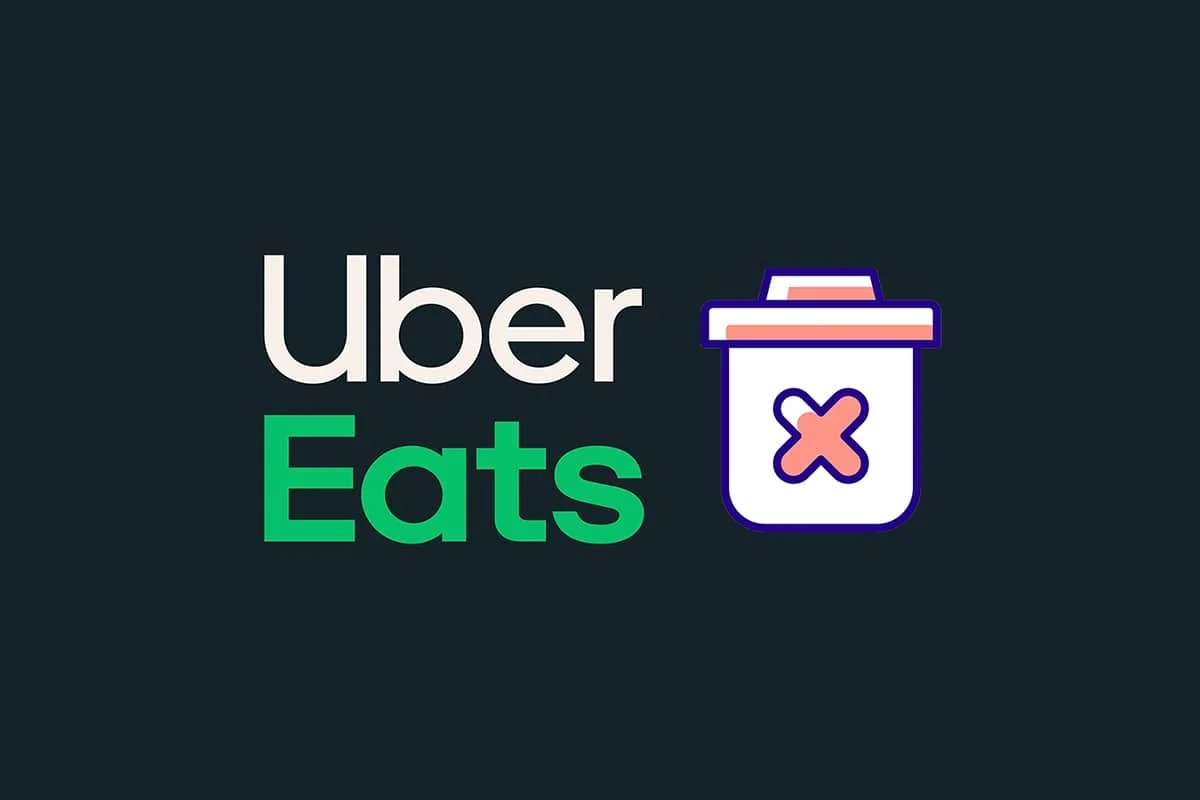Why Delete Your Uber Eats Account?
While Uber Eats has become a popular platform for food delivery, there may be various reasons why you might want to delete your account. Here are some common reasons why users choose to part ways with Uber Eats:
- Switching to a different food delivery service: Perhaps you have found another food delivery service that better fits your needs, offers more options, or has better customer service. In such cases, deleting your Uber Eats account allows you to fully transition to the new service.
- Concerns about data privacy: Data privacy is a significant concern for many users. If you have concerns about how Uber Eats handles and protects your personal data, deleting your account may provide peace of mind.
- Reducing online presence: Some individuals choose to minimize their online presence for various reasons. Deleting your Uber Eats account is one way to reduce the number of online platforms and accounts associated with you.
- Desire to cook at home: If you have decided to take a break from ordering food and prefer to cook your meals at home, deleting your Uber Eats account can help you stick to that resolution and avoid temptations.
- Cost-saving reasons: Ordering food delivery frequently can add up and strain your budget. Deleting your Uber Eats account can help you eliminate unnecessary expenses and encourage you to cook or find more affordable alternatives.
- Changing dietary preferences: If your dietary preferences, restrictions, or health goals have changed and you no longer find the available options on Uber Eats suitable, you might choose to delete your account and explore other food options that align with your needs.
Deleting your Uber Eats account is a personal decision, and understanding your reasons for doing so can help you navigate the account deletion process more confidently.
How to Delete Your Uber Eats Account
If you have decided to delete your Uber Eats account, follow the step-by-step guide below:
- Step 1: Open the Uber Eats app on your device. Make sure you are logged in to your account.
- Step 2: Log in to your Uber Eats account using your username and password. This will ensure you have the necessary access to delete your account.
- Step 3: Navigate to the settings menu. This can usually be found by tapping on your profile icon or the menu icon (three horizontal lines) in the top-left or top-right corner of the app.
- Step 4: Select the “Privacy” or “Account” option from the settings menu. The exact wording may differ slightly depending on the version of the app you are using, but look for a similar option that relates to account settings.
- Step 5: Find the “Delete Account” or “Deactivate Account” button on the account settings page. This button will initiate the process of deleting your Uber Eats account.
- Step 6: Confirm your decision to delete your Uber Eats account. The app may ask you to provide a reason for deleting your account, but this step is usually optional.
- Step 7: Provide feedback (optional). Some apps may give you the opportunity to provide feedback about your user experience or reasons for deleting the account. This step is optional and can be skipped if you prefer not to provide feedback.
- Step 8: Understand the implications of deleting your account. Deleting your Uber Eats account will permanently remove all your account data, including order history, preferences, and stored payment methods. Make sure you are aware of this before proceeding.
- Step 9: Confirm account deletion. Depending on the app version, you may need to confirm your decision by entering your password or going through an additional verification step.
- Step 10: Check for account deletion confirmation. Once you have completed the account deletion process, check for a confirmation message or email from Uber Eats to ensure that your account has been successfully deleted.
Following these steps will guide you through the process of deleting your Uber Eats account. Keep in mind that once your account is deleted, you will no longer have access to it or any associated benefits.
Step 1: Open the Uber Eats App on Your Device
To begin the process of deleting your Uber Eats account, the first step is to open the Uber Eats app on your device. Whether you are using a smartphone or tablet, locate the Uber Eats app icon and tap to open it. Make sure you are connected to the internet for a seamless experience.
If you don’t already have the Uber Eats app installed on your device, you can find it in the respective app store for your operating system. Simply search for “Uber Eats” and download the official app developed by Uber Technologies, Inc.
Once you have opened the Uber Eats app, you may be prompted to log in or sign up if you haven’t already done so. Enter your login credentials, including your username and password, and tap the login button to proceed.
If you have forgotten your password, you can click on the “Forgot Password” option and follow the instructions to reset it. Alternatively, you can use the “Sign up” option if you are new to Uber Eats and wish to create a new account. Having a valid account is necessary for the account deletion process.
After successfully logging in, you will be able to access the main screen of the Uber Eats app. From here, you can browse through the various food options, view your order history, and manage your account settings.
Keep in mind that the steps to delete your Uber Eats account may vary slightly depending on your device’s operating system and the version of the app you are using. However, accessing the app and logging in are generally the initial steps that need to be taken, regardless of the specific procedure.
Now that you have completed the first step of opening the Uber Eats app on your device, you are ready to move on to the next step in the process of deleting your Uber Eats account.
Step 2: Log in to Your Uber Eats Account
After opening the Uber Eats app on your device, the next step in deleting your Uber Eats account is to log in to your account. Logging in ensures that you have the necessary access and permissions to make changes to your account settings.
On the Uber Eats app’s main screen, you will typically find the login option. Select the login button, and a login page will appear, prompting you to enter your login credentials.
Enter your Uber Eats username or the email address associated with your account in the designated field. If you have forgotten your username or email address, there is usually an option to recover or find your account information.
Next, enter the password associated with your Uber Eats account. If you have forgotten your password, look for the “Forgot Password” option on the login page. By clicking on this option, you can follow the instructions provided to reset your password and gain access to your account.
Once you have entered your login credentials, double-check that they are accurate to ensure a successful login without any errors.
Finally, tap the login button to proceed. If your credentials are correct, you will be logged in to your Uber Eats account, and the app will display your account information, including your name and any previous orders or current promotions available to you.
Keep in mind that if you are logging in to your Uber Eats account on a shared or public device, it is essential to log out after deleting your account for security reasons. This prevents unauthorized access to your account in the future.
Now that you have successfully logged in to your Uber Eats account, you are ready to proceed to the next step of the account deletion process.
Step 3: Navigate to the Settings Menu
Once you have logged in to your Uber Eats account, the next step in the process of deleting your account is to navigate to the settings menu. This is where you can access various options and make changes to your account settings.
The settings menu is typically located in the top-left or top-right corner of the app’s main screen. Look for an icon that resembles three horizontal lines, referred to as the “hamburger menu.” Tap on this icon to open the menu.
When you open the settings menu, you will see a list of options related to your Uber Eats account. These options may vary based on the version of the app you are using, but typically include account settings, privacy options, notifications, and help-related features.
Scroll through the menu until you find the option that directly relates to your account settings. It may be labeled as “Account,” “Settings,” “Profile,” or a similar term indicating account management.
Tapping on the account settings option will take you to a new page where you can make changes to your account details, preferences, security settings, and other related options.
Keep in mind that the exact location and appearance of the settings menu may vary slightly depending on your device’s operating system and the version of the Uber Eats app you are using. However, the settings menu icon is usually easily identifiable and accessible from the main screen.
Now that you have successfully navigated to the settings menu, you are one step closer to deleting your Uber Eats account. The next step will guide you through the specifics of deleting your account and the necessary actions to take.
Step 4: Select the “Privacy” or “Account” Option
After navigating to the settings menu in your Uber Eats app, the next step in deleting your account is to select the specific option related to privacy or account settings. This option allows you to make changes and modifications to your account preferences.
Scroll through the list of options in the settings menu until you find the one labeled “Privacy” or “Account.” The exact wording may vary slightly depending on the version of the app you are using, but the option should be related to managing your account settings.
In some cases, the privacy and account settings may be grouped together under a single option, such as “Account Privacy” or “Privacy & Account.” Tap on this option to proceed.
When you select the “Privacy” or “Account” option, the app will redirect you to a new page or menu that specifically deals with managing the settings related to your Uber Eats account.
This page typically includes various sections to manage your account, such as personal information, notification preferences, linked accounts, saved addresses, and payment methods. It may also have options to edit your profile picture, email preferences, and password.
Take your time to explore the available options on this page. It’s essential to understand what changes you can make to your account settings before proceeding with the account deletion process.
Remember, the specific location of the “Privacy” or “Account” option may vary based on the app version and device you are using. If you’re unable to locate the option easily, refer to the app’s help documentation or contact Uber Eats customer support for guidance.
Now that you have successfully selected the “Privacy” or “Account” option, you’re ready to move on to the next step: finding the “Delete Account” or “Deactivate Account” option in order to proceed with deleting your Uber Eats account.
Step 5: Find the “Delete Account” or “Deactivate Account” Button
After accessing the privacy or account settings page in your Uber Eats app, the next step in deleting your account is to find the specific button or option that allows you to delete or deactivate your Uber Eats account.
Scroll through the settings page and look for an option that is related to account deletion. This option is typically labeled as “Delete Account” or “Deactivate Account.” It is important to note that the exact wording may vary based on the app version and interface design.
Once you have located the “Delete Account” or “Deactivate Account” button, tap on it to proceed with the account deletion process. This action will initiate the necessary steps to permanently delete your Uber Eats account.
Before proceeding, it’s important to carefully consider your decision to delete your account. Deleting your account will permanently remove all associated data, including order history, preferences, and saved payment methods. Once deleted, this data cannot be recovered.
If you are unsure about deleting your account, take a moment to review your options. Some apps may provide alternative account management features, such as temporary deactivation or suspension, which may better suit your needs without permanently deleting your account.
If you are certain about deleting your account and have found the “Delete Account” or “Deactivate Account” button, you’re ready to move on to the confirmation steps to finalize the account deletion process.
Keep in mind that if you are unable to find the account deletion button or need further guidance, refer to the app’s help documentation or contact Uber Eats customer support for assistance.
Congratulations, you have successfully found the “Delete Account” or “Deactivate Account” button. Now it’s time to proceed with confirming your decision to delete your Uber Eats account in the next step.
Step 6: Confirm Your Decision to Delete Your Uber Eats Account
After locating the “Delete Account” or “Deactivate Account” button in the settings page of your Uber Eats app, the next step in deleting your account is to confirm your decision. The app will typically ask for your confirmation to ensure that you are intentionally deleting your account.
Once you tap on the “Delete Account” or “Deactivate Account” button, a pop-up message or a new page will appear asking you to confirm your decision. This step is crucial as it ensures that your account is not deleted accidentally.
Take a moment to read through the confirmation message carefully. It may include information about the consequences of deleting your account, such as the permanent loss of account data, order history, preferences, and other related information.
If you are certain about deleting your Uber Eats account, proceed with confirming your decision. This is usually done by tapping on the “Confirm” or “Delete Account” button, which is often prominently displayed on the confirmation screen.
Keep in mind that once you confirm your decision, it may not be possible to retrieve your account or any associated data. Take the time to consider your choice and ensure that you have backed up any important information or transactions before proceeding.
If you have any doubts or concerns about deleting your account, you may have the option to cancel or go back at this stage. Apps sometimes provide users with the opportunity to rethink their decision and continue using the service without permanently deleting their account.
Now that you have confirmed your decision to delete your Uber Eats account, it’s time to proceed to the next step in the account deletion process. Depending on the app’s interface, this may involve providing feedback or additional information related to your account deletion.
Step 7: Provide Feedback (Optional)
After confirming your decision to delete your Uber Eats account, the next step in the account deletion process is to provide feedback. Some apps may offer users the option to share their feedback or reasons for deleting the account.
Upon confirming the deletion of your account, you may be directed to a feedback form or page. This form is typically optional, meaning you can choose to provide feedback or skip this step if you prefer.
If you wish to share your reasons for deleting your account, take the opportunity to provide constructive feedback. App developers often value user feedback as it helps them improve their services and address any issues that may have led to the account deletion.
You may be asked questions about your experience with the app, suggestions for improvement, or specific reasons for your account deletion. Answer these questions honestly and thoughtfully, offering insights that can contribute to the app’s overall development.
Remember to be respectful and use a polite tone when providing feedback. Constructive criticism can be valuable, but it’s important to offer suggestions or explain your concerns respectfully to ensure the feedback is productive.
Keep in mind that while providing feedback is optional, it can be helpful in shaping future updates and enhancements to the app. Additionally, it can provide closure and a sense of closure, knowing that you have shared your thoughts and experiences with the app developers.
If you prefer not to provide feedback, you can simply skip this step and proceed to the next stage of the account deletion process. The app should guide you accordingly to finalize the deletion of your Uber Eats account.
Now that you have the option to provide feedback (if desired), you are ready to move on to the next step in the account deletion process for Uber Eats.
Step 8: Understand the Implications of Deleting Your Account
Before finalizing the deletion of your Uber Eats account, it is essential to fully understand the implications of this action. Deleting your account will have consequences that you should be aware of to ensure you are making an informed decision.
Here are some key implications to consider:
- Permanent account removal: Deleting your Uber Eats account is a permanent action. Once your account is deleted, it cannot be restored. All your account data, including order history, preferences, and saved payment methods, will be permanently lost.
- Inability to access account features: By deleting your account, you will lose access to all features and functions associated with your Uber Eats account. This includes the ability to place orders, track deliveries, and use any benefits or promotions linked to your account.
- Loss of personal information: Deleting your account will result in the removal of all personal information associated with your Uber Eats account. This removes any privacy concerns related to your account data, but it also means you will need to create a new account if you decide to use Uber Eats again in the future.
- Changes for linked accounts: If you have linked external accounts, such as social media profiles or payment services, to your Uber Eats account, these connections will be disconnected as a result of the deletion process. Make sure to unlink any associated accounts before deleting your Uber Eats account.
- Impact on saved addresses or preferences: Deleting your account will also remove any saved addresses or preferences you may have set up within the Uber Eats app. If you plan on using Uber Eats again in the future, you will need to re-enter this information.
Understanding these implications is crucial in deciding whether to proceed with deleting your Uber Eats account. Take a moment to reflect on these points and assess whether the benefits of deleting your account outweigh the drawbacks.
If you are confident in your decision and understand the implications mentioned above, you can proceed to the next step of the account deletion process, which involves confirming the account deletion.
Now that you fully understand the implications of deleting your account, you are ready to make an informed decision regarding the deletion of your Uber Eats account.
Step 9: Confirm Account Deletion
After considering the implications of deleting your Uber Eats account, the next step is to confirm the account deletion. This step ensures that you are certain about your decision and wish to proceed with permanently deleting your account.
Once you have provided feedback (if applicable) and understood the consequences of deleting your account, the app will prompt you to confirm your decision. This is typically done by re-entering your password or going through an additional verification step.
Enter your password as prompted to proceed with the account deletion process. This verification step is in place to prevent unauthorized deletion of your account, as it confirms your identity and ensures that you have the necessary authorization to execute this action.
Double-check that you have correctly entered your password to avoid any errors. Once you click or tap on the “Confirm” or “Delete Account” button, the app will begin the process of permanently deleting your Uber Eats account.
By confirming the account deletion, you acknowledge that all the associated data, including order history, preferences, and saved payment methods, will be permanently removed and cannot be recovered.
It is important to note that some apps may have different verification processes or additional steps to ensure the security and validity of the account deletion request. Follow the instructions provided by the app to complete the confirmation process successfully.
Now that you have confirmed the account deletion, you are almost at the end of the process. The next step will involve checking for a confirmation message or email to ensure that your Uber Eats account has been successfully deleted.
Step 10: Check for Account Deletion Confirmation
After confirming the deletion of your Uber Eats account, the final step is to check for a confirmation message or email to ensure that your account has been successfully deleted.
Once you have completed the account deletion process, the app may provide an on-screen confirmation message indicating that your account has been successfully deleted. Take a moment to read through this message and ensure that it confirms the deletion of your account.
In addition to the on-screen confirmation, you may also receive a confirmation email from Uber Eats regarding the deletion of your account. Check your registered email inbox, including the spam or junk folder, for any such email. The email should state that your Uber Eats account has been deleted.
If you receive a confirmation email, it is a good practice to keep it for your records. This is especially important if you need to refer back to it in the future or if you face any issues related to the account deletion process.
It is worth noting that the timing of receiving the confirmation message or email may vary depending on the app and the email provider you use. In some cases, the confirmation email may arrive instantly, while in others, it may take several minutes or longer.
If you have not received any confirmation message or email, wait for a reasonable period and check your inbox and spam folder again. If you still haven’t received any confirmation, consider reaching out to Uber Eats customer support for assistance.
Checking for the account deletion confirmation ensures that your Uber Eats account has been successfully deleted and that you no longer have any active association with the platform.
With the confirmation in hand, you have successfully completed the account deletion process for Uber Eats. You can now move forward with confidence knowing that your account has been permanently deleted.
Alternatives to Deleting Your Uber Eats Account
If you’re considering deleting your Uber Eats account but still want to explore alternatives before making a final decision, here are a few options to consider:
- Suspend Your Account: Rather than deleting your account, some platforms offer the option to temporarily suspend your account. This allows you to take a break from using Uber Eats without permanently losing your account and data. Check if Uber Eats offers a suspension option and consider using it if you plan to use the service again in the future.
- Explore Other Food Delivery Services: If you’re dissatisfied with Uber Eats, consider exploring other food delivery services available in your area. There are numerous alternatives that offer diverse food options, attractive deals, and different features. Take the time to research and try out a different food delivery service that aligns better with your preferences and needs.
- Customize Your Preferences: If you’re unhappy with the available food options on Uber Eats, consider revisiting your preferences and settings. The app usually allows you to customize your food preferences, dietary restrictions, and cuisine choices. By updating your preferences, you can get more tailored recommendations and increase the chances of finding options that suit your taste.
- Provide Feedback: If you have specific issues or concerns with Uber Eats, consider providing constructive feedback to the Uber Eats team. They may appreciate insights about the areas that need improvement or the reasons behind considering deleting your account. Sharing your feedback can help the platform better understand user needs and work towards enhancements.
- Contact Customer Support: If you’re facing specific issues with the Uber Eats app or service, reach out to their customer support. They may be able to address your concerns, resolve any problems, or provide assistance that helps improve your experience with the platform. Customer support is there to assist users and offer guidance, so don’t hesitate to contact them.
Exploring these alternatives allows you to reassess your options before permanently deleting your Uber Eats account. It gives you the opportunity to make changes that might enhance your experience with the app or find alternative solutions that better suit your needs.
Remember, the final decision to keep or delete your Uber Eats account ultimately depends on your preferences and circumstances. Consider the alternatives and choose the option that aligns best with your goals and overall satisfaction.