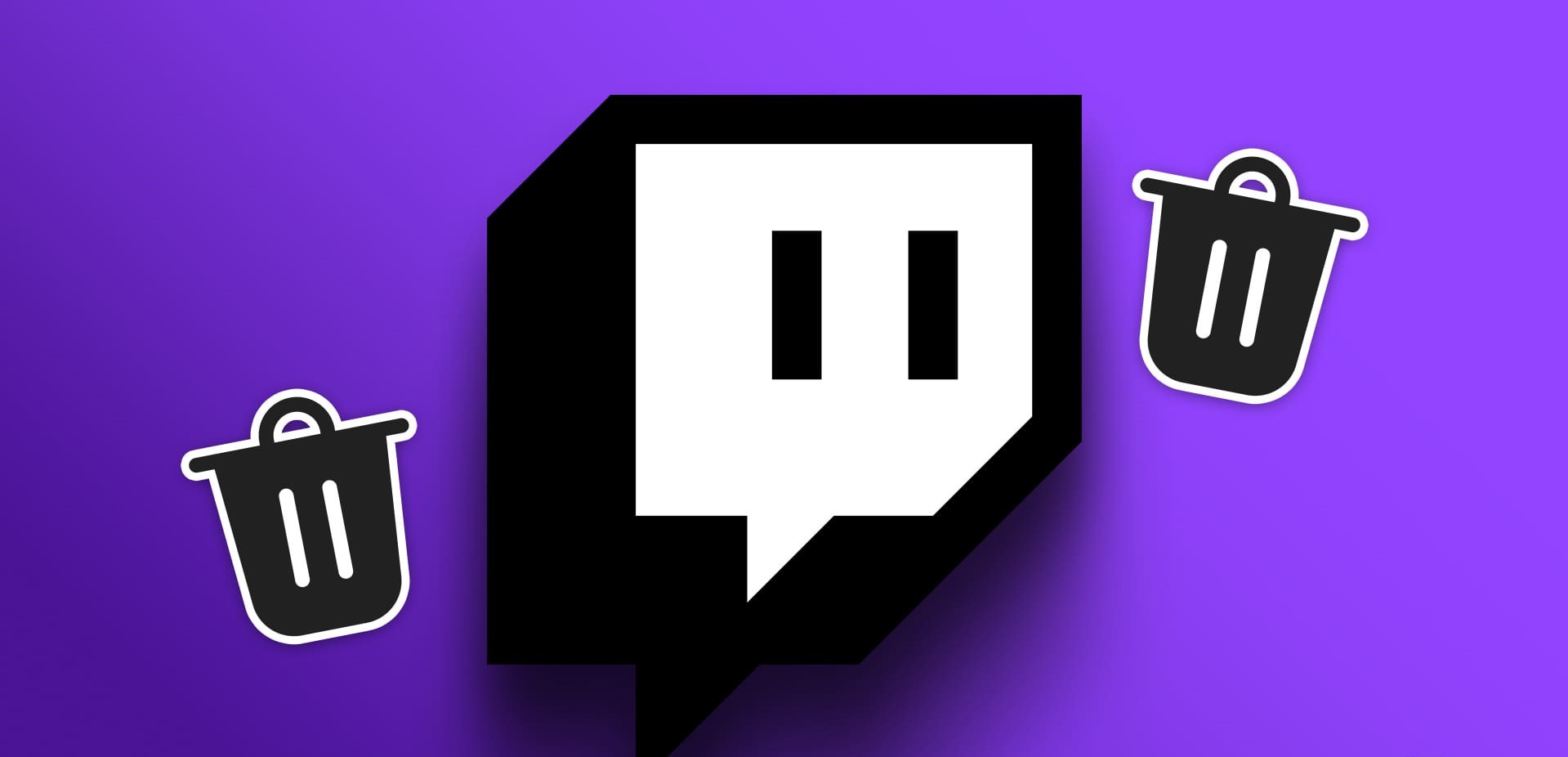Reasons to Delete Your Twitch Account
While Twitch is a popular platform for streaming and interacting with gamers, there may be occasions where you find it necessary to delete your Twitch account. Here are a few reasons why you might consider taking this step:
- Privacy concerns: If you value your privacy and wish to protect your personal information, deleting your Twitch account can help ensure that your data is no longer accessible on the platform.
- Time management: Twitch can be a major time sink, with its endless streams and engaging content. If you find yourself spending too much time on the platform, deleting your account can help you regain control of your schedule and focus your energy on more important tasks.
- Distractions and productivity: For those who are easily distracted, Twitch can be a constant temptation. Removing the app or deleting your account can help improve your productivity and concentration, allowing you to focus on your responsibilities and goals.
- Concerns about content: If you no longer enjoy the content available on Twitch or have concerns about certain channels or streamers, deleting your account can give you a fresh start and prevent exposure to content that may not align with your values or interests.
- Reducing digital footprint: As our digital presence continues to expand, it’s natural to want to reduce our online footprint. Deleting your Twitch account is one way to minimize the information available about you online and take control of your online presence.
Ultimately, the decision to delete your Twitch account is a personal one. If any of these reasons resonate with you, it may be worth considering taking this step. However, before you do, it’s important to back up any data or content you wish to keep from your Twitch account. Let’s explore how to do that in the next section.
Back Up Your Data
Before deleting your Twitch account, it’s crucial to back up any important data or content that you want to retain. Here’s how you can do it:
1. Save your video clips and highlights: Twitch allows you to export your video clips and highlights to other platforms. Visit the Video Producer section of your account settings and choose the videos you want to export. You can then download them or save them to platforms like YouTube for safekeeping.
2. Download your chat logs: If you want to preserve your chat history, you can use third-party tools like Twitch Chat Downloader or Chatty to download your chat logs. These tools let you save your chat conversations in various formats, such as text or CSV files, for future reference.
3. Take screenshots of important messages: If there are any crucial messages or interactions you want to keep, take screenshots of them before deleting your account. This will ensure that you have a record of the conversations or valuable information that you may need later on.
4. Save your subscriptions: If you follow certain streamers and want to keep track of their content even after deleting your account, make a note of their usernames or channels. This way, you can easily find and subscribe to them again on other platforms like YouTube or follow their content on social media.
5. Backup any other relevant data: If there are any additional elements of your Twitch account that you deem important, such as past broadcasts, artwork, or overlays, make sure to save them to your local storage or external devices before deleting your account.
By backing up your data and content, you can ensure that you don’t lose anything valuable during the account deletion process. Once you have securely saved everything you need, you’re ready to proceed with permanently deleting your Twitch account. Let’s go through the steps in the next section.
Step 1: Navigate to the Twitch website
The first step in deleting your Twitch account is to navigate to the Twitch website. Follow these simple instructions to get started:
1. Open your preferred web browser: Launch the web browser of your choice, such as Google Chrome, Mozilla Firefox, or Safari.
2. Visit the Twitch website: In the address bar, enter “www.twitch.tv” and press Enter or Return on your keyboard.
3. Sign in to your Twitch account: Locate and click on the “Log In” button. Enter your Twitch username and password in the provided fields, and then click the “Log In” button.
4. Access your account settings: Once you’re signed in, click on your profile icon, usually located in the top-right corner of the screen. In the drop-down menu, select “Settings” to access your account settings.
5. Navigate to the “Delete Account” section: In the left-hand sidebar of the settings page, look for the “Security and Privacy” tab. Click on it to expand the options, then click on “Delete Account” to proceed to the account deletion section.
Now that you’ve successfully reached the account deletion section, you’re ready to move on to the next step. In the following section, we’ll guide you through the process of signing in to your Twitch account.
Step 2: Sign in to your Twitch account
In order to proceed with deleting your Twitch account, you need to sign in to your account. Follow these steps to sign in:
1. Go to the Twitch website: Open your web browser and visit the official Twitch website by typing “www.twitch.tv” in the address bar and pressing Enter or Return on your keyboard.
2. Click on the “Log In” button: Look for the “Log In” button, usually located at the top-right corner of the Twitch homepage. Click on it to proceed with logging in to your account.
3. Enter your account credentials: You will be redirected to the login page. Enter your Twitch username or the email address associated with your account in the provided field. Then, enter your password in the corresponding field.
4. Click “Log In”: After entering your account credentials, click the “Log In” button to sign in to your Twitch account.
5. Complete any required verification: Depending on your security settings or if you are logging in from a new device or location, you may be prompted to complete a verification process. This could involve entering a code sent to your email or enabling two-factor authentication.
Once you have successfully signed in to your Twitch account, you are ready to proceed to the next step. In the next section, we will guide you on how to access your account settings.
Step 3: Access your account settings
After signing in to your Twitch account, the next step in deleting your account is to access your account settings. Follow these steps to access your settings:
1. Navigate to your profile: Look for your profile icon in the top-right corner of the Twitch homepage. Click on the icon to open a drop-down menu.
2. Select “Settings”: From the drop-down menu, click on the “Settings” option. This will redirect you to the settings page where you can make changes to your account.
3. Locate the “Security and Privacy” tab: On the left-hand side of the settings page, you will see a navigation menu. Look for the “Security and Privacy” tab and click on it to expand the options.
4. Access the account deletion section: Within the “Security and Privacy” tab, you will find various options related to your account security and privacy settings. Scroll down until you see the “Delete Account” section.
5. Click on “Delete Account”: In the “Delete Account” section, you will find a button or link that says “Delete Account.” Click on it to proceed with the account deletion process.
By following these steps, you have successfully accessed your account settings and located the section where you can delete your Twitch account. In the next section, we will guide you through the process of selecting “Delete Account” and confirming your decision.
Step 4: Select “Delete Account”
Once you have accessed the account deletion section in your Twitch account settings, the next step is to select the option to delete your account. Follow these steps to proceed:
1. Navigate to the “Delete Account” section: As mentioned in the previous step, scroll down the settings page until you find the “Delete Account” section.
2. Read the information and instructions: Before proceeding with deleting your account, it’s important to read any information or instructions provided in this section. This will ensure that you understand the implications and consequences of deleting your Twitch account.
3. Click on “Delete Account”: Once you are ready to proceed, locate the button or link that says “Delete Account” within the account deletion section. Click on it to initiate the account deletion process.
4. Review the account deletion confirmation: After clicking on “Delete Account,” you may be prompted with a confirmation message or dialog box. This is a final step to ensure that you want to proceed with deleting your account. Review the confirmation carefully before proceeding.
5. Acknowledge the consequences: In the confirmation message or dialog box, you may find information about the consequences of deleting your account, such as the permanent removal of your data and content. Make sure you understand and acknowledge these consequences before moving forward.
By selecting the option to “Delete Account,” you have taken a significant step towards permanently deleting your Twitch account. However, there is one more step remaining to confirm your decision. In the next section, we will guide you through entering your password and clicking “Delete Account.”
Step 5: Confirm your decision
Confirming your decision to delete your Twitch account is an important step in the account deletion process. Follow these steps to proceed with your confirmation:
1. Enter your password: After selecting the option to “Delete Account” in the previous step, you will likely be prompted to enter your Twitch account password. This is done to verify your identity and ensure that only the account owner can initiate the deletion.
2. Review your decision: Before proceeding, take a moment to review your decision to delete your account. Make sure you have backed up any important data or content you wish to keep, as the account deletion process is irreversible.
3. Click “Delete Account”: Once you have reviewed your decision and are ready to proceed, click on the “Delete Account” button or link. This confirms your final decision to delete your Twitch account.
4. Additional prompts or confirmation: In some cases, Twitch may provide additional prompts or confirmation messages to ensure that you truly want to delete your account. Read and follow any additional instructions carefully.
5. Follow any post-deletion instructions: After confirming your decision and initiating the account deletion process, you may be provided with further instructions or information. Follow these instructions, if any, to ensure a smooth and complete account deletion.
By following these steps and confirming your decision to delete your Twitch account, you are nearing the end of the account deletion process. In the next step, we will guide you through the final confirmation and account deletion.
Step 6: Enter your password and click “Delete Account”
As the final step in deleting your Twitch account, you will need to enter your password and click the “Delete Account” button. Follow these steps to complete the process:
1. Locate the password input field: You will likely be prompted to enter your Twitch account password before finalizing the account deletion. Look for the password input field or prompt on the confirmation page.
2. Enter your password: Carefully type in your Twitch account password into the designated input field. Double-check for any mistakes to ensure the accuracy of your entry.
3. Confirm your decision: Before clicking the “Delete Account” button, take a moment to reflect on your decision and ensure that you have thoroughly considered the consequences of permanently deleting your Twitch account.
4. Click “Delete Account”: Once you are confident in your decision and have entered your password, click on the “Delete Account” button. This action will initiate the final account deletion process.
5. Await confirmation: After clicking “Delete Account,” the platform may take a few moments to process your request. Wait for the confirmation message or page to appear, indicating that your Twitch account has been successfully deleted.
6. Verify the deletion: To confirm that your Twitch account has been deleted, attempt to log in using your previous account credentials. If the login fails, it is a strong indication that your account has indeed been deleted.
As you complete the process by entering your password and clicking the “Delete Account” button, your Twitch account will be permanently deleted. In the final section, we will discuss what to do if you change your mind.
Step 7: Final confirmation and account deletion
Congratulations! You have reached the final step in deleting your Twitch account. Let’s go through the last steps to confirm the deletion and finalize the process:
1. Await final confirmation: After clicking the “Delete Account” button and entering your password, Twitch will process your request. Depending on various factors, it may take a few moments to complete the account deletion.
2. Check for confirmation message: Once the account deletion process is completed, you will likely receive a confirmation message or be redirected to a confirmation page. This message will indicate that your Twitch account has been successfully deleted.
3. Verify account deletion: To ensure that your Twitch account has indeed been deleted, try logging in using your previous account credentials. If the login fails or you are unable to access your account, it confirms that your Twitch account has been permanently deleted.
4. Dispose of personal information: After confirming the deletion, it’s a good practice to delete any saved login credentials or personal information related to your Twitch account from your web browser or any other storage locations.
5. Inform friends and followers: If you were an active Twitch user with friends and followers on the platform, it may be considerate to inform them about deleting your account. This way, they won’t be left wondering about your sudden disappearance from the platform.
6. Move on to new ventures: With your Twitch account successfully deleted, it’s time to embrace new adventures and explore other platforms or hobbies. Use this opportunity to redirect your focus and energy towards endeavors that align with your current goals and interests.
By following these steps and completing the final confirmation, your Twitch account has been deleted. Keep in mind that this process is irreversible, and all associated data and content will be permanently removed from the platform. If you ever change your mind in the future, you will need to create a new Twitch account. Now, enjoy your newfound freedom and the opportunities that lie ahead!
What to do if you change your mind
Deleting your Twitch account is a significant decision, but it is not irreversible. If you change your mind and decide to restore your Twitch account, here are a few steps you can take:
1. Reactivate your account within 30 days: Twitch offers a grace period of 30 days after account deletion, during which you can reactivate your account. Visit the Twitch website and log in using your previous account credentials. Follow the prompts to reactivate your account.
2. Contact Twitch support: If the grace period has expired or you encounter any issues during the reactivation process, reach out to Twitch support for assistance. They may be able to help you restore access to your account.
3. Restore any backed-up data: If you had previously backed up your data or content, you can restore it once your account is reactivated. This will help you regain access to your saved videos, chat logs, or any other important information you had stored.
4. Inform your friends and followers: If you had informed your friends and followers about deleting your account, it’s considerate to let them know about your change of heart. Update them on your decision to reactivate your Twitch account so that they can reconnect with you.
5. Evaluate your reasons for deletion: Reflect on the reasons that led you to delete your account in the first place. Consider whether those reasons have been addressed or if there are any changes you need to make to ensure a positive and enjoyable experience on Twitch.
6. Take advantage of Twitch’s features: As you restore your account, explore Twitch’s features, updates, and community guidelines. Familiarize yourself with any new additions or changes that may have been implemented since your account deletion.
Remember, changing your mind about deleting your Twitch account is entirely valid. It’s important to have the freedom to make decisions that align with your current needs and priorities. By following these steps, you can restore your account and continue to engage with the Twitch community. Embrace the opportunity to make the most out of your Twitch experience once again.