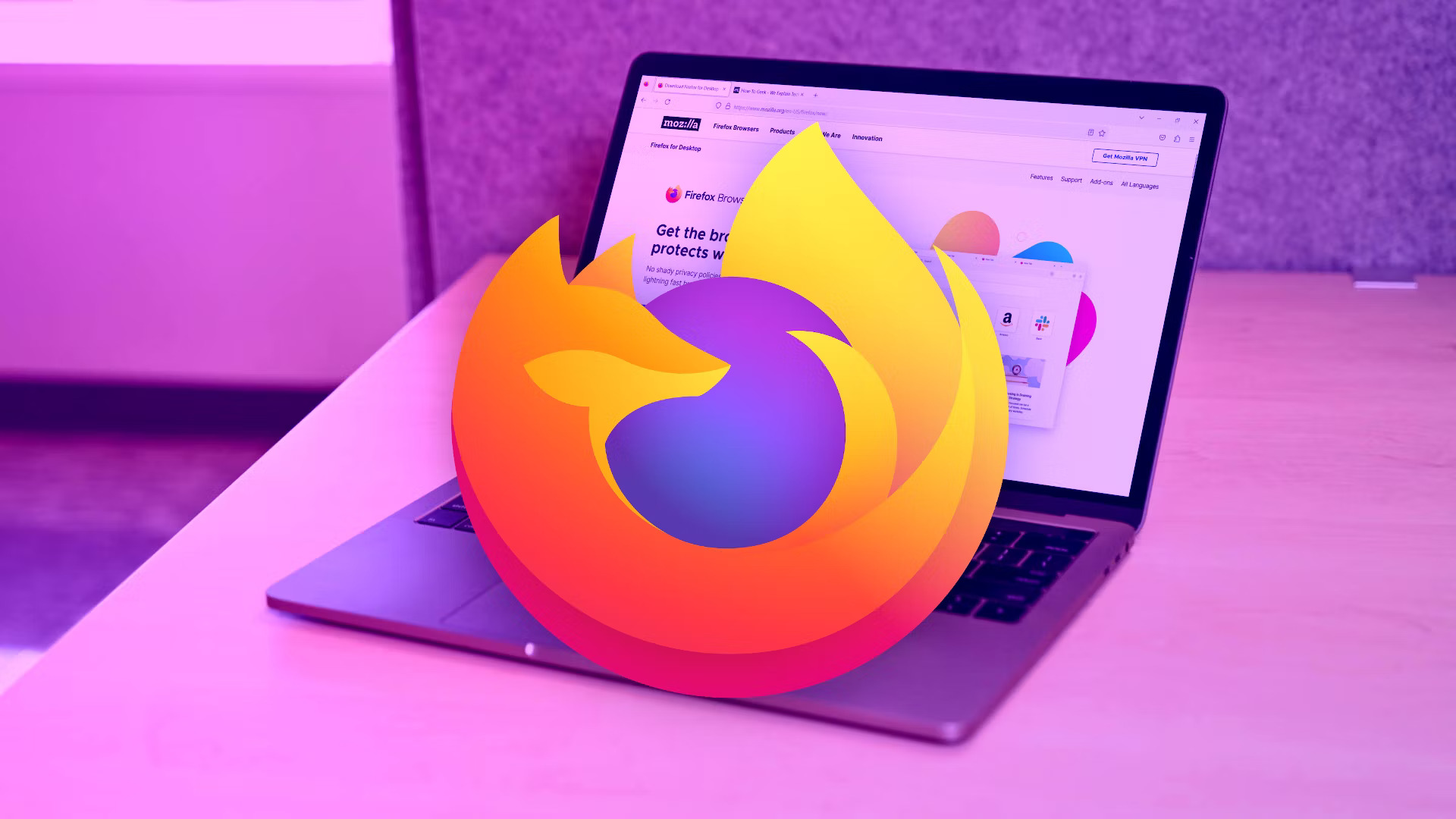Why Delete Your Firefox Account
Deleting your Firefox account is a decision that should not be taken lightly. However, there are several reasons why you might consider deleting your account:
- Privacy Concerns: If you have concerns about data privacy and want to limit the amount of personal information stored online, deleting your Firefox account can give you peace of mind. By removing your account, you ensure that your browsing history and other personal data associated with your account are no longer accessible.
- Account Consolidation: If you have multiple Firefox accounts or prefer to use another browser, you may want to delete your Firefox account to streamline your online presence. By eliminating unnecessary accounts, you can simplify your online activities and minimize the risk of data breaches.
- Security Measures: Deleting your Firefox account can be a precautionary measure against potential security threats. By removing your account, you eliminate the risk of someone gaining unauthorized access to your personal information or online activities through your Firefox account.
- Change of Browser: If you have decided to switch to a different browser permanently and are no longer using Firefox, deleting your Firefox account can help you close that chapter and move on to a new browser experience.
- Account Maintenance: If you find that managing your Firefox account is becoming burdensome or time-consuming, deleting the account can be a way to simplify your online responsibilities and reduce the number of accounts you need to maintain.
It is important to carefully consider your reasons for deleting your Firefox account. Remember that deleting your account is irreversible, and you will lose access to any personalized settings, bookmarks, or saved data associated with your account.
Before proceeding with the account deletion process, make sure to back up any data you want to keep, such as bookmarks or passwords. This will ensure that you don’t lose any valuable information during the account deletion process.
Backup Your Data
Before you proceed with deleting your Firefox account, it is essential to back up any important data you want to preserve. This ensures that you don’t lose valuable information during the account deletion process. Here are a few steps to help you backup your data:
- Export Bookmarks: If you have bookmarks saved in your Firefox account, it is wise to export them to an HTML file. To do this, open Firefox and click on the Library icon located in the toolbar. From the dropdown menu, select ‘Bookmarks’ followed by ‘Show All Bookmarks.’ In the Library window, click on the ‘Import and Backup’ button and choose ‘Export Bookmarks to HTML.’ Save the file in a secure location on your computer.
- Save Passwords: If you have saved passwords within your Firefox account, consider exporting or manually saving them. While Firefox offers secure password storage, it is recommended to have a backup, especially if you have numerous passwords saved. You can use a password manager or export your passwords using a trusted third-party tool.
- Download Add-ons: If you have any Firefox add-ons or extensions you want to keep, ensure that you have copies of their installation files. This allows you to easily reinstall them if needed in the future. Visit the Mozilla Add-ons website and search for your desired extensions. Download the installation files and store them in a safe place.
- Save History or Session: If you want to preserve your browsing history or session data, you can manually export it or use Firefox’s built-in features. To export your history, click on the Library icon in the toolbar, select ‘History,’ and then click on ‘Show All History.’ Next, click on the ‘Import and Backup’ button and choose ‘Export History.’ For specific session data, you can utilize the ‘Restore Previous Session’ feature within Firefox to save your current browsing session for future reference.
Remember to store your backup files in a secure location, such as an external hard drive or cloud storage service, and ensure that you can access them easily if necessary.
By taking the time to backup your data before deleting your Firefox account, you can safeguard important information and have peace of mind knowing that you have copies of your essential browsing data.
Sign Out of Your Firefox Account
Before you proceed with deleting your Firefox account, it is important to sign out of your account to ensure that all active sessions are terminated. Here’s how you can sign out of your Firefox account:
- Open Firefox: Launch the Firefox browser on your computer or mobile device.
- Access Account Settings: Click on the three horizontal lines in the top-right corner of the Firefox window to open the menu. From the dropdown menu, click on “Logins and Passwords” or “Preferences” (depending on your version of Firefox).
- Sign Out: In the Account section, you will find the option to sign out of your Firefox account. Click on the “Sign Out” button or link to log out of your account.
- Confirm Sign Out: A confirmation prompt may appear asking you to confirm that you want to sign out. Click “Yes” or “Sign Out” to proceed.
- Verify Sign Out: To verify that you have successfully signed out of your Firefox account, close the Firefox browser and reopen it. Ensure that you are not automatically logged back into your account. If you are prompted to log in again, it means you have successfully signed out.
Signing out of your Firefox account is an important step in the account deletion process. It ensures that any active sessions are terminated, preventing unauthorized access to your account.
Keep in mind that signing out of your Firefox account does not delete the account. It simply logs you out of the browser and removes your account’s association with the current session. If you want to proceed with deleting your Firefox account permanently, you will need to follow the steps outlined in the next section.
Delete Your Firefox Account
If you have decided to permanently delete your Firefox account, follow these steps to initiate the account deletion process:
- Open Firefox: Launch the Firefox browser on your computer or mobile device.
- Access Account Settings: Click on the three horizontal lines in the top-right corner of the Firefox window to open the menu. From the dropdown menu, click on “Logins and Passwords” or “Preferences” (depending on your version of Firefox).
- Delete Account: In the Account section, you will find an option to delete or close your Firefox account. Click on the “Delete Account” or “Close Account” button or link.
- Confirmation Prompt: Firefox will show a prompt to confirm the deletion of your account. Read the information provided carefully to understand the consequences of deleting your account, as this action is irreversible. Click “Yes” or “Delete Account” to confirm your decision.
- Verify Deletion: After confirming the account deletion, Firefox will process your request. This may take a few moments. Once the deletion process is complete, you will receive a confirmation message stating that your account has been successfully deleted.
It is important to note that deleting your Firefox account permanently removes your account and all associated data, including bookmarks, passwords, history, and other personalized settings. Ensure that you have backed up any data you wish to keep before proceeding with the account deletion process.
Take some time to thoroughly consider your decision before deleting your Firefox account. Once you delete your account, it cannot be recovered, and you will lose access to all the features and benefits of a Firefox account.
If you have any second thoughts or need more information, refer to the Mozilla Firefox support website or reach out to their customer support for assistance.
How to Permanently Delete Your Firefox Account
To permanently delete your Firefox account, carefully follow these step-by-step instructions:
- Open Firefox: Launch the Firefox browser on your computer or mobile device.
- Access Account Settings: Click on the three horizontal lines in the top-right corner of the Firefox window to open the menu. From the dropdown menu, click on “Logins and Passwords” or “Preferences” (depending on your version of Firefox).
- Delete Account: In the Account section, look for a link or button that allows you to delete or close your Firefox account. Click on it to proceed.
- Confirm Account Deletion: The next screen will display information about the consequences of deleting your account. Read through the details carefully to ensure you understand what will be deleted and the implications of this action. If you are ready to proceed, click “Yes” or “Delete Account.”
- Verify Email: In some cases, Firefox may require you to verify your email address before completing the account deletion process. Check your email inbox associated with your Firefox account for a verification email. Follow the instructions provided in the email to verify your email address.
- Account Deletion Request: Once your account deletion request and email verification (if applicable) are complete, Firefox will process your request. This process may take some time, so be patient. You will receive a confirmation message once your account has been successfully deleted.
It is crucial to carefully consider your decision before proceeding with permanently deleting your Firefox account. Deleting your account will remove all account data, including bookmarks, passwords, history, and personalized settings, which cannot be recovered.
Remember to backup any data you want to keep before initiating the account deletion process. This will ensure that you have a copy of your important information.
If you encounter any issues or need further guidance, consult the Mozilla Firefox support website or reach out to the Firefox customer support team for assistance.
Confirming Deletion of Your Firefox Account
After initiating the deletion of your Firefox account, you will need to follow a confirmation process to ensure that the account deletion is successful. Here’s what to expect during the confirmation step:
- Verification Prompt: Once you have submitted your account deletion request, Firefox may prompt you to verify your identity. This step is to ensure that the deletion request is made by the account owner. Follow the provided instructions on the verification prompt to complete the verification process.
- Email Confirmation: In some cases, Firefox may send a confirmation email to the email address associated with your account. This email will contain a verification link or a confirmation code. Access your email inbox and locate the email from Firefox. Click on the verification link or enter the confirmation code provided in the email.
- Confirmation Page: After completing the verification process, Firefox will redirect you to a confirmation page on their website. This page will acknowledge that your account deletion request has been received and is being processed. It may also provide additional information, such as the estimated time it will take to delete your account.
- Post-Confirmation Emails: Depending on the policies and procedures of Firefox, you may receive additional emails regarding the status of your account deletion. These emails may provide updates on the progress of the deletion process, confirm that your account has been permanently deleted, or request feedback on your experience.
- Account Status Change: Once your account deletion request is successfully processed, you will no longer be able to access your Firefox account. Attempting to log in after this point will result in an error message indicating that the account no longer exists.
It is important to keep an eye on your email inbox during the confirmation process. Ensure that you follow all provided instructions promptly and accurately to avoid any delays or complications with the account deletion.
If you do not receive any confirmation emails or encounter any issues during the confirmation process, it is advisable to reach out to the Firefox customer support team for assistance. They will be able to guide you through any necessary steps or address any concerns you may have regarding the deletion of your account.
Revoke Account Deletion
If you have initiated the deletion of your Firefox account but have changed your mind, it may still be possible to revoke the deletion process, depending on the stage of deletion. Here’s what you can do to revoke the deletion of your Firefox account:
- Contact Support Immediately: If you have recently submitted the account deletion request and have not received any confirmation or processed it further, the best course of action is to contact the Firefox customer support team as soon as possible. Explain your situation and request to revoke the deletion of your account.
- Provide Account Information: When contacting the support team, be prepared to provide the necessary account information to verify your identity. This may include details such as your username, email address associated with the account, and any other relevant information to authenticate your account ownership.
- Follow Support Guidance: The Firefox support team will provide guidance on the specific steps to revoke the deletion of your account. They may require you to confirm your intention to keep the account or provide additional information to proceed with the reactivation process.
- Verify Identity: In some cases, Firefox may request additional verification to confirm your identity and account ownership. This may involve answering security questions, providing a code sent to your email or phone number, or other methods to ensure that the account reactivation is authorized.
- Follow Account Reactivation Steps: Once the support team has verified your identity and eligibility for account reactivation, they will guide you through the necessary steps to revoke the deletion of your account. Follow their instructions carefully to successfully reinstate your Firefox account.
It is important to note that the ability to revoke the deletion of your Firefox account is subject to certain conditions and timelines. Once the account deletion is finalized, it may not be possible to restore your account and its associated data.
If you have changed your mind about deleting your Firefox account, it is crucial to act promptly and contact the support team immediately to increase the chances of revoking the account deletion. Keep in mind that their availability and response time may vary, so it is advisable to reach out as soon as possible.
Once your Firefox account deletion is successfully revoked, take the time to reconsider your decision and ensure that it aligns with your desired online presence and preferences.
What Happens After Deleting Your Firefox Account
Deleting your Firefox account will result in several changes and consequences. Here’s what you can expect to happen after deleting your Firefox account:
- Data Removal: Deleting your Firefox account permanently removes all associated data and personal information, including bookmarks, passwords, browsing history, and other personalized settings. This data cannot be recovered once the account deletion process is complete.
- Sign Out of All Devices: As part of the account deletion process, you will be automatically signed out of your Firefox account on all devices. This ensures that any active sessions associated with your account are terminated.
- Loss of Synced Data: If you have used Firefox Sync to sync your browsing data across devices, deleting your account will result in the loss of that synced data. Any bookmarks, open tabs, settings, or other synced information will no longer be accessible.
- Inability to Access Firefox Services: Deleting your Firefox account means that you will no longer be able to access any services or features associated with your account, such as the Firefox cloud storage or personalized recommendations.
- Cessation of Account-Related Communications: After the deletion of your Firefox account, you will no longer receive any account-related emails, notifications, or communication from Firefox. Your email address and other personal information associated with the account will be removed from their systems.
- Impact on Browser Functionality: Deleting your Firefox account does not affect the functionality of the Firefox browser itself. You can still continue using Firefox as a browser, but any personalized settings or features tied to your account will no longer be available.
It is important to note that the consequences of deleting your Firefox account are permanent. Once the account deletion process is complete, there is no way to recover the data or reinstate the account. Therefore, it is crucial to carefully consider your decision and ensure that you have backed up any important data before proceeding with the deletion.
If you have any concerns or questions about the specific changes that occur after deleting your Firefox account, it is advisable to refer to Mozilla Firefox’s support documentation or contact their customer support for further assistance.
Reinstall or Continue Using Firefox
After deleting your Firefox account, you may be wondering whether you can still continue using the Firefox browser or if you need to reinstall it. Here are some options to consider:
- Continue Using Firefox: Deleting your Firefox account does not impact your ability to continue using the Firefox browser as a standalone application. You can still browse the web, access websites, and enjoy the core functionalities of Firefox without an account.
- Reinstall Firefox: If you have uninstalled the Firefox browser while deleting your account or if you prefer a fresh start, you can reinstall the Firefox browser on your device. Visit the official Mozilla Firefox website and download the latest version of the browser for your operating system. Follow the installation instructions to reinstall Firefox.
- Create a New Firefox Account: If you wish to use Firefox with a new account, you can sign up for a new Firefox account. This will enable you to access additional features such as Firefox Sync for syncing your data across multiple devices, saving bookmarks, and other personalized settings tied to your account.
- Sign In with a Different Account: If you have multiple Firefox accounts or prefer to use a different account, you can sign in to Firefox using a different account. This allows you to manage multiple accounts separately and choose the account that best fits your needs.
- Customize Your Firefox Experience: Even without a Firefox account, you can still customize your browsing experience by adjusting Firefox settings, installing add-ons and extensions, and personalizing the browser according to your preferences. Explore the various options available in the browser’s settings and add-on marketplace to enhance your browsing experience.
Remember that deleting your Firefox account removes all associated personal information and data, but it does not prevent you from using Firefox as a browser. You have the flexibility to decide whether to reinstall Firefox, create a new account, sign in with a different account, or continue using Firefox without an account.
If you have specific questions or need assistance with reinstalling Firefox or managing your new account, refer to Mozilla Firefox’s support documentation or reach out to their customer support for further guidance.