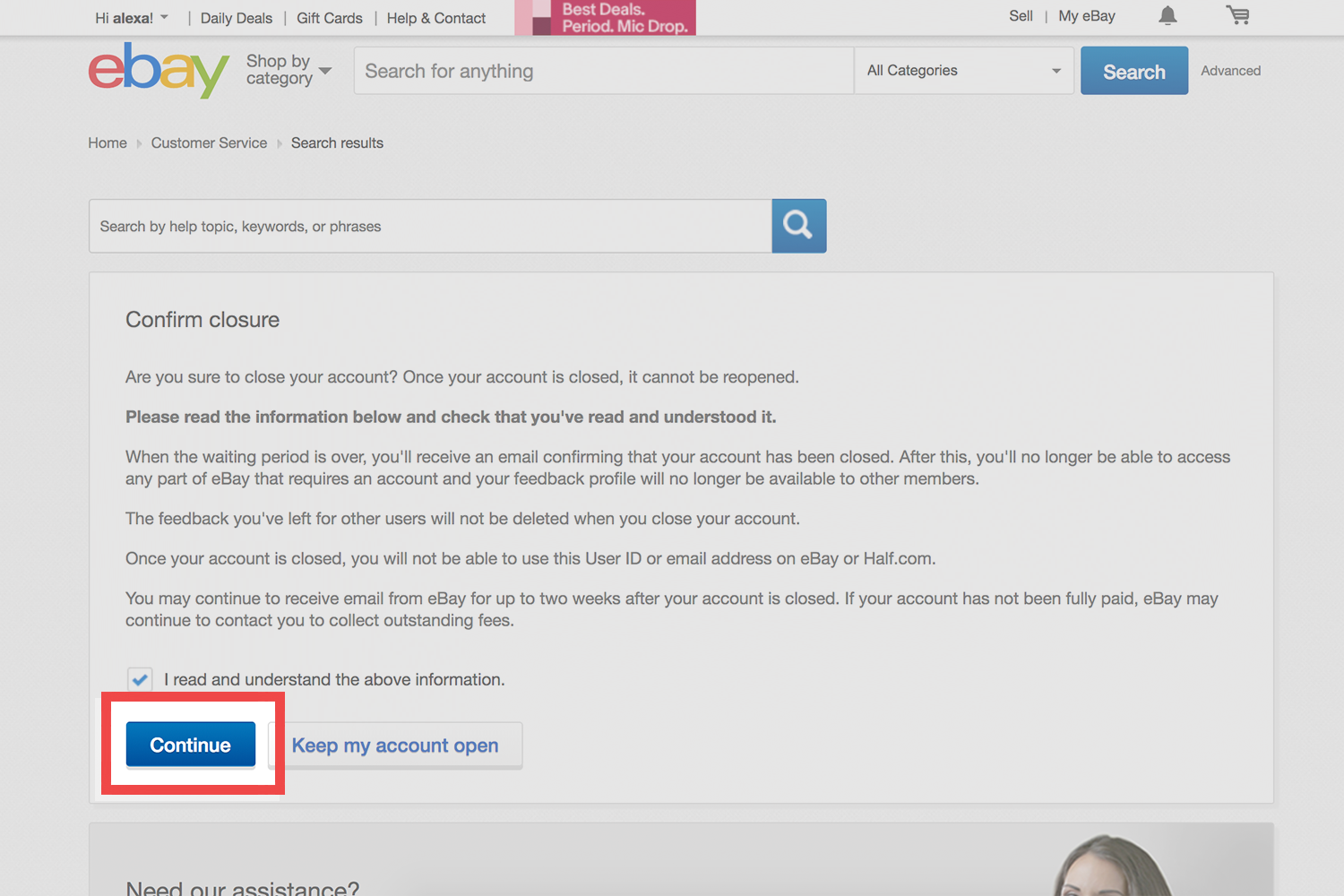Why Should You Delete Your eBay Account?
There are numerous reasons why someone might consider deleting their eBay account. Whether you no longer find value in the platform, you’ve switched to other online marketplaces, or you’re concerned about privacy and security, closing your eBay account can provide peace of mind and help declutter your digital presence. Let’s explore some of the key reasons why deleting your eBay account might be the right choice for you.
1. Inactive Usage: If you find yourself no longer using eBay or have switched to alternative platforms that better meet your needs, deleting your eBay account can help you streamline your digital activities and eliminate unnecessary clutter.
2. Privacy Concerns: Protecting your personal information online has become increasingly vital in today’s digital world. If you have concerns about how eBay collects and handles your data or if you want to reduce your online presence, deleting your account can minimize the potential for your information to be accessed or misused.
3. Security Measures: Cybersecurity and online fraud are constant threats. By deleting your eBay account, you reduce the risk of falling victim to scams, fraud, or unauthorized access to your sensitive information.
4. Transitioning to Other Platforms: Perhaps you have found other online marketplaces or auction sites that better suit your buying or selling needs. Deleting your eBay account allows you to focus your efforts on those platforms without the distraction of managing multiple accounts.
5. Negative Experiences: It’s possible that you have encountered unsatisfactory experiences on eBay, such as poor customer service, unresolved disputes, or an overwhelming amount of spammy listings. If these negative experiences have left a lasting impression, deleting your account can help you move on and seek better alternatives.
Whether your decision to delete your eBay account is driven by privacy concerns, personal preference, or a desire to simplify your online activities, understanding the reasons behind your decision is crucial. By taking the necessary steps to close your eBay account properly, you can ensure a smooth transition and a more secure online presence.
Step 1: Check for Any Outstanding Transactions
Before proceeding with deleting your eBay account, it’s essential to ensure that you have no outstanding transactions or unresolved issues. Taking care of these matters beforehand will help avoid any complications or disputes that may arise during the account closure process. Follow these steps to check for any outstanding transactions:
1. Review Your Purchase History: Log in to your eBay account and navigate to your purchase history. Go through each transaction carefully and verify that all purchases have been completed successfully. Check for any pending or unresolved transactions that need your attention.
2. Communicate with Sellers or Buyers: If you have any ongoing transactions, whether you’re the seller or buyer, it’s crucial to communicate with the other party and ensure that the process is moving forward smoothly. If there are any issues or disputes, try to reach a resolution before deleting your account.
3. Update Tracking Information: If you have recently made a purchase or sold an item on eBay, make sure to update the tracking information for any packages that are in transit. This step is essential to provide accurate information to both parties and avoid any potential misunderstandings.
4. Resolve Any Issues: If there are any problems, such as late shipments, missing items, or disagreements with the buyer or seller, try to resolve these issues before closing your account. Contact eBay’s customer service or use their dispute resolution procedures to ensure a fair outcome for all parties involved.
5. Clear Outstanding Payments: If you owe money to eBay or have outstanding seller fees or subscriptions, make sure to clear these payments before closing your account. This will help avoid any debt collection or negative impact on your credit score in the future.
By carefully reviewing your purchase history, communicating with other eBay users, and resolving any outstanding issues or disputes, you can ensure a smooth transition when deleting your eBay account. This step is crucial to maintain a positive reputation and ensure a hassle-free closure process.
Step 2: Resolve Any Issues or Disputes
Before proceeding with deleting your eBay account, it’s important to address any unresolved issues or disputes you may have encountered. Taking the time to resolve these matters will help ensure a smooth account closure process and prevent any lingering problems. Follow these steps to resolve any issues or disputes on eBay:
1. Communicate with the Other Party: If you’re involved in a dispute or facing an issue, reach out to the other party involved. Maintain open lines of communication and try to understand each other’s perspectives. This can often lead to a mutually beneficial resolution or compromise.
2. Review eBay’s Resolution Center: eBay has a Resolution Center where users can address issues with their transactions. Visit the Resolution Center and follow the prompts to open a case or escalate an existing one. eBay provides guidelines on how to handle disputes and offers mediation services to help resolve conflicts.
3. Provide Clear Documentation: In any dispute, it’s essential to provide clear and concise documentation to support your position. This may include photographs, tracking information, correspondence with the other party, or any other evidence relevant to the case. Presenting this information will strengthen your case and increase the likelihood of a fair resolution.
4. Consider eBay’s Money Back Guarantee: If you’ve purchased an item that is significantly different from its description or failed to arrive, you may be eligible for eBay’s Money Back Guarantee. This program protects buyers and ensures they receive the item they paid for or a refund if the transaction doesn’t go as planned.
5. Seek Assistance from eBay Customer Support: If you’re unable to reach a resolution with the other party or need guidance with a complex issue, don’t hesitate to contact eBay’s customer support. They can provide guidance, answer your queries, and offer assistance in resolving disputes.
By taking the time to resolve any issues or disputes on eBay, you can ensure a smoother closure process for your account. Addressing these matters not only helps maintain a positive reputation but also provides a sense of closure and peace of mind. Remember to document your efforts to resolve disputes and keep a record of any communication or evidence submitted.
Step 3: Clear Your Personal Information
When deleting your eBay account, it’s crucial to remove any personal information associated with your profile. This ensures that your data is not accessible or used without your knowledge. Follow these steps to clear your personal information from your eBay account:
1. Update your Profile: Log in to your eBay account and navigate to your profile settings. Review the information listed, including your name, address, contact details, and any other personal information. Update or delete any outdated or unnecessary information to minimize the amount of personal data associated with your account.
2. Remove Saved Payment Methods: Go through your account settings and delete any saved payment methods, such as credit cards or bank account information. This step ensures that your financial information is not retained within the eBay system after account closure.
3. Clear Saved Addresses: If you have any saved shipping addresses, remove them from your eBay account. This prevents any future orders or transactions from being linked to your address information.
4. Delete Saved Searches and Alerts: If you have any saved searches or alerts set up on eBay, clear them from your account. This ensures that you won’t receive any notifications or reminders related to your searches or interests after closing your account.
5. Unsubscribe from Marketing Emails: Review your email preferences and unsubscribe from any marketing or promotional emails sent by eBay. This step ensures that you won’t receive any unwanted communications after deleting your account.
6. Cancel Third-Party Integrations: If you have integrated your eBay account with any third-party services or applications, make sure to disconnect or cancel these integrations. This prevents any future data sharing or access to your eBay account information.
By thoroughly clearing your personal information from your eBay account, you can protect your privacy and reduce the risk of your data being compromised in any way. Taking these steps ensures that you leave no traces of your personal information within the eBay system after account closure.
Step 4: Remove Payment Methods from Your Account
When deleting your eBay account, it’s important to remove any saved payment methods to protect your financial information. By removing these payment methods, you ensure that your data is not accessible or misused after account closure. Follow these steps to remove payment methods from your eBay account:
1. Log in to Your eBay Account: Access your eBay account by entering your username and password on the eBay homepage.
2. Go to Your Account Settings: Once logged in, navigate to your account settings. Look for the profile icon or your username at the top of the page and click on it to access the drop-down menu. Then, select “Account settings” or a similar option.
3. Select “Payments” or “Payment Methods”: In your account settings, look for the section related to payments or payment methods. Click on this option to manage your saved payment methods.
4. Remove Stored Payment Methods: Review the list of payment methods associated with your eBay account. This may include credit cards, debit cards, PayPal accounts, or other payment options. Select each payment method individually and choose the option to remove or delete it from your account.
5. Confirm Removal: After selecting the option to remove a payment method, you may be prompted to confirm your decision. Follow the instructions provided and confirm the removal of the selected payment method.
6. Repeat for All Stored Payment Methods: Repeat the process for each payment method listed in your account settings. Ensure that all stored payment methods are removed from your eBay account.
By removing your payment methods from your eBay account, you minimize the risk of unauthorized access to your financial information. This step helps safeguard your personal data and ensures that no future transactions can be made using the stored payment details. Remember to keep a record of any removed payment methods for future reference or proof of actions taken.
Step 5: Cancel or Resolve Any Subscriptions or Fees
Before deleting your eBay account, it’s essential to address any ongoing subscriptions or outstanding fees associated with your account. By canceling or resolving these subscriptions, you ensure that you’re not charged for services you no longer require. Follow these steps to cancel or resolve any subscriptions or fees on eBay:
1. Determine Active Subscriptions: Log in to your eBay account and navigate to your account settings. Look for any sections related to subscriptions, premium features, or additional services. Identify any active subscriptions that are currently linked to your account.
2. Review Subscription Details: Click on each active subscription to review its details. Take note of the subscription term, its cancellation policy, and any associated fees or charges.
3. Cancel Subscriptions: If you no longer wish to maintain any active subscriptions, follow the instructions provided to cancel them. Look for cancellation options within your account settings, subscription management section, or consider contacting eBay’s customer support for assistance.
4. Resolve Outstanding Fees: If you have any outstanding fees or balances on your eBay account, it’s important to clear them before deleting your account. Navigate to your account settings and look for a section related to fees, billing, or account balance. Follow the prompts to make the necessary payments and resolve any outstanding fees.
5. Contact eBay’s Customer Support: If you encounter any difficulties or have questions regarding subscriptions or fees, don’t hesitate to reach out to eBay’s customer support. They can provide guidance, clarify any concerns, and assist in canceling subscriptions or resolving payment issues.
By canceling any active subscriptions and resolving outstanding fees, you can ensure a smooth closure of your eBay account without any financial obligations or surprises in the future. Take the time to review your subscriptions, understand their terms, and adhere to the cancellation policies outlined by eBay. Clearing any outstanding fees contributes to the closure process and allows you to leave your eBay account in good standing.
Step 6: Close Your eBay Account
Closing your eBay account is the final step in the process of deleting your presence from the platform. It’s important to take the necessary measures to ensure that your account is properly closed and your information is no longer accessible. Follow these steps to close your eBay account:
1. Log in to Your eBay Account: Access your eBay account by entering your username and password on the eBay homepage.
2. Navigate to the Close Account Page: Once logged in, navigate to the close account page. Look for the account settings or profile options in the menu and locate the close account option.
3. Read the Account Closure Information: Before proceeding, take the time to read through the information provided about closing your account. Make sure you understand the consequences and implications of this action.
4. Follow the Closure Process: eBay may ask you to confirm your decision, provide feedback about your experience, or go through additional steps before closing your account. Follow the prompts and complete any required actions to proceed with the account closure.
5. Verify Closure Confirmation: After initiating the closure process, eBay may send you a confirmation email or message verifying the closure of your account. Keep a record of this confirmation for future reference and as proof of account closure.
6. Remove eBay App Permissions: If you have used third-party applications or services that are integrated with your eBay account, make sure to remove their permissions to access your account. This ensures that your data is fully disconnected from any external applications.
7. Delete the eBay App (Optional): If you have the eBay app installed on your mobile device, you may choose to uninstall it to further remove any potential access to your account.
By following these steps and completing the account closure process, you can ensure that your eBay account is properly closed and your personal information is no longer accessible on the platform. Take the time to review the closure information provided by eBay and retain any confirmation messages or emails to maintain a record of the account closure.
Step 7: Confirm the Closure of Your Account
After initiating the closure process of your eBay account, it’s important to verify and confirm that your account has been successfully closed. Confirming the closure ensures that your account is no longer active and that your personal information is no longer accessible on the platform. Follow these steps to confirm the closure of your eBay account:
1. Check Your Email: After initiating the closure process, eBay will typically send you an email confirming the closure of your account. Check your inbox, including your spam or junk folders, for any emails from eBay regarding the closure.
2. Review the Confirmation Email: Open the email received from eBay and carefully review its contents. It should contain information confirming that your account has been closed and the date of closure.
3. Verify the Closure Date: Ensure that the closure date mentioned in the email matches the date when you initiated the account closure process. This will help confirm that the closure was successful.
4. Retain the Confirmation Email: It’s essential to keep a record of the confirmation email as proof of the closure of your eBay account. Store it in a secure location for future reference, if needed.
5. Double-check Account Inactivity: After the closure process, refrain from accessing your eBay account or attempting to log in. Inactivity on the account further confirms that it has been closed and that your access has been revoked.
6. Contact eBay Customer Support (if necessary): If you have any concerns or doubts about the closure of your account, contact eBay’s customer support. They can provide further clarification and assistance in confirming the account closure.
By confirming the closure of your eBay account, you can have peace of mind knowing that your account is no longer active and your personal information is no longer accessible. Retaining the confirmation email serves as proof of the closure, and refraining from accessing the account further solidifies the closure process. Remember that once the account is closed, it typically cannot be reactivated or recovered, so be certain about your decision before initiating the closure process.
Step 8: Follow Up and Ensure Account Closure
Following the closure of your eBay account, it’s important to take a few additional steps to ensure that the closure is complete and your account is fully inactive. By following up and confirming the account closure, you can have peace of mind knowing that your eBay presence has been successfully terminated. Follow these steps to ensure the closure of your eBay account:
1. Double-Check Account Inactivity: After confirming the closure of your eBay account, refrain from accessing the account or attempting to log in. This will further ensure that your account remains inactive and that you have successfully ended your presence on the platform.
2. Verify Absence of Notifications: Monitor your emails and notifications from eBay. After the closure, you should no longer receive any notifications, updates, or promotional emails from eBay. If you continue to receive such communications, contact eBay’s customer support for assistance.
3. Review Your Feedback and Ratings: Take the time to review any feedback or ratings you may have received as a buyer or seller on eBay. Ensure that all feedback has been accounted for and that you have addressed any outstanding issues or disputes.
4. Monitor Your Credit Card or Bank Statements: Keep an eye on your credit card or bank statements to ensure that there are no unauthorized transactions or charges related to your eBay account. In case of any suspicious activity, contact your financial institution immediately.
5. Remove eBay from Your Saved Passwords: If you have eBay saved as a login or password in your browser or password manager, make sure to remove it from your saved passwords. This further ensures that you don’t accidentally access your eBay account or leave any traces of your information.
6. Clear eBay-Related Cookies and Browser Data: Clearing cookies and browser data ensures that no saved information is left behind on your device, further reducing any potential traces of your eBay account.
By following these steps and taking the necessary precautions, you can ensure that your eBay account closure is complete and that your presence on the platform has been effectively terminated. Regularly monitor your account and financial statements to ensure the security of your personal information even after account closure.