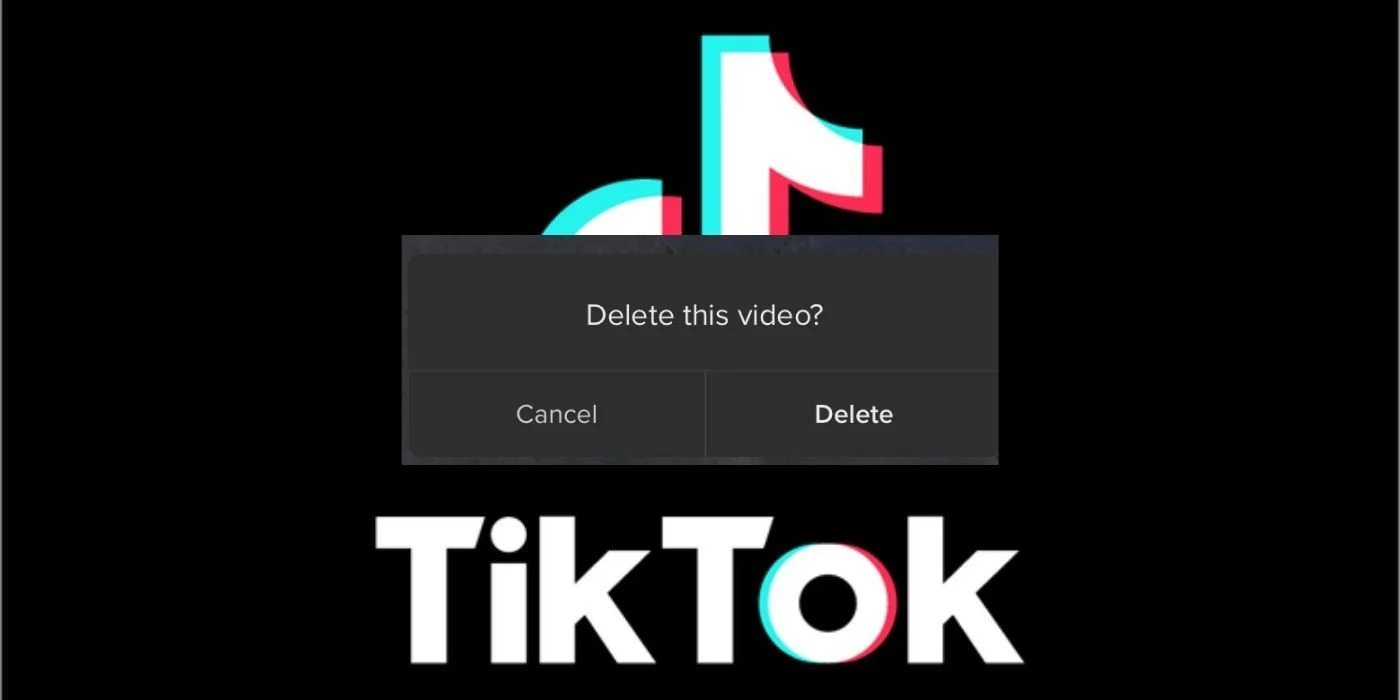Why Delete TikTok Videos
TikTok has become one of the most popular social media platforms, allowing users to create and share short videos. However, there are various reasons why you may consider deleting your TikTok videos.
Firstly, privacy concerns might be a primary motivation. TikTok has faced scrutiny due to its data collection practices, raising concerns about how user information is collected and shared. Deleting your videos can help safeguard your privacy and minimize your digital footprint.
Secondly, you may want to delete TikTok videos to maintain a professional image. As the platform’s user base continues to expand, employers and potential business partners might view your TikTok content. Ensuring that the videos align with your desired personal or professional brand can help you avoid any potential negative consequences.
Thirdly, personal reasons could play a role in deleting TikTok videos. Over time, your interests, opinions, and values may evolve, and some of your old videos might no longer reflect who you are. Deleting these videos allows you to curate your online presence and present a more accurate representation of your current self.
Another reason to delete TikTok videos is to manage the quality of your content. As you continue to create and experiment with different types of videos, you may find that some of your earlier content no longer meets your own standards. By deleting older videos, you can maintain a more cohesive and professional-looking profile.
Lastly, you may simply want to declutter your TikTok profile. Deleting videos that no longer serve a purpose can help streamline your content and make it easier for others to navigate your profile. It allows you to focus on creating and sharing videos that truly resonate with your audience.
Method 1: Deleting Videos from the TikTok App
If you have TikTok installed on your device, deleting videos is a straightforward process. Follow these steps to remove videos from your TikTok profile:
- Launch the TikTok app on your smartphone or tablet.
- Tap on the profile icon at the bottom right corner of the screen to access your profile.
- Scroll through your videos and select the video you want to delete.
- Once you have chosen the video, tap on the three dots (…) icon located at the right side of the screen.
- A menu will appear with various options. Tap on “Delete” to remove the selected video from your TikTok profile.
- You will be prompted to confirm the deletion. Tap on “Delete” again to permanently delete the video.
It’s important to note that deleting a video from your TikTok profile does not guarantee its complete removal from the platform. Other users may have already downloaded or shared your video, making it accessible even after deletion. However, removing the video from your profile ensures that it is no longer visible to your followers and reduces its overall visibility.
Furthermore, deleting videos from the TikTok app is not a batch process, meaning you have to manually delete videos one by one. If you have a large number of videos to delete, this method may be time-consuming. In such cases, other methods, such as using the TikTok website or third-party apps, may be more efficient.
Method 2: Deleting Videos from the TikTok Website
If you prefer managing your TikTok videos from a computer rather than a mobile device, you can use the official TikTok website to delete your videos. Follow these steps to remove videos from your TikTok profile using the website:
- Open your preferred web browser and visit the TikTok website at https://www.tiktok.com/.
- Log in to your TikTok account by clicking on the “Log in” button and entering your credentials.
- Once logged in, click on the profile icon at the top right corner of the screen to access your profile.
- Navigate to the “Videos” tab, where you will find all your uploaded TikTok videos.
- Scroll through the list of videos and locate the one you want to delete.
- Hover over the video thumbnail and click on the three-dot menu icon that appears.
- A drop-down menu will appear with various options. Click on “Delete” to remove the selected video.
- A confirmation message will appear asking if you want to delete the video permanently. Click on “Delete” again to confirm.
Deleting videos from the TikTok website offers a convenient way to manage your content, especially if you have a large number of videos to delete. You can easily navigate through your videos and delete them with just a few clicks. However, keep in mind that the same limitations apply as with deleting videos from the app. Deleted videos may still be accessible if they have been downloaded or shared by other users.
Using the TikTok website also provides the benefit of a larger screen, making it easier to review your videos and identify the ones you want to delete. Whether you prefer using a computer or need to delete multiple videos at once, the TikTok website offers a practical solution for managing your TikTok content.
Method 3: Deleting TikTok Videos with a Third-Party App
In addition to the TikTok app and website, there are several third-party apps available that can help you manage and delete your TikTok videos. These apps offer additional features and options, making it easier to delete videos in bulk or perform other advanced actions. Here’s how you can delete TikTok videos using a third-party app:
- Search for and download a reputable TikTok video management app from your device’s app store. Some popular options include “Video Downloader for TikTok” and “TikTok Video Manager”.
- Once the app is installed, open it and log in using your TikTok account credentials.
- Most video management apps will display a list of your TikTok videos. Browse through the list and select the videos you want to delete.
- Once you have chosen the videos, look for a “Delete” or “Remove” button, usually located at the bottom or top of the screen.
- Tap on the “Delete” or “Remove” button to initiate the deletion process.
- Depending on the app you are using, you may be prompted to confirm the deletion or select additional options.
- Follow the on-screen instructions to complete the deletion process.
Using a third-party app provides added flexibility and convenience when it comes to managing your TikTok videos. These apps often allow you to delete videos in bulk, saving you time and effort compared to individual deletion using the TikTok app or website. Additionally, some apps offer advanced features such as backup and restore options, video editing capabilities, and analytics tools to monitor your video performance.
It’s important to note that while third-party apps can be useful for video management, exercise caution when choosing and granting permissions to these apps. Ensure that you only download apps from trusted sources, as some apps may violate TikTok’s terms of service or compromise your account security.
Before using a third-party app, research user reviews and check the app’s privacy policy to ensure your personal information remains secure. It’s also a good idea to regularly review the permissions granted to these apps and revoke any unnecessary access to protect your privacy and data.
Method 4: Deleting TikTok Videos on Specific Devices
Deleting TikTok videos may vary slightly depending on the device you are using. Here are instructions for deleting TikTok videos on specific devices:
On iPhone or iPad:
- Open the TikTok app on your iPhone or iPad.
- Tap on the profile icon at the bottom right corner of the screen.
- Scroll through your videos and find the one you want to delete.
- Tap on the video and then tap on the three dots (…) located at the right side of the screen.
- A menu will appear. Tap on “Delete” and confirm the deletion by tapping on “Delete” again.
On Android devices:
- Launch the TikTok app on your Android device.
- Tap on the profile icon at the bottom right corner of the screen.
- Scroll through your videos and find the one you want to delete.
- Tap on the video and then tap on the three vertical dots (…) at the right side of the screen.
- A menu will appear. Tap on “Delete” and confirm the deletion by tapping on “Delete” again.
Deleting TikTok videos on specific devices follows a similar process as described in Method 1. However, it’s worth noting that the exact appearance and placement of options may vary slightly depending on the version of the TikTok app and the device’s operating system.
Regardless of the device you are using, it is important to review the selected video before proceeding with the deletion to ensure it is the correct video. Once deleted, the video cannot be recovered, so exercise caution when selecting the videos for deletion.
Additionally, keep in mind that deleting videos from your device will only remove them from your TikTok profile. If you want to delete the videos permanently from the TikTok platform, you should also delete them from your TikTok profile using the methods mentioned in the earlier sections of this article.
Method 5: Deleting TikTok Videos from a Private Account
If you have a private TikTok account, deleting videos is slightly different from the regular process. Private accounts restrict who can view your content, so the method for deleting videos is adjusted accordingly. Follow these steps to delete TikTok videos from a private account:
- Open the TikTok app on your device and log in to your private account.
- Tap on the profile icon at the bottom right corner of the screen to access your profile.
- Scroll through your videos and find the one you want to delete.
- Tap on the video and then tap on the three dots (…) located at the right side of the screen.
- A menu will appear. Tap on “Delete” and confirm the deletion by tapping on “Delete” again.
Similar to deleting videos from a public account, deleting videos from a private account removes them from your profile. However, since your account is private, only approved followers will be able to see the video before deletion. After deleting the video, it will no longer be visible to your followers and the general TikTok user base.
Keep in mind that even though the video is deleted from your profile, it may still be visible to others who have previously saved or shared it. Deleting the video from your private account minimizes its visibility, but it does not guarantee complete removal from the platform if it has been accessed by others beforehand.
If you want to ensure the complete removal of a video from TikTok, consider reaching out to individuals who have saved or shared it and kindly request that they remove it. This additional step can help decrease the chances of the video resurfacing in the future.
Remember to review the selected video before initiating the deletion process to ensure it is indeed the video you want to remove from your private TikTok account.
Method 6: Managing and Deleting TikTok Drafts
TikTok allows users to save videos as drafts, providing the opportunity to revisit and edit them before posting. However, if you have drafts that you no longer wish to keep, you can easily manage and delete them from your TikTok account. Follow these steps to manage and delete TikTok drafts:
- Launch the TikTok app on your device and log in to your account.
- Tap on the “+” button at the bottom center of the screen to create a new video.
- At the bottom of the screen, you will see the “Drafts” button. Tap on it to access your saved drafts.
- Browse through your draft videos and select the one you want to delete.
- Tap on the video and then tap on the three-dot menu icon at the right side of the screen.
- A menu will appear with various options. Tap on “Delete” to remove the selected draft video.
- Confirm the deletion by tapping on “Delete” again when prompted.
Deleting TikTok drafts allows you to declutter your account and remove videos that you no longer plan to publish. It’s a useful feature if you frequently create draft videos as part of your TikTok content creation process. By removing unwanted drafts, you can keep your drafts folder organized and easily locate the videos you are actively working on.
It’s important to note that deleting a draft video is irreversible, and the video will be permanently removed from your TikTok account. Therefore, double-check the selected draft video before confirming the deletion to avoid accidentally deleting an important video that you may want to use or edit later.
By managing and deleting TikTok drafts regularly, you can maintain an organized and streamlined account, ensuring that your drafts folder only contains videos that are relevant and aligned with your content creation goals.