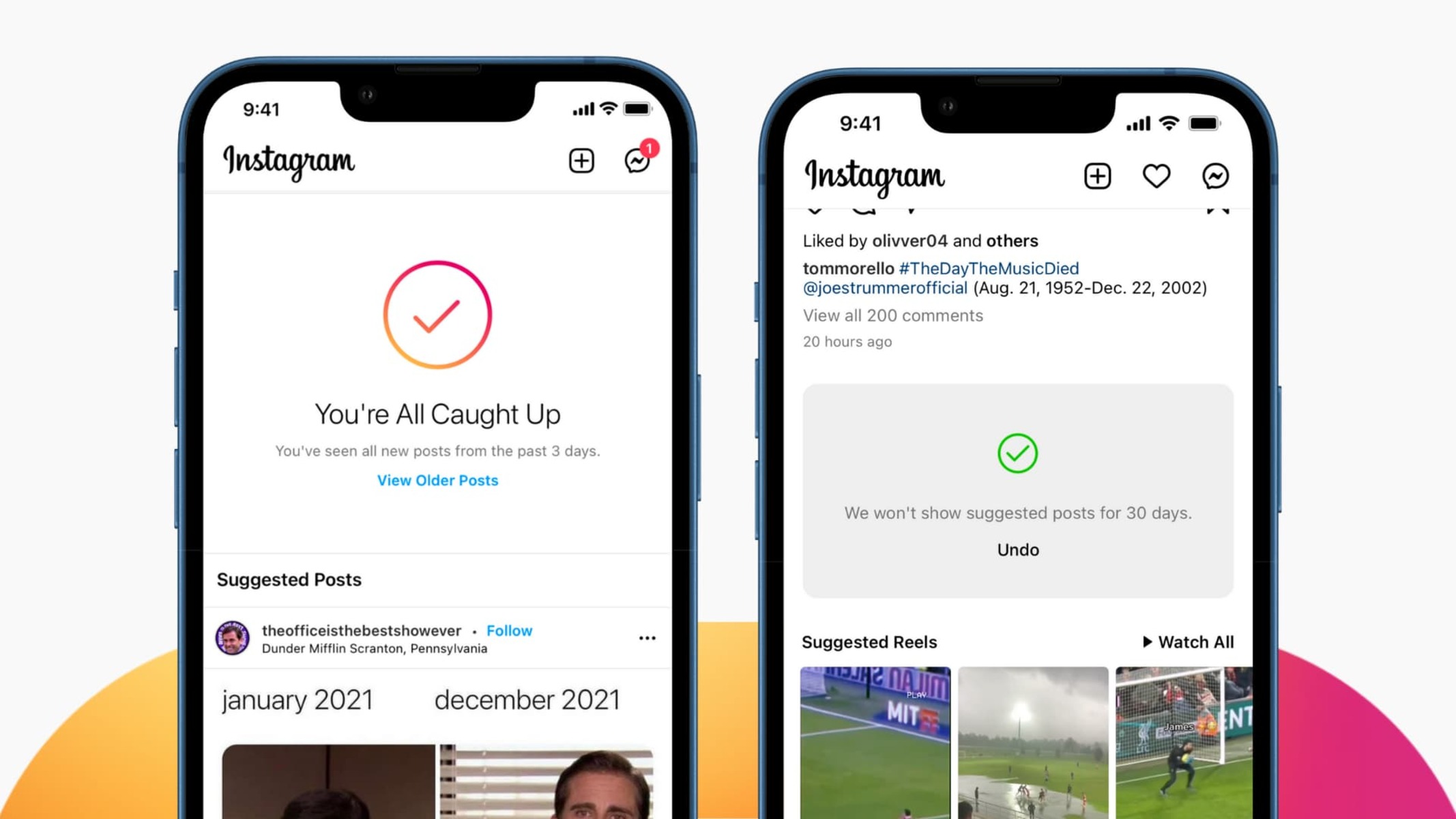Why are there ‘Suggestions for You’ on Instagram?
Instagram, one of the most popular social media platforms, constantly strives to provide its users with a personalized and engaging experience. One way Instagram achieves this is by suggesting accounts for you to follow based on your interests, interactions, and the accounts you already follow. These suggestions appear in the ‘Suggestions for You’ section, located on your Explore page or in your feed.
The primary purpose behind these suggestions is to help you discover new accounts that align with your interests and preferences. Instagram analyzes various factors to determine which accounts to recommend to you. These factors include your activity on the platform, such as the accounts you interact with, the posts you like, and the hashtags you follow.
Instagram’s algorithm takes into account the accounts that users with similar interests are following and suggests those accounts to you as well. The platform also considers your previous searches and engagement with specific content to tailor the suggestions more accurately to your preferences.
These suggestions can be beneficial as they introduce you to new content creators, influencers, brands, or individuals who share your interests or inspire you. They offer an opportunity to connect with like-minded people and discover unique perspectives, products, or services.
However, it’s important to note that the accuracy of these suggestions relies on the data Instagram collects about your activity on the platform. While Instagram strives to provide relevant and engaging suggestions, it’s not always foolproof, and occasionally you may come across recommendations that don’t align with your interests or preferences.
Understanding the reasons behind these suggestions can help you make informed decisions about managing and customizing your Instagram experience. The platform offers various options to control and modify the ‘Suggestions for You’ feature, allowing you to have more control over the accounts that appear in your recommendations.
How does Instagram generate ‘Suggestions for You’?
Instagram utilizes a sophisticated algorithm to analyze user data and generate personalized suggestions for its users. Here are some of the key factors that contribute to how Instagram generates ‘Suggestions for You’:
- Interactions: Instagram analyzes your interactions with other users, such as the accounts you follow, the posts you like, and the comments you make. It takes into account the types of content you engage with regularly and suggests similar accounts for you to explore.
- Search History: Your search history on Instagram also plays a role in generating suggestions. The platform looks at the profiles and hashtags you have searched in the past to understand your interests and preferences. Based on this information, it suggests relevant accounts that align with your search history.
- Followers and Following: The algorithm considers the accounts you already follow and the accounts they follow. If people you follow engage with a particular user or content consistently, there is a higher chance that Instagram will recommend that account to you as well.
- Explore Page: The Explore page on Instagram showcases content that is tailored to your interests. By analyzing the posts and accounts you engage with, Instagram determines the types of content you find appealing and uses this information to generate suggestions.
- Location and Language: Instagram takes your location and language preferences into account when generating suggestions. It considers accounts from users in your vicinity or who share a similar language to offer recommendations that may be more relevant to you.
It’s important to note that these suggestions are generated by an algorithm and are not manually curated by Instagram employees. The platform aims to provide a diverse range of suggestions based on your interests and activities, but it may not always be accurate.
If you find that the suggestions you receive are not aligned with your preferences or if you want to customize your experience further, Instagram offers several methods to manage and control the ‘Suggestions for You’ feature. These options allow you to refine your recommendations and tailor them to suit your interests and desired connections on the platform.
How to delete ‘Suggestions for You’ on Instagram
If you’re looking to declutter your Instagram feed or if you’re receiving suggestions that don’t align with your interests, there are several methods you can try to delete or modify the ‘Suggestions for You’ feature. Here are some options:
- Clear search history: One way to influence the suggestions you receive is by clearing your search history. To do this, go to your profile, click on the menu (three horizontal lines) on the top right, select “Settings,” go to “Security,” and then tap on “Clear Search History.” This will delete your previous searches and may result in more accurate recommendations.
- Reset advertising preferences: Instagram uses your advertising preferences to tailor the suggestions you see. To reset these preferences, go to your profile, tap on the menu, select “Settings,” go to “Ads,” and then choose “Reset Ad Preferences.” This may help in making the suggestions more aligned with your interests.
- Block or mute accounts: If you consistently receive suggestions from specific accounts that you’re not interested in, you can block or mute those accounts. This will not only prevent their posts from appearing in your feed but also stop their recommendations from showing up in the ‘Suggestions for You’ section.
- Report inappropriate suggestions: If you come across suggestions that are offensive, spammy, or violate Instagram’s community guidelines, you can report them. To report a suggestion, tap on the three dots next to the account or post, select “Report,” and follow the prompts. Instagram will review the report and take appropriate action, which may include removing those recommendations from your feed.
- Disable personalized ads: Instagram uses personalized ads to curate your suggestions. By disabling this feature, you may see less targeted recommendations. To disable personalized ads, go to your profile, tap on the menu, select “Settings,” go to “Ads,” and then toggle off “Personalized Ads.”
- Disconnect Instagram from Facebook: If your Instagram account is connected to your Facebook account, the suggestions you see may be influenced by your Facebook activity. To disconnect the two accounts, go to your profile, tap on the menu, select “Settings,” go to “Accounts,” and then click on “Linked Accounts.” From there, you can unlink your Facebook account, and this may result in different suggestions being shown.
Remember, these methods can help modify the suggestions you receive on Instagram, but it’s important to note that the platform’s algorithm is continuously learning and adapting to your behavior. It may take some time for the changes to take effect, so be patient and reassess your settings periodically to ensure that you’re getting the most relevant suggestions for you.
Method 1: Clear search history
Clearing your search history on Instagram is an effective way to influence the ‘Suggestions for You’ feature. By clearing your search history, you can remove any past searches that may be influencing the suggestions you receive. Here’s how you can do it:
- Open the Instagram app on your mobile device and go to your profile page.
- Tap on the menu icon (three horizontal lines) located at the top right corner of the screen.
- Scroll down and select “Settings” from the list of options.
- In the Settings menu, tap on “Security.”
- Scroll down and select “Clear Search History.”
- A pop-up message will appear asking you to confirm the action. Tap on “Clear Search History” to proceed.
Once you have cleared your search history, Instagram will no longer consider your previous searches when generating suggestions. This allows the algorithm to provide a fresher and more relevant set of recommendations tailored to your current interests.
It’s important to note that clearing your search history will not impact your Instagram account or the accounts you follow. It solely affects the suggestions you receive in the ‘Suggestions for You’ section.
Additionally, keep in mind that clearing your search history is not a one-time solution. As you continue to use Instagram and perform new searches, your search history will accumulate again. If you wish to further refine your suggestions, periodically clearing your search history can help ensure that the recommendations remain in line with your evolving interests.
By regularly clearing your search history on Instagram, you can have more control over the suggestions you receive, making your Instagram feed a more tailored and enjoyable experience.
Method 2: Reset advertising preferences
Resetting your advertising preferences on Instagram can help modify the ‘Suggestions for You’ feature by changing the way Instagram tailors recommendations based on your interests. If you feel that the suggestions you’re receiving are not aligned with your preferences, follow these steps to reset your advertising preferences:
- Open the Instagram app on your mobile device and go to your profile page.
- Tap on the menu icon (three horizontal lines) located at the top right corner of the screen.
- Scroll down and select “Settings” from the list of options.
- In the Settings menu, tap on “Ads.”
- Within the Ads menu, locate and select “Reset Ad Preferences.”
- A confirmation prompt will appear, asking if you want to reset your advertising preferences. Tap on “Reset Ad Preferences” to proceed.
By resetting your advertising preferences, you effectively clear the data that Instagram has collected about your interests and preferences for displaying targeted ads. This, in turn, can impact the suggestions you receive in the ‘Suggestions for You’ section.
It’s important to note that resetting your advertising preferences doesn’t completely remove ads from your Instagram experience. It simply adjusts the way Instagram delivers targeted ads and suggestions to you based on your preferences at the time of the reset.
Additionally, keep in mind that Instagram’s algorithm is continuously learning and adapting to your behavior. It may take some time for the changes to take effect and for the algorithm to readjust to your modified advertising preferences. Therefore, be patient and monitor the suggestions you receive over time.
Resetting your advertising preferences can help you take more control over the suggestions you receive on Instagram, ensuring that they align with your current interests and preferences. By customizing your experience, you can make the most out of your time on the platform and discover content that genuinely engages and inspires you.
Method 3: Block or mute accounts
If you consistently receive suggestions from accounts that you’re not interested in or find irrelevant, you can use the block or mute feature on Instagram. Blocking or muting specific accounts not only prevents their posts from appearing in your feed but also excludes them from the ‘Suggestions for You’ section. Here’s how you can block or mute accounts on Instagram:
- Open the Instagram app on your mobile device and go to the profile of the account you want to block or mute.
- Tap on the three dots icon located at the top right corner of the screen.
- A menu will appear with several options. For blocking the account, select “Block.” To mute the account, choose “Mute.”
- If you select “Block,” you will be asked to confirm the action. Once confirmed, the account will be blocked, and their posts will no longer appear in your feed or the ‘Suggestions for You’ section.
- If you choose “Mute,” you will have different mute options to select from. You can mute their posts, stories, or both. Once muted, their content will no longer be visible in your feed, and their account will not be recommended to you.
Blocking or muting accounts can help refine your Instagram experience by excluding unwanted content and potentially influencing the suggestions you receive. By removing accounts that are not relevant or of interest to you, you can make room for more personalized recommendations that align with your preferences.
It’s worth mentioning that blocking or muting an account is a reversible action. If you change your mind in the future, you can unblock or unmute the account by visiting their profile and selecting the appropriate option.
Utilizing the block or mute feature on Instagram empowers you to curate your own feed and customize the content you see. By doing so, you can ensure that the suggestions you receive are more in line with your interests, allowing you to have a more enjoyable and personalized Instagram experience.
Method 4: Report inappropriate suggestions
If you come across suggestions in the ‘Suggestions for You’ section on Instagram that are offensive, spammy, or violate Instagram’s community guidelines, you have the option to report them. Reporting inappropriate recommendations helps Instagram maintain a safe and respectful environment for its users. Here’s how you can report inappropriate suggestions:
- Open the Instagram app on your mobile device and navigate to the ‘Suggestions for You’ section.
- Identify the suggestion that you find inappropriate, offensive, or spammy.
- Tap on the three dots icon located next to the account name or post.
- In the menu that appears, select “Report.”
- Choose the reason for the report that best describes the issue with the suggestion.
- Follow the on-screen prompts to provide any additional details or information requested.
- Submit the report by tapping on the appropriate button.
Instagram takes reports seriously and reviews them to determine appropriate actions. By reporting inappropriate suggestions, you contribute to maintaining a positive user experience and ensuring that the content showcased in the ‘Suggestions for You’ section is relevant, respectful, and adheres to Instagram’s guidelines.
It’s important to note that reporting a suggestion does not guarantee its immediate removal or affect the account’s overall presence on Instagram. However, if the reported suggestion is found to violate Instagram’s policies, appropriate actions, such as removing the suggestion or taking further action against the account, may be taken.
By actively reporting inappropriate suggestions, you play a role in fostering a safer and more enjoyable experience for yourself and other Instagram users. Your feedback helps the platform understand and address any instances where the algorithm may have generated recommendations that do not meet the standards set by the Instagram community.
Method 5: Disable personalized ads
If you want to have more control over the suggestions you receive in the ‘Suggestions for You’ section on Instagram, you can consider disabling personalized ads. Personalized ads are based on your activity and interests on the platform. By disabling this feature, you may see less targeted recommendations. Here’s how you can disable personalized ads:
- Open the Instagram app on your mobile device and go to your profile page.
- Tap on the menu icon (three horizontal lines) located at the top right corner of the screen.
- Scroll down and select “Settings” from the list of options.
- In the Settings menu, tap on “Ads.”
- Toggle off the “Personalized Ads” option.
Once you disable personalized ads, Instagram will no longer use your activity and interests to tailor the suggestions you see in the ‘Suggestions for You’ section. Instead, you may receive more generic recommendations that are not as specifically aligned with your preferences.
It’s important to note that disabling personalized ads doesn’t completely remove ads from your Instagram experience. You may still see advertisements, but they will be less personalized and based on broader demographics rather than your individual behavior on the platform.
Additionally, keep in mind that Instagram’s algorithm is dynamic and learns from your behavior over time. Therefore, it may take some time for the changes to fully take effect and for you to notice a shift in the suggestions you receive.
Disabling personalized ads allows you to have a more private browsing experience and reduces the extent to which the algorithm tailors suggestions based on your personal interests. If you prefer a less personalized and more generic set of recommendations, this method can help you achieve that on Instagram.
Method 6: Disconnect Instagram from Facebook
If your Instagram account is connected to your Facebook account, the suggestions you receive in the ‘Suggestions for You’ section may be influenced by your Facebook activity. If you want to have more control over the recommendations and make them solely based on your Instagram usage, consider disconnecting Instagram from Facebook. Here’s how you can do it:
- Open the Instagram app on your mobile device and go to your profile page.
- Tap on the menu icon (three horizontal lines) located at the top right corner of the screen.
- Scroll down and select “Settings” from the list of options.
- In the Settings menu, tap on “Accounts.”
- Click on “Linked Accounts.”
- Locate Facebook and select it.
- A prompt will appear, asking if you want to unlink your Facebook account from Instagram. Confirm by tapping on “Unlink Account.”
By disconnecting Instagram from Facebook, you prevent Facebook’s data from being used to influence the suggestions you receive on Instagram. This can give you a more independent and Instagram-centric experience.
Once you’ve unlinked your accounts, Instagram will generate recommendations solely based on your activity, interactions, and preferences on the platform. It may take some time for the algorithm to adjust and provide suggestions that are more in line with your Instagram usage, so be patient as the system adapts to the changes.
It’s important to note that disconnecting Instagram from Facebook does not delete your Instagram account or affect your Facebook account in any way. It simply eliminates the connection between the two platforms, allowing you to have a more distinct experience on Instagram.
By disconnecting Instagram from Facebook, you regain control over the suggestions you receive and ensure that they are solely based on your Instagram activity. This method allows you to have a more tailored and independent experience on the platform, allowing you to discover new content and accounts that truly align with your Instagram preferences.