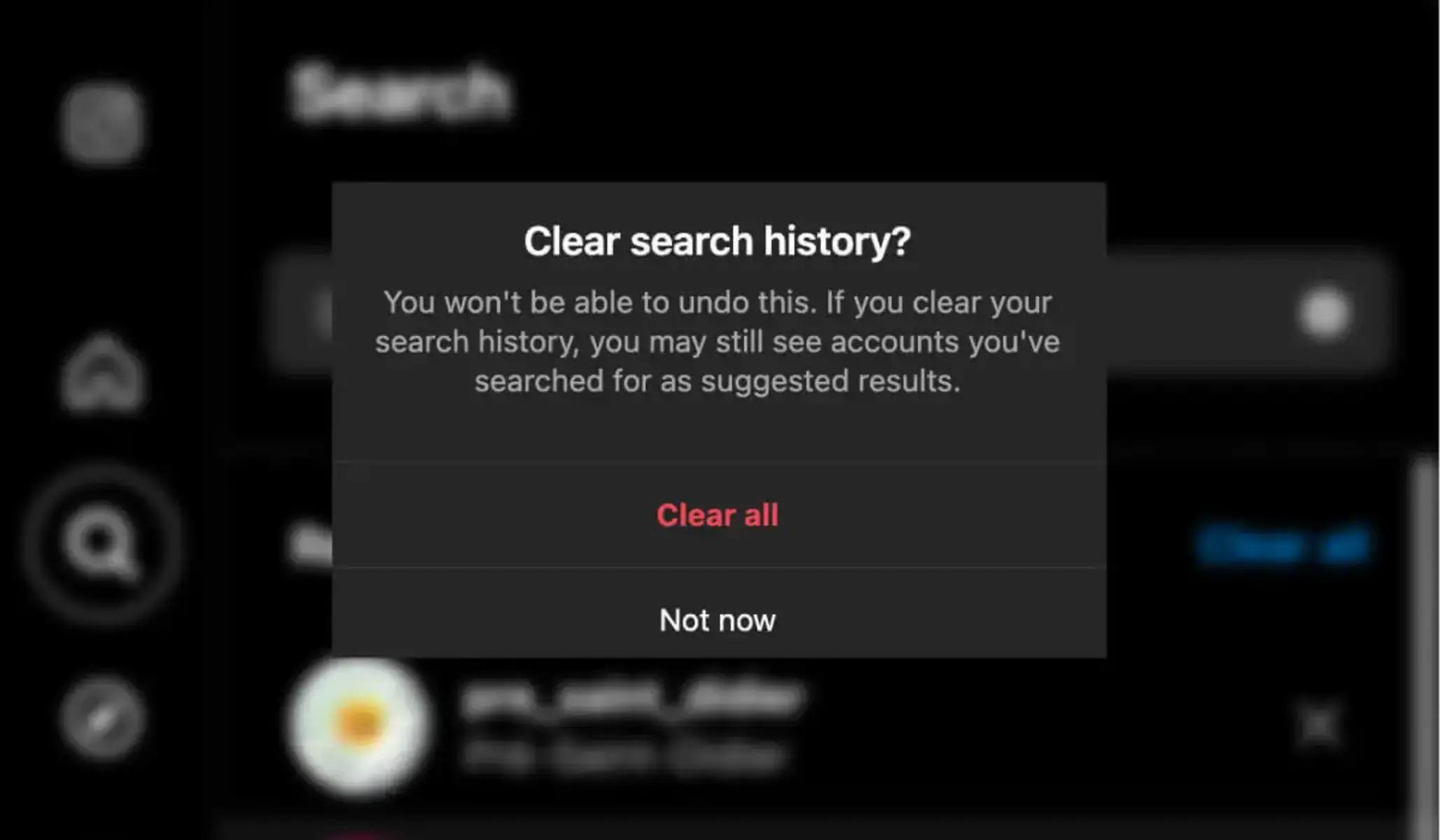How to Access Your Instagram Search History
Instagram keeps track of all the searches you make on the platform, allowing you to easily find accounts, hashtags, or locations you’ve previously searched for. Accessing your search history on Instagram is simple and can be done through both the Instagram app and the web version. Here’s how you can do it:
On the Instagram App:
- Open the Instagram app on your mobile device and log in to your account.
- Tap on the magnifying glass icon at the bottom of the screen to go to the Search tab.
- A page will open displaying the recent searches you’ve made on Instagram. Scroll down to see more.
On the Web:
- Go to www.instagram.com on your web browser and log in to your account.
- Click on the search bar located at the top of the screen.
- A drop-down menu will appear, showing your recent search history. You can click on any of the previous searches to revisit them.
By accessing your Instagram search history, you can quickly revisit profiles, hashtags, or locations, making it convenient to find what you’re looking for. However, if you want to maintain privacy or clear your search history for any reason, Instagram provides options to clear specific searches or clear your entire search history, which we’ll cover in the following sections.
How to Clear Your Instagram Search History on the Instagram App
If you want to remove specific searches or clear your entire Instagram search history on the app, follow these steps:
- Open the Instagram app on your mobile device and log in to your account.
- Tap on your profile icon at the bottom right corner of the screen to go to your profile.
- Next, tap on the three horizontal lines at the top right corner to open the menu.
- Scroll down and tap on the “Settings” option.
- In the settings menu, scroll down and tap on the “Security” option.
- Under the Security settings, tap on “Clear Search History”.
- A pop-up window will appear, asking you to confirm the action to clear your search history.
- Tap on “Clear All” to remove all your previous searches at once, or tap on “Cancel” if you changed your mind.
- If you want to clear specific searches, you can do so individually. To do this, go back to the Search tab and tap on the search bar.
- A list of your recent searches will appear. Swipe left on the search you want to remove, and a “Delete” option will appear. Tap on it to remove the search from your history.
By following these steps, you can effectively clear your Instagram search history on the app. Keep in mind that clearing your search history is irreversible, so make sure you really want to remove your previous searches before proceeding.
How to Clear Your Instagram Search History on the Web
If you prefer using the web version of Instagram, you can also clear your search history from there. Here’s how:
- Open your preferred web browser and go to www.instagram.com.
- Log in to your Instagram account, if you haven’t already.
- Click on your profile icon at the top right corner of the screen to go to your profile.
- In your profile, click on the gear icon next to the “Edit Profile” button. This will take you to the Settings page.
- In the left-hand menu, click on the “Privacy and Security” option.
- Scroll down to find the “Data and History” section.
- Click on “View Account Data”.
- Under the Account Data section, locate the “Search History” option.
- Click on “View All”.
- You will now see a list of your recent search history on the web version of Instagram.
- To clear specific searches, hover over the search you want to remove, and a small “X” icon will appear. Click on it to delete that particular search.
- If you want to clear your entire search history, click on “Clear Search History” at the top right corner of the page.
- A pop-up window will appear, asking you to confirm the action to clear your search history. Click on “Clear All”.
By following these steps, you can easily clear your Instagram search history on the web. Remember, once you clear your search history, the action cannot be undone, so be sure to double-check before confirming the deletion.
How to Clear a Specific Search in Your Instagram Search History
If you want to remove a specific search from your Instagram search history, you can do so on both the Instagram app and the web version. Here’s how:
On the Instagram App:
- Launch the Instagram app on your mobile device and log in to your account.
- Tap on the magnifying glass icon at the bottom of the screen to go to the Search tab.
- Scroll through your recent searches until you find the specific search you want to remove.
- Swipe left on the search, and a “Delete” button will appear. Tap on it to remove the search from your history.
On the Web:
- Visit www.instagram.com on your web browser and log in to your account.
- Click on the search bar located at the top of the screen.
- A drop-down menu will appear, showing your recent search history.
- Hover over the specific search you want to clear, and a small “X” icon will appear next to it. Click on the “X” to remove the search from your history.
By following these steps, you can easily remove a specific search from your Instagram search history. This is a useful option if you want to maintain your privacy or if you no longer need to revisit a particular search.
How to Clear All Searches in Your Instagram Search History
If you want to start fresh and clear your entire Instagram search history, you can do so on both the Instagram app and the web version. Here’s how:
On the Instagram App:
- Open the Instagram app on your mobile device and log in to your account.
- Tap on your profile icon at the bottom right corner of the screen to go to your profile.
- Tap on the three horizontal lines at the top right corner to open the menu.
- Scroll down and tap on the “Settings” option.
- In the settings menu, scroll down and tap on the “Security” option.
- Under the Security settings, tap on “Clear Search History”.
- A pop-up window will appear, asking you to confirm the action to clear your search history.
- Tap on “Clear All” to remove all your previous searches at once.
On the Web:
- Open your preferred web browser and go to www.instagram.com.
- Log in to your Instagram account, if you haven’t already.
- Click on your profile icon at the top right corner of the screen to go to your profile.
- In your profile, click on the gear icon next to the “Edit Profile” button. This will take you to the Settings page.
- In the left-hand menu, click on the “Privacy and Security” option.
- Scroll down to find the “Data and History” section.
- Click on “View Account Data”.
- Under the Account Data section, locate the “Search History” option.
- Click on “View All”.
- Click on “Clear Search History” at the top right corner of the page.
- A pop-up window will appear, asking you to confirm the action to clear your search history. Click on “Clear All”.
By following these steps, you can easily clear all your searches from your Instagram search history. This is a great option if you want a fresh start or if you value your privacy and do not want your previous searches to be saved.
How to Prevent Instagram from Saving Your Search History
If you want to keep your Instagram search history clean or prevent Instagram from saving your searches in the first place, you can take the following steps:
- Open the Instagram app on your mobile device and log in to your account.
- Tap on your profile icon at the bottom right corner of the screen to go to your profile.
- Tap on the three horizontal lines at the top right corner to open the menu.
- Scroll down and tap on the “Settings” option.
- In the settings menu, scroll down and tap on the “Security” option.
- Under the Security settings, tap on “Search History”.
- Select the “Pause” option to prevent Instagram from saving your future search history.
By pausing your search history, Instagram will no longer save your searches moving forward. However, please note that this does not delete any existing search history. If you want to clear your current search history, you can follow the steps mentioned earlier in this article.
If you’re using the web version of Instagram, you can also prevent the platform from saving your search history by following these steps:
- Go to www.instagram.com on your web browser and log in to your account.
- Click on your profile icon at the top right corner of the screen to go to your profile.
- In your profile, click on the gear icon next to the “Edit Profile” button. This will take you to the Settings page.
- In the left-hand menu, click on the “Privacy and Security” option.
- Scroll down to find the “Data and History” section.
- Click on “View Account Data”.
- Under the Account Data section, locate the “Search History” option.
- Click on “View All”.
- Click on “Clear Search History” to remove your existing search history.
- To prevent Instagram from saving future search history, switch off the toggle next to “Save Account History”.
By disabling the “Save Account History” option, Instagram will no longer save your search history on the web version as well.
By following these steps on either the Instagram app or the web version, you can prevent Instagram from saving your search history, giving you more control over your privacy and ensuring a clean search history going forward.
Why Clearing Your Instagram Search History is Important
Clearing your Instagram search history can be beneficial for several reasons. Here are some key reasons why you might consider clearing your search history:
1. Privacy: Clearing your Instagram search history helps protect your privacy. By removing your search history, you ensure that others who might have access to your device or account cannot see the profiles, hashtags, or locations you have searched for.
2. Clean Slate: Clearing your search history gives you a fresh start. It allows you to begin your searches anew, without any clutter or previous suggestions influencing your browsing experience. This can be particularly helpful if you want to explore new accounts or interests without any preconceived suggestions.
3. Organizational Reasons: If you frequently use the search feature on Instagram, your search history can quickly become cluttered. Clearing it periodically helps you stay organized and find information more efficiently. It allows you to start with a clean slate and search for the specific accounts, hashtags, or locations you need at any given time.
4. Privacy Concerns: In some cases, you may have searched for sensitive information or private profiles that you no longer want to appear in your search history. Clearing your search history ensures that these searches are removed entirely, reducing the risk of accidental disclosure or potential embarrassment.
5. Reduced Targeted Ads: Clearing your search history may also have an impact on the ads you see on Instagram. By clearing your searches, you remove data that could be used by Instagram’s algorithms to personalize the ads you are shown. This can result in a more generalized advertising experience.
6. Sharing Devices: If you share your device with others or have your Instagram account logged in on a public computer, clearing your search history is important to maintain your privacy. It ensures that others who use the device after you won’t have access to your search history.
Remember, clearing your search history is a personal choice and depends on your specific needs and preferences. If you value your privacy or want to maintain a clean and organized Instagram experience, clearing your search history can be a helpful practice. Whether you want to start fresh, remove specific searches, or prevent Instagram from saving your search history altogether, the option to do so is available to you.
Frequently Asked Questions (FAQs) about Clearing Instagram Search History
Clearing your Instagram search history may raise some questions. Here are some common queries related to clearing search history on Instagram:
-
Will clearing my Instagram search history delete my account?
No, clearing your search history will only remove the search data related to the accounts, hashtags, and locations you have searched for. It does not affect your Instagram account in any other way. -
Can I recover my cleared Instagram search history?
No, once you clear your Instagram search history, the action cannot be undone. The data is permanently removed, and you will not be able to recover it. Therefore, make sure you are certain about clearing your search history before proceeding. -
Does clearing my search history affect my Instagram recommendations?
Clearing your search history may have an impact on the recommendations you receive on Instagram. The platform’s algorithms use your search history to suggest similar accounts, hashtags, and content. By clearing your search history, the recommendations may become more generalized and less personalized. -
Is clearing my search history necessary for privacy?
Clearing your search history can enhance your privacy on Instagram. It ensures that your previous searches cannot be accessed by others who may have access to your device or account. However, be aware that clearing your search history does not guarantee complete privacy as Instagram may still track other activities on the platform. -
Can I clear my search history on multiple devices simultaneously?
Yes, clearing your search history on one device does not affect the search history on other logged-in devices. If you want to clear your search history on multiple devices, you will need to perform the action individually on each device. -
Will clearing my search history affect my saved posts?
No, clearing your search history does not have any impact on your saved posts. Your saved posts are separate from your search history and will remain intact even if you clear your search history.
These are some of the frequently asked questions related to clearing Instagram search history. If you have any further queries or concerns, it is recommended to refer to Instagram’s official support documentation or reach out to their customer support for more specific assistance.