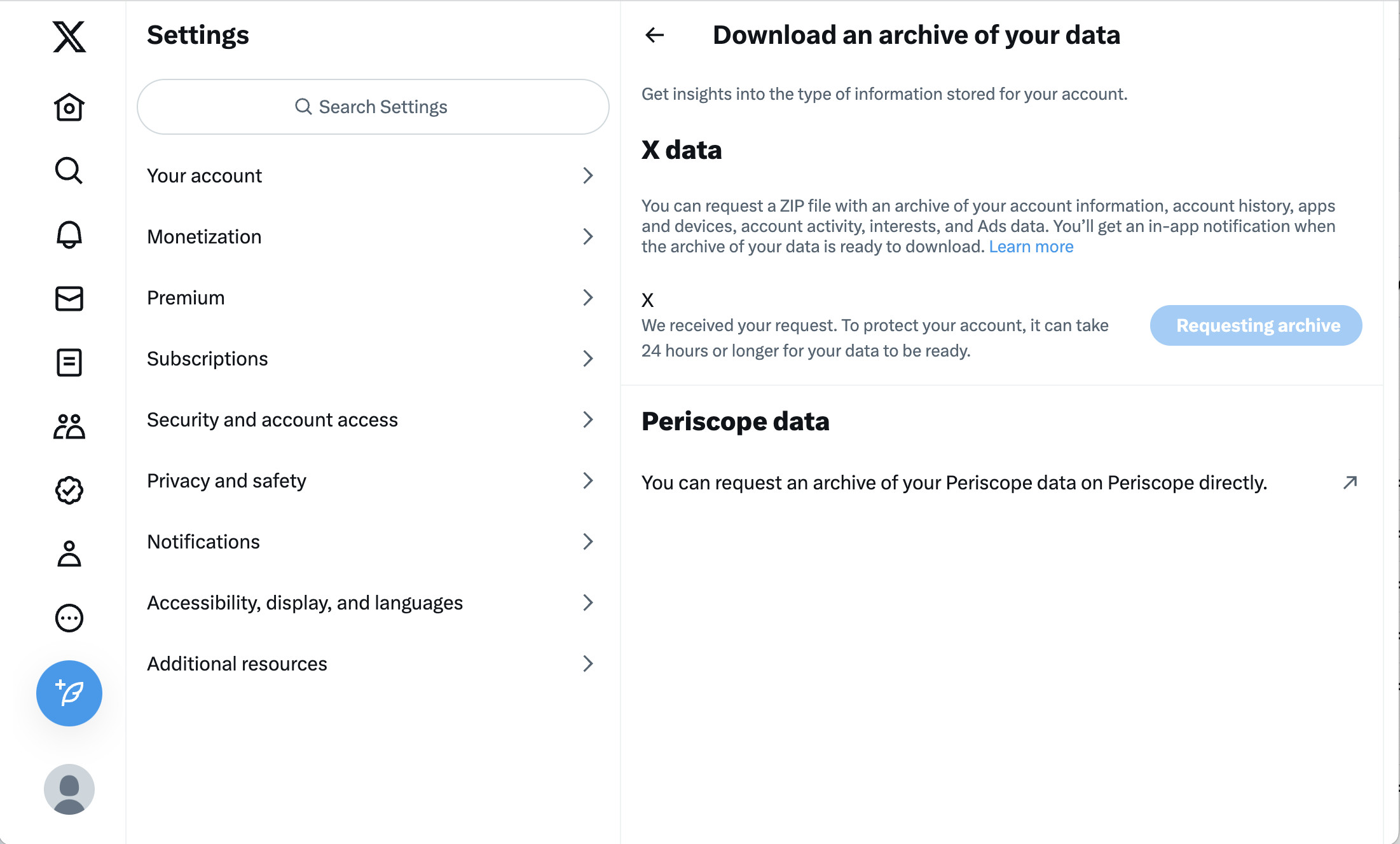Why Delete Your Tweets?
Over the years, Twitter has become a popular platform for expressing thoughts, sharing news, and engaging with others. However, there might come a time when you realize that some of your old tweets no longer align with your current beliefs or values. In such cases, deleting tweets can be a wise decision. Here are a few reasons why you might consider deleting your tweets:
- Privacy concerns: As social media platforms evolve, so do privacy policies. What might have seemed harmless years ago could now be considered sensitive information or personal details. By deleting your tweets, you can protect your privacy and ensure that old conversations or personal content are not easily accessible to the public.
- Reputation management: Twitter is a platform where your tweets are easily visible to a wide audience, including potential employers, clients, and business partners. If you have tweets that could be misinterpreted or could negatively impact your reputation, it’s important to delete them to maintain a positive online presence.
- Clean up your profile: Over time, your Twitter timeline can become cluttered with tweets that are no longer relevant or interesting. By deleting older tweets, you can keep your profile up-to-date and showcase your most recent and relevant thoughts and content.
- Regain control: Sometimes, old tweets can resurface during conversations or debates, causing misunderstandings or unwanted attention. By deleting tweets that no longer represent your current viewpoints, you can ensure that your voice is accurately reflected and avoid potential conflicts.
- Start fresh: Deleting all of your tweets can be liberating if you’re looking to rebrand yourself or establish a new online identity. It provides a clean slate to rebuild your Twitter presence and align it with your current goals, interests, or personal brand.
While Twitter allows users to customize their privacy settings and control the visibility of their tweets, deleting tweets remains the best option for complete removal and peace of mind. The next sections will guide you through the process of deleting your tweets, whether it’s a single tweet, multiple tweets, or all of your tweets at once.
Deleting Tweets Manually
If you only have a few tweets you want to delete, the manual method might be the quickest option. Here’s how you can delete a single tweet or multiple tweets manually:
How to Delete a Single Tweet
1. Navigate to the tweet you want to delete. You can do this by scrolling through your profile page or using the search bar to find the specific tweet.
2. Once you’ve found the tweet, click on the downward arrow icon located in the top right corner of the tweet.
3. A dropdown menu will appear. Select the “Delete Tweet” option.
4. A confirmation window will pop up asking if you’re sure you want to delete the tweet. Click “Delete” to confirm the deletion.
5. The tweet will now be removed from your profile and will no longer be visible to others.
How to Delete Multiple Tweets
If you have several tweets you want to delete, you can use Twitter’s Advanced Search feature to filter and delete them in bulk. Here’s how:
1. Go to the Twitter website and log in to your account.
2. In the search bar, enter your username and any specific keywords, hashtags, or dates you want to use as filters for the tweets you want to delete.
3. Click on the “More options” button located below the search bar.
4. In the dropdown menu, select “Advanced search.”
5. A new page will open with various search options. Adjust the filters to include the tweets you want to delete.
6. Once you’ve set up the filters, click on the “Search” button.
7. Twitter will display the tweets that match your search criteria. Select the tweets you want to delete by clicking on the checkbox next to each tweet.
8. After selecting the tweets, click on the “Delete” button located at the top right corner of the page.
9. A confirmation window will appear asking if you’re sure you want to delete the selected tweets. Click “Delete” to confirm the deletion.
10. The selected tweets will be permanently deleted from your profile.
Manually deleting tweets can be a time-consuming process, especially if you have a large number of tweets. In the next section, we will explore tweet deletion tools that can help streamline the process and save you time.
Using Tweet Deletion Tools
If you have a significant number of tweets that you want to delete, using tweet deletion tools can save you a tremendous amount of time and effort. These tools offer convenient features that allow you to delete multiple tweets or even all of your tweets at once. Here are some popular tweet deletion tools to consider:
- TweetDelete: TweetDelete is a widely used tweet deletion tool that allows you to delete tweets based on various filters such as date range, specific keywords, or even all tweets older than a certain number of days. You can authorize the tool to access your Twitter account, set the required filters, and delete the selected tweets automatically.
- Twitterscraper: Twitterscraper is an advanced tweet search and deletion tool. It enables you to scrape and delete tweets based on specific keywords, hashtags, or dates. With its powerful search capabilities, you can select the tweets you want to delete and remove them from your profile effortlessly.
- TwitWipe: TwitWipe is another popular tweet deletion tool that allows you to delete all of your tweets in one fell swoop. Simply authorize the tool to access your Twitter account, and it will delete all of your tweets, leaving you with a clean slate.
- Tweeteraser: Tweeteraser is a comprehensive tweet management tool that offers a range of functionalities, including tweet deletion. With Tweeteraser, you can search for and delete tweets based on filters such as specific words, usernames, hashtags, and dates. It is a versatile tool that provides you with full control over your tweet history.
Before using any tweet deletion tool, it’s essential to thoroughly read the terms of service and privacy policy of the tool to ensure that you are comfortable with how your data will be handled. Additionally, make sure to take note of any limitations or restrictions the tool may have, such as the maximum number of tweets it can delete in a single session.
Using tweet deletion tools can be a convenient and efficient way to manage your Twitter account and remove unwanted tweets. However, exercise caution and double-check the settings and filters before initiating a deletion process to ensure that you only delete the tweets you intend to remove.
In the next section, we will explore step-by-step guides to deleting single tweets, multiple tweets, and even retweets manually.
How to Delete a Single Tweet
Deleting a single tweet on Twitter is a straightforward process. If you come across a tweet that you wish to remove from your profile, follow these step-by-step instructions:
- Login to your Twitter account on the web or mobile app.
- Navigate to the tweet you want to delete. You can find it on your profile page or use the search feature to locate the specific tweet.
- Once you have located the tweet, look for the three-dot icon (also known as the “More” options icon) located at the bottom-right corner of the tweet.
- Click on the three-dot icon to open a dropdown menu.
- From the dropdown menu, select the “Delete Tweet” option.
- A confirmation window will appear, asking if you are sure you want to delete the tweet. Take a moment to review the tweet before proceeding.
- If you are sure you want to delete the tweet, click “Delete” to remove it from your profile.
Once the tweet is deleted, it will no longer be visible to you or others who visit your profile. Please note that deleting a tweet is permanent, and you will not be able to recover it. Therefore, it’s crucial to double-check before confirming the deletion.
Deleting a single tweet is ideal when you come across a specific tweet that you no longer wish to keep on your profile. However, if you have multiple tweets you want to delete, you can proceed to the next section to learn how to delete them in bulk.
How to Delete Multiple Tweets
If you have multiple tweets that you want to delete, manually deleting each tweet can be time-consuming. Luckily, Twitter provides an Advanced Search feature that allows you to filter and delete multiple tweets at once. Here’s how you can delete multiple tweets:
- Log in to your Twitter account on the web or mobile app.
- Click on the search bar at the top of the page to activate the search functionality.
- Enter your username or any specific keywords, hashtags, or dates related to the tweets you want to delete. This will help narrow down the search results.
- Click on the “Search” button or press Enter to start the search process.
- The search results will display tweets that match your search criteria.
- Scroll through the search results to find the tweets you want to delete.
- For each tweet you want to delete, locate the three-dot icon (the “More” options icon) located at the bottom-right corner of the tweet.
- Click on the three-dot icon to open a dropdown menu.
- From the dropdown menu, select the “Delete Tweet” option.
- A confirmation window will appear, asking if you are sure you want to delete the tweet. Review the tweet to ensure accuracy.
- If you are certain about deleting the tweet, click “Delete” to remove it from your profile.
- Repeat the process for each tweet you wish to delete from the search results.
By utilizing the Advanced Search feature, you can specify the tweets you want to delete based on specific criteria such as keywords, hashtags, or dates. This allows for quick and efficient deletion of multiple tweets.
Please note that once the tweets are deleted, they cannot be recovered. Therefore, it’s important to review the tweets carefully before deleting them. Additionally, keep in mind that the search results may not display all your tweets, especially if they are very old. In such cases, third-party tweet deletion tools may be more effective for comprehensive deletion of your tweet history.
Next, we will explore how you can delete all of your tweets at once, in case you prefer a clean slate or a complete refresh of your Twitter account.
Deleting All of Your Tweets at Once
If you want to start fresh or remove all of your tweets from your Twitter account, you have the option to delete them all at once. However, please note that this action is irreversible, and you won’t be able to recover your deleted tweets. Here’s how you can delete all of your tweets:
- Ensure you are logged in to your Twitter account on the web or mobile app.
- Visit the “Settings and Privacy” section. You can access this by clicking on your profile icon and selecting “Settings and Privacy” from the dropdown menu.
- In the “Settings and Privacy” menu, navigate to the “Your Twitter Data” section.
- Within the “Your Twitter Data” section, you will find an option called “Download an archive of your data.” Click on the “Request Archive” button.
- Twitter will then send you an email with a link to download your Twitter data archive. Depending on the size of your tweet history, it may take a while for the archive to be prepared.
- Once you receive the email, follow the provided link and download the archive file to your device. Extract the contents of the archive if necessary.
- Open the extracted folder and look for a file named “tweets.csv.” This file contains a spreadsheet of all your tweets.
- Open the “tweets.csv” file in a spreadsheet program like Microsoft Excel or Google Sheets.
- Select and delete all the rows containing your tweets. This will remove the tweets from the spreadsheet.
- Save the modified “tweets.csv” file.
- Return to your Twitter account and click on the profile icon, then select “Settings and Privacy” once again.
- Navigate to the “Your Twitter Data” section.
- Scroll down until you find the option to “Delete your account.” Click on this option to proceed.
- A confirmation window will appear, warning you about the consequences of deleting your account. Read the information carefully.
- If you are certain about deleting all your tweets and your account, click on the “Delete” button to confirm the action.
By following these steps, you will be able to delete all of your tweets and start with a clean slate on your Twitter account. Remember, it’s essential to understand the implications of this action, as it will permanently remove your tweets and associated data from the platform.
Now, let’s explore how you can delete retweets, specifically if there are retweets that you no longer want to be associated with your account.
How to Delete Retweets
Retweeting is a common action on Twitter that allows users to share someone else’s tweet with their own followers. However, there may be instances where you want to delete a retweet that you’ve made. Follow these steps to delete a retweet:
- Log in to your Twitter account on the web or mobile app.
- Navigate to your profile page.
- Scroll through your tweets or use the search bar to find the retweet you want to delete.
- Look for the retweeted tweet and find the retweet button below it.
- Click on the retweet button to view your retweet details.
- On the retweet details page, you should see an option to “Undo Retweet.” Click on this option.
- A confirmation window will appear, asking if you are sure you want to undo the retweet. Take a moment to review the retweet before proceeding.
- If you are sure you want to delete the retweet, click on “Undo” to remove it.
- The retweet will be deleted from your profile and will no longer be visible to others.
By following these steps, you can easily delete a retweet that you no longer wish to have on your profile. It’s important to note that deleting a retweet will not delete the original tweet from the original poster’s profile.
Managing your retweets is an effective way to ensure that the content you share aligns with your current views and interests. If you have many retweets to delete, you can utilize the manual method outlined above. However, if you need to delete a large number of retweets, you may consider using tweet deletion tools, as mentioned earlier.
In the next section, we will explore some helpful tips for managing your tweets to maintain a well-organized and engaging Twitter profile.
Tips for Managing Your Tweets
Managing your tweets effectively is crucial for maintaining a well-organized and engaging Twitter profile. Here are some tips to help you manage your tweets:
- Regularly review your tweets: Set aside time to review your tweets and ensure they align with your current goals, values, and brand. Delete any tweets that no longer resonate with you or may have a negative impact on your online presence.
- Utilize lists: Twitter allows you to create lists to categorize accounts you follow or tweets based on specific topics. Creating and organizing lists can help you streamline your Twitter experience, making it easier to find and engage with specific content.
- Curate your retweets: Before retweeting, take a moment to read and understand the content you are sharing. Make sure it aligns with your interests, values, and the image you want to portray on Twitter.
- Have a consistent posting schedule: Regularly sharing content keeps your profile active and engaged. Plan out a posting schedule that works for you, balancing between sharing your own thoughts and retweeting content from others.
- Engage with your followers: Respond to mentions, retweets, and direct messages from your followers. Engaging with your audience shows that you value their interaction and fosters a sense of community around your Twitter profile.
- Use hashtags strategically: Incorporate relevant hashtags in your tweets to increase their discoverability. Research popular hashtags in your industry or topics of interest and use them appropriately in your tweets to reach a wider audience.
- Stay informed about Twitter updates: Twitter regularly introduces new features and updates its policies. Stay informed about these changes to adapt your tweeting strategy and ensure compliance with the platform’s guidelines.
- Consider keeping a backup of your tweets: If preserving your tweet history is important to you, consider periodically archiving or backing up your tweets. This can be done using Twitter’s data export feature or through third-party tools that provide tweet backup services.
Remember, managing your tweets is an ongoing process. Regularly reviewing and curating your content will help you maintain a relevant and effective presence on Twitter, enhancing your engagement with your followers and ensuring your tweets align with your current goals and interests.
Now that you have learned various methods and tips for managing your tweets, you can apply them to maintain a well-maintained and engaging Twitter profile.
Final Thoughts
Managing your tweets on Twitter is essential for maintaining a positive online presence, protecting your privacy, and ensuring that your content aligns with your goals and values. Whether you need to delete a single tweet, multiple tweets, retweets, or even all of your tweets, the options are available to help you manage your Twitter account effectively.
When deciding to delete tweets, consider your reasons carefully. Privacy concerns, reputation management, maintaining a clean profile, regaining control, or starting fresh can all be valid motivations. Deleting tweets manually is a straightforward process, and there are also tweet deletion tools available that can save you time and effort.
Remember to use tweet deletion tools with caution, always reading and understanding their terms of service and privacy policies. Additionally, consider creating backups of your tweets or downloading your Twitter data if preserving your tweet history is important to you.
Lastly, managing your tweets goes beyond deletion. It’s about curating your content, engaging with your followers, utilizing lists, and staying informed about Twitter updates. By implementing these strategies, you can maintain a well-organized and engaging Twitter profile.
Now that you have learned valuable tips and methods for managing your tweets effectively, it’s time to put them into practice. Take control of your Twitter account, optimize your online presence, and enjoy a more streamlined and fulfilling Twitter experience.