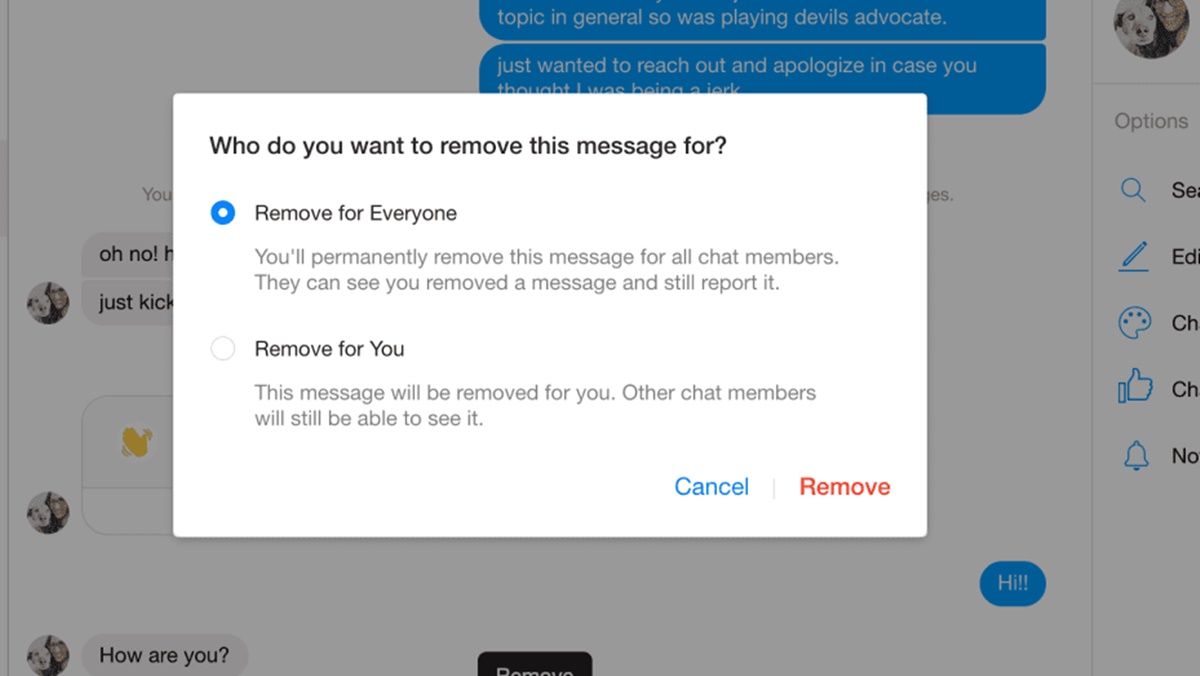The Basics of Facebook Messenger
Facebook Messenger is a popular messaging platform that allows users to connect with their friends, family, and colleagues. Available as a standalone app for mobile devices or as a feature within the Facebook website, Messenger offers a simple and convenient way to chat, share photos and videos, make voice and video calls, and more.
Here are some key features and functionalities that you should be familiar with when using Facebook Messenger:
- Chatting: Facebook Messenger allows you to send text messages to individuals or groups. You can start a conversation by searching for a person’s name or selecting them from your list of Facebook friends. Messenger also supports the use of emojis, stickers, and GIFs to make your conversations more fun and expressive.
- Voice and Video Calls: With Facebook Messenger, you can make free voice and video calls to anyone, anywhere in the world. Simply tap on the phone or video icon in the chat window to initiate a call. This feature is especially useful for staying in touch with loved ones who are far away.
- File Sharing: Messenger allows you to share various types of files, including photos, videos, documents, and audio files. You can either select files from your device’s storage or capture them on the spot using the app’s built-in camera and microphone.
- Group Chats: Want to chat with multiple people at once? Messenger lets you create group chats where you can communicate with multiple friends simultaneously. It’s perfect for planning events, coordinating activities, or simply catching up with a group of friends.
- Privacy and Security: Facebook Messenger comes with a range of privacy and security settings to protect your conversations. You can control who can contact you, block unwanted users, and even enable end-to-end encryption for added security.
Overall, Facebook Messenger offers a user-friendly and feature-rich messaging experience. Whether you’re chatting with a single friend or participating in a group discussion, Messenger makes it easy to stay connected and communicate effectively. So go ahead, download the app or log in to your Facebook account and start exploring the world of Facebook Messenger.
How to Delete Sent Messages on Facebook Messenger
Facebook Messenger offers a convenient feature that allows you to delete messages you’ve sent, whether it’s a private message to an individual or a message within a group conversation. Deleting a message can be useful if you’ve sent something by mistake, want to remove sensitive information, or simply want to clean up your chat history. Here’s how you can delete sent messages on Facebook Messenger:
- Open the Facebook Messenger app on your mobile device or go to the Messenger website on your desktop.
- Find the conversation that contains the message you want to delete. You can either scroll through your chats or use the search bar to find a specific conversation.
- Within the conversation, locate the message you want to delete. It can be a message you’ve sent recently or from the past.
- Long-press on the message (or click the three-dot icon next to it) to open the options menu.
- From the options menu, select “Remove” or “Delete”. On some devices, you may need to tap on “More Options” first to see the delete option.
- A confirmation prompt will appear asking if you want to delete the message. Choose “Delete” to permanently remove the message from the conversation.
It’s important to note that deleting a message will only remove it from your end. The recipient(s) of the message will still be able to see it unless they also delete it from their side. Additionally, keep in mind that you can only delete messages that you have sent. You cannot delete messages sent by others in the conversation.
By following these simple steps, you can easily delete sent messages on Facebook Messenger. Take advantage of this feature to maintain your privacy, correct any mistakes, or declutter your chat history as needed. Keep in mind that once you delete a message, it cannot be undone, so double-check before confirming the deletion.
How to Delete Messages in Facebook Messenger Conversations
Facebook Messenger allows you to not only delete individual messages, but also entire conversations. Deleting conversations can be useful when you want to remove all messages within a chat or clear up your inbox. Here’s how you can delete messages in Facebook Messenger conversations:
- Launch the Facebook Messenger app on your mobile device or open the Messenger website on your desktop.
- Find the conversation that you want to delete. You can scroll through your chats or use the search bar to locate a specific conversation.
- Once you are in the conversation, locate the name or group of the conversation at the top of the screen. This will bring up a settings menu for the conversation.
- Tap on the name or group to open the settings menu.
- Within the settings menu, scroll down and find the option labeled “Delete”. Tap on it.
- A confirmation pop-up will appear asking if you want to delete the conversation. Tap on “Delete” to confirm.
By following these steps, you can easily delete entire conversations in Facebook Messenger. It’s important to note that deleting a conversation will remove it from your inbox, but it will still be visible to the other person(s) involved in the conversation. If you want to completely remove all traces of a conversation, you will need to ask the other person(s) to delete it from their side as well.
Deleting conversations can be helpful in decluttering your chats and freeing up storage space on your device. It can also be a way to maintain your privacy by removing sensitive information from your chat history.
Remember, once you delete a conversation, it cannot be recovered. Make sure to double-check before confirming the deletion, especially if there are important messages within the conversation that you might later need or want to reference.
Take control of your conversations on Facebook Messenger by utilizing the delete conversation feature whenever necessary.
How to Delete Messages on Facebook Messenger for iOS
If you’re using an iOS device like an iPhone or iPad, deleting messages on Facebook Messenger is a straightforward process. Here’s a step-by-step guide on how to delete messages on Facebook Messenger for iOS:
- Open the Facebook Messenger app on your iOS device.
- Navigate to the conversation that contains the message you want to delete. You can do this by scrolling through your chats or using the search bar to find a specific conversation.
- Tap and hold the message you wish to delete. A menu will appear with various options.
- In the menu, tap on “More…” to access additional options.
- Next, tap on “Delete” from the available options. You may need to swipe left on the message and tap on “Delete” as well, depending on your device and iOS version.
- A confirmation prompt will appear asking if you want to delete the message. Tap on “Delete Message” to proceed.
Following these steps will allow you to delete individual messages from your Facebook Messenger conversations on iOS devices. It’s important to note that deleting a message will only remove it from your end. The recipient(s) of the message will still be able to see it unless they also delete it from their side.
If you want to delete an entire conversation on Facebook Messenger for iOS, you can do so by following these steps:
- Open the Facebook Messenger app on your iOS device.
- Go to the conversation that you want to delete.
- Swipe left on the conversation and tap on the “Delete” button that appears.
- A confirmation prompt will appear asking if you want to delete the conversation. Tap on “Delete” to confirm.
By following these instructions, you can easily manage and delete messages on Facebook Messenger for iOS. Whether you need to remove a particular message or clear out an entire conversation, these steps will help you maintain your privacy and declutter your Messenger app.
Keep in mind that once you delete a message or conversation, it cannot be recovered. Take caution before deleting any important messages or conversations.
How to Delete Messages on Facebook Messenger for Android
If you’re using an Android device, deleting messages on Facebook Messenger is a simple process. Follow these steps to delete messages on Facebook Messenger for Android:
- Launch the Facebook Messenger app on your Android device.
- Navigate to the conversation that contains the message you want to delete. You can scroll through your chats or use the search bar to find a specific conversation.
- Tap and hold the message you wish to delete. This will open a menu with various options.
- From the menu, tap on “Delete” or the trash bin icon to initiate the deletion process.
- A confirmation dialog box will appear asking if you want to delete the message. Confirm the deletion by tapping on “Delete Message”.
By following these steps, you can easily delete individual messages from your Facebook Messenger conversations on Android devices. However, it’s important to note that deleting a message will only remove it from your end. The recipient(s) of the message will still be able to see it unless they also delete it from their side.
If you want to delete an entire conversation on Facebook Messenger for Android, you can do so by following these steps:
- Open the Facebook Messenger app on your Android device.
- Go to the conversation that you want to delete.
- Tap on the name or group at the top of the screen to open the conversation settings.
- Scroll down and tap on “Delete” or the trash bin icon.
- A confirmation prompt will appear asking if you want to delete the conversation. Confirm the deletion by tapping on “Delete”.
Following these instructions, you can easily manage and delete messages on Facebook Messenger for Android. Whether you need to remove a specific message or clear an entire conversation, these steps will help you maintain your privacy and keep your Messenger app tidy.
Remember, once you delete a message or conversation, it cannot be recovered. Take caution before deleting any important messages or conversations.
How to Delete Messages on Facebook Messenger for Desktop
If you prefer to use the Facebook Messenger website on your desktop or laptop, you can still delete messages to manage your conversations. Follow these steps to delete messages on Facebook Messenger for desktop:
- Open your preferred web browser and go to the Facebook website (www.facebook.com).
- Log in to your Facebook account using your credentials.
- Click on the Messenger icon located at the top right corner of the Facebook page. This will open the Messenger interface.
- In the left sidebar, find the conversation that contains the message you want to delete. You can scroll through your chats or use the search bar to find a specific conversation.
- Within the conversation, hover your mouse over the message you wish to delete. This will reveal a small “More Options” icon (three vertical dots) to the right of the message.
- Click on the “More Options” icon to expand the additional options menu.
- From the menu, click on “Delete”.
- A confirmation prompt will appear asking if you want to delete the message. Click on “Delete Message” to proceed.
By following these steps, you can easily delete individual messages from your Facebook Messenger conversations on the desktop. Deleting a message will only remove it from your end, and the recipient(s) of the message will still be able to see it unless they also delete it from their side.
To delete an entire conversation on Facebook Messenger for desktop, you can do the following:
- Open the Messenger interface on Facebook.
- Find the conversation that you want to delete.
- Hover your mouse over the conversation and click on the small gear icon that appears on the right.
- From the dropdown menu, select “Delete”.
- A confirmation prompt will appear asking if you want to delete the conversation. Click on “Delete” to confirm.
By following these instructions, you can easily manage and delete messages on Facebook Messenger for desktop. Whether you need to remove a specific message or clear out an entire conversation, these steps will help you maintain your privacy and keep your Messenger interface organized.
Remember, once you delete a message or conversation, it cannot be recovered. Be sure to double-check before deleting any important messages or conversations.
How to Delete Multiple Messages at Once on Facebook Messenger
Deleting multiple messages on Facebook Messenger can be a time-saving option when you want to remove a large number of messages from a conversation. While there is no built-in batch delete feature, you can use a workaround to delete multiple messages at once. Here’s how:
- Open the Facebook Messenger app or website on your device.
- Navigate to the conversation that contains the messages you want to delete.
- For mobile devices, tap and hold on a message to activate the “Select” option. On the desktop, click on the checkbox that appears when you hover over a message.
- Select all the messages you wish to delete by tapping or clicking on each one. You will notice that the selected messages are highlighted.
- Once you have selected all the desired messages, look for the options menu or toolbar that appears at the top or bottom of the screen.
- From the options menu, select the “Delete” or trash bin icon. On some devices, you may need to tap on “More Options” first to see the delete option.
- A confirmation prompt will appear asking if you want to delete the selected messages. Confirm the deletion by tapping or clicking on “Delete” or a similar option.
This workaround allows you to delete multiple messages at once from a Facebook Messenger conversation. It can be especially useful when you want to clear out a chat history or remove a series of unwanted messages. However, keep in mind that this method requires selecting and deleting messages individually, so it may take some time if you have a large number of messages to delete.
It’s important to note that deleting the messages will only remove them from your end. The recipient(s) of the messages will still be able to see them unless they also delete them from their side.
By following these steps, you can efficiently delete multiple messages at once on Facebook Messenger, helping you manage your conversations and declutter your inbox.
What Happens When You Delete Messages on Facebook Messenger?
When you delete messages on Facebook Messenger, it’s important to understand what happens to the messages and how it impacts the conversation. Here’s what you need to know:
Deletion from Your End: When you delete a message on Facebook Messenger, whether it’s an individual message or an entire conversation, it will be removed from your end. You will no longer be able to see the deleted messages within your Messenger app or on the Messenger website.
Visibility to the Recipient(s): However, it’s important to remember that deleting a message only removes it from your side. The recipient(s) of the message will still be able to see it unless they also delete it from their side. Deleting a message does not remove it from the other person(s)’s Messenger chat or conversation.
Retention on Facebook Servers: Although you may not see the deleted messages on your end, Facebook Messenger retains a copy of the messages on their servers for a period of time. This is done for various reasons, such as compliance with legal obligations and investigation of reported or abusive behavior. However, these messages are not accessible to the public or other users.
Effect on the Conversation: When you delete a message within a conversation, it may leave gaps or breaks in the chat flow. The other person(s) involved in the conversation may notice that messages are missing or that the conversation appears disjointed. This can potentially affect the context and understanding of the remaining messages in the conversation.
Note: It’s important to exercise caution when deleting messages on Facebook Messenger, especially if the conversation contains important or sensitive information. Once a message is deleted, it cannot be recovered. Therefore, double-check before confirming the deletion to ensure that you’re removing the intended messages.
In summary, when you delete messages on Facebook Messenger, they are removed from your end and no longer visible to you. However, the recipients of the messages can still see them unless they also delete them. Facebook retains copies of the messages for a period of time, and the deletion may affect the continuity of the conversation.
Now that you know what happens when you delete messages on Facebook Messenger, you can make informed decisions about managing your conversations and maintaining your privacy.
How to Recover Deleted Messages on Facebook Messenger
Accidentally deleting an important message on Facebook Messenger can be frustrating. However, there is a possibility to recover deleted messages in certain situations. Here are a few methods you can try to recover deleted messages on Facebook Messenger:
Method 1: Check Archived Conversations:
- Open the Facebook Messenger app on your mobile device or visit the Messenger website on your computer.
- In the Chats or Conversations tab, look for the “Search” bar at the top of the screen.
- Type keywords or the name of the person you were messaging to search for the conversation.
- If the conversation is found, it means it was archived rather than deleted. Tap or click on the conversation to restore it to your active chats.
Method 2: Check Message Requests:
- Open the Facebook Messenger app and go to the Chats tab.
- Tap on the “People” icon at the bottom of the screen.
- Select “Message Requests” from the menu.
- Scroll through the list to see if there are any message requests that you may have missed. Sometimes, deleted messages or conversations can end up here.
- If you find the deleted message or conversation in the Message Requests section, tap on it to accept the request and restore the conversation.
Method 3: Contact Facebook Support:
If the above methods do not work, you can reach out to Facebook Support for assistance. While there is no guarantee that they will be able to recover deleted messages, they may be able to provide further guidance or explore any potential options for recovery.
Note: It’s important to note that recovery of deleted messages is not guaranteed. Facebook’s ability to restore messages may be limited based on various factors, such as the time that has passed since deletion and server retention policies. It’s always advisable to regularly back up important conversations to avoid permanent loss of data.
Prevention is Key:
To prevent accidental deletion of messages in the future, you can take precautions such as:
- Pay close attention when deleting messages to avoid selecting the wrong ones.
- Consider archiving messages instead of deleting them to keep them safely stored and easily accessible when needed.
- Regularly back up your conversations by taking screenshots, saving important messages, or using third-party backup applications.
While recovering deleted messages on Facebook Messenger is not always possible, it’s worth checking the archived conversations and message requests sections first. If all else fails, contacting Facebook Support may provide additional assistance. Remember to take preventive measures to avoid accidental deletion in the future.