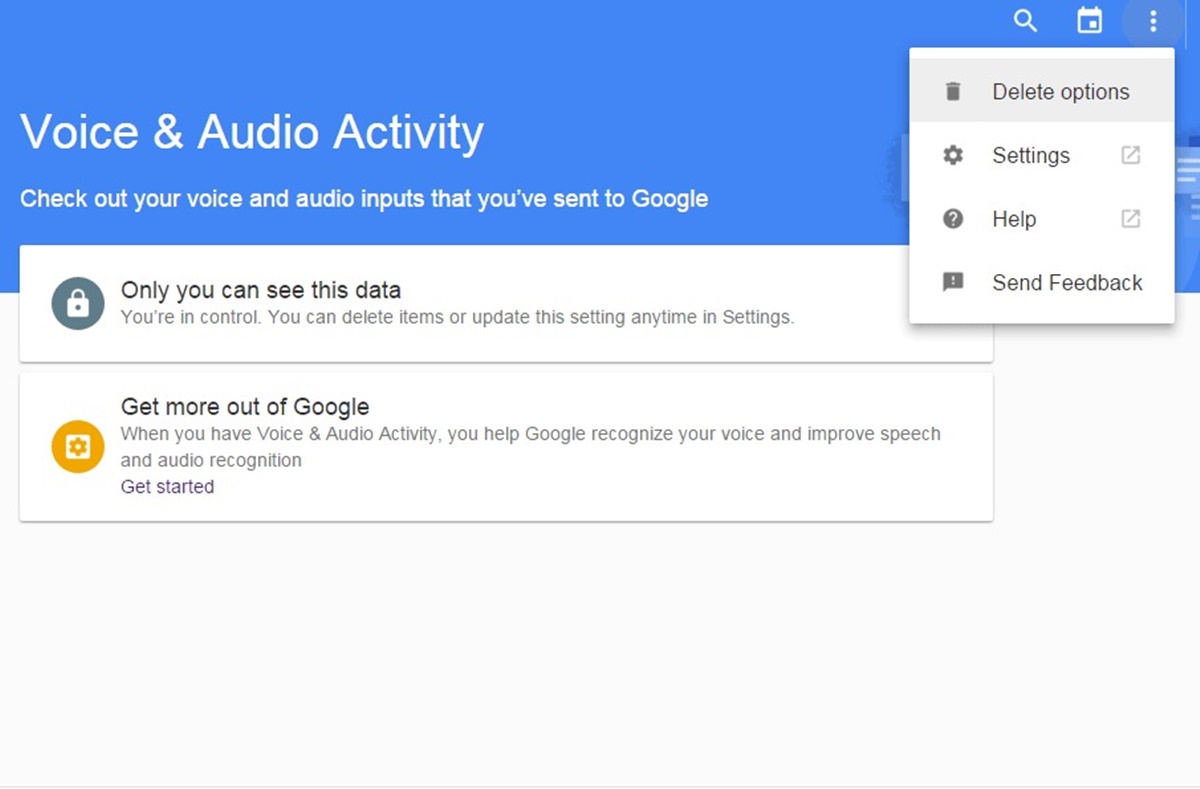How to Delete Google Voice Account
If you find yourself wanting to permanently delete your Google Voice account, you can follow these simple steps to accomplish it. However, before proceeding, please note that deleting your Google Voice account will also deactivate your Google Voice number, and you won’t be able to use it again in the future. Be sure to carefully consider this decision as it can have implications for your communication needs.
To delete your Google Voice account, you can follow these steps:
- Go to the Google Voice website on your computer.
- Sign in to your Google account associated with your Google Voice account.
- Click on the gear icon at the top right corner of the page to access the settings menu.
- From the dropdown menu, select “Settings”.
- Within the “Account” tab, look for the “Delete your Google Voice number” section.
- Click on the “Delete” button next to your Google Voice number.
- A confirmation prompt will appear, explaining the consequences of deleting your Google Voice account. Take a moment to review the information.
- If you are sure about deleting your Google Voice account, click on “Proceed”.
- Follow any additional on-screen instructions to complete the deletion process.
It’s important to note that deleting your Google Voice account may not remove call history or voicemails associated with the account. Therefore, it is recommended to manually delete these records before deleting your account if you wish to remove them permanently.
Once you have deleted your Google Voice account, you will no longer be able to access any messages, call history, or settings associated with it. Make sure to take any necessary backups or download any important data before proceeding with the deletion process.
Remember, removing your Google Voice account is a permanent action and cannot be undone. If you change your mind in the future, you would need to create a new account and select a new Google Voice number.
Steps to Delete Google Voice on Computer
If you’re using a computer and prefer to delete your Google Voice account from there, follow these steps:
- Open a web browser on your computer and navigate to the Google Voice website.
- Sign in to your Google account associated with your Google Voice account if you haven’t already.
- Once you’re signed in, click on the gear icon located at the top right corner of the page to open the settings menu.
- From the dropdown menu, select “Settings”.
- In the “Account” tab, scroll down until you find the “Delete your Google Voice number” section.
- Click on the “Delete” button next to your Google Voice number.
- A confirmation message will appear, warning you about the consequences of deleting your Google Voice account. Take a moment to review the information.
- If you’re absolutely certain about deleting your Google Voice account, click on the “Proceed” button.
- Follow any additional instructions that may appear on the screen to complete the deletion process.
After completing these steps, your Google Voice account, along with the associated phone number, will be permanently deleted. Remember that this action cannot be reversed, so make sure you have any necessary backups or have downloaded any important data from your account before proceeding.
It’s a good practice to review your account settings and ensure there’s no important information or data tied to your Google Voice account that you need to preserve. Once you confirm that everything is in order, you can confidently proceed with deleting your Google Voice account.
Keep in mind that deleting your Google Voice account on your computer will remove all messages, call history, voicemails, and settings associated with it. It’s also worth mentioning that this process may take a short while to complete, so be patient during the deletion process.
Steps to Delete Google Voice on Android
If you have the Google Voice app installed on your Android device and you want to delete your Google Voice account, you can follow these steps:
- On your Android device, locate and open the Google Voice app.
- Sign in to your Google account associated with your Google Voice account if prompted to do so.
- Once you’re signed in, tap the three horizontal lines (hamburger icon) in the top-left corner of the screen to open the main menu.
- From the menu, tap on “Settings”.
- In the settings menu, scroll down and tap on “Account”.
- Towards the bottom of the account settings, you’ll find the option to “Delete your Google Voice number”. Tap on it.
- A confirmation prompt will appear, providing information about the consequences of deleting your Google Voice account. Take a moment to review the details.
- If you’re certain about deleting your Google Voice account, tap on “Proceed”.
- Follow any additional on-screen instructions to finalize the deletion process.
Upon completing these steps, your Google Voice account will be deleted, and your Google Voice number will be deactivated. It’s essential to understand that this action is irreversible, so it’s advisable to back up any necessary data before proceeding with the deletion process.
Additionally, remember that deleting your Google Voice account on your Android device will remove all associated call history, messages, voicemails, and settings. Ensure that you have transferred any essential information or downloaded any required data before deleting your account.
It’s worth noting that the specific steps to delete Google Voice on Android may vary slightly depending on the version of the Google Voice app and the Android operating system you’re using. However, the general procedure outlined above should be applicable to most Android devices.
Steps to Delete Google Voice on iOS
If you’re using an iOS device and you wish to delete your Google Voice account, you can follow these steps:
- Open the Google Voice app on your iOS device.
- Sign in to the Google account associated with your Google Voice account.
- After signing in, tap on the menu icon located in the top-left corner of the screen (three horizontal lines).
- From the menu, select “Settings”.
- In the settings menu, find and tap on “Account”.
- Scroll down until you see the option to “Delete your Google Voice number”. Tap on it.
- A confirmation message will appear, explaining the potential consequences of deleting your Google Voice account. Take a moment to read through the information.
- If you’re certain about deleting your Google Voice account, tap on “Proceed”.
- Follow any additional instructions on the screen to complete the deletion process.
Upon completing these steps, your Google Voice account will be deleted, and your Google Voice number will be deactivated. Keep in mind that this action is irreversible, so it’s crucial to make any necessary backups or download any important data before proceeding with the deletion process.
Deleting your Google Voice account on your iOS device will remove all associated call history, messages, voicemails, and settings. Therefore, it’s recommended to review your account and ensure you’ve transferred any essential information or downloaded any required data before deleting your account.
Please note that the exact steps to delete Google Voice on iOS devices may vary slightly based on the version of the Google Voice app you have installed and the iOS operating system on your device. However, the general process outlined above should be applicable to most iOS devices.
How to Unsubscribe from Google Voice
If you no longer want to use Google Voice but don’t want to delete your entire Google Voice account, you have the option to unsubscribe from the service. Unsubscribing will allow you to stop using the features and benefits of Google Voice while still maintaining your Google account. Here’s how you can unsubscribe from Google Voice:
- Go to the Google Voice website on your computer or open the Google Voice app on your mobile device.
- Sign in to your Google account associated with your Google Voice account.
- In the Google Voice interface, click on the gear icon or the three horizontal lines icon to access the settings menu.
- Select “Settings” from the dropdown menu. This will take you to the settings page.
- Within the “Account” tab, look for the option that says “Phone numbers” or a similar heading.
- Under “Phone numbers”, you will see the phone number(s) associated with your Google Voice account.
- To unsubscribe from Google Voice, click on the “Delete” or “Remove” option next to the phone number you want to unsubscribe from. Follow any additional prompts or instructions that may appear on the screen.
It’s important to note that unsubscribing from Google Voice will remove the selected phone number from your account, and you will no longer be able to use it for Google Voice-related purposes. However, other Google services will remain unaffected, and you can continue to use them with your Google account.
By unsubscribing, you will no longer have access to call forwarding, voicemail transcription, and other Google Voice features associated with the unsubscribed phone number. Make sure to review your account settings and consider any implications before making the decision to unsubscribe from Google Voice.
If you change your mind in the future, you can always add a new phone number to your Google Voice account or create a new Google Voice account altogether.
How to Delete Google Voice Number
If you no longer need your Google Voice number and want to remove it from your Google Voice account, you can follow these steps:
- Visit the Google Voice website on your computer or open the Google Voice app on your mobile device.
- Sign in to your Google account associated with your Google Voice account if prompted to do so.
- On the Google Voice interface, click on the gear icon (settings) or the three horizontal lines icon to access the settings menu.
- Select “Settings” from the dropdown menu. This will take you to the settings page.
- Within the “Account” tab, locate the section titled “Phone numbers” or a similar heading.
- Under “Phone numbers”, you will see the phone number(s) associated with your Google Voice account.
- To delete a Google Voice number, click on the “Delete” or “Remove” option next to the number you want to delete. You may be asked to confirm your decision.
- Follow any additional prompts or instructions that appear on the screen to complete the deletion process.
Once you complete these steps, the specific Google Voice number you selected will be permanently deleted from your Google Voice account. It’s crucial to note that deleting your Google Voice number will also deactivate your Google Voice account associated with that number.
When deleting a Google Voice number, it’s essential to consider the consequences. Deleting a number will remove call history, messages, voicemails, and any other data associated with that number. Ensure you have backed up any necessary information before deleting the number.
If you change your mind and want to use Google Voice again in the future, you will need to sign up for a new Google Voice number or reactivate an existing one, if available.
Things to Consider Before Deleting Google Voice
Before you proceed with deleting your Google Voice account, it’s important to consider a few factors to ensure you make an informed decision:
- Impact on Communication: Deleting your Google Voice account will deactivate your Google Voice number, which means you won’t be able to use it for calls, text messages, or voicemail. Consider whether you have any important contacts or ongoing communication that relies on your Google Voice number.
- Data Loss: Deleting your Google Voice account will permanently remove all call history, voicemails, messages, and settings associated with that account. Make sure to backup any important data or download messages and voicemails that you may need before deleting your account.
- Alternative Communication Options: Assess whether you have alternative means of communication to replace the features and functionality provided by Google Voice, such as call forwarding, voicemail transcription, and SMS management. This will help ensure that you have uninterrupted communication capabilities after deleting your Google Voice account.
- Google Account Dependence: Consider whether you use other Google services, such as Gmail or Google Drive, that are tied to the same Google account as your Google Voice account. Deleting your Google Voice account will not impact these other services, but it’s important to be aware of any dependencies on your Google account.
- Reactivation Limitations: If you plan to delete your Google Voice account with the intention of creating a new one in the future, note that you may face limitations on reactivating your old Google Voice number or obtaining a new one. Make sure to familiarize yourself with any restrictions or policies that may apply.
By carefully considering these aspects, you can ensure that deleting your Google Voice account aligns with your communication needs, data preservation requirements, and long-term plans. Taking these factors into account will allow you to make an informed decision and mitigate any potential disruption in your communication workflows.
Common Issues and Troubleshooting Tips
While using Google Voice, you may encounter some common issues. Here are a few troubleshooting tips to help you address these problems:
- Call Quality Issues: If you experience poor call quality or dropped calls, check your internet connection. Ensure that you have a stable and reliable internet connection to maintain smooth voice calls.
- Voicemail Syncing Problems: If you encounter issues with voicemail syncing or notifications, try refreshing the Google Voice app or website. Sometimes, a simple refresh can resolve any syncing issues between different devices.
- Google Voice App Not Working: If the Google Voice app on your mobile device is not working properly, try clearing the app cache or reinstalling the app. This can help resolve any temporary software glitches or conflicts causing the issue.
- Text Messaging Problems: If you’re experiencing difficulties sending or receiving text messages through Google Voice, ensure that you have a stable cellular or internet connection. You can also try restarting your device or checking the message settings in your Google Voice account.
- Trouble with Call Forwarding: If you’re having issues with call forwarding, verify that you’ve set up the forwarding correctly in your Google Voice settings. Double-check the phone numbers you’ve entered for forwarding and ensure they are accurate.
- Google Voice Number Verification: If you’re having trouble verifying a Google Voice number, make sure you’re following the verification process correctly. Check that you’re using a device and phone number that is eligible for verification.
If you encounter persistent issues that cannot be resolved using these troubleshooting tips, it’s recommended to seek assistance from the official Google Voice support channels. They have dedicated resources to help users troubleshoot and resolve specific problems they may encounter.
Remember that technology can occasionally have its hiccups, but with a little troubleshooting and patience, most issues with Google Voice can be resolved. Don’t hesitate to reach out for support if needed, as the Google Voice team is there to assist you.