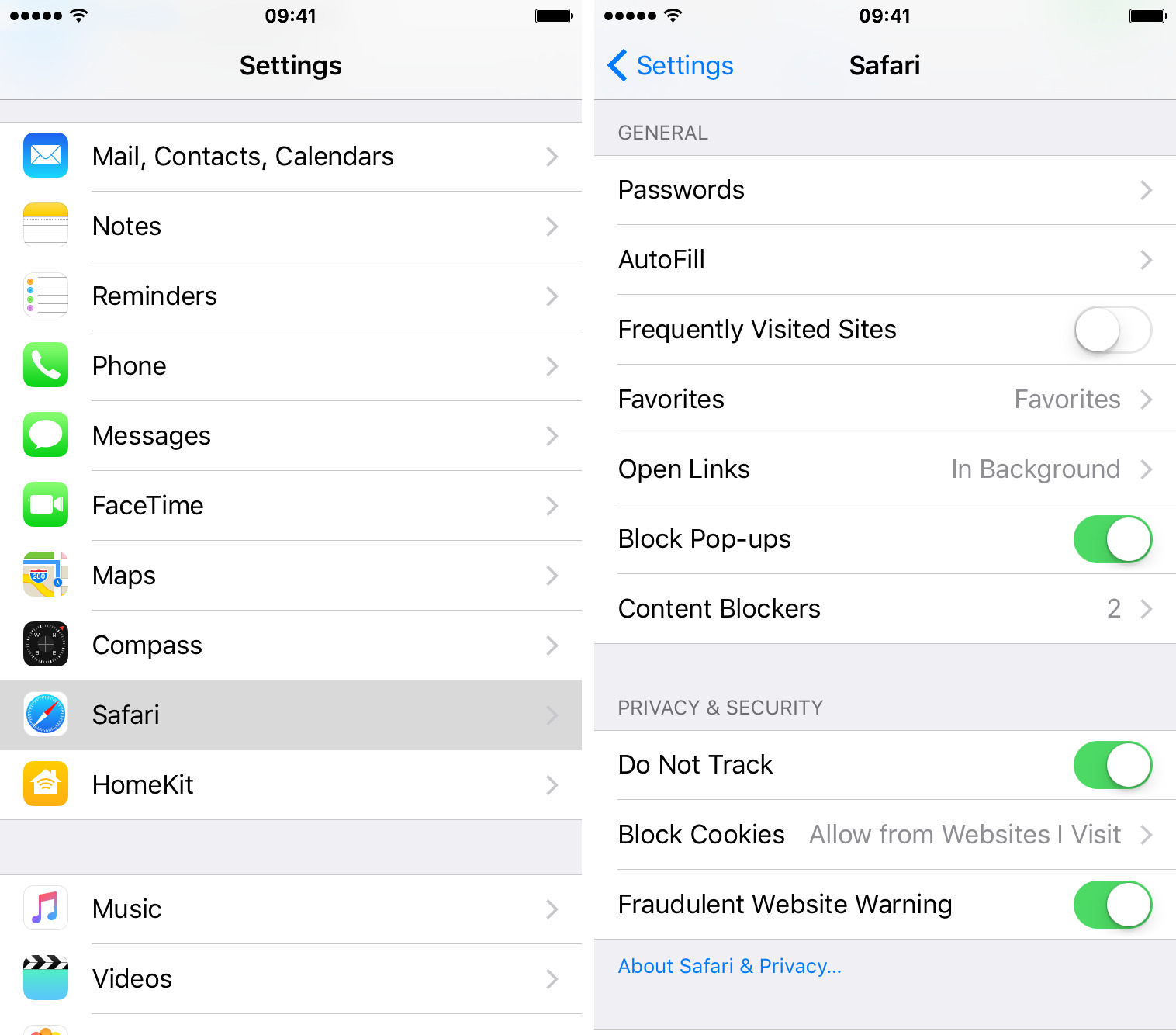Clearing Frequently Visited Websites on iPhone
If you find yourself constantly seeing websites you no longer visit or want to keep as frequently visited on your iPhone, you can easily remove them. This can help declutter your browsing experience and keep your frequently visited section up to date with the websites you actually use. In this section, we will guide you through the steps to delete frequently visited websites on your iPhone.
Follow these simple steps to clear frequently visited websites on your iPhone:
Step 1: Open Safari app
Unlock your iPhone and locate the Safari app on your home screen. The Safari icon features a blue compass. Tap on it to launch the Safari browser.
Step 2: Tap on the new tab button
In the bottom right corner of the Safari browser, you will see a square icon with a plus sign on it. Tap on this icon to open a new tab.
Step 3: Locate the Frequently Visited section
Once you have opened a new tab, you will see a section labeled “Frequently Visited” at the top. This section displays the websites you visit most often. Scroll through the list to find the websites you want to remove.
Step 4: Press and hold the website you want to remove
Press and hold your finger on the website you want to delete from the frequently visited section. After a brief moment, options will appear on the screen.
Step 5: Tap on Delete from Favorites
From the options that appear, select “Delete from Favorites” to remove the website from the frequently visited section. The website will no longer be visible in the frequently visited list.
Step 6: Repeat steps 4 and 5 for other websites
If you want to remove multiple websites, repeat steps 4 and 5 for each website you wish to delete from the frequently visited section. This way, you can customize the list based on your preferences.
By following these steps, you can easily clear frequently visited websites on your iPhone and enjoy a more streamlined browsing experience.
Understanding Frequently Visited Websites
When you open a new tab in the Safari browser on your iPhone, you may notice a section labeled “Frequently Visited.” This section displays a list of websites that you visit most often, making it convenient for you to access your favorite sites quickly. Understanding how frequently visited websites work can help you manage and customize this feature according to your needs.
Frequently Visited websites are automatically generated by Safari based on your browsing history and usage patterns. The more frequently you visit a particular website, the higher it will appear in the list. This feature is designed to provide you with quick access to your preferred websites, eliminating the need to type in the full URL or search through your bookmarks.
It’s important to note that the Frequently Visited section is not static. It dynamically updates based on your browsing habits. If you stop visiting a certain website frequently, it will gradually be replaced by other sites that you visit more often. This adaptive nature ensures that the section remains relevant and useful.
Additionally, the Frequently Visited section is not tied to a specific time period. It takes into account your overall browsing history and determines the websites that you visit most frequently, regardless of whether you accessed them recently or not. This means that even if you haven’t visited a particular site for some time, it may still appear in the frequently visited list if you had visited it frequently in the past.
While the Frequently Visited section provides convenient access to websites you frequent, it may also present privacy concerns, especially if you share your device with others. If you want to keep your browsing habits private or simply want to declutter the frequently visited list, you have the option to remove specific websites or clear the entire history altogether.
Now that you have a better understanding of how frequently visited websites work on your iPhone, you can effectively manage and customize this feature to suit your browsing preferences and maintain a streamlined browsing experience.
Step 1: Open Safari app
To begin the process of clearing frequently visited websites on your iPhone, you first need to open the Safari app. Safari is the default web browser on iPhone and provides easy access to the internet. Here’s how you can open Safari:
1. Unlock your iPhone by entering your passcode or using Face ID or Touch ID.
2. Locate the Safari app icon on your home screen. It is represented by a blue compass.
3. Tap on the Safari icon to launch the Safari browser.
Once you have successfully opened the Safari app, you will be ready to proceed to the next step and clear the frequently visited websites. It’s worth mentioning that Safari offers a user-friendly interface with a range of features and functionalities to enhance your browsing experience.
With Safari, you can not only surf the web but also enjoy various other features such as tabbed browsing, bookmarks, private browsing mode, and more. It is a versatile and powerful web browser that ensures a seamless and secure internet experience on your iPhone.
Furthermore, Safari allows you to customize your browsing preferences through its settings. You can adjust options like search engine preference, block pop-ups, enable or disable cookies, and much more. Exploring the Safari settings can help you personalize your browsing experience and optimize it according to your needs.
Now that you have successfully opened the Safari app on your iPhone, you can move on to the next step and learn how to clear frequently visited websites from your browsing history.
Step 2: Tap on the new tab button
After opening the Safari app on your iPhone, the next step in clearing frequently visited websites is to open a new tab. This will allow you to access the Frequently Visited section and manage the websites accordingly. Here’s how you can do it:
1. Locate the new tab button in the Safari browser. It is represented by a square icon with a plus sign (+) in the bottom toolbar of the screen.
2. Tap on the new tab button to open a new tab.
Once you tap on the new tab button, a new tab will open, providing you with a fresh browsing space. Opening a new tab is useful because it enables you to perform separate activities without losing your current webpage or content. This way, you can keep your frequently visited websites separate from your ongoing browsing session.
Within the newly opened tab, you will be able to access various browsing features, including the Frequently Visited section. By tapping on the new tab button, you are now ready to proceed to the next step and locate the frequently visited websites that you wish to remove.
Additionally, Safari offers convenient features within the new tab view, such as quick access to bookmarks, reading list, and recently closed tabs. This allows you to navigate your browsing history, saved web pages, and bookmarks without leaving the current tab.
Opening a new tab in Safari gives you the flexibility to manage your browsing activity efficiently. It allows you to have multiple webpages open simultaneously and seamlessly switch between them as needed.
Now that a new tab is open in Safari, you can move on to the next step and locate the Frequently Visited section where you can remove unwanted websites from your frequently visited list.
Step 3: Locate the Frequently Visited section
Once you have opened a new tab in Safari on your iPhone, the next step in clearing frequently visited websites is to locate the Frequently Visited section. This section displays the websites you visit most often, allowing you to easily manage and customize your frequently visited list. Follow these steps to find the Frequently Visited section:
1. In the newly opened tab, scroll up to the top of the screen to reveal the browsing interface.
2. Look for a section labeled “Frequently Visited.” It is located just below the search bar and often consists of rectangular icons with website thumbnails.
3. If the Frequently Visited section is not immediately visible, you may need to scroll down or swipe left to navigate through different sections. In some cases, the Frequently Visited section may appear after the “Favorites” or “Top Sites” section, depending on your browsing history.
By locating the Frequently Visited section, you have found the area where the websites you visit most frequently are displayed. This section provides a quick overview of your preferred sites and allows you to access them with just a tap. However, if there are websites in this section that you no longer want to see as frequently visited, you can proceed to the next steps and remove them from the list.
Safari intelligently generates the frequently visited list based on your browsing history and usage patterns. The more frequently you visit a particular website, the higher it will appear in the list. This makes it convenient for you to quickly access the websites you frequent the most.
Now that you have located the Frequently Visited section, you are ready to proceed to the next steps and remove specific websites from the frequently visited list on your iPhone.
Step 4: Press and hold the website you want to remove
Once you have located the Frequently Visited section in Safari on your iPhone, you can now proceed to remove specific websites from the frequently visited list. This can be done by pressing and holding the website you want to remove. Follow these steps:
1. In the Frequently Visited section, find the website you wish to remove.
2. Press and hold your finger on the website’s icon or thumbnail. A menu of options will appear after a brief moment.
By pressing and holding the website, you initiate a gesture commonly known as “force touch” or “long press.” This action allows you to interact with the website within the Safari browser and access additional options for customization.
Take note that you need to be precise when pressing and holding the website. Be careful not to tap too quickly or release your finger too soon, as this may trigger a different action or open the website itself rather than revealing the options menu.
After performing the long press, a menu of options will appear above the selected website. This menu provides different actions that can be performed on the website within the context of the Frequently Visited section.
Now that you have successfully executed a long press on the website you want to remove, you are ready to proceed to the next step and access the option to delete it from your frequently visited list. Continue following the steps to complete the removal process.
Step 5: Tap on Delete from Favorites
After pressing and holding the website you want to remove from the Frequently Visited section in Safari on your iPhone, you will see a menu of options appear. To delete the website from your frequently visited list, follow these steps:
1. Look for the option labeled “Delete from Favorites” in the menu that appears above the selected website.
2. Tap on “Delete from Favorites.”
By tapping on “Delete from Favorites,” you initiate the action of removing the website from your frequently visited list. This action will delete the website’s thumbnail and remove it from the list, ensuring that it no longer appears as one of your frequently visited websites.
It’s important to note that the website itself is not deleted or affected by this action. Only its presence in the frequently visited list is removed. If you visit the website again in the future, it will reappear in the frequently visited section based on your browsing patterns.
By removing unnecessary websites from the frequently visited list, you can declutter and customize the list to reflect your current browsing habits. This allows you to have a more relevant and streamlined experience when accessing frequently visited websites in Safari.
If you want to remove multiple websites from the frequently visited list, you can repeat this step for each website you wish to delete. Simply press and hold the next website, select “Delete from Favorites,” and continue until you have removed all the desired websites.
Now that you have successfully tapped on “Delete from Favorites,” you have removed the selected website from the frequently visited list on your iPhone. Proceed to the next step to remove additional websites or continue following the steps to clear all frequently visited websites at once.
Step 6: Repeat steps 4 and 5 for other websites
If you want to remove multiple websites from the Frequently Visited section in Safari on your iPhone, you can simply repeat steps 4 and 5 for each website you wish to delete. Follow these steps to clear other websites from your frequently visited list:
1. Locate the next website you want to remove from the Frequently Visited section.
2. Press and hold your finger on the website’s icon or thumbnail to activate the options menu.
3. From the options menu, tap on “Delete from Favorites.”
By repeating steps 4 and 5, you can effectively remove multiple websites from your frequently visited list. This allows you to tailor the list to include only the websites that you consider truly frequently visited.
Continue this process for each website you want to delete until you have cleared all the unwanted websites from your frequently visited list. Remember to press and hold the website to access the options menu, and then tap on “Delete from Favorites” to remove it from the list.
Deleting unwanted websites from your frequently visited list can help in keeping it up to date and relevant to your browsing habits. It ensures that the list only consists of websites that you frequently visit, making it easier for you to access your favorite sites quickly.
Now that you have repeated steps 4 and 5 for the desired websites, you have successfully removed multiple websites from the Frequently Visited section. You can choose to stop here or continue following the steps to clear all the frequently visited websites at once using an alternative method.
Alternative method: Clearing all Frequently Visited websites at once
If you prefer to remove all the Frequently Visited websites from Safari on your iPhone in one go, there is an alternative method available. This method allows you to clear the entire history and data, including the frequently visited websites. Follow these steps to complete the process:
1. Open the Settings app on your iPhone. It can be found on your home screen, represented by a grey gear icon.
2. Scroll down and tap on “Safari” in the list of settings options.
3. In the Safari settings, scroll down until you find the “Clear History and Website Data” option.
4. Tap on “Clear History and Website Data.”
By selecting this option, you are confirming your intention to clear your browsing history, cookies, and other website data stored in Safari. As a result, all the frequently visited websites will be removed from the Frequently Visited section.
5. A confirmation pop-up window will appear. To proceed with the clearing process, tap on “Clear History and Data.”
This action will initiate the process of clearing the browsing history and website data, including the Frequently Visited list, from Safari on your iPhone.
It’s important to note that clearing the history and data will also remove other browsing data, such as saved passwords, autofill information, and website preferences. If you only want to clear the Frequently Visited websites and keep other browsing data intact, it is recommended to follow the previous steps provided in this guide.
By opting for this alternative method, you can quickly remove all the frequently visited websites at once, saving you the effort of individually deleting each website.
Now that you have successfully cleared all the Frequently Visited websites using the alternative method, you can enjoy a fresh start with a clean Frequently Visited section in Safari on your iPhone.
Step 1: Open the Settings app
To clear all the Frequently Visited websites at once in Safari on your iPhone, you need to access the Settings app. The Settings app allows you to customize various aspects of your device, including Safari settings. Follow these steps to open the Settings app:
1. Unlock your iPhone by entering your passcode or using Face ID or Touch ID.
2. Locate the Settings app icon on your home screen. It is represented by a grey gear icon.
3. Tap on the Settings app icon to launch the Settings menu.
Opening the Settings app grants you access to a wide range of options for customizing your iPhone according to your preferences. It serves as the control center for various device settings and configurations, enabling you to manage and optimize your iPhone experience.
Within the Settings app, you can personalize settings related to connectivity, notifications, display, privacy, and much more. It also allows you to access specific app settings, such as Safari settings, which are relevant to clearing the Frequently Visited websites.
Now that you have successfully opened the Settings app on your iPhone, you are ready to proceed to the next step and access the Safari settings to clear the frequently visited websites.
Step 2: Scroll down and tap on Safari
After opening the Settings app on your iPhone, the next step in clearing all the Frequently Visited websites is to locate and access the Safari settings. Follow these steps:
1. Within the Settings app, scroll down until you find the option labeled “Safari.”
2. Tap on the “Safari” option to access the Safari settings.
By tapping on the “Safari” option, you will be directed to the configuration settings specifically related to the Safari web browser. This is where you can make adjustments and modifications to enhance your browsing experience and manage your browsing data, including the Frequently Visited websites.
The Safari settings offer a range of customizable options, such as clearing history and website data, enabling content blockers, adjusting search engine preferences, managing passwords, and more. These settings allow you to tailor the Safari browser according to your preferences, ensuring that it aligns with your browsing habits and requirements.
It’s worth noting that the Safari settings may vary slightly depending on the version of iOS on your iPhone. However, the general steps and options mentioned here should be applicable to most iOS versions.
Now that you have successfully located and tapped on the “Safari” option within the Settings app, you are ready to proceed to the next step and access the option to clear the history and website data, including the Frequently Visited websites.
Step 3: Tap on Clear History and Website Data
After accessing the Safari settings in the Settings app on your iPhone, the next step in clearing all the Frequently Visited websites is to locate and tap on the “Clear History and Website Data” option. Follow these steps:
1. Within the Safari settings, scroll down until you find the option labeled “Clear History and Website Data.”
2. Tap on “Clear History and Website Data.”
By tapping on “Clear History and Website Data,” you initiate the action of clearing your browsing history, cookies, and other website data stored in Safari. This will include clearing the Frequently Visited websites from the browser’s memory.
It’s important to note that clearing the history and website data will also remove other browsing data such as saved passwords, autofill information, and website preferences. If you want to retain some of this data, consider backing it up or exporting it before proceeding.
3. A confirmation pop-up will appear, asking you to confirm your action. Tap on “Clear History and Data” to proceed.
This final step confirms your intention to clear the history and website data, including the Frequently Visited websites, from Safari on your iPhone.
Clearing the history and website data in Safari will provide you with a fresh start, removing all traces of your browsing activity. This process also ensures that the Frequently Visited websites list is cleared, allowing you to start anew with a blank list.
Now that you have successfully tapped on “Clear History and Website Data,” all the Frequently Visited websites have been removed, providing you with a clean browsing slate in Safari on your iPhone.
Step 4: Confirm the action by tapping on Clear History and Data
After tapping on “Clear History and Website Data” in the Safari settings on your iPhone, the next step in clearing all the Frequently Visited websites is to confirm the action. Follow these steps:
1. A confirmation pop-up will appear on your screen, presenting the option to clear your history and website data. This pop-up serves as a final confirmation before proceeding.
2. To confirm your action and clear all the history and website data, including the Frequently Visited websites, tap on the option “Clear History and Data.”
By tapping on “Clear History and Data,” you confirm your intention to proceed with clearing all the browsing data stored in Safari. This action will delete your browsing history, cookies, cache, and other website-related information.
It’s important to note that clearing the history and data will remove all traces of your browsing activity, and this action is irreversible. Once you tap on “Clear History and Data,” the process will commence immediately, and you cannot retrieve the cleared data.
Clearing the history and data provides you with a fresh and clean browsing experience. It helps protect your privacy by removing any stored information about the websites you visited, cookies, and cached files, ensuring that you start anew with a clean slate in Safari.
Now that you have successfully confirmed the action by tapping on “Clear History and Data,” all the history and data, including the Frequently Visited websites, will be cleared from Safari on your iPhone. Allow the process to complete, and you will have a fresh browsing environment ready for you.