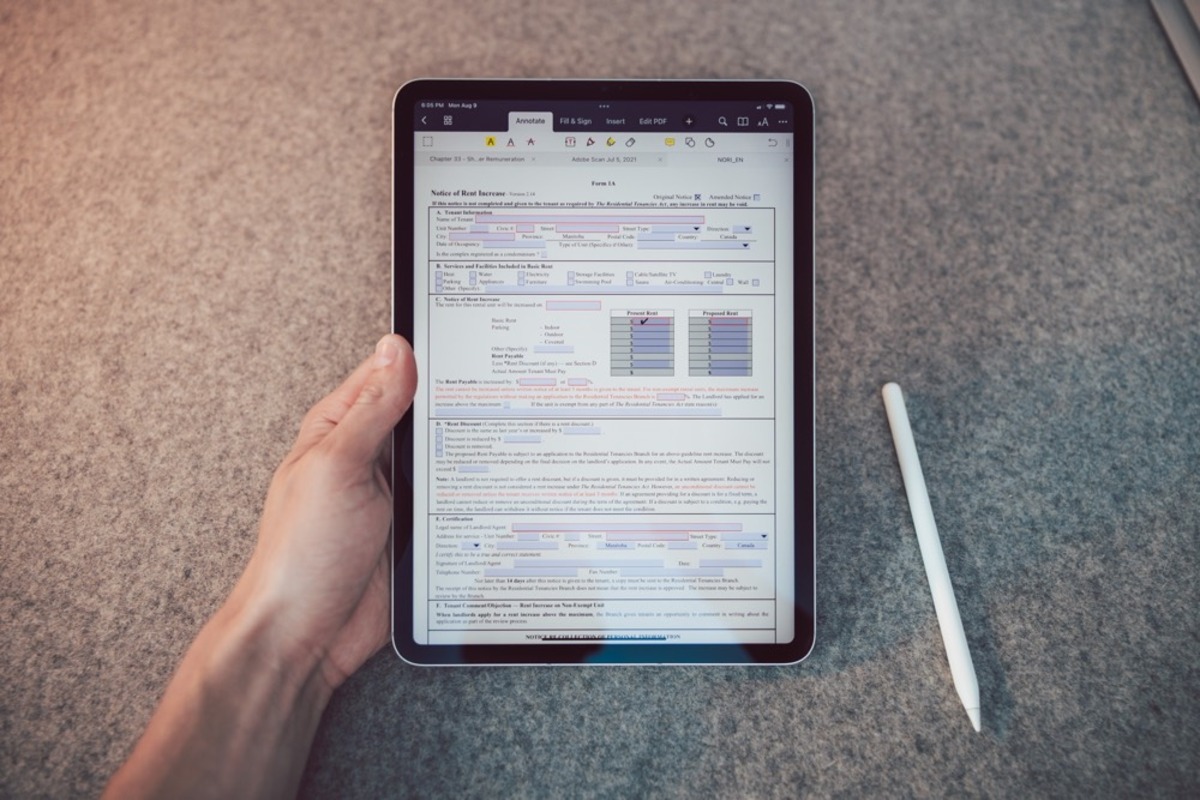Reasons for Deleting an Electronic Signature from a PDF
An electronic signature, also known as e-signature, is a digital representation of a person’s signature used to authenticate and validate documents in the digital world. While electronic signatures have become a convenient and widely accepted method of signing documents, there may be occasions when you need to delete an electronic signature from a PDF. Here are some reasons why you might want to do so:
- Correction or Mistake: One common reason is when a mistake or error occurs during the signing process. Perhaps the wrong document was signed, or the signature was placed in the wrong location. In such cases, deleting the electronic signature allows you to correct the error and ensure the accuracy of the document.
- Invalid or Unauthorized Signature: In certain situations, you may discover that the electronic signature on the PDF is invalid or unauthorized. This could happen if someone signs a document without proper authorization or if the signature was forged. Deleting the electronic signature is crucial to maintain the integrity and authenticity of the document.
- Revocation or Expiration: Electronic signatures may have a limited validity period, or there might be situations where you need to revoke a previously authorized signature. In such instances, removing the electronic signature from the PDF is necessary to ensure that the document cannot be misused after the validity or authorization has expired.
- Confidentiality: There may be sensitive information in the PDF document that you don’t want associated with your electronic signature anymore. Deleting the electronic signature helps protect the confidentiality of the document by dissociating it from your identity.
Regardless of the reason, it is important to understand the methods and precautions associated with deleting an electronic signature from a PDF. Each method outlined below has its own advantages and considerations, and it’s crucial to choose the method that best suits your needs and maintains the integrity of the document.
Methods to Delete an Electronic Signature from a PDF
When it comes to removing an electronic signature from a PDF, there are several methods you can use. Each method has its advantages and limitations. Here are some commonly used methods:
- Using Adobe Acrobat Pro: Adobe Acrobat Pro is a powerful PDF editor that allows you to easily make changes to PDF documents. To delete an electronic signature using Adobe Acrobat Pro, open the PDF, select the signature field, and press the “Delete” key. This method provides full control over the document and maintains its integrity.
- Using Microsoft Word: If you don’t have access to Adobe Acrobat Pro, you can use Microsoft Word to remove an electronic signature from a PDF. Simply convert the PDF to Word format, delete the signature using Word’s editing tools, and save the document as a PDF again. Keep in mind that this method may alter the formatting and layout of the document.
- Using Smallpdf: Smallpdf is an online platform that offers various PDF tools, including the option to delete an electronic signature. Upload the PDF to Smallpdf, select the signature field using their editing tools, and click on the “Delete” button. This method is quick and easy, but it may not provide the same level of control as using dedicated software.
- Using online PDF editors: There are numerous online PDF editors available that allow you to delete electronic signatures. Simply upload the document to the editor, select the signature field, and delete it. Make sure to use a reputable and secure online editor to protect the confidentiality of your document.
- Using a PDF editing software: Besides Adobe Acrobat Pro, there are other PDF editing software options available that offer similar features. These software programs allow you to delete electronic signatures and make necessary changes to the document. Some popular choices include Foxit PhantomPDF, Nitro Pro, and PDFelement.
Before using any of these methods, it is essential to make a backup copy of the original document in case any unintended changes occur during the process. Additionally, ensure that you have the necessary permissions and rights to modify the document, especially if it is a legally binding agreement.
By following one of these methods, you can effectively delete an electronic signature from a PDF and make the desired modifications to the document, ensuring its accuracy and integrity for future use.
Method 1: Using Adobe Acrobat Pro
Adobe Acrobat Pro is a powerful software specifically designed for working with PDF documents. It offers extensive editing capabilities, making it an excellent choice for deleting an electronic signature from a PDF. Here’s a step-by-step guide on how to remove an electronic signature using Adobe Acrobat Pro:
- Open the PDF document in Adobe Acrobat Pro.
- Find the signature field that contains the electronic signature you want to delete. It’s usually indicated by a signature icon or the signer’s name.
- Select the signature field by clicking on it.
- Press the “Delete” key on your keyboard or right-click on the signature field and choose the “Delete” option from the context menu.
- Confirm the deletion if prompted by the software.
- Save the modified PDF document with a new name to avoid overwriting the original file.
It is important to note that once an electronic signature is deleted, it cannot be recovered. Therefore, it’s crucial to double-check and ensure that you’re deleting the correct signature field.
Adobe Acrobat Pro provides a comprehensive solution for managing PDF documents, allowing you to maintain the integrity and accuracy of the files. It also gives you control over various aspects of the document, such as security settings, annotations, and form fields.
While Adobe Acrobat Pro offers advanced features and functionalities, it comes with a cost. You will need a license or subscription to use the software. However, if you frequently work with PDF documents and require extensive editing capabilities, investing in Adobe Acrobat Pro may be worthwhile.
Remember to adhere to copyright laws and obtain proper permissions before making any changes to a PDF document. Deleting an electronic signature should only be done when authorized or necessary to preserve document integrity.
Method 2: Using Microsoft Word
If you don’t have access to Adobe Acrobat Pro, you can still remove an electronic signature from a PDF by utilizing Microsoft Word. While Word is primarily used for creating and editing documents, it also has the ability to handle PDF files. Follow these steps to delete an electronic signature using Microsoft Word:
- Open Microsoft Word and go to the “File” tab.
- Select the “Open” option and browse for the PDF document containing the electronic signature.
- Choose the PDF file and click on the “Open” button. Microsoft Word will convert the PDF into an editable Word document.
- In Word, locate and select the signature you want to delete. It may appear as an image or as a text box, depending on the type of electronic signature.
- Press the “Delete” key on your keyboard or right-click on the signature and choose the “Delete” option from the context menu.
- Once you have removed the electronic signature, go to the “File” tab and select the “Save As” option.
- Choose the PDF format as the file type and provide a new name for the document to avoid overwriting the original file.
- Click on the “Save” button to save the modified PDF document.
It’s important to note that converting a PDF to Word format and back to PDF may cause some changes to the layout, formatting, and content of the document. Therefore, it’s recommended to review the document thoroughly after deleting the electronic signature to ensure that no unintended modifications have occurred.
Microsoft Word provides a viable option for those who don’t have access to specialized PDF editing software. However, it’s worth mentioning that Word may not offer the same level of control and precision as dedicated PDF editing tools like Adobe Acrobat Pro. Hence, if you regularly work with PDFs and require advanced editing capabilities, it’s advisable to invest in professional software.
Always ensure that you have the necessary permissions and rights to modify PDF documents, particularly if they contain sensitive or confidential information. Deleting an electronic signature should be done ethically and in accordance with legal guidelines.
Method 3: Using Smallpdf
Smallpdf is an online platform that offers a range of PDF tools, including the capability to delete an electronic signature. With Smallpdf, you can easily remove an electronic signature from a PDF without the need for specialized software. Here’s how to do it:
- Visit the Smallpdf website (www.smallpdf.com) or search for “Smallpdf” in your preferred search engine.
- Once on the Smallpdf homepage, select the “Delete PDF Pages” tool from the options available.
- Upload the PDF document containing the electronic signature by clicking on the “Choose file” button or by dragging and dropping the file into the designated area.
- Once the document is uploaded, navigate to the signature field and select it. Smallpdf will highlight the signature field for easier identification.
- Click on the “Delete” button within the signature field, and Smallpdf will remove the electronic signature from the PDF.
- After the signature is deleted, you can download the modified PDF document by selecting the “Download” button.
Smallpdf provides a simple and user-friendly interface, making it accessible to anyone, regardless of their technical expertise. It’s a convenient option if you only need to perform occasional PDF modifications, including the removal of electronic signatures.
However, it’s important to note that using an online platform like Smallpdf may have limitations in terms of control and privacy. Make sure to review the privacy policy and terms of service of any online platform you decide to use to protect the confidentiality and security of your documents.
Smallpdf offers additional features and tools beyond deleting electronic signatures, such as PDF compression, conversion, and merging. It’s a versatile platform that can assist with various PDF-related tasks.
While Smallpdf can be a practical solution for deleting electronic signatures, it may not provide the same level of customization and precision as dedicated PDF editing software. Therefore, if you frequently work with PDFs and require advanced editing functionalities, you may consider investing in specialized software for a more comprehensive experience.
Always ensure that you have the right permissions to modify PDF documents and respect any legal and ethical guidelines associated with handling sensitive or confidential information.
Method 4: Using Online PDF Editors
Online PDF editors provide a convenient and accessible way to delete electronic signatures from PDF documents. These web-based tools allow you to make modifications to your PDF files without the need for software installation. Here’s how to remove an electronic signature using online PDF editors:
- Search for a reputable online PDF editor such as PDFescape, Sejda, or PDFBuddy.
- Visit the website of the chosen online PDF editor.
- Upload the PDF document that contains the electronic signature. You can usually do this by clicking on the “Upload” or “Choose File” button on the editor’s website.
- Once the document is uploaded, look for the signature field or the area where the electronic signature is located.
- Select the signature field or area and use the editor’s tools or options to delete it. This may involve clicking on a “Delete” button, right-clicking and choosing the delete option from a context menu, or selecting and pressing the “Delete” key.
- After deleting the electronic signature, review the document to ensure that no unintended changes have been made.
- Once you are satisfied with the modifications, save the document by downloading it from the online PDF editor.
Using online PDF editors is a convenient option if you don’t have access to dedicated PDF editing software or if you only need to perform occasional PDF modifications. These tools generally offer a user-friendly interface and require minimal technical expertise.
When choosing an online PDF editor, consider factors such as security, privacy, and the available features. Ensure that the platform uses secure encryption protocols and respects your data privacy. It is also advisable to read the terms of service and privacy policy to understand how the online PDF editor handles your documents.
Keep in mind that while online PDF editors can be useful, they may have limitations compared to dedicated software. Advanced editing functionalities, such as precise control over document elements or batch processing, may not be available in online tools.
Remember to adhere to legal and ethical guidelines when modifying PDF documents, especially if they contain confidential or sensitive information. Always ensure that you have the necessary rights and permissions to edit and modify the document.
Method 5: Using a PDF Editing Software
If you frequently work with PDF documents and require advanced editing capabilities, using dedicated PDF editing software is recommended. These software programs offer comprehensive tools to modify PDF files, including the ability to delete electronic signatures. Follow these steps to remove an electronic signature using PDF editing software:
- Choose a reputable PDF editing software that suits your needs. Popular options include Adobe Acrobat Pro, Foxit PhantomPDF, Nitro Pro, and PDFelement.
- Install the chosen software on your computer and launch it.
- Open the PDF document that contains the electronic signature using the PDF editing software.
- Locate the signature field or area where the electronic signature is placed. The software usually highlights the signature field for easy identification.
- Select the signature field and use the editing tools provided by the software to delete it. This can typically be done by pressing the “Delete” key or choosing the delete option from a right-click menu.
- Double-check the document to ensure that no unintended changes have been made and that the electronic signature has been successfully deleted.
- Save the modified PDF document with a new name to avoid overwriting the original file.
PDF editing software offers a wide range of features and functionalities, allowing you to have full control over your PDF documents. In addition to deleting electronic signatures, you can make various edits, including adding or modifying text, inserting images, rearranging pages, and more.
It’s important to note that using PDF editing software may require a license or subscription depending on the software you choose. Make sure to select a software edition that suits your needs and meets your budget requirements.
Ensure that you have the necessary permissions and rights to modify PDF documents before making any changes, especially if the document is legally binding or contains confidential information. Respect copyright laws and adhere to ethical guidelines when handling sensitive data.
Using dedicated PDF editing software provides a comprehensive solution for managing and modifying PDF documents, including the ability to delete electronic signatures. Consider your specific requirements and workflows to choose the software that best suits your needs.
Things to Consider Before Deleting an Electronic Signature
Before you proceed with deleting an electronic signature from a PDF, it is important to consider a few key factors to ensure the document’s integrity and legal compliance. Here are some things to keep in mind:
- Authorization and Legal Requirements: Make sure that you have the necessary rights and permissions to delete the electronic signature. Depending on the type of document, there may be legal or regulatory requirements that dictate the appropriate actions to take. If you are unsure, consult with legal professionals or relevant authorities.
- Purpose and Intent: Understand the purpose of the document and the reasons for deleting the electronic signature. Ensure that it aligns with your intended outcomes and any legal or professional obligations you may have.
- Document Versioning: Consider whether deleting the electronic signature will affect the version control and audit trail of the document. In some cases, it may be necessary to retain a record of the original signed document for compliance or reference purposes.
- Collaboration and Signer Consent: If the document involves multiple signers or parties, ensure that all relevant parties are informed and provide their consent before deleting any electronic signatures. It’s important to maintain transparency and keep all stakeholders involved throughout the process.
- Document Integrity: Assess the impact of deleting the electronic signature on the overall integrity of the document. Consider whether the removal may introduce inaccuracies or compromise the validity of other signatures, timestamps, or document content.
- Audit Trail and Verification: Check if there are any audit trail or verification mechanisms associated with the electronic signature that may be affected by its deletion. It’s essential to maintain a record of any supporting evidence or documentation to substantiate the validity of the document.
By considering these factors, you can make informed decisions when deleting an electronic signature from a PDF. Always prioritize compliance with legal requirements, integrity of the document, and transparency in the handling of sensitive information.
Tips to Ensure Document Integrity After Deleting an Electronic Signature
After deleting an electronic signature from a PDF, it is important to take steps to ensure the continued integrity of the document. Here are some essential tips to follow:
- Document Backup: Before making any changes, create a backup copy of the original document. This ensures that you have a reference point in case any issues arise during the deletion process.
- Document Versioning: Maintain a clear versioning system to track changes made to the document. Consider assigning unique document identifiers, recording revision dates, and maintaining a log of any modifications.
- Audit Trail: Preserve an audit trail or transaction history associated with the document and its electronic signature. This includes any timestamps, signatory information, or related evidence to uphold the integrity and authenticity of the document.
- Metadata Preservation: Be cautious that the deletion of the electronic signature does not inadvertently modify or erase any crucial metadata associated with the document. Metadata can contain valuable information such as creation dates, authorship, or modification history.
- Verification Methods: Consider implementing additional verification methods to ensure the document’s integrity. This can include using digital signatures or employing secure document management systems that track changes and provide tamper-evident features.
- Document Protection: Assess the level of protection required for the document, especially if it contains sensitive or confidential information. Implement appropriate security measures, such as password protection, encryption, or access controls, to safeguard the document’s integrity and prevent unauthorized modifications.
- Thorough Document Review: Carefully review the modified document, focusing on areas affected by the deletion of the electronic signature. Check for any unintended changes or discrepancies that may have occurred during the process.
By following these tips, you can help ensure the ongoing integrity and authenticity of the document even after deleting an electronic signature. It’s crucial to maintain accurate records, comply with relevant regulations, and take necessary precautions to protect the document from unauthorized modifications.