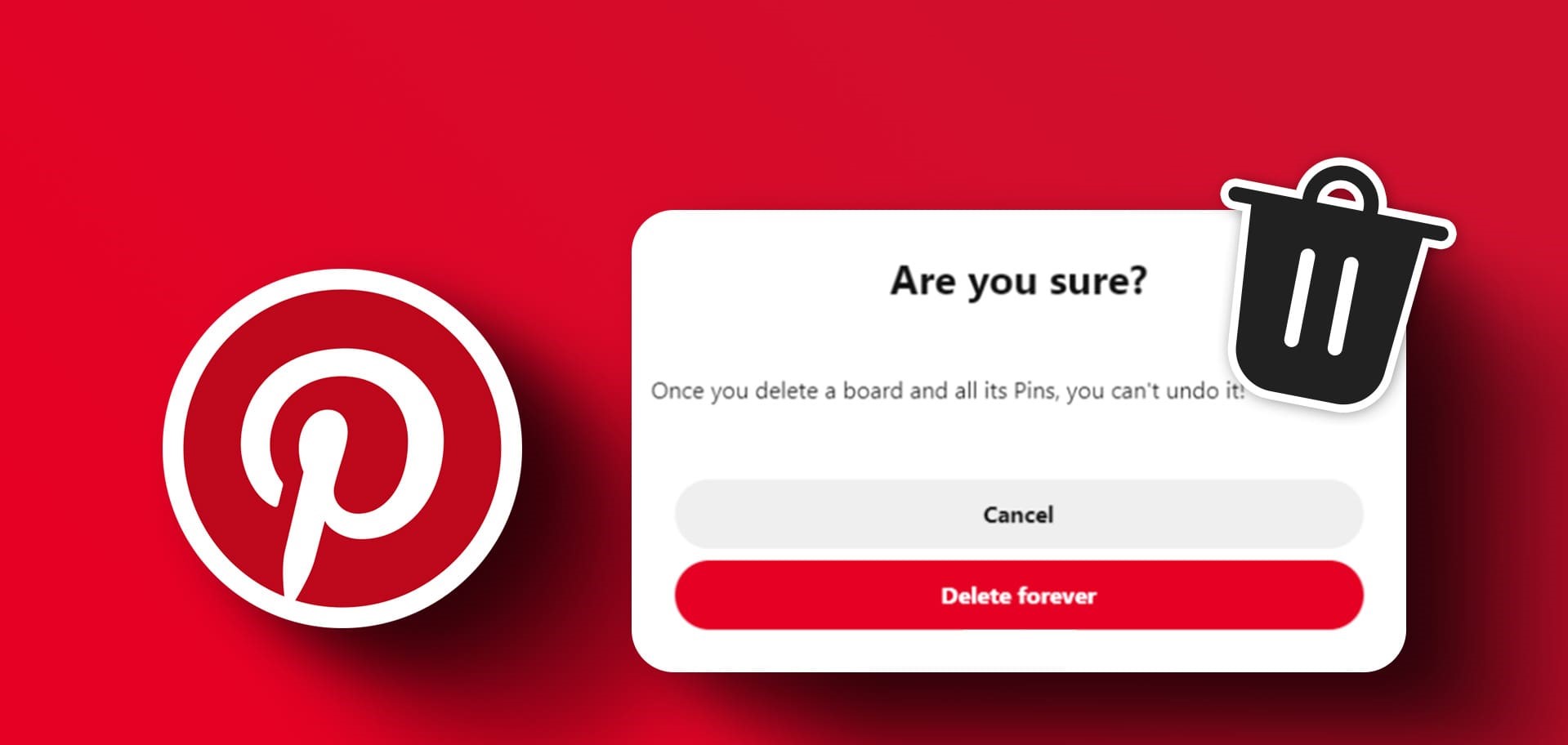Benefits of Deleting a Board on Pinterest
Deleting a board on Pinterest can offer several benefits to users. Whether you’re looking to reorganize your profile, streamline your content, or simply make a fresh start, removing a board can be a powerful tool. Here are some of the key advantages of deleting a board on Pinterest:
- Improved Organization: Deleting a board allows you to declutter your profile and create a more streamlined and organized aesthetic. By removing boards that no longer serve a purpose or don’t align with your current interests, you can present a cohesive and focused image to your followers.
- Enhanced Content Relevance: Over time, your interests and tastes may change, and some boards may no longer be relevant to your current interests. By deleting outdated or irrelevant boards, you can ensure that your content remains fresh and aligned with your current preferences.
- Better User Experience: Deleting a board eliminates any confusion or frustration for your followers. If a board contains outdated or duplicate content, removing it can help streamline your profile and ensure that visitors to your profile are only presented with the most relevant and high-quality content.
- Increased Visibility: Deleting underperforming boards can improve the overall visibility of your profile. By focusing on boards that resonate with your target audience and drive engagement, you can enhance your chances of attracting new followers and growing your Pinterest presence.
- Fresh Start: Sometimes, it’s beneficial to start afresh and redefine your content strategy. Deleting boards that no longer align with your goals allows you to hit the reset button and create a new direction for your Pinterest presence.
By leveraging the benefits of deleting a board, you can optimize your Pinterest profile, improve the user experience, and attract more engaged followers. Now that you understand the advantages, it’s time to take action and remove any boards that no longer serve your current goals and interests.
Steps to Delete a Board on Pinterest
If you have decided to delete a board on Pinterest, follow these simple steps to remove it from your profile:
- Step 1: Login to your Pinterest Account
- Step 2: Go to Your Profile Page
- Step 3: Select the Board You Wish to Delete
- Step 4: Edit the Board Settings
- Step 5: Click on “Delete Board”
- Step 6: Confirm Deletion
- Step 7: Review Changes on Your Profile
Open your internet browser and visit the Pinterest website. Log in to your Pinterest account using your email address or your social media credentials.
Once you are logged in, click on your profile picture at the top right corner of the Pinterest homepage. This will take you to your Pinterest profile page.
Scroll down your profile page until you find the board you want to delete. Click on the board to open it.
In the top right corner of the board, you will find a pencil icon. Click on it to open the board settings.
Within the board settings, scroll down until you find the “Delete Board” button. Click on it to initiate the deletion process.
A pop-up window will appear asking you to confirm the deletion. Read the warning message carefully, as deleting a board is irreversible. If you are certain that you want to proceed, click on the “Delete” button.
After confirming the deletion, you will be redirected to your Pinterest profile page. Take a moment to review the changes and ensure that the board has been successfully removed from your profile.
By following these steps, you can easily delete a board on Pinterest and keep your profile organized and up-to-date with your current interests and goals. Remember, once a board is deleted, all its content will be permanently removed, so make sure to back up any important files or images before initiating the deletion process.
Step 1: Login to Your Pinterest Account
The first step to delete a board on Pinterest is to log in to your Pinterest account. Follow these simple instructions to access your account:
- Open your Internet browser: Launch the web browser of your choice on your computer or mobile device. Popular options include Google Chrome, Mozilla Firefox, Safari, and Microsoft Edge.
- Visit the Pinterest website: Type “www.pinterest.com” into the address bar of your browser and press Enter. You will be directed to the Pinterest homepage.
- Provide your login details: Locate the login section on the Pinterest homepage. Enter the email address associated with your Pinterest account or log in using your Google or Facebook credentials. If you haven’t created a Pinterest account yet, click on the “Sign Up” button to register.
- Enter your password: Once you have entered your email address or selected your preferred login method, enter your password into the designated field. Make sure to type it accurately to avoid any login issues.
- Click on the “Log in” button: After entering your password, click on the “Log in” button to sign in to your Pinterest account. If the provided information is correct, you will be successfully logged in and redirected to your Pinterest homepage.
Once you have logged in to your Pinterest account, you can proceed to the next step of deleting a board. Logging in enables you to access your profile, where you will be able to manage your boards and make the necessary changes.
Remember to keep your login credentials secure and avoid sharing them with others to protect your Pinterest account and personal information. If you encounter any issues while logging in, make sure to double-check your email address and password for accuracy, or use the password recovery options provided by Pinterest.
Step 2: Go to Your Profile Page
After logging in to your Pinterest account, the next step to delete a board is to navigate to your profile page. Follow these simple instructions to access your profile:
- Locate your profile picture: On the Pinterest homepage, look for your profile picture or icon. It is typically located in the top right corner of the screen. Clicking on this picture will take you to your profile page.
- Click on your profile picture: Once you have identified your profile picture, click on it to open your profile page. This action will direct you to a page that displays your Pinterest profile and all the boards you have created.
- Confirm your profile page: Take a moment to ensure that you have landed on the correct page. Your profile page will show your profile picture, your display name, a brief bio (if you have added one), and the list of boards you have created.
By accessing your profile page, you gain control over your Pinterest boards and can manage them effectively. From this page, you can view all the boards you have created, organize them, and make any necessary changes, including deleting a specific board.
It’s important to remember that only the creator of a board has the authority to delete it. If you are an admin or contributor to someone else’s board, you will not have the option to delete it from your profile. In such cases, you can contact the board owner and request them to delete it on your behalf.
Now that you have reached your profile page on Pinterest, you are ready to move on to the next step of deleting a board.
Step 3: Select the Board You Wish to Delete
Once you have accessed your profile page on Pinterest, the next step to delete a board is to select the specific board you want to remove. Follow these straightforward instructions to choose the board you wish to delete:
- Scroll down your profile page: On your Pinterest profile page, scroll down to view the list of boards you have created. The boards are typically displayed in a grid format, organized in a visually appealing manner.
- Locate the board you want to delete: Look for the board you wish to remove from your profile. Take note of the board’s name and thumbnail image to ensure you are selecting the correct one. If you have a long list of boards, you can use the search bar on your profile page to quickly locate the desired board.
- Click on the board: Once you have identified the board you want to delete, click on it to access the board and view its contents. You will be redirected to the board page, where you can further manage and modify the settings.
By selecting the board you wish to delete, you have now focused your attention on the specific board that you want to remove from your Pinterest profile. It’s essential to double-check that you have chosen the correct board before proceeding to the next steps, as deleting a board is an irreversible action.
Take this opportunity to review the content, pins, and overall theme of the board you have selected. Confirm that it aligns with your intention to delete it, and if you are certain, you can move on to the next step to edit the board settings.
Step 4: Edit the Board Settings
After selecting the board you want to delete on Pinterest, the next step is to edit the board settings to initiate the deletion process. Follow these straightforward instructions to access and modify the board settings:
- Locate the pencil icon: At the top right corner of the board page, you will find a small pencil icon. It represents the “Edit” option for the board settings. Click on this pencil icon to proceed.
- Access the board settings: By clicking on the pencil icon, a dropdown menu or a page will appear, displaying various options to modify the board settings. This is where you can make changes, including deleting the board.
- Review the available options: Take a moment to familiarize yourself with the board settings. Depending on the Pinterest version and your account type, the options may vary. Look for the “Delete Board” option or a similar alternative within the settings menu.
- Explore other modifications: While you are in the board settings, you can also make additional adjustments if needed. For instance, you might want to change the board name, add a description, or modify the board’s cover image.
Editing the board settings allows you to customize and manage various aspects of the selected board on Pinterest. While the specific options available to you may differ based on the Pinterest platform and your account settings, the primary focus at this stage is to locate the option to delete the board.
Now that you have accessed the board settings and are ready to proceed with the deletion, continue to the next step to initiate the removal of the selected board.
Step 5: Click on “Delete Board”
Once you have accessed the board settings on Pinterest, the next step is to locate and click on the “Delete Board” option to initiate the removal process. Follow these simple instructions to proceed:
- Within the board settings: While in the board settings menu, scroll down and look for the option that says “Delete Board” or something similar. This option is usually located towards the bottom section of the settings page.
- Click on “Delete Board”: Once you have located the “Delete Board” option, click on it to trigger the deletion process. Keep in mind that deleting a board is irreversible, so make sure you have selected the correct board for deletion.
- Read the warning message: After clicking on “Delete Board,” a pop-up or confirmation message may appear. This message will inform you about the irreversible nature of the action. Take a moment to read and understand the warning message to ensure you are ready to proceed.
- Confirm the deletion: If you are certain about deleting the selected board, proceed by clicking on the “Confirm” or “Delete” button within the warning message. This step will finalize the deletion process.
By clicking on the “Delete Board” option, you have actively initiated the removal of the selected board from your Pinterest profile. It’s crucial to understand that deleting a board permanently removes all the pins and other associated content within it, which cannot be recovered.
Before confirming the deletion, double-check that you have chosen the correct board for removal and that you are ready to proceed. If you have any doubts, take a moment to reconsider or make any necessary modifications to the board settings.
Now that you have successfully triggered the deletion process, move on to the next step to confirm the removal of the board.
Step 6: Confirm Deletion
After clicking on the “Delete Board” option in the board settings on Pinterest, the next step is to confirm the deletion of the selected board. Follow these simple instructions to proceed with the confirmation:
- Review the confirmation message: Once you have clicked on “Delete Board,” a confirmation message or pop-up window will appear. This message serves as a final warning about the permanent deletion of the board and its associated content. Take a moment to carefully read and understand the confirmation message.
- Consider the irreversible nature: Understand that deleting a board on Pinterest is an irreversible action. Once you confirm the deletion, all the pins, descriptions, comments, and other content within the board will be permanently removed and cannot be recovered.
- Double-check your decision: Before proceeding, ensure that you have selected the correct board for deletion. If you have any doubts or second thoughts, now is the time to go back and review your decision.
- Click on “Delete” or “Confirm”: If you are certain about deleting the board and understand the consequences, click on the “Delete” or “Confirm” button within the confirmation message. This action will finalize and confirm the deletion of the selected board.
Confirming the deletion is the last step in removing a board from your Pinterest account. It’s important to take a moment to consider the implications and ensure that you have made the right decision before proceeding with the final confirmation.
After confirming the deletion, the selected board and all its content will be permanently removed from your profile. Take note that the deletion process may take a few moments to complete, depending on the size and contents of the board.
With the confirmed deletion, you have successfully removed the selected board from your Pinterest account. Proceed to the next step to review the changes and verify the successful removal of the board.
Step 7: Review Changes on Your Profile
After confirming the deletion of a board on Pinterest, the final step is to review the changes that have taken place on your profile. Follow these instructions to ensure that the board has been successfully removed:
- Go to your profile page: Navigate back to your Pinterest profile page by clicking on your profile picture or icon.
- Scroll through your boards: Scroll down your profile page and visually inspect the list of boards you have. Look for the board that you just deleted.
- Verify the deletion: Confirm that the deleted board is no longer visible on your profile. If the board is no longer listed, it has been successfully removed.
- Check board-related content: In addition to the board itself, verify that the pins, descriptions, comments, and other content associated with the deleted board are also removed from your profile.
- Update your profile description (if necessary): If you had mentioned the deleted board in your profile description, consider updating the text to reflect the changes and ensure accuracy.
By reviewing the changes on your profile, you can confirm that the selected board has been successfully deleted and that all associated content is no longer visible on your Pinterest account. This step allows you to have a clear understanding of the modifications made and verify the effectiveness of the deletion process.
If you notice any discrepancies or if the deleted board is still visible on your profile, double-check the steps you followed and retrace your actions. It’s also recommended to refresh your profile page or log out and log back in to ensure that the changes are up to date.
Upon confirming the removal of the board and reviewing the changes on your profile, you have successfully completed the process of deleting the board on Pinterest.
Tips for Deleting a Board on Pinterest
When it comes to deleting a board on Pinterest, there are a few helpful tips to keep in mind to ensure a smooth and effective process. Consider the following suggestions to make the most of your board deletion:
- Review your boards periodically: Regularly assess your Pinterest profile and evaluate the relevance and usefulness of each board. Deleting boards that are outdated, no longer align with your interests, or have low engagement can help keep your profile fresh and focused.
- Back up important content: Before deleting a board, make sure to save any important pins, images, or information that you want to keep. You can create a backup folder on your device or save the content to another platform or cloud storage service.
- Consider merging boards: If you have multiple boards with similar content or themes, it may be more effective to merge them into one. This consolidation can create a more streamlined profile and make it easier for your followers to navigate and engage with your content.
- Update affected pins or URLs: If you delete a board that contains pins with specific URLs or destination links, make sure to update or remove those pins to avoid broken or irrelevant links on your Pinterest profile.
- Communicate changes with followers: If you have a significant audience or active followers, consider notifying them about any major changes or board deletions. This can help manage expectations and ensure your followers understand the reasons behind the modifications.
- Keep an eye on analytics: Monitor the performance and engagement metrics of your boards using Pinterest analytics. This can provide valuable insights into which boards are resonating with your audience and help you identify underperforming boards that may be candidates for deletion.
- Explore alternative solutions: If you’re unsure about completely deleting a board, consider alternative options. You can make the board private, archive it for future reference, or repurpose it by updating the content to align with your current goals and interests.
By following these tips, you can make the process of deleting a board on Pinterest more strategic and efficient. Remember that regular maintenance and optimization of your profile contribute to a more engaging and visually appealing Pinterest presence.
Take the time to evaluate your boards, back up important content, and communicate changes with your followers as you make adjustments to your Pinterest profile. By staying proactive and organized, you can effectively manage your boards and create a cohesive and optimized Pinterest experience.
Final Thoughts on Deleting a Board on Pinterest
Deleting a board on Pinterest can be a beneficial step in streamlining and optimizing your profile. It allows you to declutter, refresh your content, and ensure that your boards are relevant to your current interests and goals. Here are some final thoughts to consider when deleting a board on Pinterest:
Firstly, evaluate your boards regularly to identify the ones that no longer serve a purpose or are not attracting engagement. By removing these boards, you can improve the overall organization and focus of your profile. It’s crucial to make informed decisions and delete boards that align with your current content strategy and attract the audience you desire.
Secondly, be mindful of any important content associated with the board you plan to delete. Take the time to back up any valuable pins, images, or information before initiating the deletion process. By doing so, you can preserve important content and ensure its availability for future use.
Additionally, consider notifying your followers about any major changes or board deletions, especially if you have an active and engaged audience. Open communication helps manage expectations and allows your followers to understand the modifications on your profile. Use Pinterest’s messaging system or other social media platforms to convey the reasons behind your board deletions and provide updates on your new board organization.
Lastly, always keep an eye on your analytics to identify the performance of your boards. Pinterest analytics can provide valuable insights into which boards are resonating with your audience and which ones may need improvement or deletion. By regularly monitoring your board analytics, you can make data-driven decisions and optimize your profile for better engagement and visibility.
Deleting a board on Pinterest is a strategic approach to curating your profile’s content and maintaining its relevance. As you delete boards and make necessary modifications, remember to stay organized, communicate changes with your followers, and remain open to exploring new content strategies. The ultimate goal is to create a visually appealing and engaging Pinterest presence that reflects your current interests and attracts the right audience.