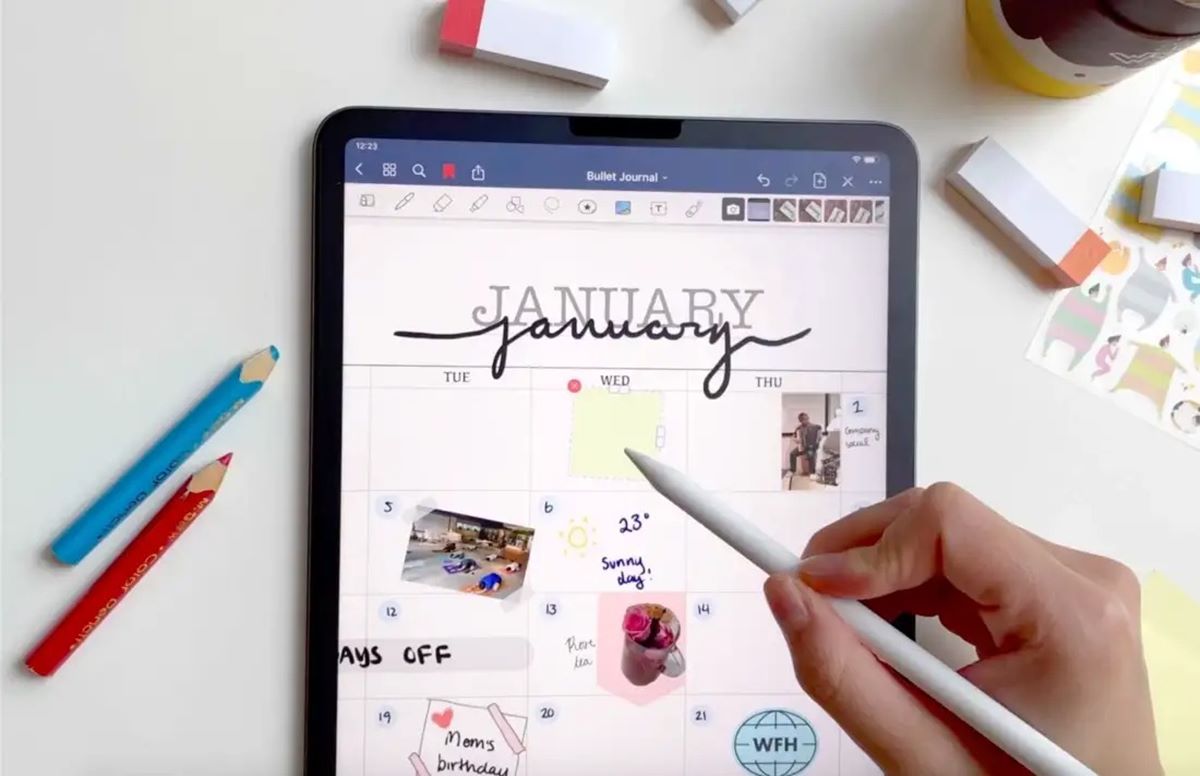Choosing the Right Software for Creating Digital Stickers
When it comes to creating digital stickers, selecting the right software is crucial. With the right tools in hand, you’ll have the power to bring your sticker designs to life and unleash your creativity. Here are some factors to consider when choosing the software for creating your digital stickers.
1. Design Capability: Look for software that offers a wide range of design features and functionality. This will allow you to create intricate and visually stunning sticker designs. Features like layers, brushes, and effects can significantly enhance your creative process.
2. User-Friendliness: Choose software that is intuitive and user-friendly. You want a program that allows you to easily navigate through menus and tools, making the design process seamless and enjoyable. Look for drag-and-drop functionality and a well-designed interface.
3. Compatibility: Consider the compatibility of the software with different operating systems. Make sure it works well on your preferred platform, whether it’s Windows, Mac, or Linux. Compatibility is essential to ensure smooth performance and ease of installation.
4. File Format Support: Check if the software supports popular file formats used for digital stickers, such as PNG, JPEG, or SVG. This is important when exporting and sharing your creations, as different platforms may require specific file formats.
5. Cost: Evaluate your budget and decide whether you want to invest in a paid software or opt for a free alternative. While paid options often offer more advanced features and dedicated support, free software can still provide excellent results for beginners or those on a tight budget.
6. Community and Support: Look for software that has an active community and provides adequate support. Online forums and tutorial resources can be invaluable when you’re stuck or need inspiration. Access to tips, tricks, and troubleshooting guides can greatly enhance your learning experience.
7. Integration with Other Tools: Consider whether the software integrates well with other design tools you may already use. For example, compatibility with graphics tablets or photo editing software can enhance your workflow and allow you to leverage your existing assets.
Remember, different software programs suit different design styles and preferences. It’s a good idea to try out a few options before settling on one that aligns with your needs and artistic vision. Take advantage of free trials or demos to get a feel for the software’s features and capabilities. With the right software, you’ll be well on your way to creating stunning digital stickers.
Understanding the Different File Formats for Digital Stickers
When creating digital stickers, understanding the different file formats is essential for ensuring the quality and compatibility of your designs. Each file format has its own unique characteristics and purposes. Let’s take a closer look at the most common file formats used for digital stickers.
PNG (Portable Network Graphics): PNG is one of the most widely used file formats for digital stickers. It supports transparency, allowing you to create designs with no background. This makes it ideal for stickers that can be easily placed on different backgrounds without any issues. PNG files also maintain the quality of the image and can be compressed without significant loss of detail.
JPEG (Joint Photographic Experts Group): JPEG is a commonly used file format for digital stickers that have more complex and detailed image content. Unlike PNG, JPEG does not support transparency, so it is best suited for stickers that have a solid background. However, it still provides good image quality with relatively small file sizes, making it suitable for online sharing and printing.
SVG (Scalable Vector Graphics): SVG is a file format that uses vector graphics, which means the images can be scaled up or down without loss of quality. This makes SVG perfect for stickers that need to be resized for different purposes, such as printing on larger surfaces or displaying on high-resolution screens. SVG files are often used in web design and can be edited with graphic design software.
AI (Adobe Illustrator): AI is a proprietary file format used by Adobe Illustrator, a popular graphic design software. AI files are editable and contain information about vectors, fonts, and other design elements. If you are using Adobe Illustrator to create your digital stickers, saving your designs in AI format ensures that all the layers and attributes are preserved for future editing.
EPS (Encapsulated PostScript): EPS is a file format often used for professional printing. It supports vector graphics and can maintain the quality of images at any size. EPS files are widely compatible with various software and printers. They are commonly used in logo designs and illustrations that require high-resolution printing.
PDF (Portable Document Format): PDF is a versatile file format that can be used for digital stickers. It supports both vector and raster graphics and ensures that your designs are preserved as intended, regardless of the viewer’s operating system or device. PDF files can be easily shared and printed without compromising image quality.
Choosing the right file format for your digital stickers depends on your specific needs and the platforms on which you plan to use or share your designs. It’s important to consider factors such as image complexity, desired scalability, and transparency requirements. By understanding the different file formats, you can make informed decisions and ensure that your digital stickers look great across different mediums.
Creating Your Sticker Designs from Scratch
Creating sticker designs from scratch allows you to unleash your creativity and tailor your designs to your specific vision. Whether you’re a seasoned graphic designer or a newbie in the world of digital art, here are some steps to guide you in creating your sticker designs from scratch.
1. Sketch Your Ideas: Start by sketching out your ideas on paper or using digital drawing tools. This helps you visualize your design and allows for experimentation and refinement before diving into the digital realm.
2. Choose Your Software: Select a design software that suits your needs and skill level. Options like Adobe Illustrator, Affinity Designer, or Procreate offer powerful tools for creating digital stickers. Pick the software that you feel most comfortable working with.
3. Set Up Your Canvas: Open a new document in your chosen software and set the dimensions for your sticker. Consider the intended use of your stickers, whether they’ll be printed or used digitally, and choose an appropriate resolution for optimal quality.
4. Start Designing: Begin by creating the foundation of your design. Use shapes, lines, and colors to bring your ideas to life. Experiment with different shapes, patterns, and visual elements to give your stickers a unique and eye-catching look.
5. Add Details and Text: Refine your design by adding details, textures, and other embellishments. Consider incorporating elements that align with the theme or message of your stickers. If needed, add text to convey a specific message or include the name of your brand or business.
6. Embrace Layers: Utilize layers in your design software to organize and manage different elements of your design. This allows for easy editing and adjustment of individual elements without affecting the entire design.
7. Experiment with Colors: Explore various color palettes and combinations to give your stickers visual appeal. Consider the emotions and moods you want your designs to evoke. Play around with color gradients, shading, and transparency to add depth and dimension to your stickers.
8. Test and Refine: Regularly step back and review your design to ensure it meets your desired aesthetic. Make adjustments, reposition elements, or change colors as needed. Seek feedback from others to gain different perspectives and make further refinements.
9. Save and Export: Once you’re satisfied with your design, save your work in a compatible file format, such as PNG or SVG. This ensures that your designs can be easily shared, printed, or modified in the future.
10. Stay Inspired and Evolve: Keep exploring new design trends, techniques, and styles to continually improve your sticker designs. Look for inspiration in art, nature, and everyday life. Don’t be afraid to think outside the box and take risks with your designs.
Creating sticker designs from scratch allows you the freedom to express your creativity and bring your unique ideas to life. Enjoy the process and have fun experimenting with different design elements to create stunning and memorable digital stickers.
Converting Hand-Drawn Artwork into Digital Stickers
If you have hand-drawn artwork that you want to turn into digital stickers, fear not! Converting your hand-drawn designs into digital format is easier than you might think. Follow these steps to bring your analog creations into the digital realm.
1. Start with a High-Quality Scan or Photograph: Begin by scanning your hand-drawn artwork at a high resolution or take a clear photograph of it. Make sure to capture all the details and colors accurately. A higher resolution will allow for better image quality and flexibility during the conversion process.
2. Import the Image into Design Software: Open your preferred design software, such as Adobe Photoshop or Illustrator. Create a new document or open an existing one where you want to work on the conversion process. Import the scanned image or photograph into the software.
3. Adjust Brightness, Contrast, and Levels: Use the software’s editing tools to adjust the image’s brightness, contrast, and levels. This step helps enhance the clarity and emphasizes the details of your hand-drawn artwork. Experiment with different adjustments until you achieve the desired result.
4. Trace and Refine the Lines: Using the software’s pen or brush tool, trace the outlines and major details of your hand-drawn artwork. Create new layers for each section to keep the design organized. Take your time to ensure accuracy and pay attention to small details or intricacies that are important to the overall design.
5. Add Colors and Fill: Once you’ve traced the lines, add colors to your digital artwork. Use the software’s paint bucket or brush tool to fill in the areas with the desired colors. Experiment with different color palettes to bring your hand-drawn artwork to life digitally.
6. Refine and Clean Up: Zoom in and carefully examine your digital artwork for any imperfections or areas that require cleaning up. Use the eraser tool or create new layers to fix any mistakes or make adjustments. Pay attention to details such as stray lines, smudges, or uneven colors, and refine them accordingly.
7. Add Shadows, Highlights, and Texture: Enhance the depth and dimension of your digital sticker by adding shadows, highlights, or texture. Experiment with different blending modes, opacity levels, and layer styles to achieve the desired effects. Consider the light source and how it interacts with your artwork.
8. Save and Export: Once you’re satisfied with the digital transformation of your hand-drawn artwork, save your work in an appropriate file format, such as PNG or SVG. Make sure to choose a resolution suitable for your intended use, whether it’s for digital sharing or printing.
Converting your hand-drawn artwork into digital stickers allows you to preserve the uniqueness and charm of your analog designs while making them versatile and shareable in the digital world. With a little patience and the right tools, you can transform your hand-drawn masterpieces into stunning digital stickers.
Using Templates and Pre-Made Elements for Quick Sticker Design
When it comes to designing stickers quickly and efficiently, utilizing templates and pre-made elements can be a game-changer. Templates and pre-made elements provide a solid foundation and help streamline the design process. Here’s how you can leverage these resources for quick sticker design.
1. Find and Choose the Right Template: Look for websites or design software that offer sticker templates. These templates are pre-designed layouts specifically tailored for stickers. Choose a template that aligns with your desired style or theme. Consider factors such as size, shape, and the number of stickers on each sheet.
2. Customize the Template: Once you’ve selected a template, customize it to fit your vision. Replace the existing elements with your own artwork or text. Adjust colors, fonts, and any other design elements to align with your branding or personal style. Templates provide a basic structure, but you have the flexibility to make it unique.
3. Add Pre-Made Elements: Explore libraries or resources that offer pre-made elements such as icons, illustrations, or patterns. These ready-to-use elements can save you time and add visual interest to your designs. Select the appropriate elements for your stickers and incorporate them into your design. Consider the overall composition and balance of these elements.
4. Customize Pre-Made Elements: If the pre-made elements don’t exactly match your desired style, you can modify them. Adjust colors, sizes, or other attributes to ensure they seamlessly integrate into your sticker design. This allows you to maintain the convenience of using pre-made elements while making them unique to your design.
5. Experiment with Layout and Composition: Even with templates and pre-made elements, it’s important to experiment with the layout and composition of your stickers. Rearrange elements, resize them, or try different combinations to find the most visually appealing arrangement. Pay attention to the flow, balance, and hierarchy of the design to create eye-catching stickers.
6. Personalize with Hand-Drawn Elements: While templates and pre-made elements are convenient, don’t be afraid to add your personal touch. Incorporate hand-drawn elements or sketches to make your stickers unique. This allows you to infuse your artistic style or capture specific details that are not available in pre-made resources.
7. Review and Refine: Once you’ve finalized your design, step back and review it with a critical eye. Check for any inconsistencies, spelling errors, or design flaws. Make necessary refinements until you’re satisfied with the final result. Seek feedback from others if possible to gain fresh perspectives.
8. Save and Export: After completing your quick sticker design, save your work in a suitable file format, such as PNG or JPEG. These formats are widely supported and ensure that your stickers can be easily shared or printed as needed.
By using templates and pre-made elements as a starting point, you can expedite the sticker design process without compromising on quality. These resources provide a strong foundation while still allowing room for customization and personalization. Get creative and make the most of these tools to create stunning and professional-looking stickers in no time.
Adding Color and Text to Your Digital Stickers
Color and text are essential elements that can enhance the visual appeal and communication of your digital stickers. The right combination of colors and thoughtfully placed text can make your stickers stand out and convey your message effectively. Here’s how you can add color and text to your digital stickers:
1. Select a Color Palette: Start by choosing a color palette that aligns with the theme or mood you want to convey through your stickers. Consider the emotions and associations different colors evoke. Experiment with various combinations and shades to find the perfect palette that suits your sticker design.
2. Use Color to Add Depth and Contrast: Apply color to different elements of your stickers to create depth and contrast. Use lighter shades and pastels for highlights and shadows, and vibrant colors for focal points. Playing with color variations can bring your stickers to life and make them visually appealing.
3. Apply Colors to Areas and Elements: Fill in the areas of your stickers with the chosen colors. Use the appropriate tools in your design software to apply color smoothly and accurately. Pay attention to the boundaries and edges to ensure clean and crisp color application.
4. Experiment with Text Styles: Choose a font or typography style that complements your sticker design and the message you want to convey. Play around with different fonts, sizes, and weights to find the right balance between readability and visual impact. Consider the placement and orientation of the text to harmonize with your overall design.
5. Add Text to Convey a Message: Determine the purpose and message behind your stickers, and incorporate relevant text accordingly. It could be a catchy slogan, a witty phrase, or a simple label. Ensure that the text is legible and doesn’t overpower the visual elements of the sticker.
6. Optimize Text Placement: Consider the composition and visual hierarchy of your stickers when placing text. Position the text in a way that guides the viewer’s eye and reinforces the overall message or focal point. Pay attention to the spacing and alignment for a clean and balanced design.
7. Use Text Effects Sparingly: Apply text effects sparingly to add visual interest but avoid overdoing it. Effects like shadows, outlines, or gradients can help make the text stand out and create depth. However, be mindful not to distract or overshadow the main focus of your stickers.
8. Test for Readability: Before finalizing your sticker design, test the readability of the text at different sizes and viewing distances. Ensure that the text is clear and legible, even when scaled down or viewed on different devices. Make any necessary adjustments to improve readability.
9. Regularly Review and Refine: Step back periodically to review your sticker design as a whole. Analyze the color scheme and text placement to see if any adjustments are needed. Seek feedback from others to gain different perspectives and refine your design until you’re satisfied with the final result.
Adding color and text to your digital stickers is an exciting process that allows you to bring your designs to life and effectively communicate your message. By carefully selecting colors and thoughtfully incorporating text, you can create visually captivating stickers that are both aesthetically pleasing and meaningful.
Exploring Different Styles and Themes for Digital Stickers
Digital stickers provide a versatile platform to express your creativity and showcase a wide range of styles and themes. By exploring different styles and themes, you can create unique and captivating sticker designs. Here are some ways to venture into various styles and themes for your digital stickers:
1. Minimalist: Embrace simplicity and clean lines with a minimalist style. Use limited colors and focus on essential elements to create sleek and modern designs. Minimalist stickers can convey a sense of sophistication and elegance.
2. Pop Art: Channel the vibrant energy and boldness of pop art. Use bright colors, bold outlines, and expressive typography to create eye-catching sticker designs. Pop art stickers can be playful, energetic, and culturally relevant.
3. Watercolor: Experiment with a soft and ethereal watercolor style. This style lends a dreamy and artistic touch to your stickers. Blend colors, create subtle textures, and embrace the fluid and organic nature of watercolor techniques.
4. Retro/Vintage: Take a trip down memory lane with retro or vintage-inspired stickers. Draw inspiration from past eras, such as the 60s, 70s, or 80s, and utilize retro color palettes, typography, and illustrations. This style evokes nostalgia and a sense of timelessness.
5. Hand-Drawn Illustration: Showcase your artistic skills and personal touch with hand-drawn illustrations. Create intricate and detailed designs using pencils, markers, or digital drawing tools. Hand-drawn stickers can range from whimsical and cute to intricate and elaborate.
6. Nature-Inspired: Bring the beauty of nature into your sticker designs. Incorporate elements such as flowers, plants, landscapes, or animals. Utilize soft and earthy tones or vibrant and lush colors, depending on the mood and theme.
7. Geometric: Explore the world of geometric shapes and patterns. Create visually appealing designs using triangles, squares, circles, or more complex geometric forms. Incorporate bold colors or opt for a minimalistic approach with monochromatic palettes.
8. Whimsical/Fantasy: Let your imagination run wild with whimsical and fantasy-themed stickers. Create enchanting characters, magical creatures, or imaginary worlds. Utilize pastel colors, soft gradients, and playful typography to bring your fantasy designs to life.
9. Seasonal/Holiday: Embrace the spirit of different seasons and holidays with themed stickers. Whether it’s Christmas, Halloween, or summer, design stickers that capture the essence of these special occasions. Experiment with festive colors, motifs, and symbols associated with each holiday.
10. Typography-Based: Focus on the power of words with typography-based stickers. Create visually striking designs using different fonts, lettering styles, and typographic compositions. Use words, quotes, or phrases to convey meaningful messages or evoke certain emotions.
Venturing into different styles and themes allows you to explore your creativity and cater to a variety of interests and preferences. Don’t be afraid to experiment, mix different styles, or create your unique fusion. Embrace diversity and let your imagination lead the way as you create captivating digital stickers.
Enhancing Your Stickers with Effects and Filters
Adding effects and filters to your digital stickers can elevate their visual impact and make them stand out from the crowd. These enhancements can add depth, texture, and interesting visual elements to your designs. Here are some ways to enhance your stickers with effects and filters:
1. Drop Shadows: Apply a subtle drop shadow effect to create the illusion of depth and make your stickers appear more three-dimensional. Adjust the opacity, distance, and angle of the drop shadow to achieve the desired effect.
2. Gradients: Utilize gradients to add depth and visual interest to your stickers. Apply linear or radial gradients to create smooth color transitions and give your designs a dynamic look. Experiment with different color combinations and opacities to achieve desired effects.
3. Textures: Incorporate textures to add dimension and tactile elements to your stickers. Use overlays or blend modes to apply textures like paper, fabric, or brushed metal. This can give your stickers a unique and realistic appearance, adding layers of depth and visual interest.
4. Glows and Highlights: Apply glowing effects or highlights to certain elements of your sticker design to make them pop. This effect can draw attention to specific details or create a luminous and eye-catching effect. Experiment with different opacities and colors to achieve the desired glow or highlight effect.
5. Noise and Grain: Add a touch of vintage or film-inspired aesthetics to your stickers by applying noise or grain effects. This can create a subtle texture or a grainy look that adds character and depth to your designs. Adjust the grain intensity and size to achieve the desired effect.
6. Vignettes: Create a vignette effect by darkening the edges of your stickers. This can draw attention to the center of the design while adding a sense of drama or focus. Experiment with different shapes and opacities to achieve the desired vignette effect.
7. Filters: Explore the wide range of filters available in your design software to enhance your stickers. Filters like blur, sharpen, or distort can transform your sticker designs and give them a unique look. Each filter can produce different effects, so experiment with various settings to find the perfect filter for your stickers.
8. Motion and Blur Effects: Add a sense of movement to your stickers by applying motion or blur effects. This can give the illusion of action or create a dynamic and energetic feel. Experiment with different motion or blur techniques to achieve the desired effect.
9. Reflections: Create an illusion of reflection by adding a subtle reflection effect to your stickers. This effect can make your designs appear more realistic and add a touch of sophistication. Experiment with different angles and opacities to achieve the desired reflection effect.
10. Experiment and Refine: Don’t be afraid to experiment with different effects and filters to find the ones that work best for your sticker designs. Regularly step back and review your enhanced designs to ensure that the effects are enhancing the overall aesthetics rather than overpowering the design. Refine your effects and filters until you achieve the desired result.
Adding effects and filters to your digital stickers can take your designs to the next level and make them visually captivating. The key is to strike a balance and use these enhancements tastefully to enhance the overall aesthetics and highlight the key elements of your stickers.
Customizing Your Sticker Shapes and Sizes
Customizing the shapes and sizes of your stickers allows you to create unique and visually appealing designs that match your specific vision and purpose. Whether you prefer standard shapes or more unconventional forms, here are some tips to help you customize your sticker shapes and sizes:
1. Standard Shapes: If you’re looking for simplicity and versatility, opt for standard shapes like circles, squares, rectangles, or ovals. These shapes are widely recognized and easily accommodated on various surfaces. They provide a clean and balanced appearance, making them suitable for a wide range of sticker applications.
2. Custom Shapes: Embrace creativity by customizing your sticker shapes. Experiment with unique shapes that align with your design concept or branding. Consider incorporating silhouettes of objects, animals, or abstract figures. Custom shapes can help your stickers stand out and create a distinct visual identity.
3. Die-Cut Stickers: Consider using die-cut stickers to create unique and intricate shapes. Die-cut stickers are specially cut to follow the outline of the design, providing a clean and precise appearance. They are particularly effective for designs with irregular or complex shapes, as well as designs that require precise dimensions.
4. Size Considerations: Determine the intended use and visibility of your stickers to determine the appropriate size. Larger stickers are more noticeable and can be ideal for promotional or branding purposes. Smaller stickers can be versatile and suitable for personal use or adding subtle design elements to various products.
5. Aspect Ratio: Consider the aspect ratio to ensure that your sticker design looks proportionate when resized. Maintain the original aspect ratio or adjust it accordingly to fit different shapes and sizes. This ensures that your designs don’t appear stretched or distorted when applied to different surfaces.
6. Test Print: Before finalizing your sticker shapes and sizes, do a test print to evaluate how they appear in physical form. Assess the visibility, readability, and overall aesthetic when the stickers are printed in various sizes. Make necessary adjustments to optimize the design for printing.
7. Packaging and Presentation: Customize the packaging and presentation of your stickers to complement their shapes and sizes. Consider using clear sleeves or custom-designed envelopes to protect your stickers. If you have irregularly shaped stickers, explore creative packaging solutions that highlight their unique forms.
8. Consistency and Branding: Maintain consistency in the shapes and sizes of your stickers to reinforce your brand identity. This ensures a cohesive and recognizable look across different designs. Consistency establishes a sense of professionalism and makes your stickers easily identifiable by your audience.
9. Consider Practicality: While customization is important, also consider practicality in your sticker shapes and sizes. For example, ensure that the stickers are not too large to be easily applied or too small to be clearly seen. Balance aesthetics with functionality for the best user experience.
10. Flexibility and Adaptability: Keep in mind that your sticker designs may need to be adapted to fit different shapes and sizes. Create designs that are flexible and adaptable without losing their core elements. This allows you to easily resize and adjust your stickers while maintaining a consistent and appealing visual presence.
Customizing your sticker shapes and sizes adds a personalized touch to your designs and helps them stand out from the crowd. Whether you opt for standard or custom shapes, consider the intended use and audience to create stickers that are visually appealing and fit perfectly within your overall design concept.
Exporting and Saving Your Digital Stickers in the Proper Formats
Once you’ve designed your digital stickers, it’s crucial to export and save them in the correct file formats to ensure their accessibility and usability. Choosing the proper file format is essential for sharing, printing, and preserving the quality of your designs. Here’s a guide on how to export and save your digital stickers:
1. PNG (Portable Network Graphics): PNG is one of the most commonly used formats for digital stickers. It supports transparency, making it ideal for stickers with no background or irregular shapes. PNG files maintain the quality of your designs and can be compressed without significant loss of detail. This format is suitable for sharing stickers online, as well as for digital printing.
2. JPEG (Joint Photographic Experts Group): JPEG is a widely supported format that is suitable for digital stickers with complex images or photographs. However, unlike PNG, JPEG does not support transparency. It is best for stickers with solid backgrounds or when the primary focus is on the overall image rather than individual elements. JPEG files are small in size, making them ideal for online sharing, but they can lose some detail during compression.
3. SVG (Scalable Vector Graphics): SVG is a vector-based format that allows your stickers to be resizable without loss of quality. It is ideal for stickers that may be used in various sizes or need to be scaled for printing or digital display. SVG files are editable and can be opened in graphic design software, allowing for further modifications and adjustments to the design elements.
4. PDF (Portable Document Format): PDF is a versatile format that preserves the quality and formatting of your stickers across different devices and operating systems. It is suitable for digital stickers that need to be shared or printed in professional settings. PDF files can be easily opened and viewed using free software, making it an accessible format for a wide range of users.
5. AI (Adobe Illustrator): AI is a proprietary format specific to Adobe Illustrator, a popular graphic design software. Saving your stickers in AI format allows you to retain the editable layers, vectors, and other design elements in your artwork. It is useful if you anticipate the need for future modifications or if you plan to collaborate with others who use Adobe Illustrator.
6. EPS (Encapsulated PostScript): EPS is a flexible format commonly used in professional printing. It supports both vector and raster graphics, making it ideal for stickers that require high-resolution printing. EPS files are widely supported by different design software and printers, ensuring compatibility and maintaining the quality of your stickers.
7. Print-Ready Formats: If you intend to print your digital stickers, consider saving them in print-ready formats such as TIFF or PDF/X-4. These formats are specifically designed for professional printing and ensure that your stickers are of the highest quality when transferred to physical medium.
8. Maintain Original Design Files: Regardless of the format you choose for exporting and sharing, it’s essential to keep the original design files intact. This allows you to make future edits, updates, or modifications without compromising the quality or design elements of your stickers.
When choosing the proper file format for your digital stickers, consider the specific requirements of the intended use – whether it’s for sharing online, printing, or further editing. By exporting and saving your stickers in the appropriate format, you ensure that they can be accessed, viewed, and printed as intended, while preserving the quality and integrity of your designs.
Printing and Using Your Digital Stickers
Once you have designed your digital stickers, it’s time to bring them into the physical world and start using them. Printing your stickers allows you to share them offline, apply them to various surfaces, or sell them as merchandise. Here’s a guide on printing and using your digital stickers:
1. Choose a Reliable Printing Service: Research and select a reputable printing service that specializes in sticker printing. Look for one that offers high-quality prints, a variety of sticker materials, and customization options. Read reviews and compare prices to find the best printing service for your needs and budget.
2. Select the Right Sticker Material: Consider the intended use of your stickers and choose a material that best suits your needs. Common options include glossy, matte, vinyl, or clear stickers. Glossy stickers offer a shiny and vibrant look, while matte stickers have a smoother and more subdued finish. Vinyl stickers are durable and weather-resistant, making them suitable for outdoor use.
3. Print Test Samples: Before committing to a large print run, consider printing a few test samples. This allows you to check the color accuracy, print quality, and overall appearance of your stickers. Make any necessary adjustments to your design or printing settings based on the test samples.
4. Consider Professional Packaging: If you plan to sell your stickers or distribute them as merchandise, consider professional packaging. Clear sleeves, custom-designed envelopes, or backing cards can protect your stickers and provide a polished and professional presentation.
5. Apply Proper Surface Preparation: Before applying your stickers to surfaces, ensure they are clean, dry, and free from dirt or oil. This ensures better adhesion and longevity of the stickers. Additionally, consider the surface material and choose stickers with appropriate adhesive properties for better results.
6. Stick and Smooth Carefully: When applying your stickers to surfaces, take care to stick them slowly and smoothly. This helps prevent air bubbles or wrinkles. Start from one edge and gradually press down the sticker, smoothing it out with your fingers or a flat tool to ensure it adheres properly.
7. Experiment with Different Surfaces: Explore a variety of surfaces to apply your stickers. This can include laptops, notebooks, water bottles, luggage, skateboards, or any other smooth and clean surface. Be creative and find unique opportunities to showcase your sticker designs.
8. Share and Distribute: Once your stickers are printed and applied, share them with others! Give them away at events, include them in orders, or use them as promotional items. Consider creating branded hashtags or encouraging recipients to share photos of your stickers in use, which can help expand your reach and engage your audience.
9. Keep Inventory and Replenish as Needed: If you plan to sell your stickers, keep track of your inventory and monitor their popularity. Replenish your stock as needed to ensure a consistent supply for your customers. Regularly assess the demand and consider creating new sticker designs to keep your offerings fresh.
10. Engage with Your Sticker Community: Join the vibrant community of sticker enthusiasts and creators. Share your sticker designs on social media, participate in sticker swaps, or collaborate with other artists. Engaging with the community allows you to showcase your work, gain inspiration, and build connections.
Printing and using your digital stickers allows you to bring your designs to life and share them with the world. By finding a reliable printing service, selecting the right materials, and applying your stickers carefully, you can proudly showcase your designs and engage with your audience both online and offline.