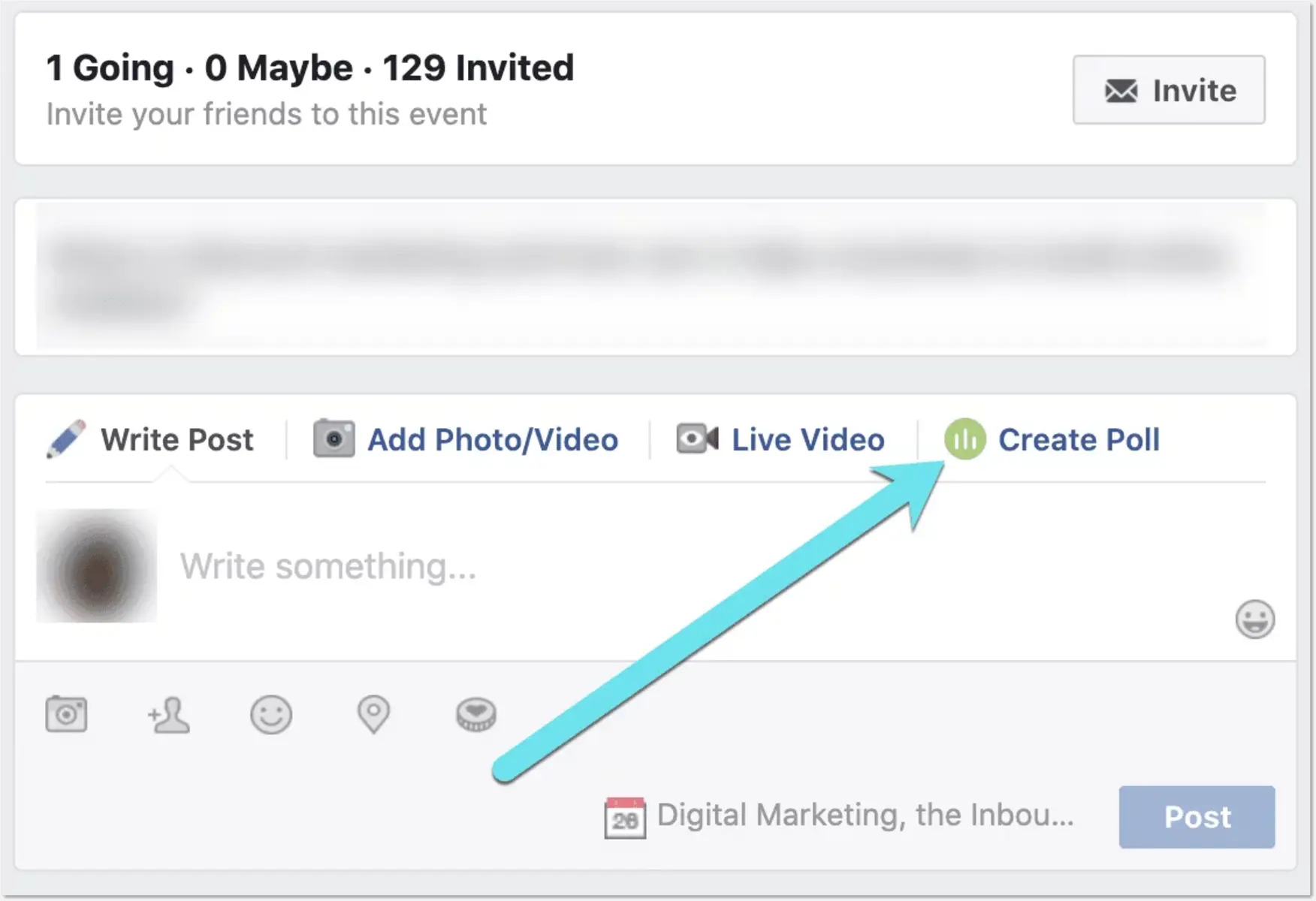Choose a Polling Platform
When it comes to creating polls on Facebook, you have a variety of polling platforms to choose from. These platforms provide user-friendly interfaces and features that make it easy to create and manage your polls. Whether you’re looking for a simple poll or a more advanced survey, selecting the right polling platform is crucial to ensure a smooth and successful polling experience.
1. Facebook Polls: Facebook itself offers a built-in polling feature that allows you to create basic polls directly on the platform. This is a great option if you’re looking for a quick and simple way to gather opinions from your Facebook friends or followers. To access this feature, you need to have a Facebook account and be either a page administrator or a group administrator.
2. Polling Apps: There are numerous third-party polling apps available that integrate seamlessly with Facebook. These apps offer more advanced features, such as multi-question polls, custom design options, and detailed analytics. Some popular polling apps include Poll Daddy, Polls for Pages, and SurveyMonkey’s Facebook app. Before choosing a polling app, make sure to read reviews and consider factors like pricing and compatibility with your specific needs.
3. External Polling Platforms: If you’re looking for more advanced polling features or need a comprehensive survey tool, you can consider external polling platforms like Typeform, Google Forms, or Survey Monkey. These platforms allow you to create highly customizable polls and surveys with more detailed question types, skip logic, and data analysis capabilities. Once you create a poll on these platforms, you can embed it in a Facebook post or share the poll’s link with your audience.
When choosing a polling platform, consider factors like user-friendliness, the level of customization needed, the size of your audience, and the specific requirements of your poll. Additionally, check if the platform is compatible with Facebook and offers easy sharing options to reach your target audience effectively.
Set Up a Facebook Page or Group
Before you can create a poll on Facebook, you’ll need to have either a Facebook Page or a Facebook Group. Both options have their own benefits and purposes, so choose the one that aligns with your goals and target audience.
1. Facebook Page: A Facebook Page is an excellent choice if you are representing a business, brand, public figure, or organization. It allows you to build a following, engage with your audience, and share valuable content. Creating a Facebook Page is simple – just log into your Facebook account and click on “Create” at the top menu. Follow the prompts to choose a suitable category, provide necessary information, and customize the page’s look. Once your page is set up, you can start creating polls to interact with your followers and gather insights.
2. Facebook Group: Facebook Groups are ideal for connecting with like-minded individuals, fostering discussions, and creating a sense of community. Whether it’s for a hobby, interest, or cause, a Facebook Group allows you to bring people together and engage in meaningful conversations. To create a Facebook Group, go to the “Groups” tab on your Facebook homepage and click on “Create Group”. Customize your group settings, such as privacy options and group rules. Once your group is set up, you can use polls to spark conversations, gather opinions, and make decisions collectively.
Both Facebook Pages and Facebook Groups have their unique advantages, so consider your objectives and target audience when deciding which one to choose. Pages are more suitable for promoting a brand or organization, while Groups are better for building a community and fostering interaction among members.
Keep in mind that you need to have admin access to either a Facebook Page or Group to create polls. If you are not the admin, make sure to connect with the page or group admin to get the necessary permissions. Once you have the required access, you can move forward to the next steps of setting up your poll on Facebook.
Access the Facebook Polling Feature
Once you have set up a Facebook Page or Group and gained administrative access, you can easily access the polling feature on Facebook. Here’s how:
1. Facebook Page:
- Log into your Facebook account and navigate to your Page.
- Click on the “Publishing Tools” tab at the top of your Page.
- In the left sidebar, you will find the “Create” section. Click on “Create a Poll.”
2. Facebook Group:
- Log into your Facebook account and navigate to your Group.
- Click on the “More” button below the cover photo.
- In the dropdown menu, select “Poll.”
By following these steps, you will be able to access the built-in polling feature provided by Facebook. This feature simplifies the process of creating and managing polls, ensuring a seamless experience for both you and your audience.
Once you have accessed the polling feature, you will be directed to the poll creation interface, where you can start customizing your poll and adding options.
It’s worth mentioning that the availability of the polling feature may vary depending on your location, the type of account you have (personal or business), and any recent updates made by Facebook. If you don’t see the polling feature in your account, make sure you have the latest version of the Facebook app or try accessing it from a desktop browser.
Now that you have accessed the polling feature on Facebook, you’re ready to create your own poll and engage with your audience. Let’s move on to the next section to learn how to create a new poll.
Create a New Poll
Creating a new poll on Facebook is a straightforward process that allows you to gather opinions and feedback from your audience. Here’s how you can create a new poll:
- Access the polling feature on Facebook by following the steps mentioned in the previous section.
- Once you are in the poll creation interface, you will see a blank space labeled “Ask something…” This is where you can enter your poll question.
- Type in your question in a concise and clear manner. Make sure it is easy to understand and relates to the topic or purpose of the poll.
- Below the question, you will find an option to add poll options. Click on “+ Add Option” to begin adding choices for your poll.
- Enter each poll option in the provided text fields. You can add as many options as you need, but it’s a good practice to keep it manageable to encourage engagement.
- By default, Facebook allows users to choose multiple options in a poll. However, you can change this setting to allow only single or specific multiple choices. To do this, click on the dropdown menu next to “Allow anyone to add options” and select your preferred option.
- If you want to add more poll options, simply click on “+ Add Option” again and repeat the process.
Remember, the more specific and relevant your poll question is, the more accurate and valuable the responses will be. Choose your poll options carefully, ensuring they cover different perspectives or choices related to the topic. This will encourage your audience to participate and provide meaningful feedback.
Once you have entered your poll question and options, you can proceed to customize additional settings to make your poll more engaging and effective. The next section will cover these customization options in detail.
Add Poll Options
When creating a poll on Facebook, adding poll options is an essential step to provide choices for your audience to select from. Here’s how you can effectively add poll options:
- After entering your poll question in the designated space, click on “+ Add Option” to start adding options.
- Enter your first poll option in the provided text field. Make sure it is clear, concise, and relevant to the poll question.
- If you need to add more options, click on “+ Add Option” again and enter the additional option.
- Continue this process until you have entered all the desired poll options.
- Review your poll options to ensure they cover a variety of choices related to the poll question. It’s important to offer options that represent the different perspectives or choices your audience may have.
- You can rearrange the order of the poll options by clicking and dragging the three horizontal lines icon next to each option. This allows you to prioritize or organize the options as necessary.
- If you accidentally added an incorrect option or need to remove an option, click on the “x” icon next to the option to delete it.
When adding poll options, it’s crucial to keep them concise and clear. Avoid using overly complex or confusing language that may confuse your audience. Additionally, ensure that the options are mutually exclusive, meaning that respondents should be able to choose only one option that best represents their choice or opinion.
Remember, the quality of your poll options will greatly impact the accuracy and reliability of the responses you receive. By providing well-crafted and relevant options, you can gather valuable insights from your audience and make informed decisions based on the poll results.
Once you have added your poll options, you can proceed to customize other settings, such as poll duration and privacy settings, to further personalize your poll. The next section will cover these customization options in detail.
Customize Poll Settings
Customizing the settings of your poll on Facebook allows you to tailor the poll to your specific needs and preferences. Here are the key settings you can customize:
- Poll Duration: Decide how long you want your poll to be active. You can choose options such as a day, a week, or a custom duration. Consider the nature of your poll and how much time your audience needs to respond effectively. Setting an appropriate duration ensures that you gather enough responses while also maintaining a sense of urgency.
- Poll Privacy: Select who can participate in the poll. You have three options: Public, Friends, or Only me. Public allows anyone to participate, Friends limits responses to your Facebook friends only, and Only me restricts responses to yourself. Choose the privacy setting that aligns with your audience and the purpose of your poll.
- Poll Display: You can choose two display options: Vote Count and Voter Names. Vote Count allows participants to see the total number of votes for each option, while Voter Names displays the names of individuals who have voted. Carefully consider the level of transparency you want to maintain for your poll and select the appropriate display option.
- Additional Settings: Depending on the platform or app you are using to create the poll, you may have additional settings available. These can include options like allowing users to add their own poll options or limiting the number of options a user can select. Review these additional settings to customize your poll further as needed.
Customizing these settings can help you optimize your poll for specific objectives, whether it’s to gather public opinions, engage with friends, or conduct a private survey.
Remember to review and double-check the settings before posting the poll to ensure they align with your goals and intentions. Once you are satisfied with the customization, you can proceed to preview and post the poll.
In the next section, we will explore how to preview and post your poll on Facebook, allowing you to engage your audience and start receiving responses.
Determine Poll Duration
Determining the duration of your poll on Facebook is an important consideration as it determines how long your poll will be active and how much time your audience will have to participate. Here are some factors to help you determine the ideal poll duration:
1. Purpose of the Poll: Consider the purpose of your poll and the type of responses you are expecting. If you are conducting a quick opinion poll or gathering feedback on a time-sensitive topic, a shorter duration, such as a day or two, may be sufficient. However, if your poll involves complex questions or requires more thoughtful responses, a longer duration, such as a week or more, may be appropriate.
2. Audience Availability: Take into account the availability of your target audience. Consider their daily routines, work schedules, time zones, and any other factors that may affect their ability to engage with the poll. If your audience is spread across different regions or has limited online availability, consider extending the poll duration to allow for wider participation.
3. Urgency and Engagement: Determine the level of urgency you want to create around your poll. A shorter poll duration can create a sense of urgency and encourage immediate responses. However, a longer duration can allow for more extensive engagement, especially if you actively promote the poll throughout its duration, giving participants ample time to share their thoughts and opinions.
4. Previous Engagement Patterns: Evaluate the engagement patterns of your audience based on previous polls or surveys you have conducted. If you notice that most responses are received within the first few days of a poll launching, you may consider setting a shorter duration. On the other hand, if engagement tends to increase over time, a longer duration may be more suitable to gather a greater number of responses.
5. Poll Complexity: Assess the complexity and depth of the poll question. If it requires thoughtful consideration or research, a longer duration may be necessary to allow participants to gather information and make informed choices. Conversely, if the poll involves simple and straightforward options, a shorter duration may suffice.
Remember, finding the optimal poll duration can be a balance between giving participants enough time to respond while maintaining the sense of urgency and relevance. It may require some experimentation and analysis of previous polling data to determine the most effective duration for your specific audience and objectives.
Once you have determined the ideal poll duration, you can proceed to the next step of customizing other settings and creating your poll on Facebook.
Select Poll Privacy Settings
When creating a poll on Facebook, selecting the appropriate privacy settings is crucial to ensure that your poll reaches the desired audience and collects the intended responses. Here are the options for poll privacy settings:
1. Public: Choosing the “Public” option allows anyone on Facebook to participate in your poll. This setting is ideal if you want to gather opinions from a wide range of people, reach a larger audience, or obtain public feedback on a specific topic. Keep in mind that with this setting, anyone can view the poll and its results, even if they are not connected with you or your page/group.
2. Friends: Selecting the “Friends” option restricts participation in the poll to your Facebook friends. This setting is useful if you want to engage with a specific circle of people or if the poll is relevant to a more personal or smaller audience. It ensures a level of privacy and encourages responses from people you have established connections with.
3. Only me: If you wish to keep your poll completely private and limit responses to yourself, choose the “Only me” option. This is ideal when you are conducting a personal survey or simply want to gather data for your own reference or analysis. With this setting, the poll and its results are visible to you only, and no one else can participate or view the poll.
Consider the intended purpose of your poll, the level of confidentiality required, and the target audience when selecting the appropriate privacy setting for your poll. It’s important to choose a setting that aligns with the goals of your poll and respects the privacy preferences of your participants.
It’s worth noting that the privacy settings for your poll can affect the visibility and engagement of the poll. Public polls have the potential to reach a larger audience and generate more responses, while friend-restricted or private polls provide a more targeted and controlled environment for gathering specific feedback.
Remember to review and double-check the privacy settings before posting the poll to ensure they match your intended audience and purpose. Once you have selected the privacy settings, you can move forward to previewing and posting your poll on Facebook.
Preview and Post the Poll
After customizing your poll question, options, and settings, it’s important to preview your poll before posting it on Facebook to ensure everything looks as intended. Here’s how you can preview and post your poll:
- Review all the elements of your poll, including the question, options, duration, and privacy settings.
- To preview your poll, look for a “Preview” or “Preview Poll” button within the poll creation interface. Click on it to see how your poll will appear to others.
- Check for any spelling or grammatical errors, formatting issues, or missing options that may need adjustment.
- Take a moment to consider if the poll accurately reflects your intended purpose and if it will engage your audience effectively.
- If everything looks good, it’s time to post your poll. Locate the “Post” or “Publish” button within the poll creation interface.
- Click on the button to finalize the creation and make your poll live on Facebook.
Once your poll is posted, it will be visible to the audience you have selected based on the privacy settings you chose. Participants can read the poll question, select their desired option(s), and see the results (if the display option allows) after submitting their response.
It’s important to actively engage with your audience and encourage them to participate in the poll. Share the poll within your networks, invite friends or group members to take part, and consider utilizing other engagement strategies like incentivizing participation or leveraging social media promotion to increase visibility.
It’s also recommended to monitor the poll periodically to see how it’s performing, check for any comments or questions from participants, and analyze the response data. This will allow you to gain insights from the poll results, make informed decisions, and possibly use the data for future content or decision-making purposes.
Remember, the success of your poll largely depends on how well you promote it, engage with your audience, and analyze the responses. Stay active throughout the duration of the poll and make the necessary adjustments to ensure a fruitful and meaningful polling experience.
After the poll duration ends and you have gathered sufficient responses, you can close the poll and review the results. This data can provide valuable insights to inform your future strategies, campaigns, or decision-making processes.
Monitor and Analyze Poll Results
Monitoring and analyzing the results of your Facebook poll is crucial to gain valuable insights, understand your audience’s opinions and preferences, and make informed decisions based on the data collected. Here are some key steps to effectively monitor and analyze the poll results:
- Check the Response Rate: Monitor the number of participants who have responded to your poll. Compare it to the size of your target audience to assess the response rate. This information will help you understand the level of engagement and the representativeness of the responses received.
- Observe the Distribution of Responses: Analyze how the responses are distributed among the various poll options. This will give you insights into the preferences, opinions, or choices of your audience. Identify any trends or patterns that emerge from the data to gain a deeper understanding of your audience’s sentiments.
- Consider Demographic Factors: If available, examine the demographic data of the respondents to identify any variations in responses based on factors such as age, gender, location, or any other relevant demographic information. This analysis can provide valuable insights into the preferences and opinions of specific segments of your target audience.
- Engage with Participants: Monitor the comments and discussions generated by the poll to understand the reasoning behind the responses and gather additional insights. Engage with the participants by responding to their comments or asking follow-up questions to encourage further dialogue and enhance engagement.
- Utilize Data Analytics Tools: Depending on the polling platform used, consider utilizing data analytics tools provided by the platform or external analytics tools to gain deeper insights. These tools can help you visualize the data, identify trends, and generate reports for a more comprehensive analysis.
- Make Data-Driven Decisions: Based on the insights gained from the poll results, make data-driven decisions that align with the preferences and opinions of your audience. Use the insights to inform your marketing strategies, refine your product offerings, or tailor content to better meet the needs of your audience.
Remember to respect the privacy of your participants and utilize the collected data in an ethical and responsible manner. Ensure that you are compliant with privacy regulations and handle the data securely.
By actively monitoring and analyzing the results of your Facebook poll, you can gain valuable insights that help you understand your audience better, improve your strategies, and enhance your overall engagement with your target audience.
Continue to consistently evaluate and analyze the results of your polls to stay in touch with the changing preferences and opinions of your audience. This will enable you to make data-driven decisions that contribute to the success and growth of your business or organization.