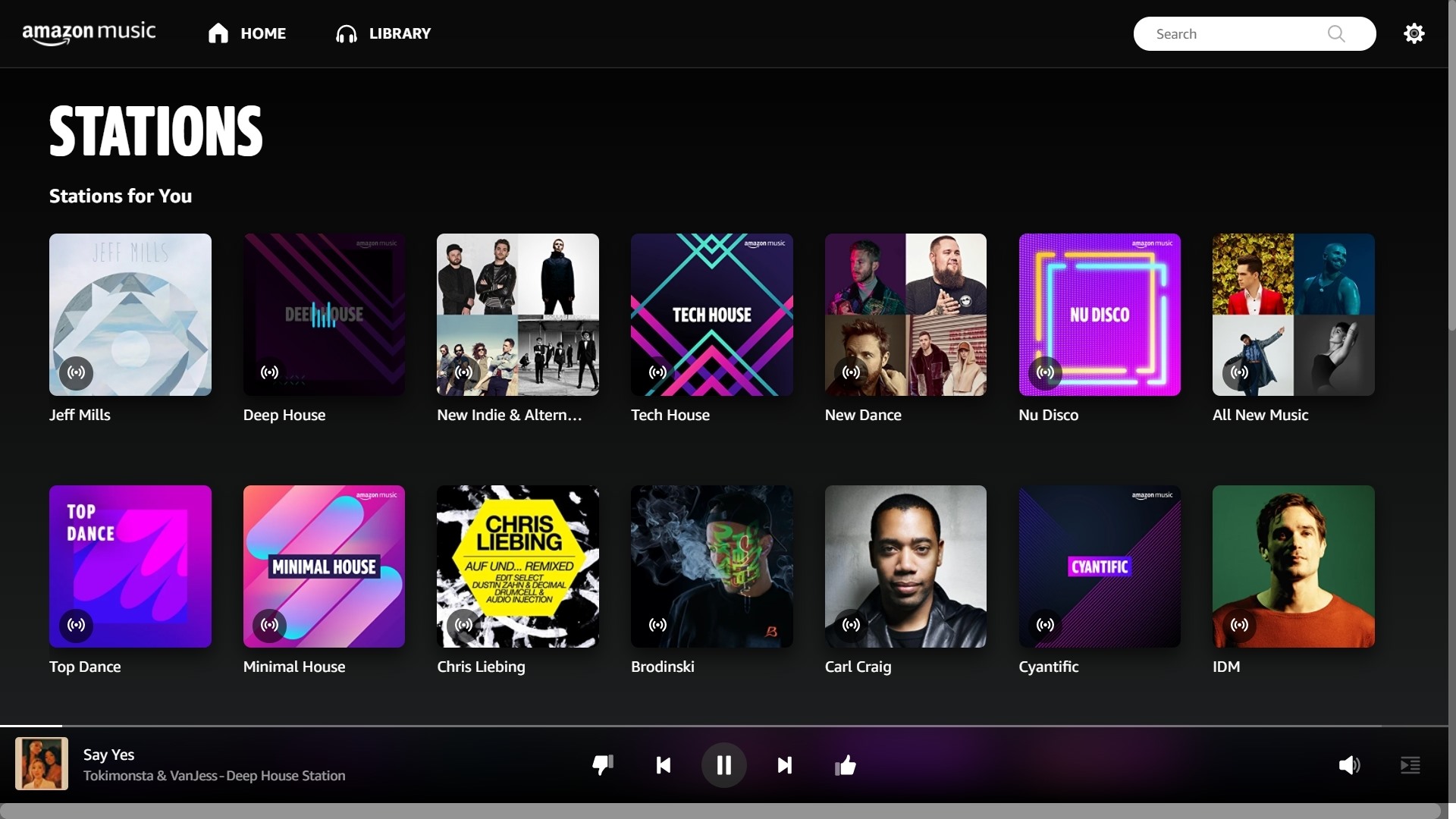Step 1: Sign up for Amazon Music
If you haven’t already, the first step to creating a playlist with Amazon Music is signing up for the service. Amazon Music offers a variety of music streaming plans, including a free tier with limited features and ad-supported playback, as well as premium options that provide ad-free listening and additional features. To sign up, follow these simple steps:
- Go to the Amazon Music website or download the Amazon Music app from your device’s app store.
- Click on the “Sign up” or “Start your free trial” button to begin the registration process.
- If you have an existing Amazon account, log in with your credentials. If not, create a new account by providing the necessary information.
- Choose the music streaming plan that suits your needs. For those looking for an ad-free experience and access to a larger music library, consider upgrading to Amazon Music Unlimited.
- Provide your payment information if required. Some plans may offer a free trial period before billing starts, so make sure to check the terms and conditions.
- Complete the registration process by following the on-screen instructions.
Once you’ve successfully signed up for Amazon Music, you’ll have access to a vast collection of songs, albums, and playlists. Whether you’re a fan of mainstream hits, indie artists, or niche genres, Amazon Music has something for everyone.
Signing up for Amazon Music not only allows you to create and customize playlists but also provides access to various features, such as personalized recommendations, curated playlists, and the ability to listen to music on multiple devices. So go ahead, sign up, and let’s move on to the next step of creating your perfect playlist!
Step 2: Choose your music streaming plan
Now that you’ve signed up for Amazon Music, it’s time to choose the music streaming plan that best fits your preferences and needs. Amazon Music offers a range of plans, each with its own set of features and benefits. Here’s a breakdown of the available options:
- Free Tier: This plan allows you to enjoy music on Amazon Music with some limitations. You can listen to a selection of songs, create playlists, and explore curated stations. However, you’ll have to tolerate occasional advertisements and may have restricted access to certain features.
- Amazon Music Prime: If you’re an Amazon Prime member, you automatically gain access to Amazon Music Prime at no extra cost. This plan provides ad-free streaming, unlimited access to over 2 million songs, and the ability to download music for offline listening. It’s a great option if you’re already an Amazon Prime member and want to enhance your music streaming experience.
- Amazon Music Unlimited: For the ultimate music streaming experience, Amazon Music Unlimited is the way to go. With millions of songs available, including the latest releases and a vast catalog spanning various genres, you’ll never run out of music to discover. This plan offers ad-free listening, offline playback, and the ability to create unlimited playlists. You can also enjoy personalized recommendations based on your music preferences.
When choosing your plan, consider factors such as your budget, the level of ad-free listening you desire, and the extent of access to a comprehensive music library. If you’re a devoted music lover who enjoys exploring new artists and genres, Amazon Music Unlimited might be the perfect fit for you. On the other hand, if you’re content with a more limited selection of songs and don’t mind occasional advertisements, the free tier or Amazon Music Prime plan may suit your needs.
Remember that Amazon Music offers a free trial period for Amazon Music Unlimited, allowing you to test out the service before committing to a paid subscription. Take advantage of this trial to ensure that your chosen plan aligns with your expectations.
Now that you’ve chosen your music streaming plan, let’s move on to the next step of creating your playlist and diving into the world of music with Amazon Music!
Step 3: Download and launch the Amazon Music app
Once you’ve signed up for Amazon Music and chosen your music streaming plan, the next step is to download and launch the Amazon Music app. The Amazon Music app allows you to access your music library, browse through the vast collection of songs, and create and manage your playlists conveniently on your preferred device. Here’s how you can get started:
- Open the app store on your device – whether you’re using an iOS device, Android device, or even a desktop computer, you can find the Amazon Music app on the respective app store or download it directly from the Amazon Music website.
- Search for “Amazon Music” in the app store’s search bar and select the official Amazon Music app from the search results.
- Click the “Download” or “Install” button to start the download process.
- Once the app is downloaded, locate and launch the Amazon Music app from your device’s home screen or applications folder.
- If you haven’t already logged in, enter your Amazon account credentials to sign in to the Amazon Music app. Alternatively, you can use your Amazon Prime or Amazon Music Unlimited account details to log in.
- Once you’re logged in, you’ll be greeted with the Amazon Music home screen, where you can start exploring and enjoying your favorite music.
The Amazon Music app provides a user-friendly interface that allows you to navigate through your library, search for specific songs or artists, and access various features provided by Amazon Music. It also offers convenient playback controls, enabling you to pause, skip, or repeat songs as desired.
Download the Amazon Music app on all your devices, including smartphones, tablets, computers, and even smart speakers like Amazon Echo or Echo Dot, to enjoy seamless music streaming across different platforms. This ensures that your music is always accessible, no matter where you are.
Now that you have the Amazon Music app installed and ready to go, let’s move on to the next step of exploring the vast music library and adding songs to your personal collection.
Step 4: Explore the Amazon Music library and add songs to your library
Now that you have the Amazon Music app installed and launched, it’s time to dive into the extensive music library and start adding songs to your personal collection. With millions of songs available, ranging from popular hits to hidden gems, Amazon Music offers a diverse selection of music for every taste. Here’s how you can explore the Amazon Music library and add songs to your library:
- Open the Amazon Music app and navigate to the home screen or the “Library” tab.
- Browse through the various categories, such as “Featured,” “Top Charts,” “Recommended For You,” or explore specific genres and playlists curated by Amazon Music.
- Use the search bar at the top of the app to search for specific songs, artists, albums, or playlists that you’re interested in.
- When you find a song or album that you want to add to your library, simply click on the “+” icon next to it. This will add the song or album to your personal library, making it easily accessible for future listening.
- If you want to add an entire playlist to your library, click on the playlist’s name and then click on the “+” icon. This will add the entire playlist to your library, allowing you to enjoy all the songs within it.
Remember that adding songs to your library doesn’t automatically add them to your playlist. Your library acts as a collection of all the songs and albums you have saved, while playlists allow you to curate specific collections of songs based on your preferences.
Browsing through the Amazon Music library is an excellent way to discover new music and expand your musical horizons. Take advantage of the personalized recommendations and curated playlists to find songs that align with your taste.
By adding songs to your library, you can easily access them at any time without having to search for them again. This feature ensures that your favorite songs are just a few taps away, making your listening experience seamless and enjoyable.
Now that you know how to explore the Amazon Music library and add songs to your library, let’s move on to the next step of creating your very own playlist with your favorite songs!
Step 5: Create a new playlist
Now that you have explored the Amazon Music library and added songs to your personal collection, it’s time to embark on the exciting process of creating your very own playlist. Playlists are a fantastic way to curate a collection of songs that resonate with your mood, preferences, or a specific theme. Here’s how you can create a new playlist on Amazon Music:
- Open the Amazon Music app and navigate to the home screen or the “Library” tab.
- Click on the “Playlists” section, usually located at the bottom of the screen.
- On the Playlists page, you will find a button that says “Create Playlist” or a “+” icon. Click on it to start creating your new playlist.
- Give your playlist a descriptive and catchy name that reflects its theme or mood. For example, you can name it “Road Trip Vibes” or “Relaxing Sunday Afternoon.”
- Optionally, you can add a description to provide more context about the playlist or share personal thoughts or recommendations related to the songs it contains.
Once you have completed these steps, your new playlist will be created and ready for you to start adding songs to it. Creating multiple playlists allows you to organize your music collection based on different genres, moods, occasions, or any other criteria that you find suitable.
Remember, your playlist is a reflection of your unique musical taste and preferences. Be creative and experiment with different combinations of songs to create a playlist that resonates with you and brings you joy.
Now that you have created your playlist, it’s time to add songs to it and truly make it your own. In the next step, we will cover how to add songs to your newly created playlist on Amazon Music.
Step 6: Add songs to your playlist
Now that you have created your playlist in Amazon Music, it’s time to populate it with your favorite songs. Adding songs to your playlist is incredibly easy and allows you to curate a personalized collection of tracks. Here’s how you can add songs to your playlist:
- Navigate to the home screen or the “Library” tab in the Amazon Music app.
- Click on the “Playlists” section to access your created playlists.
- Select the playlist to which you want to add songs.
- Under your chosen playlist, you will typically find an option that says “Add Songs” or a “+” icon. Click on it to begin adding songs.
- You will then be presented with different options to add songs to your playlist, such as browsing through your library, exploring curated playlists, or searching for specific songs, albums, or artists.
- Choose the method that best suits your needs and preferences.
- If you want to add songs from your library, simply browse through your collection and click on the “+” icon next to the desired songs or albums.
- Alternatively, you can explore curated playlists or search for specific songs and artists. Once you find a song you want to add, click on the “+” icon next to it.
- The added songs will be automatically included in your playlist. You can continue adding more songs until the playlist is complete.
Having the ability to add songs from different sources, such as your library, curated playlists, or direct searches, allows for a comprehensive and personalized playlist creation experience. You can mix and match your favorite songs from various genres, artists, or moods to create a playlist that perfectly aligns with your music preferences.
Remember, you can always go back and add more songs to your playlist as your music library expands, or simply modify the playlist to suit your evolving taste. Creating a playlist is an ongoing process, so feel free to explore new songs and add them to your collection.
Now that you have successfully added songs to your playlist, it’s time to move on to the next step: editing and organizing your playlist to make it even more enjoyable.
Step 7: Edit and organize your playlist
Now that you have added songs to your playlist in Amazon Music, it’s time to further enhance your playlist by editing and organizing it to suit your preferences. Editing and organizing your playlist allows you to fine-tune the order of songs, remove unwanted tracks, and customize the overall flow and vibe of the playlist. Here’s how you can edit and organize your playlist:
- Navigate to the home screen or the “Library” tab in the Amazon Music app.
- Click on the “Playlists” section to access your created playlists.
- Select the specific playlist that you want to edit and organize.
- Once you are in the playlist, you will find different options such as rearranging the order of songs, removing songs, or adding more songs.
- To change the order of songs, click and hold on a song, then drag it to the desired position within the playlist.
- If you want to remove a song from the playlist, simply click on the three dots (…) next to the song and select the “Remove” or “Delete” option.
- To add more songs to the playlist, follow the steps mentioned in the previous section on adding songs to your playlist.
- You can also adjust the settings of the playlist, such as changing the playlist name, editing the description, or adding an appealing cover image that represents the mood or theme of the playlist.
- Experiment with different arrangements, transitions, and styles to create a playlist that flows seamlessly and evokes the desired emotions.
Editing and organizing your playlist allows you to create a cohesive and enjoyable listening experience. You have the freedom to curate the songs in a way that tells a story, captures a specific mood, or simply emphasizes your favorite tracks.
Don’t be afraid to experiment and try different combinations. The flexibility of editing your playlist allows you to constantly refine and enhance the atmosphere and overall feel. Continuously revisiting and refining your playlist ensures that it evolves with your changing music taste.
Now that you have successfully edited and organized your playlist, let’s move on to the next step: customizing your playlist with album covers and descriptions.
Step 8: Customize your playlist with album covers and descriptions
Customizing your playlist with album covers and descriptions adds a personal touch and visual appeal to your creation. It allows you to showcase the theme, mood, or concept behind your playlist and enhance the overall experience for both yourself and anyone who listens to it. Here’s how you can customize your playlist in Amazon Music:
- Open the Amazon Music app and navigate to the home screen or the “Library” tab.
- Click on the “Playlists” section to access your created playlists.
- Select the specific playlist that you want to customize.
- To add an album cover to your playlist, click on the three dots (…) next to the playlist name and select “Edit Playlist.”
- Choose an appealing image from your device’s gallery or select an image from the suggested options provided by Amazon Music.
- Crop or adjust the album cover as needed to ensure it fits the thumbnail dimensions.
- Save the changes, and the album cover will be applied to your playlist.
- If desired, you can also add a description to your playlist to provide more context or share your thoughts about the selection of songs within it.
- Click on the three dots (…) next to the playlist name, select “Edit Playlist,” and enter the description in the provided space.
- Make sure to save the changes, and the description will be added to your playlist.
Choosing a captivating album cover and crafting a detailed description can make your playlist more engaging and informative. The album cover serves as a visual representation of the playlist, while the description helps listeners understand the concept or mood that inspired your song selection.
Feel free to get creative with both the album cover and the description. You can use an image that captures the essence of your playlist or create a custom design that reflects your unique style. When writing the description, consider sharing any personal anecdotes, recommendations, or background information about the songs to enhance the listening experience.
Customizing your playlist with album covers and descriptions helps make it stand out and adds a personal touch that resonates with your music taste. It can also serve as a conversation starter and encourage others to explore and listen to your curated collection of songs.
Now that you have customized your playlist, it’s time to share it with friends and family. Stay tuned for the next step: sharing your playlist with others!
Step 9: Share your playlist with friends and family
Sharing your playlist with friends and family is a fantastic way to introduce them to your favorite songs, showcase your music taste, and create a shared musical experience. Fortunately, Amazon Music provides various options for you to easily share your playlist. Here’s how you can share your playlist with others:
- Open the Amazon Music app and navigate to the home screen or the “Library” tab.
- Click on the “Playlists” section to access your created playlists.
- Select the specific playlist that you want to share.
- Click on the three dots (…) next to the playlist name to open the playlist options menu.
- Choose the “Share” or “Share Playlist” option from the menu.
- Depending on your device and preferences, you can share your playlist through various methods such as email, messaging apps, social media platforms, or by generating a shareable link.
- Select the desired sharing method and follow the on-screen instructions to complete the sharing process.
Sharing your playlist allows you to connect with others through the power of music, sparking conversations and inspiring new discoveries. Whether it’s a playlist for a road trip, a workout session, or a relaxing evening, sharing your musical selection can help create memorable experiences with your loved ones.
In addition to sharing the playlist itself, you can also share individual songs from your playlist by selecting and sharing them directly through the Amazon Music app. This provides a more customized approach, allowing you to highlight specific tracks that resonate with others.
When sharing your playlist, consider adding a personal message or description to give the recipients some context or insights about the playlist’s theme, your favorite tracks, or the emotions it evokes. This adds a personal touch and enriches the sharing experience.
Now that you know how to share your playlist, go ahead and spread the joy of music by sharing your curated collection with friends, family, and anyone who appreciates good tunes!
Step 10: Listen to your playlist on various devices
One of the great advantages of using Amazon Music is the ability to listen to your playlist across multiple devices. Whether you’re at home, on the go, or at work, you can enjoy your curated collection of songs wherever and whenever you want. Here’s how you can listen to your playlist on various devices:
- Install the Amazon Music app on your different devices, such as smartphones, tablets, computers, or smart speakers like Amazon Echo.
- Sign in to the Amazon Music app using the same Amazon account that you used to create your playlist.
- Navigate to the “Library” tab or the section where your playlists are stored.
- Select the specific playlist that you want to listen to.
- Click on the play button or the desired song within the playlist to start playing the music.
Once you start playing your playlist on one device, you can seamlessly transition to another device without any interruption. Amazon Music keeps your playlist progress synchronized, allowing you to pick up where you left off on a different device.
Whether you’re at home and want to listen through your smart speaker, or you’re on the go and prefer using your smartphone, Amazon Music provides a versatile listening experience across all compatible devices.
Additionally, Amazon Music offers offline listening capabilities, allowing you to download your playlist to your device for offline playback. This is particularly useful when you’re in an area with limited or no internet connection, such as during flights or road trips.
Remember to keep your devices updated with the latest version of the Amazon Music app to access all the features and improvements. This ensures that you have the best possible listening experience when enjoying your playlist.
Now that you know how to listen to your playlist on various devices, go ahead and enjoy your favorite tunes wherever you are!
Step 11: Discover new music recommendations and add them to your playlist
One of the exciting features of Amazon Music is its ability to provide personalized music recommendations tailored to your taste. These recommendations help you discover new songs, artists, and genres that you may enjoy. Here’s how you can explore new music recommendations and add them to your playlist:
- Open the Amazon Music app and navigate to the home screen or the “Recommended” section.
- Explore the various recommendations based on your listening history, curated playlists, and similar artists or songs to those you have already enjoyed.
- Listen to the recommended tracks, albums, or playlists to discover new music that resonates with you.
- If you come across a song or album that you like, you can add it to your playlist by clicking on the “+” icon next to it.
- Alternatively, you can go to the artist’s page or album page and add specific songs or the entire album to your playlist.
- Continue exploring the recommended music and adding songs that you find compelling to enhance your playlist.
By regularly exploring and adding new music recommendations to your playlist, you keep it fresh and vibrant. It allows you to discover emerging artists, explore different genres, and stay up to date with the latest music trends.
Remember to actively engage with the recommended music and give it a chance. Sometimes, the best discoveries come from unexpected places. Embrace the opportunity to expand your musical horizons and create a diverse and eclectic playlist that truly represents your unique taste.
Utilizing the music recommendations feature in Amazon Music not only enhances your playlist but also helps you develop a deeper appreciation for music by exploring beyond your comfort zone.
Now that you know how to discover new music recommendations and add them to your playlist, go ahead and infuse your collection with exciting tracks from various genres and artists!
Step 12: Keep your playlist updated with the latest releases and trends
To ensure that your playlist remains fresh and engaging, it’s important to keep it updated with the latest music releases and trends. Amazon Music provides various tools and features to help you stay up to date and curate a playlist that reflects the current musical landscape. Here’s how you can keep your playlist updated:
- Regularly check the “New Releases” section in the Amazon Music app. This section showcases the latest albums, singles, and EPs across different genres.
- Browse through the “Popular” or “Top Charts” section to discover what songs are currently trending and gaining popularity.
- Follow your favorite artists and bands on Amazon Music. This allows you to receive notifications and updates whenever they release new music.
- Explore genre-specific playlists and charts. These curated playlists highlight the hottest tracks in various genres, giving you a pulse on the latest trends.
- Keep an eye on music news and industry publications to stay informed about upcoming releases, breakthrough artists, and emerging trends.
- When you come across new songs or albums that resonate with you, promptly add them to your playlist using the steps mentioned in an earlier section.
- Regularly review and update your playlist by removing older songs that no longer align with your current musical preferences or theme.
By actively incorporating new music releases into your playlist, you ensure that your collection remains dynamic and reflects your evolving taste. Staying updated with the latest trends also provides an opportunity to discover groundbreaking artists and genres that are making waves in the music industry.
Remember, maintaining an updated playlist doesn’t mean you have to completely overhaul it every time. Instead, focus on making small adjustments and additions to keep it fresh and exciting.
By continuously updating your playlist with the latest releases and trends, you create a music experience that is always current, engaging, and tailored to your preferences.
Now that you know how to keep your playlist up to date, go ahead and stay in tune with the latest releases and trends to enhance your curated collection!
Step 13: Collaborate with others to create a collaborative playlist
Creating a collaborative playlist with friends, family, or fellow music enthusiasts can be a fun and interactive way to discover new music, share favorite songs, and bond over a shared musical experience. With Amazon Music, collaborating on a playlist is easy and allows for a dynamic and diverse collection of tracks. Here’s how you can collaborate with others to create a collaborative playlist:
- Open the Amazon Music app and navigate to the “Playlists” section.
- Create a new playlist or select an existing playlist that you want to collaborate on.
- Click on the three dots (…) next to the playlist name to open the playlist options menu.
- Select the “Collaborate” or “Collaborative Playlist” option.
- Choose how you want to invite others to collaborate on the playlist. You can use email, messaging apps, or social media platforms to send the invitation link.
- Share the invitation link with the people you want to collaborate with, and make sure they have the Amazon Music app installed on their devices.
- Anyone who receives the invitation link can join the playlist and add songs to it.
- Collaborators can add new songs, rearrange the order of tracks, and contribute to the overall vibe and theme of the playlist.
- Keep an eye on the collaborative playlist and enjoy the experience of discovering new music and seeing the diverse range of songs added by each collaborator.
- Communicate and interact with your collaborators, exchanging recommendations, discussing songs, and building a playlist that everyone enjoys.
Creating a collaborative playlist allows you to tap into the diverse music tastes of others and explore new artists and genres that you may not have discovered on your own. It fosters a sense of community and shared musical exploration.
Be open to different perspectives and appreciate the unique contributions of each collaborator. Embrace the opportunity to learn and broaden your musical horizons through the collaborative playlist.
Now that you know how to collaborate with others to create a playlist, gather your friends, family, or music-loving peers, and embark on a collective musical journey!
Step 14: Remove songs or delete playlists when needed
Throughout your journey of creating and curating playlists on Amazon Music, there may come a time when you need to remove songs from your playlist or delete an entire playlist. Whether your musical preferences change, you no longer resonate with certain tracks, or you simply want to declutter your collection, Amazon Music provides you with the flexibility to make these adjustments. Here’s how you can remove songs or delete playlists:
Removing Songs:
- Open the Amazon Music app and navigate to the playlist from which you want to remove songs.
- Select the specific playlist.
- Scroll through the playlist to locate the song(s) you want to remove.
- Click on the three dots (…) next to the song and select the “Remove” or “Delete” option.
- The song will be removed from your playlist, but it will remain in your library unless you delete it from there as well.
Removing songs allows you to refine your playlist and create a collection that truly reflects your current music taste and preferences. It’s an effective way to keep your playlist updated and free from songs that no longer resonate with you.
Deleting Playlists:
- Open the Amazon Music app and navigate to the “Playlists” section.
- Select the specific playlist that you want to delete.
- Click on the three dots (…) next to the playlist name to open the playlist options menu.
- Select the “Delete” or “Remove Playlist” option.
- Confirm the deletion when prompted.
If you no longer find value in a playlist or want to start fresh, deleting a playlist allows you to declutter your collection and create space for new creations.
Remember, removing songs or deleting playlists should be done thoughtfully and in accordance with your musical preferences. Take the time to evaluate your playlist periodically and make adjustments as needed to ensure your collection remains fresh and aligned with your current tastes.
Now that you know how to remove songs or delete playlists, feel free to make the necessary adjustments and continue curating a playlist that truly resonates with you.
Step 15: Explore Amazon Music’s additional features and settings
Amazon Music offers a range of additional features and settings that can enhance your overall music streaming experience. By exploring these features, you can personalize your settings, discover more music, and optimize your usage of the platform. Here’s how you can explore Amazon Music’s additional features and settings:
1. Personalized Recommendations:
Amazon Music provides personalized recommendations based on your listening history, allowing you to discover new songs and artists that align with your taste. Explore the recommendations section to uncover hidden musical gems.
2. Curated Playlists and Stations:
Browse through Amazon Music’s vast collection of curated playlists and stations. These playlists are tailored to different moods, genres, and themes, making it easy to find the perfect music for any occasion or atmosphere.
3. Podcasts and Audible Content:
Amazon Music also features a wide selection of podcasts and Audible content. Take advantage of this feature to explore captivating audio content, from informative podcasts to immersive audiobooks.
4. Offline Listening:
Enjoy your favorite music even without an internet connection by downloading songs, albums, or playlists for offline listening. This feature is perfect for situations where you may not have access to a stable internet connection, such as during flights or road trips.
5. Playback Settings:
Customize your playback settings according to your preferences. Adjust equalizer settings, enable gapless playback, or modify crossfade settings to ensure an optimized listening experience that suits your audio preferences.
6. Lyrics:
Enhance your music listening experience by accessing synchronized lyrics for many songs. Sing along, understand the meaning behind the lyrics, and immerse yourself in the music.
7. Device Syncing:
Sync your music library, playlists, and preferences across multiple devices. This ensures a seamless music streaming experience, allowing you to access your music from any device at any time.
Don’t hesitate to explore the settings and features within the Amazon Music app. Familiarize yourself with the various options available to suit your unique listening preferences and discover new ways to elevate your music streaming experience.
Now that you have an overview of Amazon Music’s additional features and settings, take the time to explore and customize your preferences. Dive into curated playlists, discover recommended music, and make use of the various settings to optimize your enjoyment of Amazon Music.
Step 16: Take advantage of personalized recommendations and playlists
One of the standout features of Amazon Music is its personalized recommendations and playlists. These intelligent recommendations are tailored to your music taste, allowing you to effortlessly discover new songs, artists, and genres that you are likely to enjoy. Here’s how you can take full advantage of personalized recommendations and playlists in Amazon Music:
1. Recommended For You:
Explore the “Recommended For You” section in the Amazon Music app. Here, you’ll find a curated collection of songs and playlists based on your listening history, liked songs, and preferred genres. Take the time to browse through these recommendations and uncover hidden musical gems that align with your preferences.
2. Daily Mixes:
Discover your personalized “Daily Mixes” on Amazon Music. These mixes are dynamic playlists that are updated daily and feature a blend of your favorite songs, artists, and related tracks. Each mix is carefully curated to provide a tailored listening experience that spans different genres and moods.
3. Discover Stations:
Explore the “Discover Stations” section, which offers a range of curated stations based on genres, moods, activities, and specific artists. These stations provide a constant stream of music that fits your preferred style, making it easy to find the perfect soundtrack for any occasion.
4. Weekly Playlists:
Look for the “Weekly Playlists” feature, which consists of playlists specifically curated for you on a weekly basis. These playlists are updated with new songs every week and are tailored to match your evolving music taste, ensuring a consistently fresh and exciting listening experience.
5. Thumbs Up and Thumbs Down:
Use the “Thumbs Up” and “Thumbs Down” buttons to indicate your preferences for individual songs. This feedback helps refine the personalized recommendations even further, ensuring that the suggested songs align more accurately with your taste over time.
6. Your Own Playlists:
Amazon Music takes into account your existing playlists when making recommendations. By curating your own playlists and adding songs that you enjoy, you provide valuable insights into your musical preferences, which helps improve the accuracy of the personalized recommendations.
Personalized recommendations and playlists are a valuable resource for music enthusiasts. They allow you to effortlessly discover new music that aligns with your taste, and they continually adapt and refine based on your feedback and listening habits.
Now that you know how to take advantage of the personalized recommendations and playlists in Amazon Music, start exploring and enjoy the thrill of discovering new songs and artists that will enrich your musical journey!
Step 17: Use Amazon Music playlists for different moods and occasions
Amazon Music offers a vast collection of playlists curated for different moods, activities, and occasions. These playlists are designed to enhance specific atmospheres and provide the perfect soundtrack for various moments in your life. Whether you’re looking to relax, exercise, study, or party, Amazon Music has a playlist that suits your needs. Here’s how you can make the most of Amazon Music playlists for different moods and occasions:
1. Relaxation and Chill:
When you want to unwind, destress, or create a calming ambiance, explore Amazon Music’s playlists for relaxation and chill. These playlists often feature soothing tunes, acoustic melodies, and peaceful instrumentals that help create a soothing environment.
2. Workout and Fitness:
For your workout sessions or fitness routines, Amazon Music has playlists specifically curated to energize and motivate you. Look for playlists that feature high-energy tracks, upbeat rhythms, and adrenaline-pumping beats to keep you motivated and inspired during your exercise regimen.
3. Focus and Study:
When you need to concentrate and stay focused, Amazon Music offers playlists tailored to enhance your concentration and productivity. Look for instrumental tracks, classical music, or ambient sounds that provide a soothing backdrop for studying, working, or engaging in creative tasks.
4. Party and Celebration:
Hosting a party or celebrating a special occasion? Amazon Music has playlists designed to create a lively and festive atmosphere. From upbeat dance hits to classic party anthems, these playlists are curated to keep the energy high and the party going.
5. Morning and Wake-Up:
Start your day on the right note with Amazon Music’s morning and wake-up playlists. These playlists are curated to provide a gentle and uplifting start to your morning routine, featuring a mix of energizing tracks and positive vibes that set the tone for the day ahead.
6. Seasonal and Holiday:
During holidays and festive seasons, Amazon Music offers specially curated playlists to match the celebratory spirit. Whether it’s Christmas, Halloween, or any other holiday, you can find dedicated playlists that capture the essence of the season and add a touch of musical joy to your festivities.
By utilizing Amazon Music playlists for different moods and occasions, you can enhance the atmosphere, elevate your experiences, and create memorable moments through the power of music. Don’t hesitate to explore the vast collection of playlists and find the perfect one for every mood and occasion.
Now that you know how to use Amazon Music playlists to set the right mood for any situation, go ahead and curate the perfect soundtrack for each moment of your life!
Step 18: Transfer your existing playlists from other music platforms to Amazon Music
If you have existing playlists on other music platforms and want to enjoy them on Amazon Music, there are ways to transfer your playlists effortlessly. Transferring your playlists allows you to consolidate your music collection and continue enjoying your favorite tracks on Amazon Music. Here’s how you can transfer your existing playlists from other music platforms to Amazon Music:
1. Third-Party Applications:
Third-party applications such as Soundiiz or TuneMyMusic provide seamless playlist transfer capabilities. These platforms allow you to transfer your playlists from one music streaming service to another with just a few simple steps. Simply connect your music platforms, select the playlists you want to transfer, and initiate the transfer process. These applications support a wide range of music platforms, making it easy to migrate your playlists to Amazon Music.
2. Manual Recreation:
If you prefer a hands-on approach, you can manually recreate your playlists on Amazon Music. Open your existing playlist on the source music platform and manually search for each song on Amazon Music. Add the songs to a new playlist, replicating your original playlist on Amazon Music. Although this method requires more time and effort, it ensures that your playlist remains intact and tailored to your preferences.
3. Collaborative Playlists:
If you have friends or family members who are also transitioning to Amazon Music, you can collaborate with them to recreate your playlists. Share your original playlist with your collaborators, and together, add the songs to a new collaborative playlist on Amazon Music. This approach offers a collaborative and interactive way to transfer your playlists while involving others in the process.
4. Manual Export and Import:
If your source platform allows, you can manually export your playlist as a file (such as CSV or M3U) and import it into Amazon Music. Export the playlist from your source platform, save the file to your device, and use Amazon Music’s importing feature to upload the playlist file. This method enables a direct transfer of your playlist without the need for recreation or use of third-party applications.
Transferring your existing playlists to Amazon Music ensures that you don’t lose your carefully curated collections and allows you to continue enjoying your favorite songs on a new platform. Whether you choose to use third-party applications, manually recreate your playlists, or collaborate with others, there are options available to suit your preferences and streamline the transfer process.
Now that you know how to transfer your existing playlists to Amazon Music, take the necessary steps to migrate your collection and enjoy your favorite tracks on the Amazon Music platform.
Step 19: Enhance your listening experience with Amazon Music Unlimited
If you’re looking to take your music streaming experience to the next level, consider upgrading to Amazon Music Unlimited. Amazon Music Unlimited offers a wide range of features and benefits that enhance your listening experience and provide access to an extensive music library. Here’s how you can enhance your listening experience with Amazon Music Unlimited:
1. Unlimited Access:
With Amazon Music Unlimited, you gain unlimited access to millions of songs, spanning various genres, styles, and eras. Whether you’re a fan of current chart-toppers, timeless classics, or niche genres, you’ll find a vast collection of songs to enjoy.
2. Ad-Free Listening:
Say goodbye to interruptions and enjoy uninterrupted music with Amazon Music Unlimited. The service offers ad-free listening, ensuring a seamless and immersive music experience free from commercial interruptions.
3. Offline Playback:
Amazon Music Unlimited allows you to download your favorite songs, albums, and playlists to your device for offline playback. This feature is particularly useful when you’re in areas with limited or no internet connection, such as during flights, road trips, or workouts.
4. Alexa Integration:
If you own an Alexa-enabled device, Amazon Music Unlimited seamlessly integrates with Alexa’s voice commands. Simply ask Alexa to play specific songs, albums, or playlists, or request personalized recommendations to enjoy a hands-free music streaming experience.
5. High-Quality Audio:
Amazon Music Unlimited offers high-quality audio streaming, allowing you to fully immerse yourself in the music. With options for streaming in HD and Ultra HD formats, you can enjoy the music in the highest audio fidelity available, providing a richer and more detailed listening experience.
6. Personalized Recommendations:
Amazon Music Unlimited uses advanced algorithms and machine learning to provide personalized music recommendations based on your listening habits and preferences. Discover new songs, artists, and genres that align with your taste and expand your music horizons.
7. Exclusive Content and Premieres:
Amazon Music Unlimited provides access to exclusive content, including live performances, interviews, and premieres from your favorite artists. Stay up to date with the latest releases and enjoy exclusive tracks that are only available on Amazon Music.
Upgrading to Amazon Music Unlimited allows you to unlock a world of possibilities and elevate your music streaming experience. Explore new music, enjoy personalized recommendations, and revel in the convenience of ad-free, uninterrupted listening.
Now that you’re aware of the enhancements Amazon Music Unlimited offers, consider upgrading to the service to maximize your enjoyment and discover even more incredible music.
Step 20: Troubleshooting tips and common issues with Amazon Music playlists
While using Amazon Music playlists, you may encounter some common issues or experience difficulties. However, with a few troubleshooting tips, you can quickly resolve these issues and continue enjoying your playlists seamlessly. Here are some troubleshooting tips for common issues with Amazon Music playlists:
1. Playlist Syncing:
If you’re using Amazon Music on multiple devices and your playlists aren’t syncing properly, try signing out and signing back in on all devices. This helps refresh the sync and ensures that your playlists are up to date across all devices.
2. Playback Issues:
If you are experiencing playback issues, such as songs skipping, pausing, or not playing smoothly, check your internet connection. A stable and strong internet connection is essential for uninterrupted playback. If your connection is poor, try switching to a different network or resetting your router.
3. Missing Songs:
If you notice that certain songs are missing from your playlists, verify if those songs are still available in the Amazon Music library. Music availability can vary based on your location and the licensing agreements with artists and labels. If a song is not available, consider exploring alternative versions or similar tracks to maintain the intended mood or theme of your playlist.
4. Playlist Sharing:
If you’re having trouble sharing your playlists with others, double-check your sharing settings. Ensure that the playlist is set to “public” or that you have sent the correct sharing link. If the issue persists, try clearing your browser cache or using a different web browser for sharing.
5. Playlist Organization:
If you’re struggling with managing and organizing your playlists, consider using folders or playlist categories within Amazon Music. This feature helps keep your playlists organized, making it easier to find and access them.
6. Playlist Collaboration:
If you encounter issues while collaborating on a playlist, ensure that all collaborators have a compatible version of the Amazon Music app and are signed in with their respective Amazon Music accounts. Verify that the necessary permissions for collaboration have been granted, and try refreshing the playlist to update any changes made by other collaborators.
If you continue to experience issues with your Amazon Music playlists, consider reaching out to Amazon Music Support for further assistance. They can provide targeted troubleshooting steps or address any specific issues you may be facing.
By implementing these troubleshooting tips and seeking support when needed, you can quickly overcome common issues and continue enjoying your Amazon Music playlists without interruptions.
Now armed with these troubleshooting tips, revisit your Amazon Music playlists and enjoy your personalized collection of songs without any technical hindrances.